시작하며
우선 이 작업이 해당 프로젝트의 첫 작업은 아니다. 간단한 구현은 이미 진행했었고, 이 github link에서 본 작업 이전까지의 작업물을 확인할 수 있다.( 아 물론 코드를 받아서 사용하려면 application.properties에 적혀있는 mysql 설정에 맞게 DB를 만들어줘야 한다.)
본 글은 OAuth2를 처음 적용해보며 겪고 이해했던 내용들을 복습의 형태로 기록하는 목적을 갖고 있다. 또한 본 글은 이 포스트를 따라가며 kotlin으로 변화시켜 적용시켜 보는 과정임을 명시한다.
Google OAuth2 구현하기
우선 OAuth2에 대한 자세한 설명은 여기서 하지 않는다. 대신 이해에 큰 도움이 될 수 있는 글 link를 하나 달아둔다.
OAuth2 인증 방식에 대해 알아보자.
Step 1. 구글 프로젝트 생성 및 프로젝트와 연결
처음으로는 구글 프로젝트를 만들고 나의 프로젝트와 연결해줘야 한다.
구글 프로젝트를 생성하고 사용자 ID를 만드는 것 까지는 따로 적지 않아도 구글링을 통해 너무나도 쉽게 알아낼 수 있기에 넘어간다.
코드적으로 진행해야 하는 부분은 아래와 같다.
## application.properties
~
spring.profiles.include=oauth
~
## application-oauth.properties (여기서 해당 파일은 개인 key이기에 .gitignore를 통해서 제외시켜주자)
spring.security.oauth2.client.registration.google.client-id=[발급받은 client-id]
spring.security.oauth2.client.registration.google.client-secret=[발급받은 client-secret]
spring.security.oauth2.client.registration.google.scope=profile,emailStep 2. User Entity 작성
서비스에서 사용할 User Entity를 만들어준다. 해당 코드는 우선 email, name, picture, role, createdAt field들을 가지고 있고, password가 없는 이유는 일단 google login을 통해서만 user가 사용할 수 있도록 할 생각이기 때문이다.
## User.kt
@Entity
data class User(
@Column (unique = true)
val email: String,
val name: String,
val picture: String,
@Enumerated(EnumType.STRING)
val role: Role,
@CreationTimestamp
val createdAt: LocalDateTime = LocalDateTime.now(),
@Id @GeneratedValue
val id: Long = 0
)
enum class Role(
val key: String,
val title: String
) {
ADMIN("ROLE_ADMIN", "관리자"),
USER("ROLE_USER", "사용자")
}
## UserRepository.kt
interface UserRepository: JpaRepository<User, Long> {
fun findByEmail(email: String): User?
}Step 3. SecurityConfig 작성
자 이제부터가 OAuth2 적용의 시작이다. 먼저 해야할 일은 gradle에 oauth를 추가해주는 것이다.
## build.gradle.kts
~
implementation("org.springframework.boot:spring-boot-starter-oauth2-client")
~이제 핵심 코드들을 나온다. 우선 한번 쭉 읽고서 따라 적거나, 다시 한번 보는 걸 추천한다. 그 이유는 먼저 나오는 코드에서 뒤 쪽에 나올 코드를 사용하기 때문이다. 그럼에도 이 순서대로 코드를 배치한 것은 그게 이해에 도움이 될 것 같아서 이다.
SecurityConfig.kt 작성
이 class는 HttpSecurity를 설정해주는 역할을 한다. 코드를 보면서 이해해보자.
@EnableWebSecurity
class SecurityConfig(
@Autowired private val customOAuth2UserService: CustomOAuth2UserService
): WebSecurityConfigurerAdapter() {
override fun configure(http: HttpSecurity?) {
if (http == null) throw Exception()
http
.csrf().disable()
.headers().frameOptions().disable()
// 여기까지는 h2 콘솔을 위한 설정들을 disable 하는 과정이라고 한다.
// 이 파트는 사실 이해하지 못했다. 다만 csrf가 나오는 것으로 보아
// 후에 다시 와서 수정하게 될 것 같다.
.and()
.authorizeRequests() // URL별 접근 권한 설정을 시작함을 알림
.antMatchers("/").permitAll() // "/"는 누구나에게
.antMatchers("/api/**").hasRole(Role.USER.name) // "/api/**"는 USER 권한을 가진 사람만
.anyRequest().authenticated() // 이외의 곳들은 로그인한 사람이라면 누구
.and()
.logout() // 로그아웃 관련 설정을 하겠다~
.logoutSuccessUrl("/") // 로그아웃 성공시 "/"으로 redirect
.and()
.oauth2Login() // OAuth2 로그인 기능을 설정하겠다~
.userInfoEndpoint() // userInfo Endpoint, 즉 로그인 성공 후에 관하여 설정
.userService(customOAuth2UserService) // 로그인 성공후에 사용할 Service 등록
}
}이렇게 이 과정은 http 통신에 있어서 Security 설정을 전반적으로 설정하는 코드가 된다. 이에 이어서는 마지막에 userService로 등록하는 customOAuth2UserService를 작성한다.
CustomOAuth2UserService.kt 작성
@Service
class CustomOAuth2UserService(
private val userRepository: UserRepository,
private val httpSession: HttpSession
): OAuth2UserService<OAuth2UserRequest, OAuth2User> {
override fun loadUser(userRequest: OAuth2UserRequest?): OAuth2User {
if (userRequest == null) throw OAuth2AuthenticationException("Error")
val delegate = DefaultOAuth2UserService()
val oAuth2User = delegate.loadUser(userRequest)
// registrationId는 로그인 진행중인 서비스 코드
// 구글, 네이버, 카카오등을 구분하는 것이기에 현재는 사실 필요없음
val registrationId = userRequest.clientRegistration.registrationId
// OAuth2 로그인 진행시 키가 되는 필드값
val userNameAttributeName = userRequest.clientRegistration.providerDetails.userInfoEndpoint.userNameAttributeName
// OAuth2User의 attribute가 된다.
// 추후 다른 소셜 로그인도 이 클래스를 쓰게 될 것이다.
val attributes = OAuthAttributes.of(
registrationId,
userNameAttributeName,
oAuth2User.attributes
)
// 전달받은 OAuth2User의 attribute를 이용하여 회원가입 및 수정의 역할을 한다.
// User Entity 생성 : 회원가입
// User Entity 수정 : update
val user = saveOrUpdate(attributes)
// session에 SessionUser(user의 정보를 담는 객체)를 담아 저장한다.
httpSession.setAttribute("user", SessionUser(user))
return DefaultOAuth2User(
setOf(SimpleGrantedAuthority(user.role.key)),
attributes.attributes,
attributes.nameAttributeKey
)
}
fun saveOrUpdate(attributes: OAuthAttributes): User {
val user = userRepository.findByEmail(attributes.email)
?.copy(name = attributes.name, picture = attributes.picture)
?: attributes.toEntity()
return userRepository.save(user)
}
}OAuthAttributes.kt, SessionUser.kt
## OAuthAttributes.kt
// 해당 form이 OAuth2에서 모두 공통적으로 사용할 수 있는 form 인 것 같다.
data class OAuthAttributes(
val attributes: Map<String, Any>,
val nameAttributeKey: String,
val name: String,
val email: String,
val picture: String,
) {
companion object {
fun of(
registrationId: String,
userNameAttributeName: String,
attributes: Map<String, Any>
): OAuthAttributes {
return OAuthAttributes(
name = attributes["name"] as String,
email = attributes["email"] as String,
picture = attributes["picture"] as String,
attributes = attributes,
nameAttributeKey = userNameAttributeName
)
}
}
}
// User Entity 생성, 즉 회원가입에 사용될 것이다.
fun OAuthAttributes.toEntity(): User {
return User(
name = name,
email = email,
picture = picture,
role = Role.USER
)
}
## SessionUser.kt
data class SessionUser(
private val user: User
): Serializable {
val name = user.name
val email = user.email
val picture = user.picture
}
Step 4. html 작성 및 테스트
이후 로그인 테스트를 위해 html을 작성하자. 편의를 위해 mustache를 사용했다. 우선 gradle에 추가해주자.
## build.gradle.kts
implementation("org.springframework.boot:spring-boot-starter-mustache")그 후 두 파일을 만든다.
## HtmlController.kt
@Controller
class HtmlController(
private val httpSession: HttpSession
) {
@GetMapping("/")
fun home(model: Model): String {
model.addAttribute("hi", "hi")
val user = httpSession.getAttribute("user") as SessionUser?
if (user != null) {
model.addAttribute("user", user)
}
return "home"
}
}## resources/templates/home.mustache
<html>
<head></head>
<body>
<div>
<h1>{{hi}}</h1>
</div>
<div class="col-md-12">
<div class="row">
<div class="col-md-6">
{{#user}}
Logged in as: <span id="user">{{user.name}}</span>
<img src={{user.picture}}>
<a href="/logout" class="btn btn-info active" role="button">Logout</a>
{{/user}}
{{^user}}
// 해당 endpoint는 spring session에서 기본 제공한다고 한다.
<a href="/oauth2/authorization/google" class="btn btn-success acitve"
role="button">Google Login</a>
{{/user}}
</div>
</div>
<br>
<!-- 목록 출력 영역 -->
</div>
</body>
</html>
이렇게 될 경우 localhost:8080 으로 접속하면 index.mustache로 연결되게 되고, 그 과정에서 httpSession의 user가 있다면, 로그인 되어 있는 상태로 간주하고 해당 정보를 가지고 이름과 이미지를 그려주게 된다.
실제 동작 사진
- localhost:8080 접속시
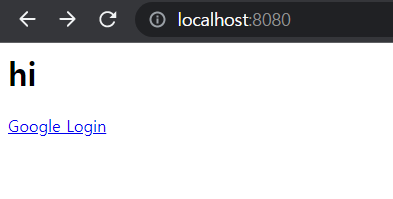
- localhost:8080/api/diaries 접속시 로그인 되어 있지 않기 때문에 로그인 요구 화면으로 이동(api/** 의 권한이 USER ROLE을 가지고 있는 사용자로 제한되어 있기 때문!)
이는 추후에 권한 오류시 대응 화면을 추가하거나 해야 할 듯
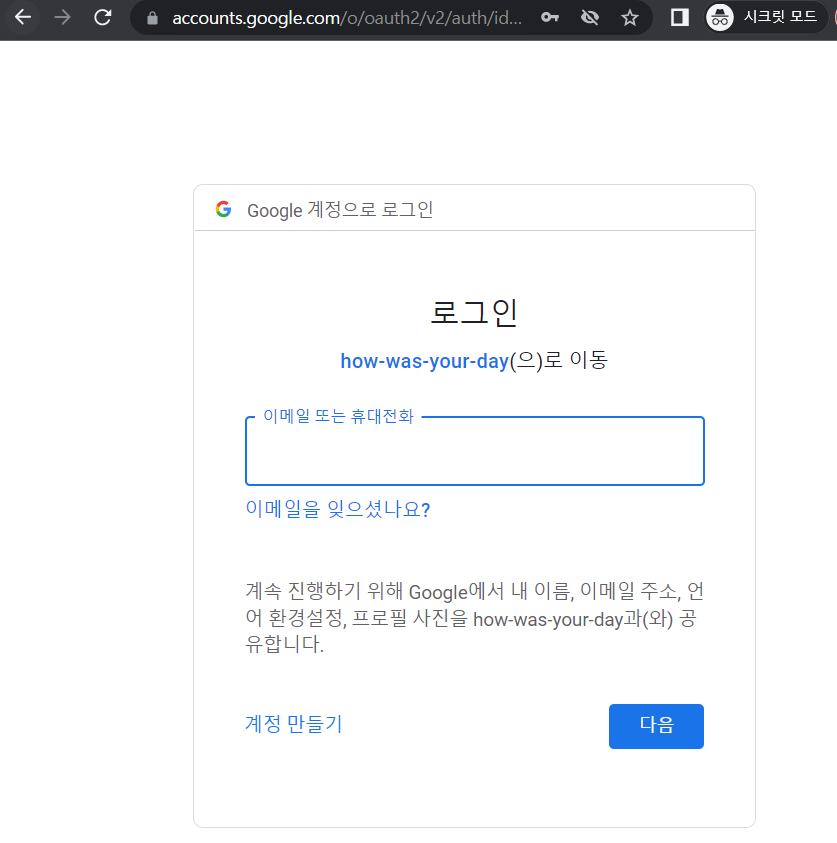
- 로그인 완료시 기존 타겟 url로 redirect
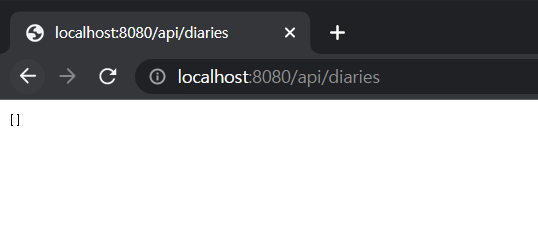
- 로그인 된 상태에서 localhost:8080 접속시
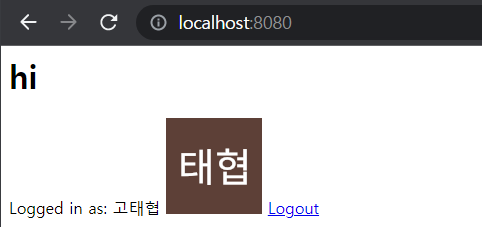
이렇게 성공적으로 OAuth2 Google 로그인을 구현해 낼 수 있다.
추가로 더 알아봐야 할 것
사실 이 정도로는 많이 부족하다. 아직 정확히 session을 통해 어떻게 유지되는지, OAuth2가 정확히 어떤식으로 동작하여 이 작업이 가능했던 것인지 등의 이슈들이 남아있다. 따라서 관련해야 추후 공부할 내용을 적어두고 틈틈히 채워넣는다.
JSession
구현 후 해당 web에서 F12를 눌러(크롬기준) 관리자 도구를 열어 살펴보면 JSession이 cookie로 들어있는 것을 볼 수 있다. 이를 찾아보니 Tomcat에서 session을 저장하는 방식이라고 한다. 이에 대한 추가 학습이 필요하다.
OAuthService의 동작
위 JSession과 연관이 있겠지만 OAuthService를 통한 로그인 동작이 정확히 어떤 프로세스로 이뤄지는지 깊게 파볼 이유가 있다. 이를 알아야 다른 social login도 추가하고, 효과적으로 로그인을 유지시킬 수 있을 것 같다.
OAuth2의 여러 기능들
아마 내가 짧은 지식으로 이해하기에 나는 OAuth2에서 아주 국소적인 부분만을 이용해서 오늘의 작업을 진행했다. 보면 google의 로그인을 하고 그 결과만을 가지고 User를 만들었을 뿐이다. OAuth2에서는 권한을 명시하는 access token을 부여하고, 이를 통해 해당 api 서버에 요청을 할 수 있게 된다~~ 라는 이야기도 많은데 이런 부분들은 전혀 다뤄보지 못한 것이다. 따라서 OAuth2에 대한 추가적인 깊은 이해와 연습이 필요해보인다.
JpaRepository vs CrudRepository
https://blog.naver.com/writer0713/221587319282
jpa가 더 고도화된 class 이며 jpa 특화 기능을 쓰기 위해선 jpaRepository를, 단순 crud의 경우 crudrepository를 선택하며 된다. 여기서 JPA 특화 기능이 무엇이 있는지를 알아봐야 할 것 같다.
마치며
오늘로 User를 만들고 로그인을 구현하면서 Data를 쌓아나가고 하나의 어플리케이션 처럼 동작할 수 있는 큰 산을 하나 넘었다. 다만 아직 OAuth2에 대한 이해가 완전하지 않아 추가적으로 더 알아봐야할 것 같기는 하다. 그럼에도 이제 사실 지금의 정도만으로도 서버를 배포해 데이터를 쌓아나가기 시작해봐도 좋을 것 같다는 생각이 들었다. 물론 DB schema가 계속 바뀔 수는 있겠지만 말이다.
오늘의 작업 코드는 여기서 확인해 볼 수 있다.
