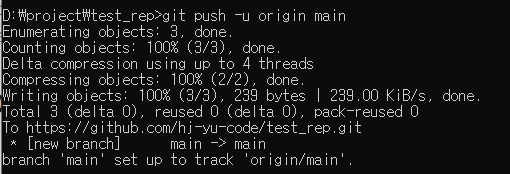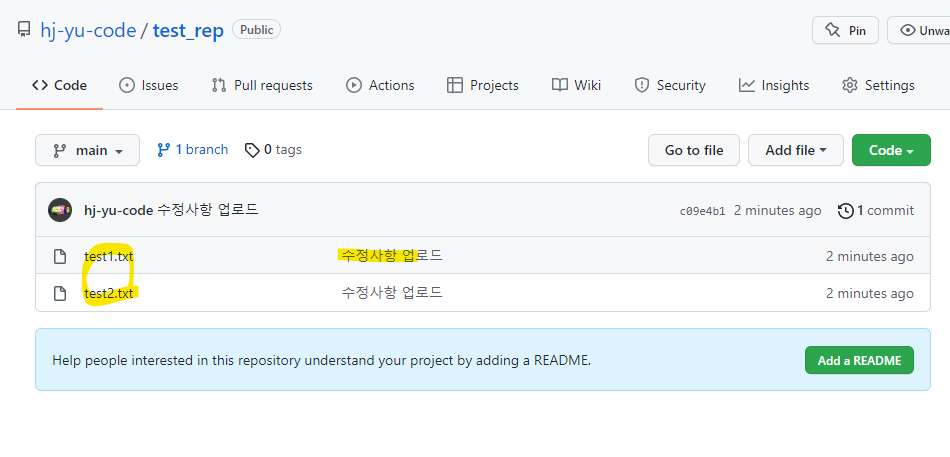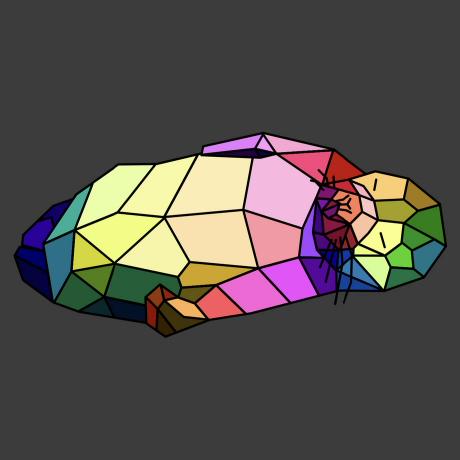GitHub Repository 생성
Repositories 들어가기
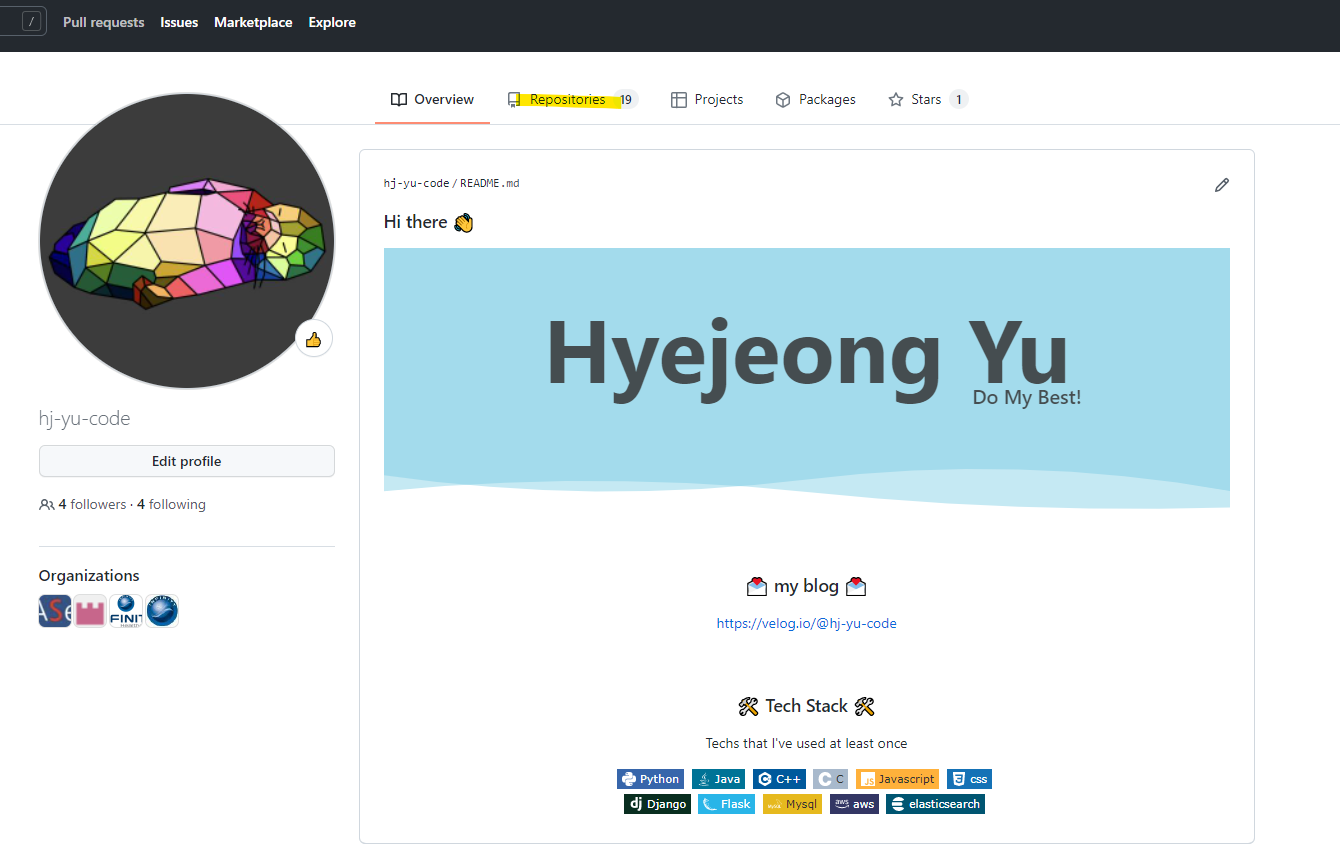
Repository 생성하기

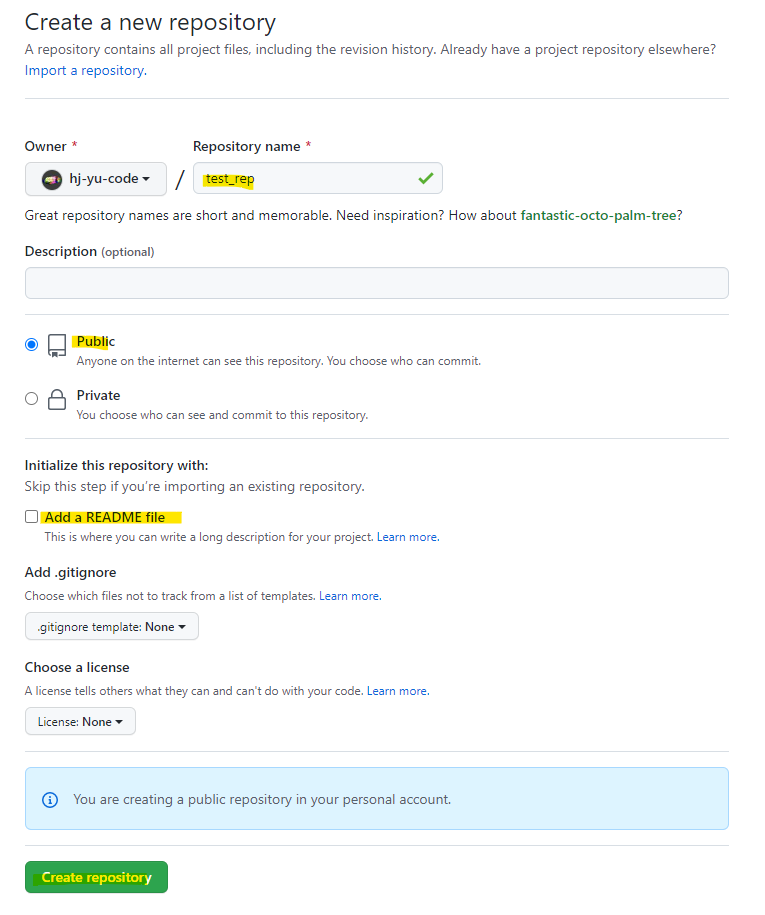
Repository name를 작성해준다.
Public: 외부 사람도 볼 수 있도록 설정
Private: 본인만 볼 수 있도록 설정
Add a README file
- 해당 Repository 설명할 수 있는 파일을 추가 할지에 대한 여부
- 체크 안한 상태에서 진행했으며, README.md는 나중에 한번 찾아보길 바람

git 설치
https://git-scm.com/downloads
git 설치 확인 방법 : 명령 프롬프트(cmd)에 "git --version"라고 작성 후 확인
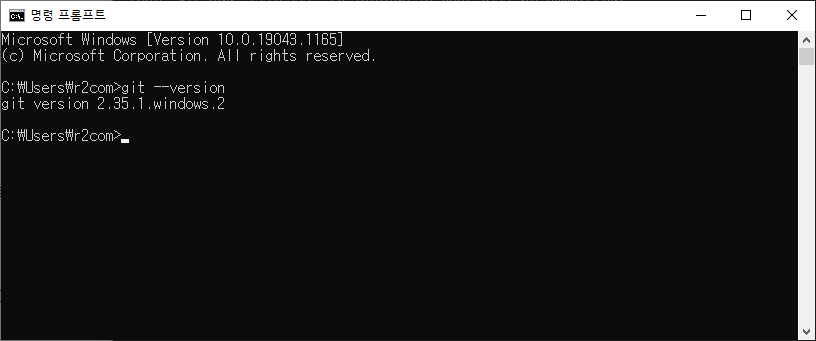
초기 세팅 2가지 방법
방법 1 : Repository를 원하는 위치에 폴더로 내려 받기
방법 2 : 현재 폴더를 Repository에 업로드 하기
Repository를 원하는 위치에 폴더로 내려 받기
내려 받고 싶은 폴더로 이동하기
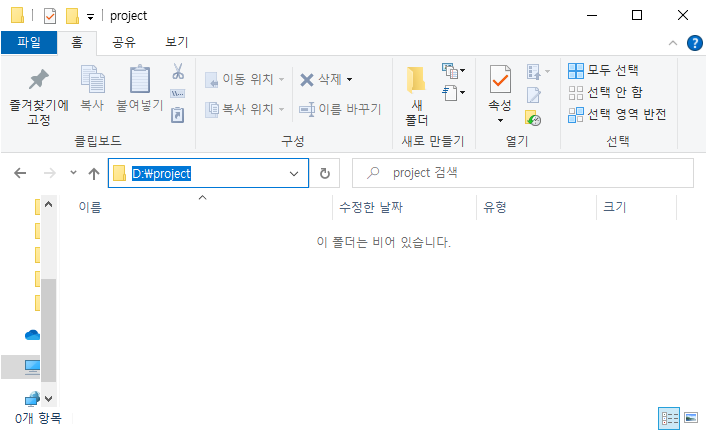
> d:
> cd D:\project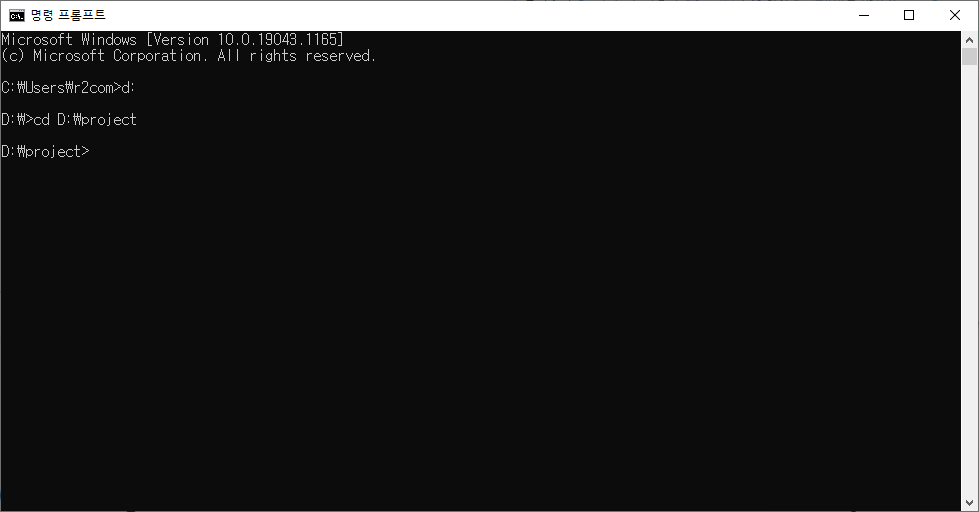
github repository 내려 받기

> git clone https://github.com/hj-yu-code/test_rep.gitgit clone (git 주소) : 해당 github repository를 현재 폴더 위치에 내려 받기

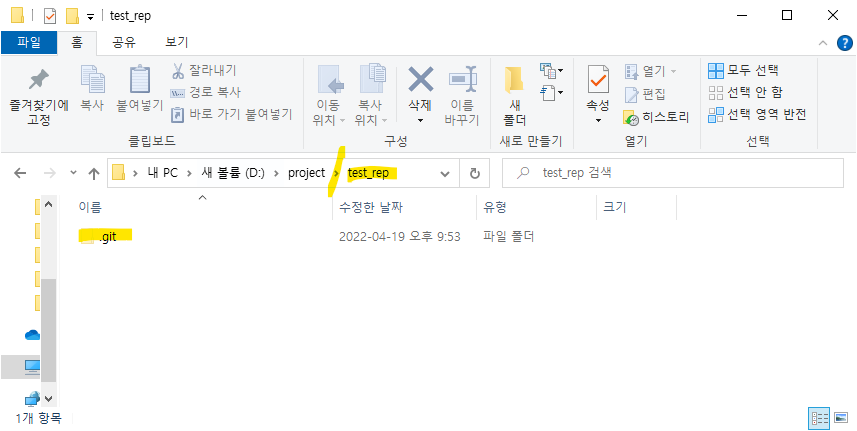
현재 폴더를 Repository에 업로드하기
올리고 싶은 폴더로 이동하기
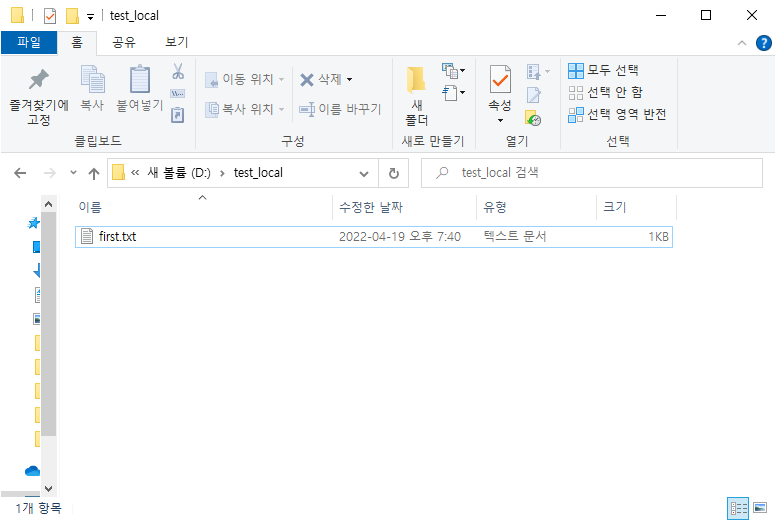
> d:
> cd D:\test_local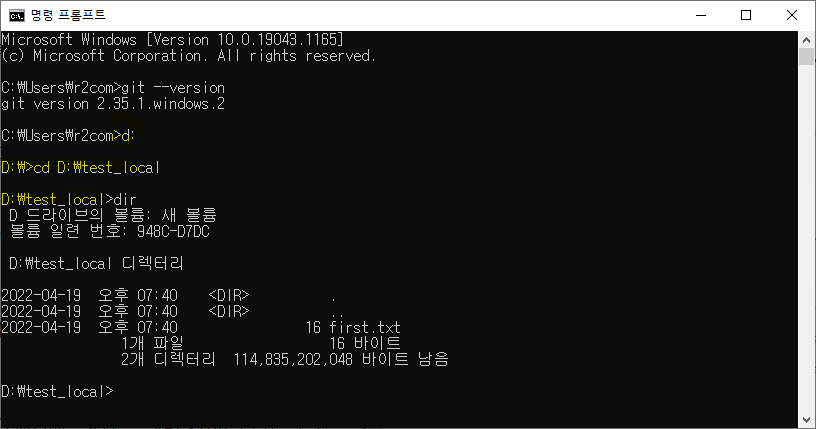
git init 하기
> git init
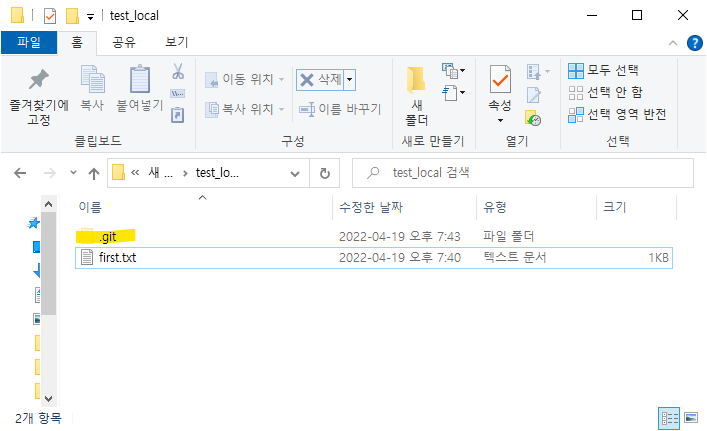
git status 확인하기
> git status // 작성 안해도 가능git status : 현재 폴더의 git 상태 확인하기
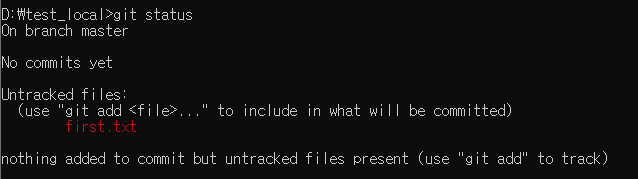
On branch master // 현재 있는 Branch : master
No commits yet // commits 된 내용 없음
Untracked files: // git 에 올라가지 않은 파일 및 변경된 파일
(use "git add <file>..." to include in what will be committed)
first.txt
nothing added to commit but untracked files present (use "git add" to track)git add 하기
> git add .
> git status // 작성 안해도 가능git add . : 파일 모두 업로드 하기
git add first.txt : first.txt 파일만 업로드 하기
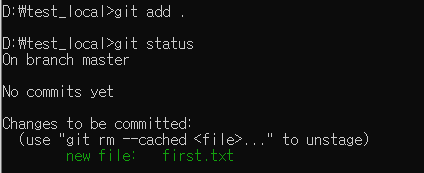
On branch master
No commits yet
Changes to be committed: // 올린 예정인 파일
(use "git rm --cached <file>..." to unstage)
new file: first.txtgit commit 하기
> git commit -m "init 하고 파일 올리기"
> git status // 작성 안해도 가능git commit -m "메세지" : add 한 파일들을 모두 commit 하기
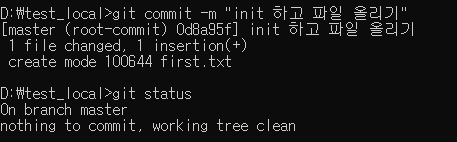
On branch main
nothing to commit, working tree clean // 모든 파일이 commit되어 있음git branch 이름 변경
> git branch // 작성 안해도 가능
> git branch -M main
> git branch // 작성 안해도 가능git branch : 현재 branch 이름 확인
git branch -v : 현재 branch 이름과 마지막 commit 메세지 확인
git branch -a : 모든 branch 이름 확인
git branch -M main : 현재 branch 이름을 main으로 변경 (default : master)
git branch -m main master : master branch 이름을 main으로 변경
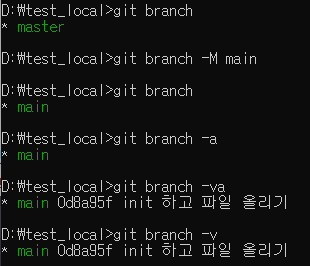
github에서 처음 branch를 생성할 때 master branch였다.
하지만 미국 Black lives matter 운동 연장으로 master-slave를 연상시키는 master 대신 main으로 default branch 이름이 변경되었다.
https://github.blog/changelog/2020-10-01-the-default-branch-for-newly-created-repositories-is-now-main/
github와 연결하기
> git remote -v // 작성 안해도 가능
> git remote add origin https://github.com/hj-yu-code/test_rep.git
> git remote -v // 작성 안해도 가능git remote -v : 현재 연결된 외부 저장소 확인
git remote add origin (git 주소) : 해당 github repository를 현재 폴더의 외부 저장소로 연결
- 생성한 repository의 https 주소를 넣으면 됨

- origin : 외부 저장소의 초기 default 이름
- 2개 이상의 외부 저장소를 사용할 경우에, 2번째 이후부터 origin 대신 다른 이름 사용해야 함

git pull 및 push 하기
> git status // 작성 안해도 가능
> git pull origin main // README가 없다면 작성 안해도 가능
> git status // 작성 안해도 가능
> git push -u origin main
> git status // 작성 안해도 가능git pull origin main : 외부 저장소(origin)의 내용을 현재 branch(main)에 추가 저장
git push -u origin main : 외부 저장소(origin)에 현재 branch(main)를 올리기
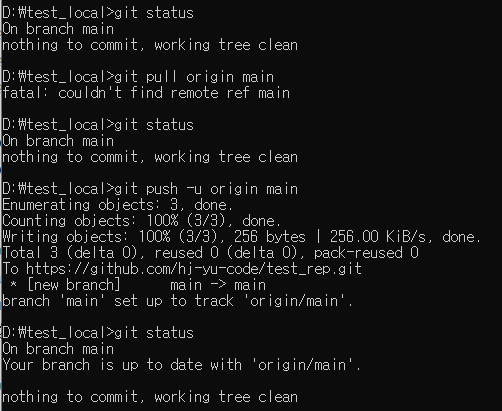
D:\test_local>git status
On branch main // 현재 있는 branch : main
nothing to commit, working tree clean
D:\test_local>git pull origin main
fatal: couldn't find remote ref main // README가 없으므로 아무것도 가져오지 않음
D:\test_local>git push -u origin main
Enumerating objects: 3, done.
Counting objects: 100% (3/3), done.
Writing objects: 100% (3/3), 256 bytes | 256.00 KiB/s, done.
Total 3 (delta 0), reused 0 (delta 0), pack-reused 0
To https://github.com/hj-yu-code/test_rep.git
* [new branch] main -> main
branch 'main' set up to track 'origin/main'. // 업로드 완료
D:\test_local>git status
On branch main
Your branch is up to date with 'origin/main'. // 외부 저장소와 같은 상태
nothing to commit, working tree clean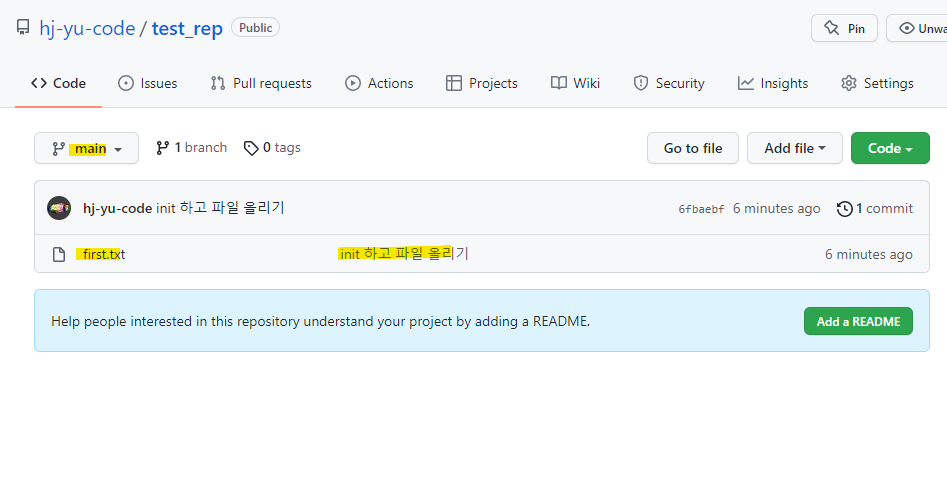
변경된 파일 github 업로드
github 연동된 폴더로 이동하기
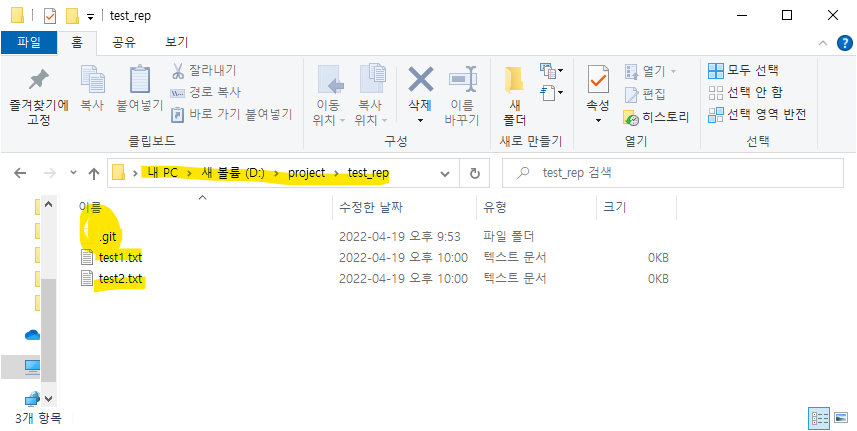
>d:
>cd D:\project\test_rep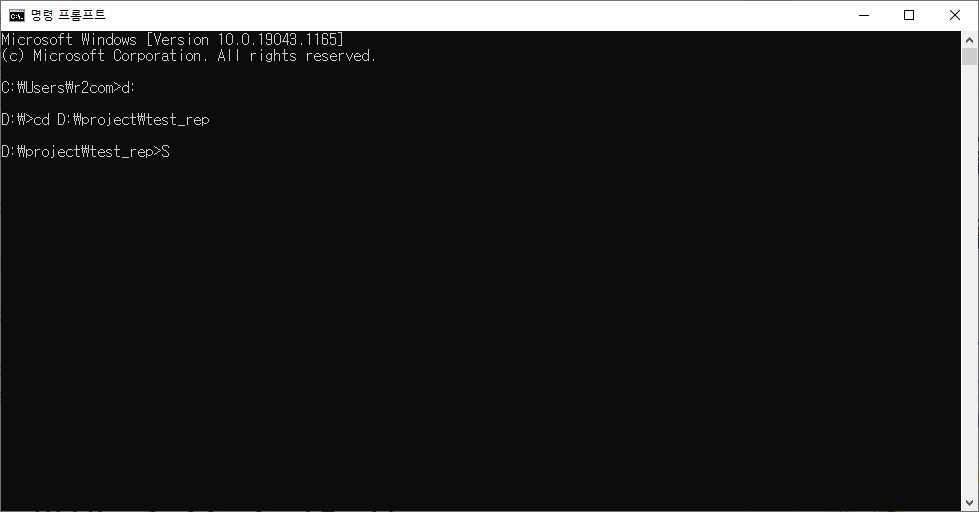
git add 하기
> git add .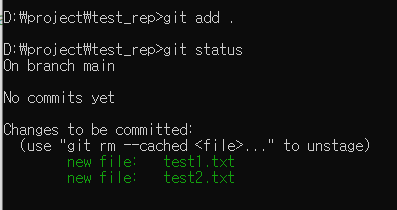
git commit 하기
> git commit -m "수정사항 업로드"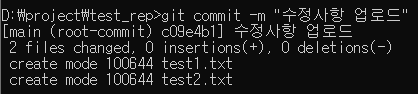
git push 하기
> git push -u origin main