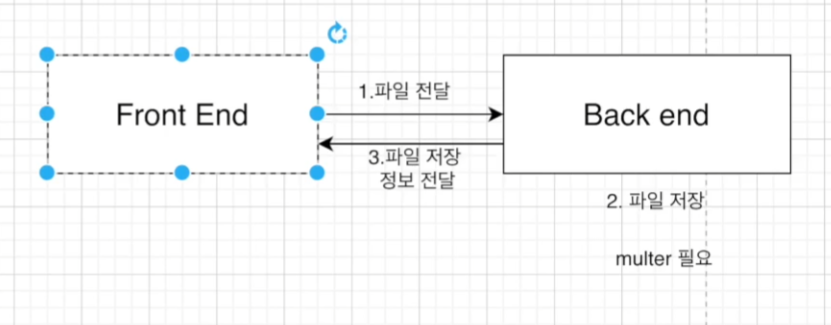
2-1. Utils 폴더 안에 파일 업로드 파일 만들기
utils/FileUpload.js
2-2. Drop-zone 라이브러리 다운받기
구글에 react-dropzone npm 검색 후 사이트에 들어가서 dropzone 사용법 추출
npm install react-dropzone --save
2-3. File 업로드 컴포넌트를 위한 UI 생성
import React, { useState } from 'react'
import Dropzone from 'react-dropzone'
import { Icon } from 'antd';
import axios from 'axios';
function FileUpload() {
return (
<div style={{ display: 'flex', justifyContent: 'space-between' }}>
<Dropzone onDrop={dropHandler}>
{({ getRootProps, getInputProps }) => (
<div
style={{
width: 300, height: 240,
border: '1px solid lightgray',
display: 'flex', alignItems: 'center',
justifyContent: 'center'
}}
{...getRootProps()}>
<input {...getInputProps()} />
<Icon type="plus" style={{ fontSize: '3rem' }} />
</div>
)}
</Dropzone>
</div>
)
}
export default FileUpload2-4. onDrop Function 생성
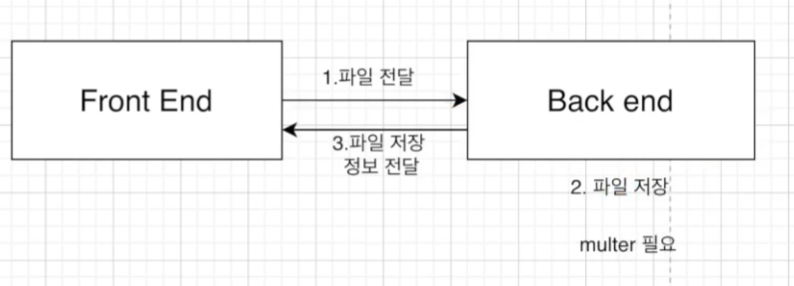
Dropzone을 이용해서 파일을 올린다 -> 그 파일을 백엔드(노드서버)에 전달
-> 보낸 파일을 저장 하기 위해 Multer라는 라이브러리에 파일을 저장
-> 파일이 저장된 위치나 이름 같은 것들을 프론트엔드에 다시 전달
const dropHandler = (files) => {
let formData = new FormData();
const config = {
header: { "content-type": "multipart/fomr-data" },
};
formData.append("file", files[0]);
axios.post("/api/product/image", formData, config).then((response) => {
if (response.data.success) {
setImages([...Images, response.data.filePath]);
props.refreshFunction([...Images, response.data.filePath]);
} else {
alert("파일을 저장하는데 실패했습니다.");
}
});
};multipart/form-data는 파일 업로드 즉, 이미지나 영상같은 파일을 제어하는 사용한다
2-4-1. multer를 이용하여 이미지 저장
Multer는 multipart/form-data를 다루기 위한 node.js의 미들웨어로
파일 자체를 전송하려 할 때 생각 대로 전송 되지 않을 경우가 있다.
이런 상황에서 파일을 온전히 전송하기 위해 form 태그의 encType속성을
multipart/form-data로 바꿔줘야 한다.
Multer -> npm install multer --save
// product.js/
var storage = multer.diskStorage({
destination: function (req, file, cb) {
cb(null, "uploads/");
},
filename: function (req, file, cb) {
cb(null, `${Date.now()}_${file.originalname}`);
},
});
var upload = multer({ storage: storage }).single("file");
router.post("/image", (req, res) => {
//가져온 이미지를 저장을 해주면 된다.
upload(req, res, (err) => {
if (err) {
return req.json({ success: false, err });
}
return res.json({
success: true,
filePath: res.req.file.path,
fileName: res.req.file.filename,
});
});
});2-5. onDelete Function 생성
이미지를 2개 이상 넣었을 때 삭제하고 싶은 이미지 클릭 시
삭제 가능하게 구현
array[] 안에 넣어놓은 image를 삭제하기 위함
const deleteHandler = (image) => {
const currentIndex = Images.indexOf(image);
let newImages = [...Images]
newImages.splice(currentIndex, 1)
setImages(newImages)
props.refreshFunction(newImages)
} <div
style={{
display: "flex",
width: "350px",
height: "240px",
overflowX: "scroll",
}}
>
{Images.map((image, index) => (
<div onClick={()
=> deleteHandler(image)} key={index}>
<img
style={{ minWidth: "300px",
width: "300px", height: "240px" }}
src={`http://localhost:5000/${image}`}
/>
</div>
))}
</div>
</div>