Ansible
-
환경
- Ubuntu 16 와 CentOS7
- Memory 1024 MB
- CPU 1
- 네스티드 VT-x/AMD-V
-
우분투 OS
- other - Asia - Korea Of Republic
root계정 활성화; root 패스워드 지정 :sudo passwd rootroot계정 ssh 접근 활성화
# 일반 유저에서 사용자 변경 또는 root로 로그인 수행 $ su root # root_로그인 허용 vi /etc/ssh/sshd_config ---------------------------------------- `PermitRootLogin` 부분 prohibit-password => yes 로 변경 PermitRootLogin prohibit-password -> yes ---------------------------------------- # ssh 재시작 sudo service ssh restart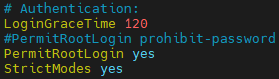
앤서블 실습
--- 앤서블 실습 환경 (cpu, ram 용량)
ansible-server 1c 1g
centos-node01 1c 1g
ubuntu-node01 1c 1g
앤서블 설치
yum install epel-release -y
yum --enablerepo=epel -y install ansible
ansible --version앤서블의 CLI
/etc/ansible/hosts: 내가 관리할 서버의 정보 입력[centos/ubuntu]는 그 그룹 전체를 의미한다.
[centos]
192.168.1.213
[ubuntu]
192.168.1.228pingssh 접속 여부 확인 및 파이썬 설치 확인
# hosts 파일 안에 있는 모든 호스트에게 ssh 접속을 한뒤 ping 명령을 수행
# 파이썬이 설치 되어있는지 확인하는 과정
## yes, yes : 질문이 두개가 나오는데 앞에 꺼에 묻혔다.
## 유저 이름을 별도로 지정하지 않으면 `root` 계정을 의미
ansible all -m ping 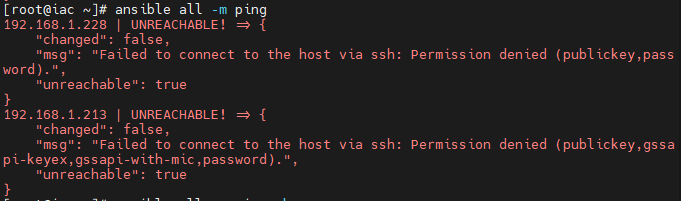
## `-k` : ask password, 패스워드를 물어보겠다.
## 서버들이 유저와 패스워드가 같아야 가능한 일.
ansible all -m ping -k # ask password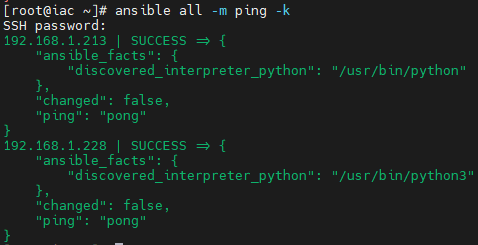
# centos 서버 그룹 들로 패스워드 지정
ansible centos -m ping -k
# ubuntu 서버 그룹 들로 패스워드 지정
ansible ubuntu -m ping -k
## `ubuntu` 사용자로 접속
ansible ubuntu -m ping -k --user ubuntu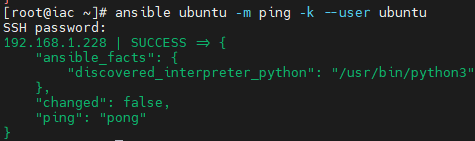
- 임의의 파일 이름안에 있는 정보로 확인해보기
echo "192.168.1.213" >> inventory.list
echo "192.168.1.228" >> inventory.list
ansible all -i inventory.list -m ping -k
# `inventory.list` 내부의 192.168.1.213 에게만 ping 수행
ansible 192.168.1.213 -i inventory.list -m ping -k
ansible all --list-hosts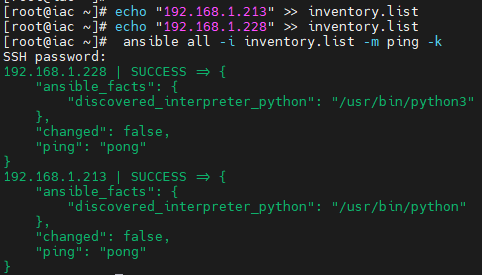
- 관리되는
hosts파일의 서버의 리스트 조회
ansible all --list-hosts
----------------------------------------
hosts (2):
192.168.1.213
192.168.1.228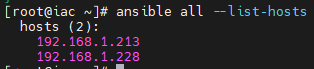
shell모듈(-m <module>) 선택 후 구문(-a <command>) 전달
# `shell` 모듈 선택(`-m`), `-a` 구문
# uptime -> turn-on 후 경과된 시간
ansible all -m shell -a "uptime" -k
# 파일 시스템의 사용 가능 공간 표시
ansible all -m shell -a "df -h" -k
# 메모리 사용량
ansible all -m shell -a "free -h" -k
# 모든 서버에 "kosa" 라는 사용자 만들기
ansible all -m user -a "name=kosa" -k
# "kosa" 사용자가 추가 됐는지 확인
ansible all -m shell -a "tail -n 1 /etc/passwd" -k
# "kosa" 사용자 제거
ansible all -m user -a "name=kosa state=absent" -k센토스 아파치 애드혹 관리
# yum 모듈을 이용하여 `httpd` 패키지를 설치
# yum install -y httpd
ansible centos -m yum -a "name=httpd state=present" -k
# 리소스를 가져와 `index.html` 파일로 저장
curl https://www.nginx.com/ -o index.html
# index.html 파일을 centos 서버 그룹들의 /var/www/html/index.html 로 복사
ansible centos -m copy -a "src=index.html dest=/var/www/html/index.html" -k
ansible centos -m service -a "name=httpd state=started" -k
ansible centos -m shell -a "systemctl status firewalld" -k
ansible centos -m shell -a "systemctl start firewalld" -k
ansible centos -m shell -a "firewall-cmd --permanent --zone=public --add-service=http" -k
ansible centos -m shell -a "firewall-cmd --reload" -k
ansible centos -m service -a "name=httpd state=stopped" -k
ansible centos -m shell -a "systemctl stop firewalld" -k
# apache 패키지 삭제(absent)
ansible centos -m yum -a "name=httpd state=absent" -k우분투 아파치 애드혹 관리
# apt 모듈을 이용하여 `apache2` 패키지를 설치
# apt install -y apache2
ansible ubuntu -m apt -a "name=apache2 state=present" -k
ansible ubuntu -m copy -a "src=index.html dest=/var/www/html/index.html" -k
ansible ubuntu -m service -a "name=apache2 state=stopped" -k
ansible ubuntu -m service -a "name=apache2 state=started" -k
ansible ubuntu -m apt -a "name=apache2 state=absent" -k멱등성
- Idempotency
- 여러 번 적용해도 결과가 바뀌지 않으며 수정된 부분이 있다면 그 부분만 새롭게 반영되는 특징이 있다.
# `172.16.0.100` 가 두번 추가된다.
echo "`172.16.0.100`" >> inventory.list
cat inventory.list
echo "172.16.0.100" >> inventory.list
cat inventory.list
# `172.16.0.200` 가 한번만 추가된다.
ansible localhost -c local -m lineinfile -a "path=inventory.list line=172.16.0.200"
cat inventory.list
ansible localhost -c local -m lineinfile -a "path=inventory.list line=172.16.0.200"
cat inventory.list플레이북 구조
- Ansible 플레이북
- Ansible.Builtin
yaml형식으로 작성된 각각의 Playbook 들은 하나 이상의 Play를 가지며, 각각의 Play는 하나 이상의 task(앤서블 모듈)을 실행
- name: Playbook Tutorial # `-` 로 시작 하는 3 줄이 한블록.
hosts: all # `:` 으로 구분해 항목명과 값을 설정한 키-값 형식으로 되어있다.
tasks: # 항목명의 위치가 정렬되어 있다. yaml 은 들여쓰기가 데이터 구조의 깊이를 의미센토스, 우분투 아파치 설치 플레이북
apache_install.yaml
vi apache_install.yaml
----------------------------------------
- name: Install apache on centos
hosts: centos
tasks:
- name: install apache web server
yum: name=httpd state=present # ansible centos -m yum -a "name=httpd state=present" -k
- name: upload default index.html for web server
get_url: url=https://www.nginx.com dest=/var/www/html/ mode=0644
- name: start apache web server
service: name=httpd state=started enabled=yes
- name: Install apache on ubuntu
hosts: ubuntu
tasks:
- name: install apache web server
apt: name=apache2 state=present
- name: upload default index.html for web server
get_url: url=https://www.nginx.com dest=/var/www/html/ mode=0644
- name: start apache web server
service: name=apache2 state=started- playbook 실행
ansible-playbook apache_install.yml -k
센토스, 우분투 아파치 삭제 플레이북
apache_remove.yml: absent -> 제거를 의미
vi apache_remove.yml
----------------------------------------
- name: Remove apache on centos
hosts: centos
tasks:
- name: remove apache web server
yum: name=httpd state=absent
- name: Remove apache on ubuntu
hosts: ubuntu
tasks:
- name: remove apache web server
apt: name=apache2 state=absent- playbook 실행
ansible-playbook apache_remove.yml -k
앤서블 환경 설정 자동화
-
- Ansible은 작업을 여러 번 실행하기 위해
loop,with_<lookup>,until키워드를 제공합니다. - Standard loops
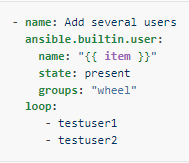
- Ansible은 작업을 여러 번 실행하기 위해
-
env.yml
vi env.yml
----------------------------------------
- name: Setup for the Ansible's Environment
hosts: localhost
tasks:
- name: Add "/etc/ansible/hosts"
blockinfile:
path: /etc/ansible/hosts
block: | # 마커 라인에 추가할 내용, "|" 은 개행한 내용을 다 포함하겠다는 의미
centos]
192.168.1.213
[ubuntu]
192.168.1.228 ansible_python_interpreter=/usr/bin/python3
- name: Configure Bashrc
lineinfile: # 텍스트 파일의 줄 관리
path: /root/.bashrc
# with_items 에 나열된 항목을 추가
# "path" 에 삽입/수정(line)
line: "{{ item }}"
with_items: # 하위 항목을 loop를 도는 것 같다.
- "alias ans='ansible'"
- "alias anp='ansible-playbook'"- 플레이북 실행
ansible-playbook env.yml -k
keypair 설정
- keypair_old.yml
vi keypair_old.yml
----------------------------------------
- name: Setup for the Ansible's Environment
hosts: localhost
tasks:
- name: Generate sshkey
shell: "{{ item }}"
with_items:
- "ssh-keyscan 192.168.1.213 >> ~/.ssh/known_hosts"
- "ssh-keyscan 192.168.0.228 >> ~/.ssh/known_hosts"- 플레이북 실행 후 결과 확인
ansible-playbook keypair_old.yml -k
ans -m ping -k- keypair_new.yml
vi keypair_new.yml
----------------------------------------
- name: Create known_hosts between server and nodes
hosts: all
connection: local
serial: 1
tasks:
- name: ssh-keyscan for known_hosts file
command: /usr/bin/ssh-keyscan -t ecdsa {{ ansible_host }} # 매직 변수 ansible_host 활용하여 hosts ip 호출
register: keyscan
- name: input key
lineinfile:
path: ~/.ssh/known_hosts
line: "{{ item }}"
create: yes
with_items:
- "{{ keyscan.stdout_lines }}"
- name: Create authorized_keys between server and nodes
hosts: all
connection: local
vars:
ansible_password: <패스워드> # 패스워드를 입력, 하지만 문서에 하드 코딩은 별로 좋지 않다.
tasks:
- name: ssh-keygen for authorized_keys file
openssh_keypair:
path: ~/.ssh/id_rsa # 생성한 key 페어를 아래 name: input... 설정으로 복사
size: 2048
type: rsa
force: False # overwrite하지 않는다는 False라고 값을 넣거나 아니면 삭제하거나 하면 되겠습니다.
- name: input key for each node # ssh-copy-id
connection: ssh
authorized_key:
user: root
state: present
key: "{{ lookup('file', '~/.ssh/id_rsa.pub') }}"
- 플레이북 실행
anp keypair_new.yml센토스, 우분투 엔진엑스 설치 플레이북
- nginx_install.yml
vi nginx_install.yml
----------------------------------------
- name: Install nginx on centos
hosts: centos
tasks:
# ngixn 설치를 위해 외부 저장소 활성화
- name: install epel-release
yum:
name: epel-release
state: latest
# nginx 설치
- name: install nginx web server
yum:
name: nginx
state: present
# nginx 인덱스 페이지 가져와 설정
- name: upload default index.html for web server
get_url: url=https://www.nginx.com dest=/usr/share/nginx/html/ mode=0644
- name: start nginx web server
service: name=nginx state=started enabled=yes
- name: Install nginx on ubuntu
hosts: ubuntu
tasks:
- name: install nginx web server
apt: pkg=nginx state=present update_cache=yes # apt update
- name: Upload default index.html for web server
get_url: url=https://www.nginx.com dest=/var/www/html/
mode=0644 validate_certs=no- 플레이북 실행
ansible-playbook nginx_install.yml센토스, 우분투 엔진엑스 삭제 플레이북
- nginx_remove.yml
vi nginx_remove.yml
----------------------------------------
- name: Remove nginx on centos
hosts: centos
tasks:
- name: remove nginx web server
yum: name=nginx state=absent
- name: Remove nginx on ubuntu
hosts: ubuntu
tasks:
- name: remove nginx web server
apt: pkg=nginx* state=absent- 플레이북 실행
ansible-playbook nginx_remove.yml센토스, 우분투 NFS 설치 플레이북
- ansible 서버에서 다음 방화벽 설정
firewall-cmd --permanent --add-service=nfs
firewall-cmd --permanent --add-service=mountd
firewall-cmd --permanent --add-service=rpc-bind
firewall-cmd --reload- nfs.yml
vi nfs.yml
----------------------------------------
- name: Setup for nfs server
hosts: localhost
tasks:
- name: Open firewall services
firewalld:
permanent: yes
immediate: yes
service: "{{ item }}"
state: enabled
with_items:
- rpc-bind
- nfs
- mountd
- name: make nfs_shared directory
file:
path: /root/nfs_shared
state: directory
mode: 0777
- name: configure /etc/exports
lineinfile:
path: /etc/exports
line: /root/nfs_shared 192.168.0.0/20(rw,sync)
- name: Install NFS
yum:
name: nfs-utils
state: present
- name: nfs service start
service:
name: nfs-server
state: restarted
enabled: yes
- name: Setup for nfs clients
hosts: centos
tasks:
- name: make nfs_client directory
file:
path: /root/nfs
state: directory
- name: Install NFS
yum:
name: nfs-utils
state: present
- name: mount point directory as client # mount -t nfs 192.168.1.210:/root/nfs_shared /root/nfs
mount:
path: /root/nfs
src: 192.168.1.159:/root/nfs_shared # nfs(iac 서버 의 ip_address)
fstype: nfs
state: mounted
- name: Setup for nfs clients U
hosts: ubuntu
tasks:
- name: make nfs_client directory
file:
path: /root/nfs
state: directory
- name: Install NFS-U
apt:
pkg: nfs-common
state: present
update_cache: yes
- name: mount point directory as client
mount:
path: /root/nfs
src: 192.168.1.159:/root/nfs_shared
fstype: nfs
opts: nfsvers=3
state: mounted- 플레이북 실행
ansible-playbook nfs.yml -k워드프레스 만들기
- wordpress.yml
vi wordpress.yml
----------------------------------------
- name: Setup for webserver
hosts: webserver
tasks: # yum 이니까 센토스
- name: Install http
yum:
name: "{{ item }}"
state: present
with_items:
- httpd
- php
- php-mysql
- php-gd
- php-mbstring
- wget
- unzip
- name: Unarchive a file that needs to be downloaded (added in 2.0)
ansible.builtin.unarchive:
src: https://ko.wordpress.org/wordpress-4.8.2-ko_KR.zip
dest: /var/www/html
remote_src: yes
- name: chown
file:
path: /var/www/html/wordpress
owner: "apache"
group: "apache"
recurse: "yes"
- name: web service restart
service:
name: httpd
state: restarted
- name: Setup for dbserver
hosts: dbserver
tasks: # apt 이니까 우분투
- name: Install mariadb
apt:
pkg: mariadb-server
state: present
update_cache: yes
- name: Install pymysql
apt:
pkg: python-pymysql
state: present
- name: Install pymysql
apt:
pkg: python3-pymysql
state: present
- name: set root password
mysql_user:
name: 'root'
password: '{{ mysql_root_password }}'
login_unix_socket: /var/run/mysqld/mysqld.sock
state: present
- name: edit file
replace:
path: /etc/mysql/mariadb.conf.d/50-server.cnf
regexp: "bind-address"
replace: "#bind-address"
- name: db service restart
service:
name: mysql
state: restarted
- name: Create database
mysql_db:
db: wordpress
login_unix_socket: /var/run/mysqld/mysqld.sock
state: present
- name: Create database user
mysql_user:
user: wpuser
password: wppass
priv: "wordpress.*:ALL,GRANT"
host: '%'
login_unix_socket: /var/run/mysqld/mysqld.sock
state: present- 플레이북 실행
--extra-vars: 변수 주입
anp wordpress.yml --extra-vars "mysql_root_password=test1234"