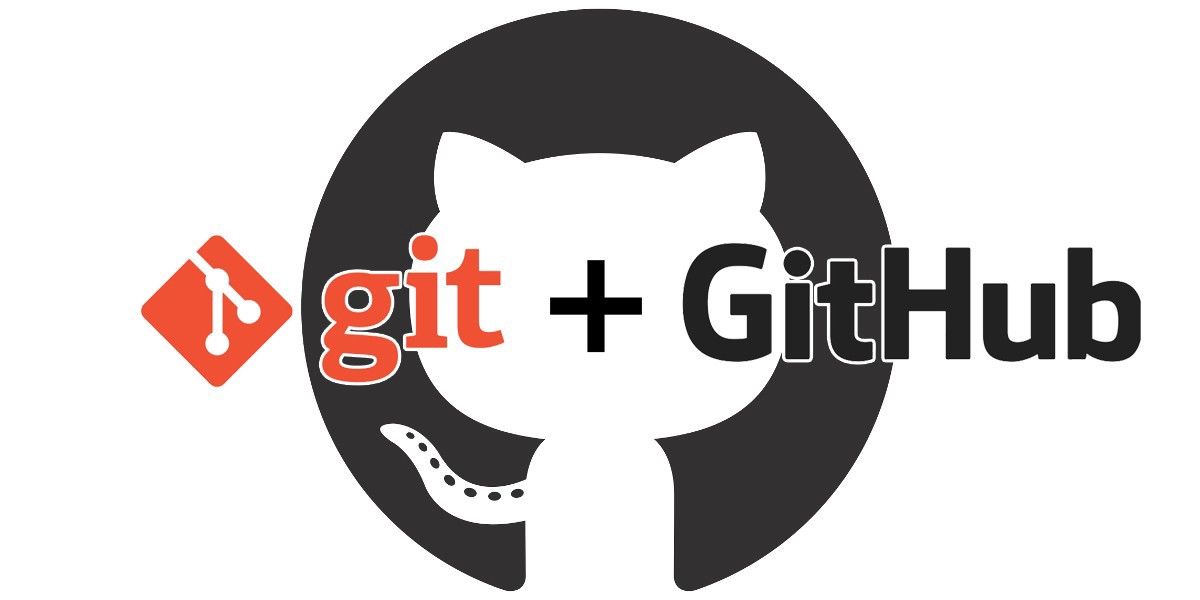기본 명령어
git init
- 새로운 local repository 생성git add
- 변경된 파일을 storage에 추가git commit
- add한 파일을 local repository에 저장git push
- local repository를 remote repository에 업로드git clone
- remote repository에서 파일 다운로드
github에 파일 업로드 방법
1) repository 생성
- Github 홈페이지에서 repository를 생성합니다.
2) init 초기화
- git이 추적할 수 있도록 .git 폴더 생성.
- local repository를 생성하는 것을 뜻함.
$ git init
3) status 상태확인
- git이 버전 관리 대상 파일들의 상태를 파악합니다.
$ git status
- 명렁어가 동작하지 않을때 에러확인
- 작업한 파일 외에 다른 파일이 수정되진 않았는지 확인
4) add 추가
git add 파일 명령어는 특정 파일을 추가하는 명령어입니다.
$ git add .
- 위 명령어는 변경된 모든 파일을 local repository에 추가하는 명령어
5) commit 작성
$ git commit -m "메세지 내용"
- -m 옵션은 간단하게 한줄로 메시지를 작성
- 긴 메시지로 작성시
git commit 명령어만 실행하면 됨.
6) remote 등록
- remote repository를 등록합니다.
$ git remote add origin {remote repository address}
- origin은 remote repository의 별칭을 의미
- 매번 remote repository의 주소를 입력하는 것이 귀찮으므로 별명을 사용함
7) push 업로드
- 파일들을 remote repository에 업로드합니다.
git push origin master
- master는 branch의 이름이며, remote repository를 생성하면 기본적으로 master 브랜치가 생성됨
- 브랜치는 독립적인 작업 공간을 말하며, 브랜치를 통해 협업이 수월해짐 중요!
- master가 아닌 다른 branch로 push하고 싶으면, 아래와 같이 master를 특정 브랜치명으로 바꿔서 명령어를 실행
git push origin {브랜치명}
upload 요약정리
git init
git add .
git commit -m "메세지 내용"
git remote add origin {remote repository address}
git push origin {branch name}
github에서 파일 다운로드 방법
1) cd 경로이동
$ cd {다운 받을 폴더 경로}
2) clone 다운로드
- remote repository의 URL을 확인하여 복사합니다.
$ git clone {remote repository URL}
$ git clone -b {브랜치명} {remote repository URL}
download 요약정리
$ cd {다운 받을 폴더 경로}
$ git clone -b {브랜치명} {remotre repository URL}