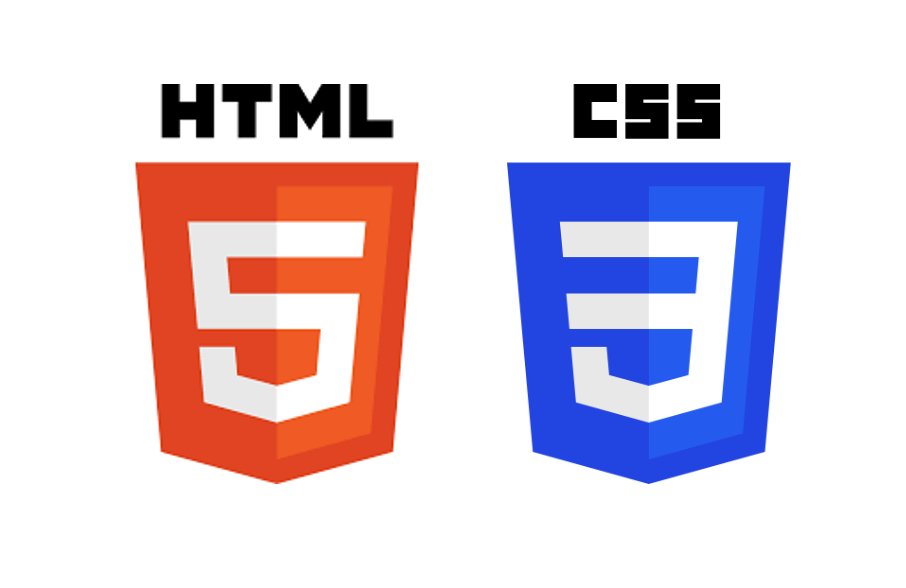
HTML&CSS 강의
반응형 웹(media 쿼리 실습)
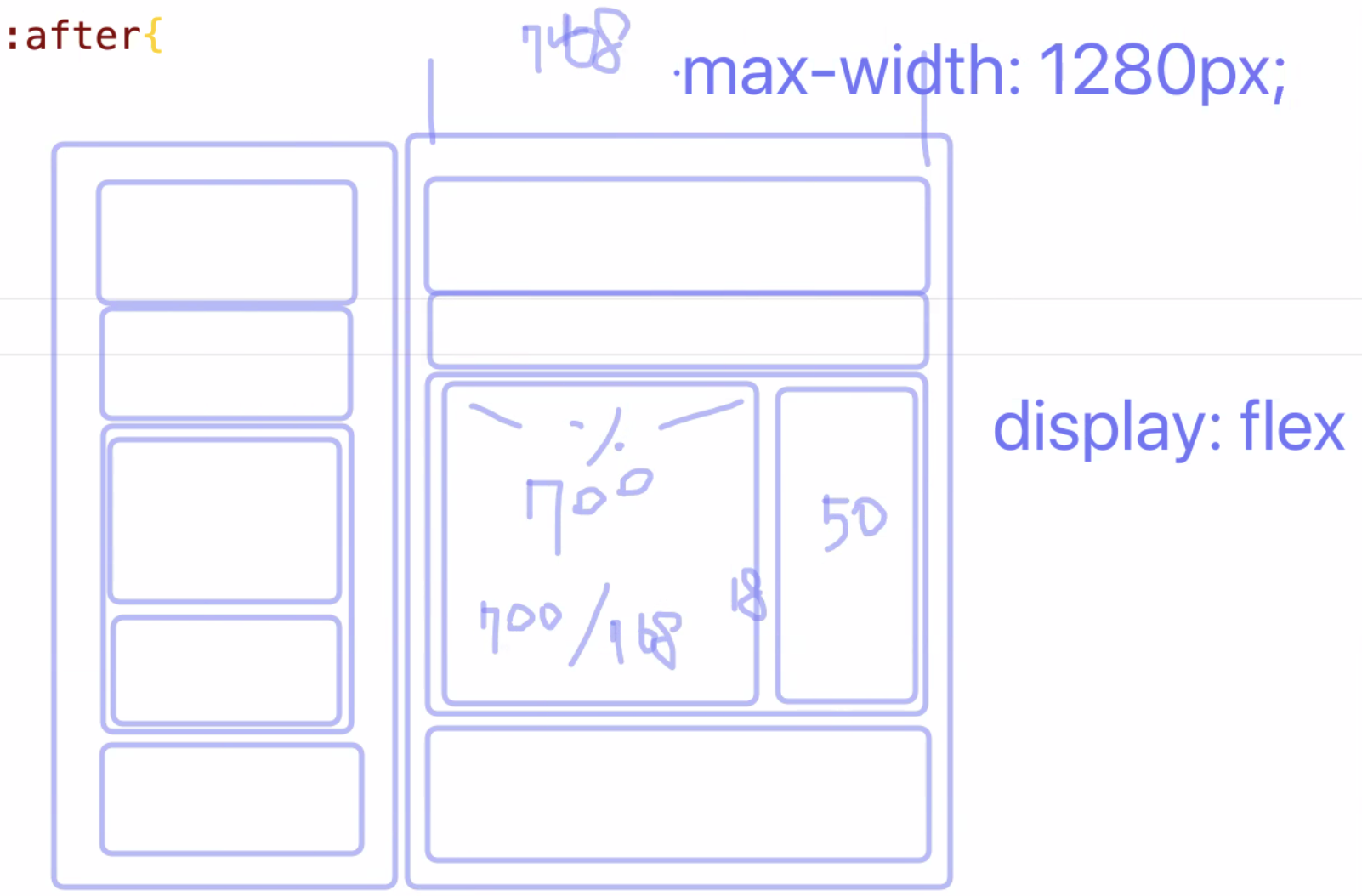
유동형 반응형 웹으로 만들고 싶을 땐 요소의 너비를 다음과 같이 화면 비율에 맞추어 나누어 주는 작업이 필요함
반응형을 만들 때, 모바일과 웹을 동시에 주는 속성과 그렇지 않은 속성을 구별하는 것이 필요!
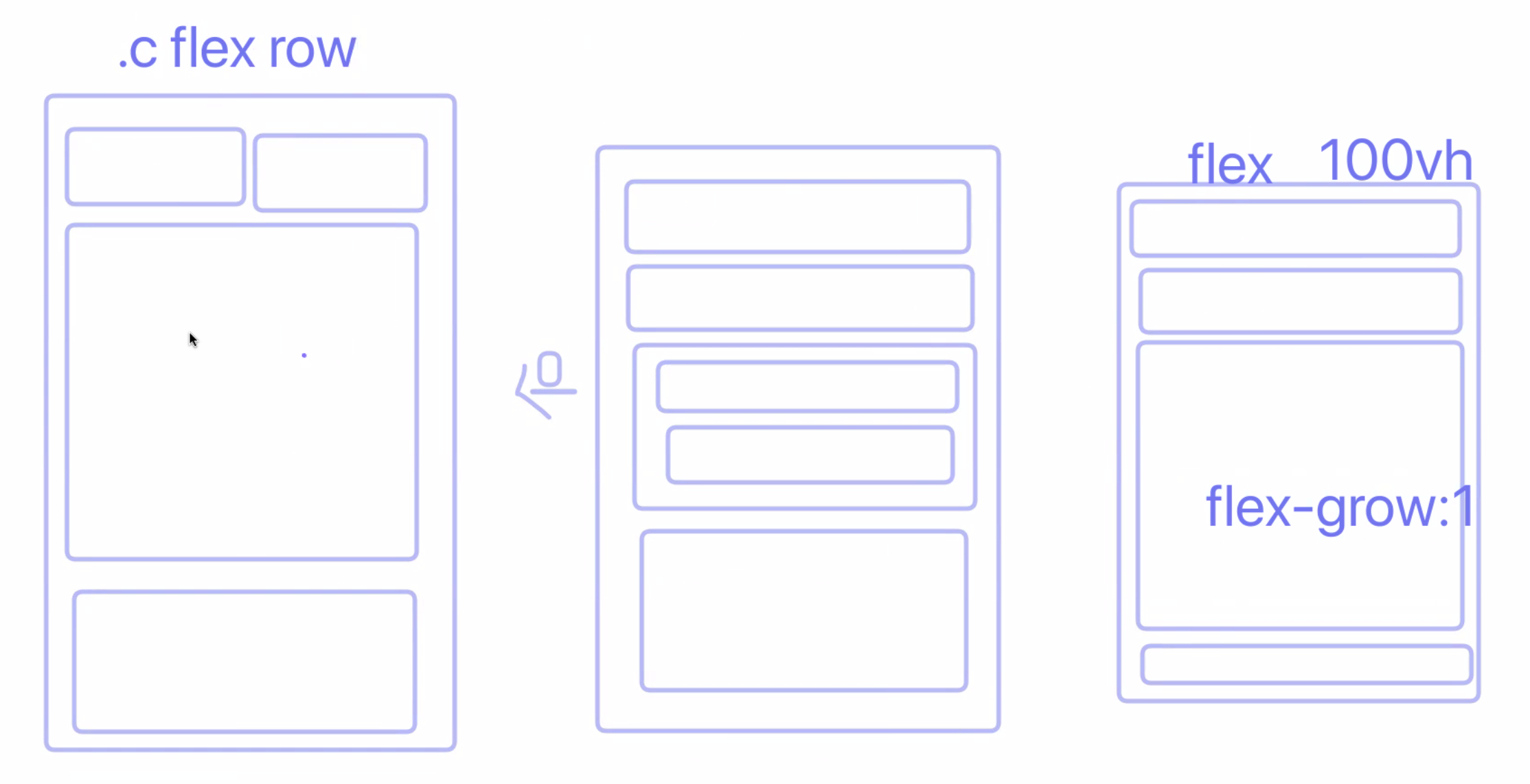
화면을 구성할 때, flex row 가 column보다 더 유연함
media-query.html
<!DOCTYPE html>
<html lang="ko">
<head>
<meta charset="UTF-8">
<meta http-equiv="X-UA-Compatible" content="IE=edge">
<meta name="viewport" content="width=device-width, initial-scale=1.0">
<title>미디어 쿼리</title>
<link rel="stylesheet" href="./css/media-query.css">
</head>
<body>
<div class="container">
<header class="header">헤더</header>
<nav class="navigation">내비게이션</nav>
<main class="main">
<section class="content">메인 컨텐츠</section>
<aside class="sidebar">사이드바</aside>
</main>
<footer class="footer">푸터</footer>
</div>
</body>
</html>base.css
/* 변수를 미리 지정해 둠 */
/* css의 변수는 앞에 $대신 --를 붙임(custom property) */
:root {
--gray: #E8F0F2;
--tomato: #CD5C5C;
--coral: #ED8E7C;
--green: #CDF3A2;
--violet: #9B72AA;
--pink: #FFC0CB;
--yellow: #FFE194;
--blue: #77ACF1;
--cyan: #4CA1A3;
}
*, *::before, *::after {
margin: 0;
padding: 0;
/* 버튼의 경우 border가 없어지기 때문에 모든 요소에 적용하는 것이 좋은 것만은 아님! */
border: 0;
}media-query.css
@import url("./base.css");
/* 공통 */
.container {
display: flex;
/* 단축속성, 행방향, 줄바꿈 허용! */
flex-flow: row wrap;
min-height: 100vh;
/* 여러 줄 일땐 align-content */
align-content: flex-start;
}
.header, .navigation, .main, .footer {
width: 100%;
min-height: 10vh;
}
.header {
/* var라는 함수를 이용하여 변수를 가져옴 */
background-color: var(--yellow);
}
.navigation {
background-color: var(--pink);
}
.main {
background-color: var(--blue);
}
.content {
background-color: var(--coral);
}
.sidebar {
background-color: var(--violet);
}
.footer {
background-color: var(--tomato);
}
/* 태블릿의 기본 768px (이러한 사이즈는 통계를 많이 찾아보아야 함!) */
/* min과 max width를 잘 정의하는 것이 중요 */
@media screen and (max-width: 767px) {
}
@media screen and (min-width: 768px) {
.container {
max-width: 1200px;
/* 가운데 정렬 하기위해 flex를 쓰기보다 margin을 이용한 가운데 정렬 */
margin: 0 auto;
}
.main {
display: flex;
flex-flow: row nowrap;
flex-grow: 1;
justify-content: space-between;
}
.content {
width: 78.125%
}
.sidebar {
width: 19.53125%
}
}반응형 이미지(responsive-image 실습)
responsive-image.html
<!DOCTYPE html>
<html lang="ko">
<head>
<meta charset="UTF-8">
<meta http-equiv="X-UA-Compatible" content="IE=edge">
<meta name="viewport" content="width=device-width, initial-scale=1.0">
<title>반응형 미디어 (img 요소)</title>
<link rel="stylesheet" href="./css/responsive.css">
</head>
<body>
<h1>반응형 미디어 (img 요소)</h1>
<!-- figure가 있으면 좋은 점은 반응형을 구현할 때, 결국 부모의 크기에 따라 이미지 크기가 반응하기 때문에
시멘틱한 부모요소를 가질 수 있음 -->
<!-- <figure>
<img class="fullsize-max" src="./images/lezhin-narrow.webp" alt="">
</figure> -->
<!-- webp이미지를 지원하지 않는 경우 medium-1024가 나옴! -->
<img srcset="./images/lezhin-wide.webp" src="./images/medium-1024.jpg" alt="" class="fullsize-max">
</body>
</html>responsive.css
@import url("./base.css");
figure {
background-color: var(--pink);
}
.fullsize {
width: 100%;
height: auto;
}
.fullsize-max {
/* 이미지의 원본 크기보다 커지지 않기 위해 max-width 사용 */
max-width: 100%;
height: auto;
}반응형 사진(responsive-picture 실습)
<!DOCTYPE html>
<html lang="ko">
<head>
<meta charset="UTF-8">
<meta http-equiv="X-UA-Compatible" content="IE=edge">
<meta name="viewport" content="width=device-width, initial-scale=1.0">
<title>반응형 미디어 (picture 요소)</title>
<link rel="stylesheet" href="./css/responsive.css">
</head>
<body>
<h1>반응형 미디어 (picture 요소)</h1>
<figure>
<!-- HTML5에서 표준으로 포함된 <picture>와 <source> 태그를 사용해 화면의 해상도 또는 브라우저 화면의 폭 너비에 따라 다른 이미지를 표시할 수 있다.
그러나 IE11에서 지원 X -->
<picture>
<source srcset="/images/banner-narrow.jpg 1x, ./images/banner-narrow@2x.jpg 2x" media="(max-width: 767px)">
<source srcset="/images/banner-wide.jpg 1x, ./images/banner-wide@2x.jpg 2x" media="(min-width: 1000px)">
<!-- 이미지에다가 클래스룰 크기를 주어야 줄일 수 있음 (비디오와 다름) -->
<img class="fullsize-max" src="./images/banner-wide.jpg" alt="">
</picture>
</figure>
</body>
</html>반응형 비디오(responsive-video 실습)
<!DOCTYPE html>
<html lang="ko">
<head>
<meta charset="UTF-8">
<meta http-equiv="X-UA-Compatible" content="IE=edge">
<meta name="viewport" content="width=device-width, initial-scale=1.0">
<title>반응형 미디어 (video 요소)</title>
<link rel="stylesheet" href="./css/responsive.css">
</head>
<body>
<h1>반응형 미디어 (video 요소)</h1>
<figure>
<video class="fullsize" poster="./video/poster.jpg">
<source src="./video/Google Developer Stories.mp4" type="video/mp4">
<source src="./video/Google Developer Stories.mov" type="video/mov">
<source src="./video/Google Developer Stories.ogg" type="video/ogg">
<source src="./video/google-developer-stories.webm" type="video/webm">
<track src="./video/google-developer-stories-subtitles-en.vtt" kind="captions" srclang="en" label="English Caption">
</video>
</figure>
</body>
</html>반응형 iframe(responsive-iframe 실습)
<!DOCTYPE html>
<html lang="ko">
<head>
<meta charset="UTF-8">
<meta http-equiv="X-UA-Compatible" content="IE=edge">
<meta name="viewport" content="width=device-width, initial-scale=1.0">
<title>반응형 미디어 (iframe 요소)</title>
<link rel="stylesheet" href="./css/responsive.css">
</head>
<body>
<h1>반응형 미디어 (iframe 요소)</h1>
<figure>
<div class="iframe-container iframe16">
<!-- 가로는 반응형으로 딱 맞아도 세로가 다름 -->
<iframe class="fullsize" src="https://www.youtube.com/embed/gdZLi9oWNZg" aria-label="방탄소년단 - Dynamite" frameborder="0" allowfullscreen></iframe>
</div>
</figure>
</body>
</html>css
/* 패딩 트릭 */
.iframe-container {
width: 100%;
/* height: 0; */
position: relative;
}
.iframe4 {
padding-top: 75%;
}
.iframe16 {
/* 이 aspect-ration쓰면 손쉽게 가능 iframe-container의 (height: 0) 을 지우고 해야함. IE에는 지원 X */
/* aspect-ratio: 16/9; */
padding-top: 56.25%;
}
.iframe-container iframe {
position: absolute;
top: 0;
left: 0;
width: 100%;
height: 100%;
}iframe의 높이를 조절하는 방법으로
padding 트릭과aspect-ratio를 사용하는 방법이 있음!
반응형 이디야 홈페이지 만들기 실습
반응형 헤더 만들기
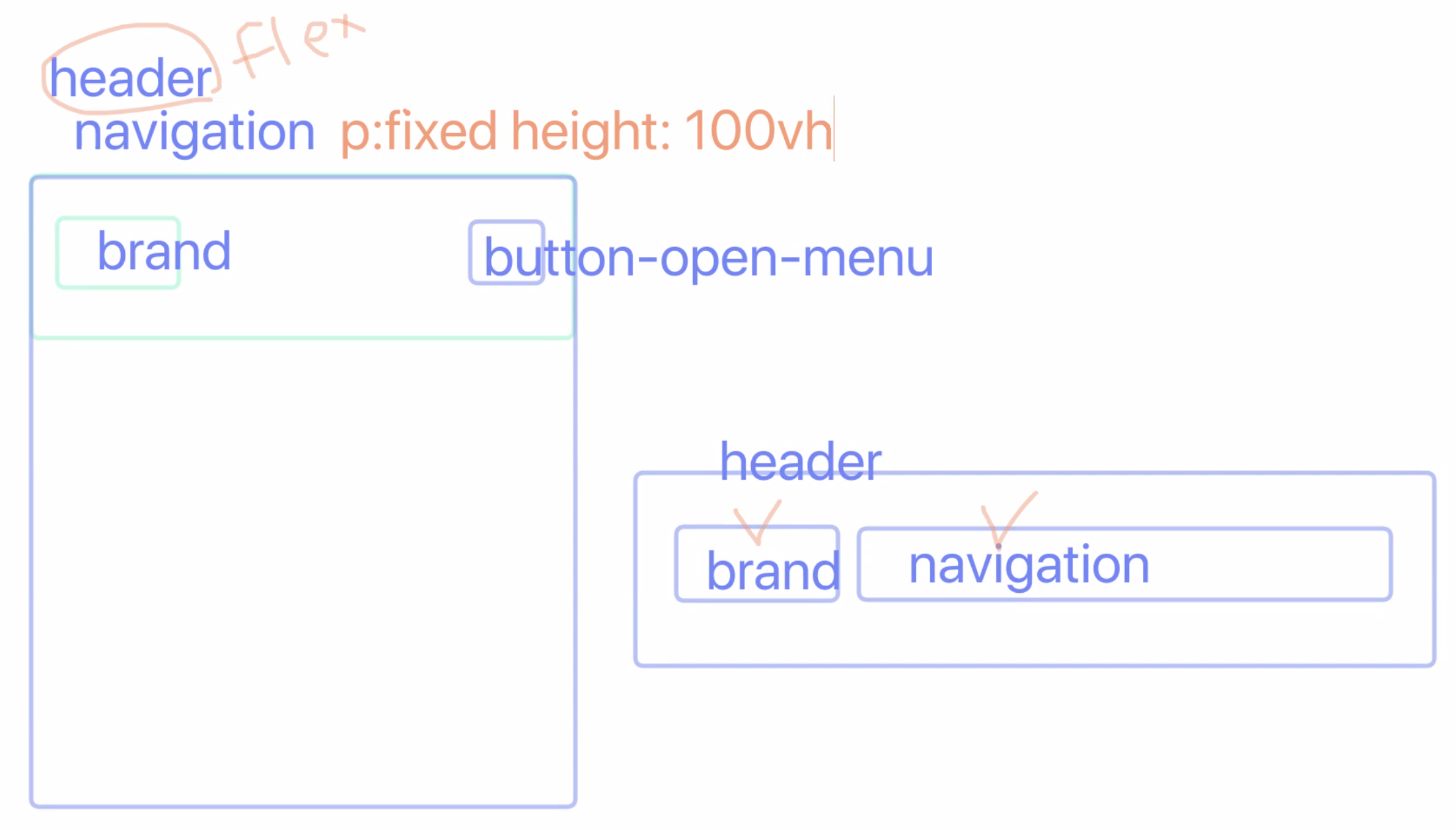
height에 퍼센트 단위가 아닌 뷰포트 단위로 해야함! (퍼센트 단위로 하려면 루트까지 올라가서 값을 주어야함)
<!DOCTYPE html>
<html lang="ko">
<head>
<meta charset="UTF-8" />
<meta http-equiv="X-UA-Compatible" content="IE=edge" />
<meta name="viewport" content="width=device-width, initial-scale=1.0" />
<link rel="shortcut icon" href="./images/favicon.ico" />
<link rel="stylesheet" href="./css/main.css" />
<title>음료 소개 - 이디야 커피</title>
</head>
<body>
<div class="container">
<div class="header-container">
<div class="header" role="banner">
<!-- 반응형에서는 이미지를 사용할 때 백그라운드로 사용하기 보다 img태그가 좋다. -->
<h1 class="brand reset-box">
<a href="#">
<img class="fullsize-max" srcset="./images/ediya-logo.png 1x,
./images/ediya-logo@2x.png 2x,
./images/ediya-logo@3x.png 3x"
src="./images/ediya-logo.png" alt="EDIYA COFFEE" />
</a>
</h1>
<button type="button" class="button button-open-menu" aria-label="메뉴 열기" title="메뉴 열기">
<span class="ir"></span>
</button>
<div class="navigation is-active" role="navigation">
<h2 class="a11y-hidden">메인 메뉴</h2>
<ul class="reset-list">
<li><a href="#">로그인</a></li>
<li><a href="#">회원가입</a></li>
<li><a href="#">이디야 디자인</a></li>
<li class="is-selected"><a href="#">이디야 음료</a></li>
<li><a href="#">이디야 뉴스</a></li>
<li><a href="#">매장찾기</a></li>
</ul>
<button class="button button-close-menu" type="button" aria-label="메뉴 닫기">
<!-- 아이콘 이미지가 아닌 이렇게 x로 할 수 있음. 스크린 리더기를 위해 aria-hidden="true"을 사용해 읽지 않게 함 -->
<span aria-hidden="true">×</span>
</button>
</div>
</div>
</div>
<div class="main" role="main">메인 콘텐츠</div>
<div class="footer a11y-hidden" role="contentinfo"></div>
</div>
</body>
</html>main.css
@import url(//spoqa.github.io/spoqa-han-sans/css/SpoqaHanSansNeo.css);
@import url(https://cdnjs.cloudflare.com/ajax/libs/normalize/8.0.1/normalize.css);
@import url(./reset.css);
:root{
--gray: #e0e0e0;
--tomato: #CD5C5C;
--coral: #ED8E7C;
--green: #CDF3A2;
--violet: #9B72AA;
--pink: #FFC0CB;
--yellow: #FFE194;
--blue: #2e437c;
--cyan: #4CA1A3;
/* blue 재 정의 --> primary로 */
--primary: var(--blue);
}
body {
font-family: 'Spoqa Han Sans Neo', 'sans-serif';
}
.container{
/* background-color: var(--gray); */
}
.header-container {
border-bottom: 1px solid var(--gray);
}
/* 헤더 */
.header{
/* background-color: var(--pink); */
display: flex;
flex-flow: row nowrap;
align-items: center;
}
/* 브랜드 로고 */
.brand {
font-size: 1em;
/* background-color: var(--yellow); */
width: 46.93333333333333%;
max-width: 200px;
}
.brand a {
display: inline-block;
padding: 1.125rem;
}
/* 모바일 */
@media screen and (max-width: 767px) {
.header{
justify-content: space-between;
}
.header .button-open-menu {
user-select: none;
padding: 0;
background-color: #fff;
}
.header .button-open-menu .ir {
display: block;
width: 3.125rem;
height: 3.125rem;
background-image: url(./../images/button-navigation.svg);
background-repeat: no-repeat;
background-color: #fff;
transition: all 300ms ease;
}
.header .button-open-menu:hover .ir {
background-color: #f5f5f5;
box-shadow: 0 0 1px 1px #eee;
}
.navigation{
/* display: none; */
background-color: hsla(225, 57%, 10%, 0.9);
position: fixed;
top: 0;
left: 0;
width: 100%;
height: 100vh;
color: #fff;
padding-top: 3.5rem;
transform: translateX(105vw);
transition: all 400ms ease;
}
.navigation.is-active {
transform: translateX(0);
}
.navigation li {
border-bottom: 1px solid hsla(225, 57%, 30%);
}
.navigation a {
display: block;
padding: 1rem;
transition: all 400ms ease-in;
}
.navigation a:hover, .navigation a:focus {
background-color: var(--primary);
}
.button-close-menu {
position: absolute;
top: 0.625rem;
right: 0.625rem;
padding: 0.5rem;
color: inherit;
background-color: transparent;
/* transition은 여기에다가 주어야함! 다시 마우스를 뗄 떼도 고려해야되어서 */
transition: all 400ms ease;
}
.button-close-menu:hover, .button-close-menu:focus {
transform: scale(1.5);
}
}
/* 태블릿 이상 */
@media screen and (min-width: 768px) {
.header {
max-width: 75em;
margin-left: auto;
margin-right: auto;
}
.brand {
margin-right: auto;
}
.button-open-menu, .button-close-menu{
display: none;
}
.navigation ul {
display: flex;
flex-flow: row nowrap;
}
.navigation li {
margin-left: 0.5rem;
}
.is-selected {
font-weight: 700;
}
.navigation a {
color: var(--primary);
display: block;
/* 14/16 */
padding: 0.875rem 0;
}
}reset.css
*, *::before, *::after {
box-sizing: border-box;
}
.reset-box {
margin: 0;
padding: 0;
}
.reset-list {
margin: 0;
padding-left: 0;
list-style: none;
}
.a11y-hidden {
position: absolute;
width: 1px;
height: 1px;
margin: -1px;
clip: rect(0, 0, 0, 0);
clip-path: polygon(0 0, 0 0, 0 0);
overflow: hidden;
}
h1, h2, h3, h4 {
font-size: inherit;
}
a {
color: inherit;
text-decoration: none;
}
a:focus {
outline-offset: -2px;
}
.fullsize-max {
max-width: 100%;
height: auto;
}
.fullsize {
width: 100%;
height: auto;
}
.button {
cursor: pointer;
border: 0;
}수업시간에 나온 사이트
The State Of Mobile First and Desktop First
프로젝트 완성 후 검증 다하기(html, css)
