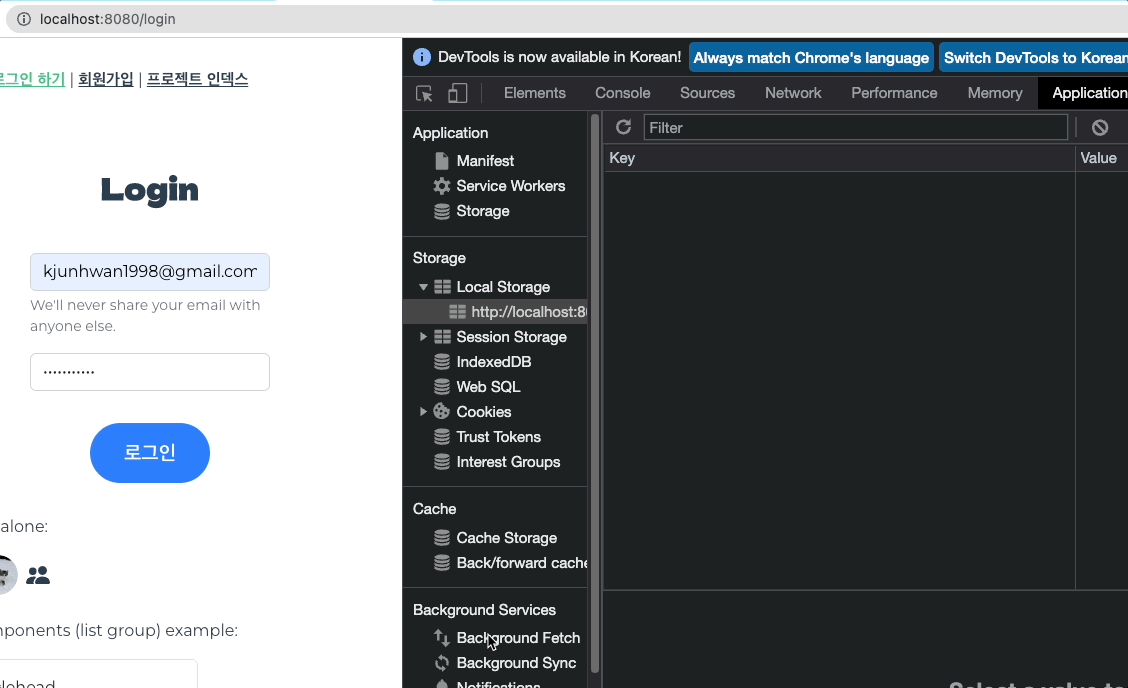SignUp
src/views/SignupView.vue
<template>
<div class="signup container d-flex flex-column align-items-center">
<h1 class="title fw-bold my-5">Signup</h1>
<form
class="w-50 d-flex flex-column align-items-center"
@submit.prevent="submitForm"
>
<div class="mb-3 w-100">
<input
type="email"
class="form-control"
id="email"
aria-describedby="emailHelp"
placeholder="E-mail"
v-model="email"
/>
<div id="emailHelp" class="form-text">
We'll never share your email with anyone else.
</div>
</div>
<div class="mb-3 w-100">
<input
type="password"
class="form-control"
id="password1"
placeholder="Password"
v-model="password1"
/>
</div>
<div class="mb-3 w-100">
<input
type="password"
class="form-control"
id="password2"
placeholder="Password Check"
v-model="password2"
/>
</div>
<button
type="submit"
class="btn w-50 my-3"
style="
font-size: 20px;
font-weight: 600;
background-color: rgb(45, 126, 250);
color: white;
border-radius: 40px;
height: 60px;
"
>
회원가입
</button>
<!-- 결과 메시지 출력 -->
<p>{{ logMessage }}</p>
</form>
</div>
</template>
<script>
import { registerUser } from '@/api/index'
export default {
data() {
return {
// form
email: '',
password1: '',
password2: '',
// log
logMessage: ''
}
},
methods: {
async submitForm() {
// API 요청시 전달할 userData 객체
const userData = {
email: this.email,
password1: this.password1,
password2: this.password2
}
const { data } = await registerUser(userData)
this.logMessage = `${data.email} 님이 가입되었습니다.`
// 가입 후 폼 초기화
this.initForm()
},
initForm() {
this.email = ''
this.password1 = ''
this.password2 = ''
}
}
}
</script>src/api/index.js
import axios from 'axios'
function registerUser(userData) {
// 요청할 URL
const url = 'http://127.0.0.1:8000/api/accounts/v1/registration/'
console.log('userData :', userData)
return axios.post(url, userData, {
'Content-Type': 'application/json'
})
}
// 함수 export
export { registerUser }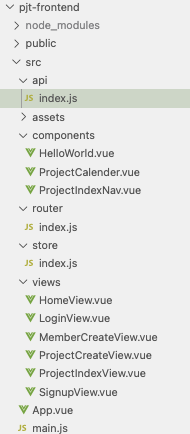
@submit.prevent="submitForm"
form 내부에 위의 코드를 입력하여
새로 고침을 막고submit으로 함수를 실행시킨다.
.prevent 사용 이유: Form태그는 submit되면서 창을 새로 고치게 되므로 SPA의 특징인 비동기가 의미 없어진다.
initForm
.prevent로 새로고침을 막았으므로 post 요청을 마치면 폼을 초기화시켜 주어야 한다.
src/api 분리
axios 요청 부분을 script 태그가 아닌 src/api/index.js로 따로 분리시켰다.
기능별로 분리하여 유지 관리가 쉽고 vue 파일 코드가 훨씬 줄어든다.
개발자 도구 잘 활용하기
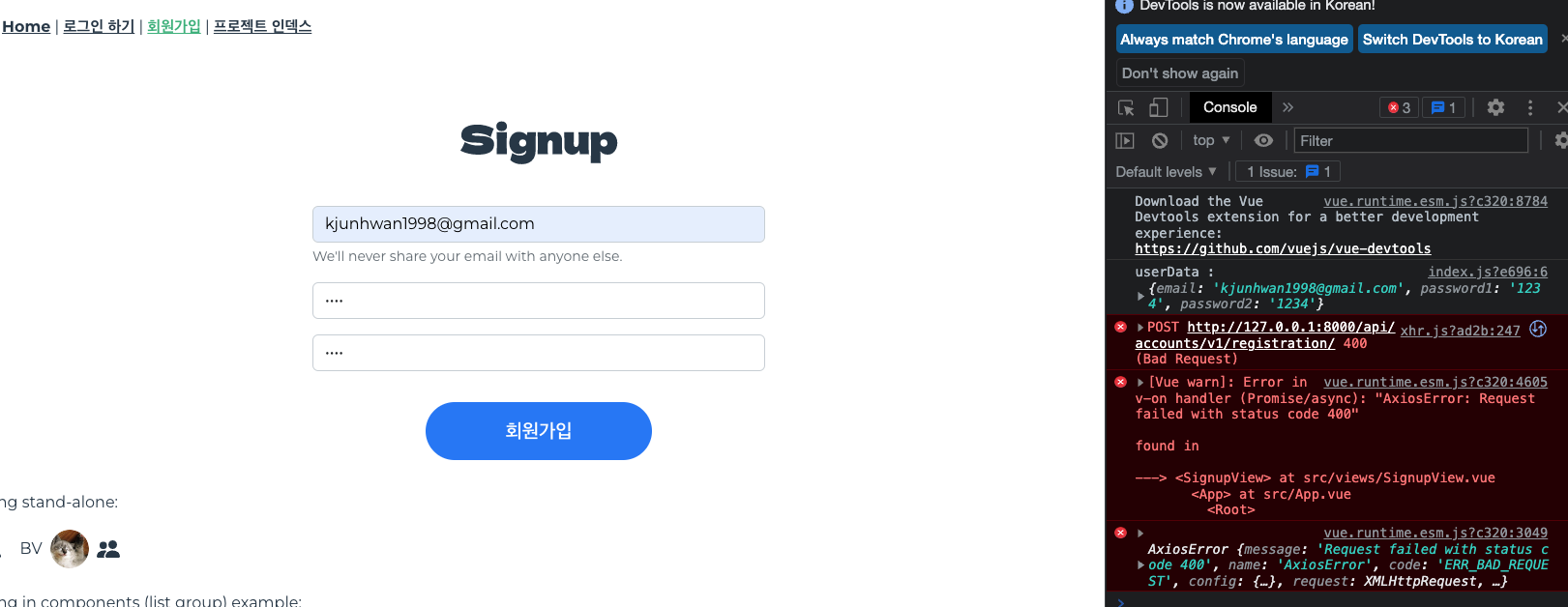
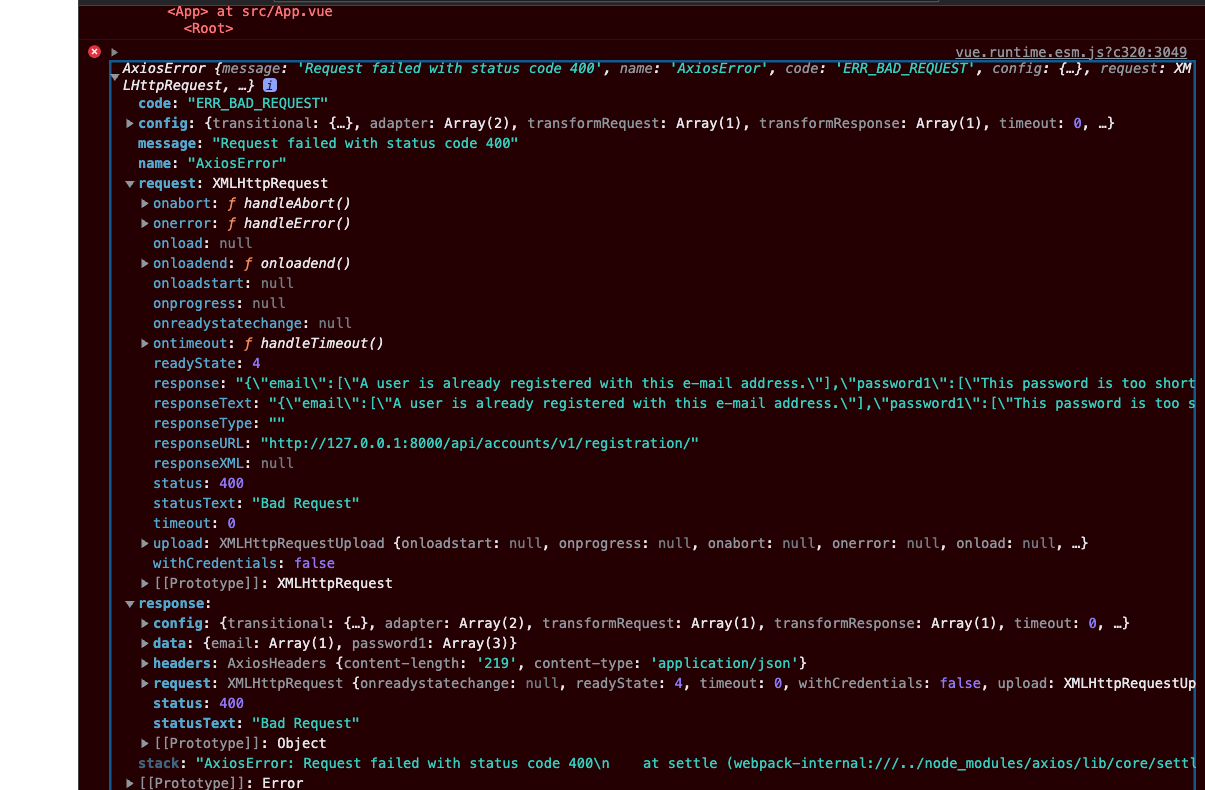
왜 에러가 나는지 request와 response를 눌러보면 알 수 있다! 정보가 잘 전달되고 있는지, 어떤 오류가 발생하였는지 찍어보면 다 나온다!
Login
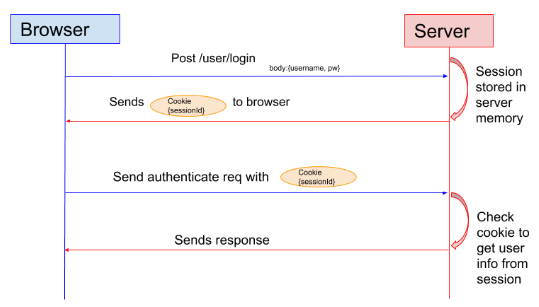
아이디 비번 => 토큰 요청 => 토큰 제공 => 요청 보낼 때 header에 토큰과 함께 요청 => 원하는 데이터 응답
access token 저장 방법
-
Local Storage: 해당 도메인에 영구 저장 -
Session Storage: 해당 도메인의 한 세션에서만 저장. 창 닫으면 날라감 -
Cookie: 날짜를 설정하고 기간을 정하는 방법. 기간 지나면 날라감
src/views/LoginView.vue
<template>
<div class="signup container d-flex flex-column align-items-center">
<h1 class="title fw-bold my-5">Login</h1>
<form
class="w-50 d-flex flex-column align-items-center"
@submit.prevent="onSubmit(email, password)"
>
<div class="mb-3 w-100">
<input
type="email"
class="form-control"
id="email"
aria-describedby="emailHelp"
placeholder="E-mail"
v-model="email"
/>
<div id="emailHelp" class="form-text">
We'll never share your email with anyone else.
</div>
</div>
<div class="mb-3 w-100">
<input
type="password"
class="form-control"
id="password"
placeholder="Password"
v-model="password"
/>
</div>
<button
type="submit"
class="btn w-50 my-3"
style="
font-size: 20px;
font-weight: 600;
background-color: rgb(45, 126, 250);
color: white;
border-radius: 40px;
height: 60px;
"
>
로그인
</button>
<!-- 결과 메시지 출력 -->
<p>{{ msg }}</p>
</form>
</div>
</template>
<script>
export default {
data() {
return {
email: '',
password: '',
msg: ''
}
},
methods: {
onSubmit() {
// LOGIN 액션 실행
this.$axios
.post(
'http://127.0.0.1:8000/api/accounts/v1/login/',
{ email: this.email, password: this.password },
{
headers: {
'Content-Type': 'application/json'
}
}
)
.then((response) => {
console.log(response)
if (response.data.access_token) {
localStorage.setItem('wtw-token', response.data.access_token)
}
if (response.data.refresh_token) {
localStorage.setItem('wtw-ref-token', response.data.refresh_token)
}
})
}
}
}
</script>
개발자 도구에서 토큰 확인