지난 글이었던 HorizontalBarChart에 이어서 MPAnroidChart의 LineChart에 대하여 설명할 것이다.
LineChart View 추가
- xml 레이아웃에 com.github.mikephil.charting.charts.LineChart 를 추가한다.
<com.github.mikephil.charting.charts.LineChart
android:id="@+id/day_time_chart"
android:layout_width="360dp"
android:layout_height="320dp"
android:layout_gravity="center"
android:layout_marginTop="30dp"
android:visibility="gone" />LineChart 코드
- LineChart의 기본적인 것들을 세팅해준다.
private void configureChartAppearance(LineChart lineChart, int range) {
lineChart.setExtraBottomOffset(15f); // 간격
lineChart.getDescription().setEnabled(false); // chart 밑에 description 표시 유무
// Legend는 차트의 범례
Legend legend = lineChart.getLegend();
legend.setVerticalAlignment(Legend.LegendVerticalAlignment.BOTTOM);
legend.setHorizontalAlignment(Legend.LegendHorizontalAlignment.CENTER);
legend.setForm(Legend.LegendForm.CIRCLE);
legend.setFormSize(10);
legend.setTextSize(13);
legend.setTextColor(Color.parseColor("#A3A3A3"));
legend.setOrientation(Legend.LegendOrientation.VERTICAL);
legend.setDrawInside(false);
legend.setYEntrySpace(5);
legend.setWordWrapEnabled(true);
legend.setXOffset(80f);
legend.setYOffset(20f);
legend.getCalculatedLineSizes();
// XAxis (아래쪽) - 선 유무, 사이즈, 색상, 축 위치 설정
XAxis xAxis = lineChart.getXAxis();
xAxis.setDrawAxisLine(false);
xAxis.setDrawGridLines(false);
xAxis.setPosition(XAxis.XAxisPosition.BOTTOM); // x축 데이터 표시 위치
xAxis.setGranularity(1f);
xAxis.setTextSize(14f);
xAxis.setTextColor(Color.rgb(118, 118, 118));
xAxis.setSpaceMin(0.1f); // Chart 맨 왼쪽 간격 띄우기
xAxis.setSpaceMax(0.1f); // Chart 맨 오른쪽 간격 띄우기
// YAxis(Right) (왼쪽) - 선 유무, 데이터 최솟값/최댓값, 색상
YAxis yAxisLeft = lineChart.getAxisLeft();
yAxisLeft.setTextSize(14f);
yAxisLeft.setTextColor(Color.rgb(163, 163, 163));
yAxisLeft.setDrawAxisLine(false);
yAxisLeft.setAxisLineWidth(2);
yAxisLeft.setAxisMinimum(0f); // 최솟값
yAxisLeft.setAxisMaximum((float) RANGE[0][range]); // 최댓값
yAxisLeft.setGranularity((float) RANGE[1][range]);
// YAxis(Left) (오른쪽) - 선 유무, 데이터 최솟값/최댓값, 색상
YAxis yAxis = lineChart.getAxisRight();
yAxis.setDrawLabels(false); // label 삭제
yAxis.setTextColor(Color.rgb(163, 163, 163));
yAxis.setDrawAxisLine(false);
yAxis.setAxisLineWidth(2);
yAxis.setAxisMinimum(0f); // 최솟값
yAxis.setAxisMaximum((float) RANGE[0][range]); // 최댓값
yAxis.setGranularity((float) RANGE[1][range]);
// XAxis에 원하는 String 설정하기 (날짜)
xAxis.setValueFormatter(new ValueFormatter() {
@Override
public String getFormattedValue(float value) {
return LABEL[range][(int) value];
}
});
}- HorizontalBarChart와 마찬가지로 LineChart에 표시될 데이터를 생성한다. 다른 점은 DataSet이 하나가 아닌 4개이다. 따라서, BarChart에 보여질 데이터에는 4의 BarDataSet이 있다.
private LineData createChartData(int range) {
ArrayList<Entry> entry1 = new ArrayList<>(); // 앱1
ArrayList<Entry> entry2 = new ArrayList<>(); // 앱2
ArrayList<Entry> entry3 = new ArrayList<>(); // 앱3
ArrayList<Entry> entry4 = new ArrayList<>(); // 앱4
LineData chartData = new LineData();
// 랜덤 데이터 추출
for (int i = 0; i < 4; i++) {
float val1 = (float) (Math.random() * RANGE[0][range]); // 앱1 값
float val2 = (float) (Math.random() * RANGE[0][range]); // 앱2 값
float val3 = (float) (Math.random() * RANGE[0][range]); // 앱3 값
float val4 = (float) (Math.random() * RANGE[0][range]); // 앱4 값
entry1.add(new Entry(i, val1));
entry2.add(new Entry(i, val2));
entry3.add(new Entry(i, val3));
entry4.add(new Entry(i, val4));
}
// 4개 앱의 DataSet 추가 및 선 커스텀
// 앱1
LineDataSet lineDataSet1 = new LineDataSet(entry1, APPS[0]);
chartData.addDataSet(lineDataSet1);
lineDataSet1.setLineWidth(3);
lineDataSet1.setCircleRadius(6);
lineDataSet1.setDrawValues(false);
lineDataSet1.setDrawCircleHole(true);
lineDataSet1.setDrawCircles(true);
lineDataSet1.setDrawHorizontalHighlightIndicator(false);
lineDataSet1.setDrawHighlightIndicators(false);
lineDataSet1.setColor(Color.rgb(255, 155, 155));
lineDataSet1.setCircleColor(Color.rgb(255, 155, 155));
// 앱2
LineDataSet lineDataSet2 = new LineDataSet(entry2, APPS[1]);
chartData.addDataSet(lineDataSet2);
lineDataSet2.setLineWidth(3);
lineDataSet2.setCircleRadius(6);
lineDataSet2.setDrawValues(false);
lineDataSet2.setDrawCircleHole(true);
lineDataSet2.setDrawCircles(true);
lineDataSet2.setDrawHorizontalHighlightIndicator(false);
lineDataSet2.setDrawHighlightIndicators(false);
lineDataSet2.setColor(Color.rgb(178, 223, 138));
lineDataSet2.setCircleColor(Color.rgb(178, 223, 138));
// 앱3
LineDataSet lineDataSet3 = new LineDataSet(entry3, APPS[2]);
chartData.addDataSet(lineDataSet3);
lineDataSet3.setLineWidth(3);
lineDataSet3.setCircleRadius(6);
lineDataSet3.setDrawValues(false);
lineDataSet3.setDrawCircleHole(true);
lineDataSet3.setDrawCircles(true);
lineDataSet3.setDrawHorizontalHighlightIndicator(false);
lineDataSet3.setDrawHighlightIndicators(false);
lineDataSet3.setColor(Color.rgb(166, 208, 227));
lineDataSet3.setCircleColor(Color.rgb(166, 208, 227));
// 앱4
LineDataSet lineDataSet4 = new LineDataSet(entry4, APPS[3]);
chartData.addDataSet(lineDataSet4);
lineDataSet4.setLineWidth(3);
lineDataSet4.setCircleRadius(6);
lineDataSet4.setDrawValues(false);
lineDataSet4.setDrawCircleHole(true);
lineDataSet4.setDrawCircles(true);
lineDataSet4.setDrawHorizontalHighlightIndicator(false);
lineDataSet4.setDrawHighlightIndicators(false);
lineDataSet4.setColor(Color.rgb(31, 120, 180));
lineDataSet4.setCircleColor(Color.rgb(31, 120, 180));
chartData.setValueTextSize(15);
return chartData;
}- 위의 생성된 BarData를 실제 BarChart 객체에 전달하고 BarChart를 갱신해 데이터를 표시한다.
private void prepareChartData(LineData data, LineChart lineChart) {
lineChart.setData(data); // LineData 전달
lineChart.invalidate(); // LineChart 갱신해 데이터 표시
}추가) LineChart의 MarkerView
MarkerView란 Chart에서 특정 데이터 클릭 시 데이터 값을 말풍선으로 보여준다. 여기서는 말풍선 모양의 Marker을 생성한다.
- Marker 커스텀
drawable/bg_marker.xml
<?xml version="1.0" encoding="utf-8"?>
<shape xmlns:android="http://schemas.android.com/apk/res/android"
android:shape="rectangle">
<corners android:radius="5dp" />
<solid android:color="#66676767" />
</shape>drawable/bg_marker_tail.xml
<?xml version="1.0" encoding="utf-8"?>
<layer-list xmlns:android="http://schemas.android.com/apk/res/android">
<item>
<rotate
android:fromDegrees="45"
android:pivotX="130%"
android:pivotY="13%"
android:toDegrees="45">
<shape android:shape="rectangle">
<solid android:color="#66676767" />
<padding
android:bottom="0dp"
android:left="0dp"
android:right="0dp"
android:top="0dp" />
</shape>
</rotate>
</item>
</layer-list>custom_marker_view.xml
<?xml version="1.0" encoding="utf-8"?>
<RelativeLayout xmlns:android="http://schemas.android.com/apk/res/android"
xmlns:app="http://schemas.android.com/apk/res-auto"
android:id="@+id/tvContent"
android:layout_width="wrap_content"
android:layout_height="wrap_content"
android:gravity="center"
android:orientation="vertical">
<LinearLayout
android:layout_width="50dp"
android:layout_height="40dp"
android:gravity="center"
android:orientation="vertical">
<TextView
android:id="@+id/tvContentHead"
android:layout_width="wrap_content"
android:layout_height="wrap_content"
android:ellipsize="end"
android:singleLine="true"
android:background="@drawable/bg_marker"
android:layout_centerHorizontal="true"
android:padding="4dp"
android:text=""
android:textAppearance="?android:attr/textAppearanceSmall"
android:textColor="@android:color/white"
android:textSize="13sp"
android:textStyle="bold" />
<ImageView
android:id="@+id/tvContentTail"
android:layout_width="15dp"
android:layout_height="15dp"
android:layout_gravity="center_horizontal"
android:background="@drawable/bg_marker_tail"
app:layout_constraintTop_toBottomOf="@+id/tvContentHead" />
</LinearLayout>
</RelativeLayout>- MarkerView 코드
MyMarkerView.java
import android.content.Context;
import android.widget.TextView;
import com.github.mikephil.charting.components.MarkerView;
import com.github.mikephil.charting.data.CandleEntry;
import com.github.mikephil.charting.data.Entry;
import com.github.mikephil.charting.highlight.Highlight;
import com.github.mikephil.charting.utils.MPPointF;
import com.github.mikephil.charting.utils.Utils;
public class MyMarkerView extends MarkerView {
private TextView tvContent;
public MyMarkerView(Context context, int layoutResource) {
super(context, layoutResource);
tvContent = (TextView) findViewById(R.id.tvContentHead);
}
// callbacks everytime the MarkerView is redrawn, can be used to update the
// content (user-interface)
@Override
public void refreshContent(Entry e, Highlight highlight) {
if (e instanceof CandleEntry) {
CandleEntry ce = (CandleEntry) e;
tvContent.setText("" + Utils.formatNumber((int)ce.getHigh(), 0, true) + "시간");
} else {
tvContent.setText("" + Utils.formatNumber((int)e.getY(), 0, true) + "시간");
}
super.refreshContent(e, highlight);
}
@Override
public MPPointF getOffset() {
return new MPPointF(-(getWidth() / 2), -getHeight());
}
}- MarkerView LineChart에 붙이기
MyMarkerView mv1 = new MyMarkerView(getContext(), R.layout.custom_marker_view);
mv1.setChartView(lineChart1);
MyMarkerView mv2 = new MyMarkerView(getContext(), R.layout.custom_marker_view);
mv2.setChartView(lineChart2);
MyMarkerView mv3 = new MyMarkerView(getContext(), R.layout.custom_marker_view);
mv3.setChartView(lineChart3);
lineChart1.setMarker(mv1);
lineChart2.setMarker(mv2);
lineChart3.setMarker(mv3);결과
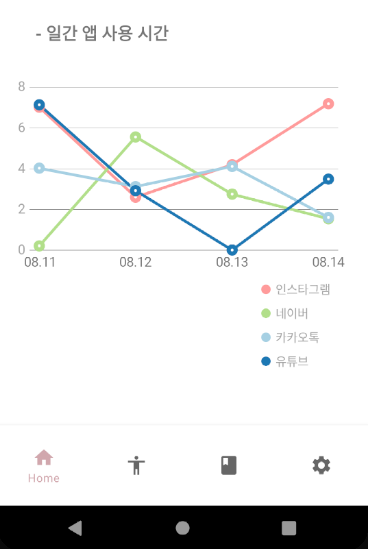
- 특정 데이터 클릭 시
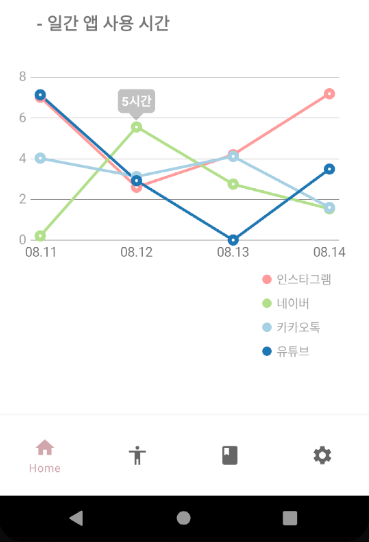
HorizontalChart
[안드로이드] MPAndroidChart를 활용한 HorizontalBarChart 사용
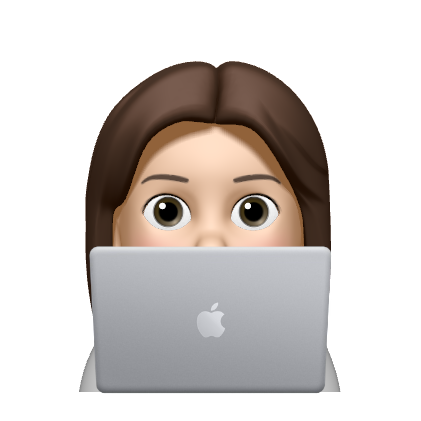
혹시 github 주소 알 수 있나요?