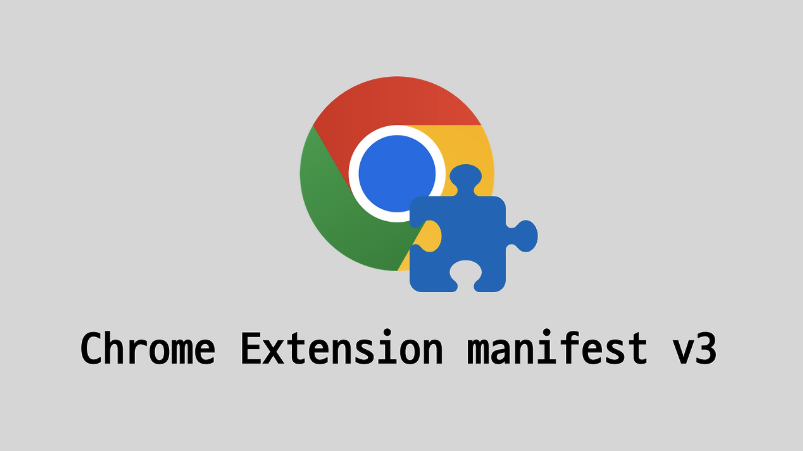
이 글에서는 React (+ typescript, vite) 기반으로 크롬 확장 프로그램을 만드는 방법에 대해 다룹니다
목차
- 개요
- 프로젝트 초기 설정
- 프로젝트 구조 설정
- Manifest 파일 작성
- 확장프로그램 샘플 팝업
- Vite 설정
- Background Script 작성
- Content Script 작성
- 타입스크립트 확장
- 빌드 및 테스트
- 예제 소스 코드
1. 개요
사이드 프로젝트로 재학중인 방송통신 대학교 학습도우미 확장 프로그램을 개발 하였습니다
확장 프로그램을 만들기 위한 기본 세팅을 기록하기 위해 글을 작성합니다
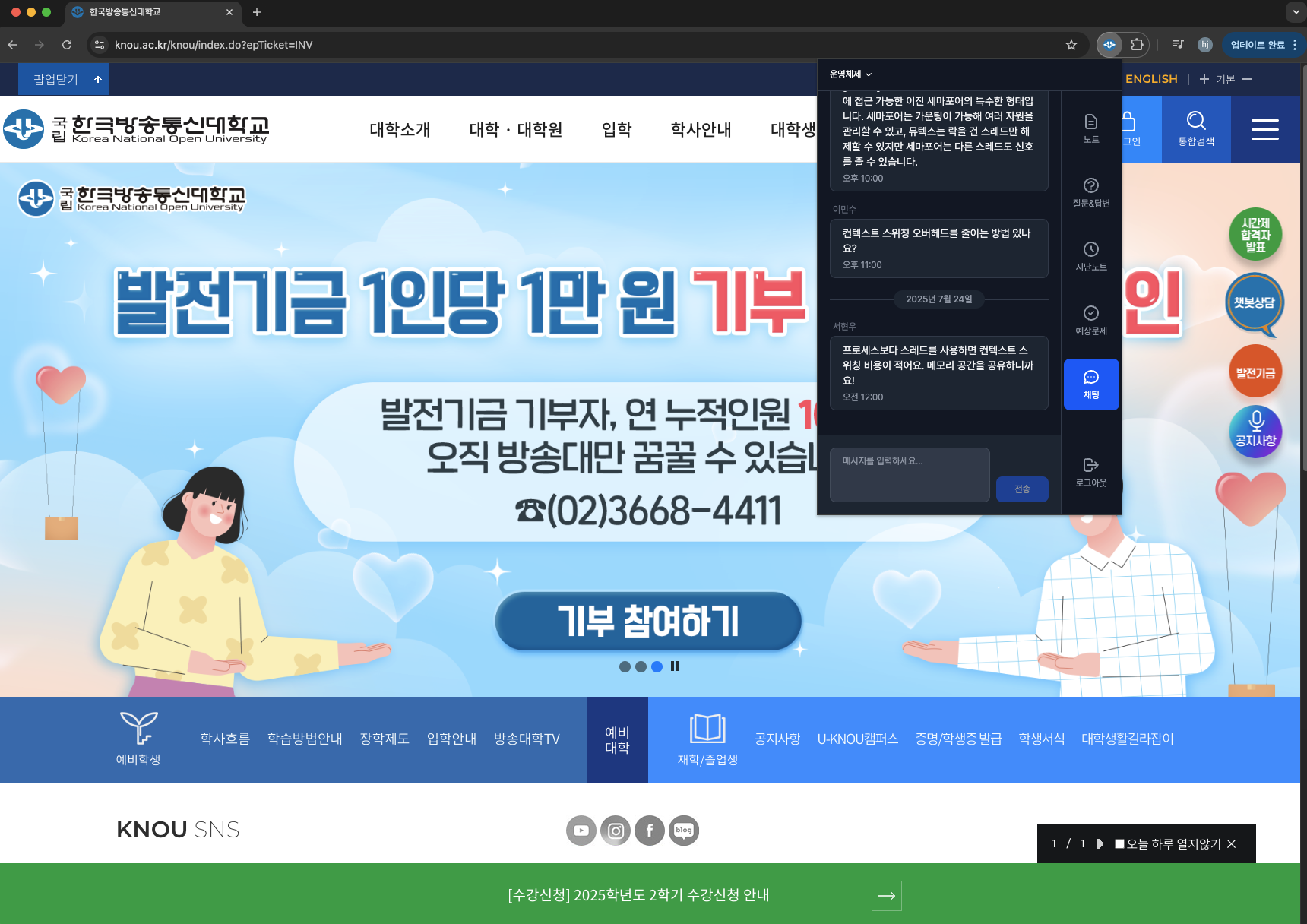
사전 준비
- Node.js 18 이상
- 패키지 매니저 (npm, yarn, pnpm 등 이 글에서는 편의를 위해 npm으로 진행합니다)
- 크롬 브라우저
2. 프로젝트 초기 설정
2.1 Vite 프로젝트 생성
npm create vite@latest sample-chrome-extension -- --template react-ts
cd sample-chrome-extension
npm install2.2 크롬 확장 프로그램 관련 의존성 설치
# Chrome API 타입 정의
npm install @types/chrome --save-dev
# 빌드 및 개발에 필요한 추가 패키지
npm install @crxjs/vite-plugin --save-dev3. 프로젝트 구조 설정
크롬 확장 프로그램을 만들기 위한 최소한의 추가 설정 파일들 입니다
sample-chrome-extension/
├── public/
│ └── manifest.json # 확장 프로그램 설정
├── src/
│ ├── background/
│ │ └── background.ts # 백그라운드 스크립트
│ ├── content/
│ │ ├── content.ts # 웹페이지 조작 스크립트
│ │ └── content.css # 웹페이지 스타일
│ └── types/
│ └── chrome.d.ts # TypeScript 타입 확장
├── popup.html # 확장 프로그램 실행 시 보여질 샘플 팝업
├── vite.config.ts # 크롬 확장용 빌드 설정 추가가 필요함크롬 확장 프로그램의 핵심 구성 요소
manifest.json
- 확장 프로그램 설정에 필요한 내용입니다
- 어떤 권한이 필요한지, 어떤 스크립트를 실행할지 크롬에 전달할 수 있습니다
- 이 파일이 없으면 확장 프로그램으로 인식되지 않습니다
background.ts
- 브라우저가 실행되는 동안 백그라운드에서 계속 돌아가는 스크립트입니다
- 탭 변경 감지, 데이터 저장, 이벤트 처리 등을 할 수 있습니다
- 웹페이지와 상관없이 항상 실행됨
content.ts
- 실제 웹페이지에 삽입되어 DOM을 조작하는 스크립트를 작성합니다
- 버튼 추가, 텍스트 변경, 레이아웃 수정 등이 가능합니다
chrome.d.ts
- 크롬 API 타입에 대한 확장에 필요합니다
vite.config.ts
- 일반 웹앱과 다르게 여러 진입점을 가지므로 여기에 대한 추가 설정이 필요합니다
4. Manifest 파일 작성
public/manifest.json 생성:
{
"manifest_version": 3,
"name": "기본 크롬 확장 프로그램",
"version": "1.0.0",
"description": "React + TypeScript + Vite 기본 확장 프로그램",
"permissions": [
"activeTab",
"tabs"
],
"background": {
"service_worker": "src/background/background.ts",
"type": "module"
},
"content_scripts": [
{
"matches": ["<all_urls>"],
"js": ["src/content/content.ts"]
}
],
"action": {
"default_title": "기본 크롬 확장 프로그램",
"default_popup": "popup.html"
}
}Manifest 주요 항목 설명
- manifest_version: 3: 메니페스트 버전 설정
- permissions: ["activeTab"]: 현재 활성 탭에만 접근 권한 (최소한의 권한)
- background.service_worker: 백그라운드에서 실행될 스크립트
- content_scripts.matches: ["<all_urls>"]: 모든 웹사이트에서 실행 (일부만 지정도 가능)
- action: [default_title]: 확장 프로그램 팝업 타이틀
- action: [default_popup]: 확장 프로그램 팝업 파일
5. 확장프로그램 샘플 팝업
확장 프로그램 아이콘을 클릭했을 때 나타나는 팝업 UI를 만들어보겠습니다
먼저 public/popup.html 파일을 생성합니다
(main.tsx는 app.tsx를 렌더링 합니다)
<!DOCTYPE html>
<html lang="ko">
<head>
<meta charset="UTF-8" />
<meta name="viewport" content="width=device-width, initial-scale=1.0" />
<title>Chrome Extension Popup</title>
</head>
<body>
<div id="root"></div>
<script type="module" src="/src/main.tsx"></script>
</body>
</html그리고 src/App.tsx 파일을 아래와 같이 수정합니다
import { useState } from 'react'
import './App.css'
function App() {
const [message, setMessage] = useState('')
const sendMessageToPage = () => {
chrome.tabs.query({ active: true, currentWindow: true }, (tabs) => {
const activeTab = tabs[0]
if (activeTab?.id) {
chrome.tabs.sendMessage(activeTab.id, {
action: 'showBanner',
message: message || '크롬 확장 프로그램에서 보낸 메시지!'
}, (response) => {
console.log('Response:', response)
})
}
})
}
return (
<div style={{ width: '300px', padding: '20px' }}>
<h1 style={{ fontSize: '18px', marginBottom: '20px' }}>크롬 확장 프로그램</h1>
<input
type="text"
placeholder="메시지를 입력하세요"
value={message}
onChange={(e) => setMessage(e.target.value)}
style={{
width: '100%',
padding: '8px',
marginBottom: '10px',
borderRadius: '4px',
border: '1px solid #ddd'
}}
/>
<button
onClick={sendMessageToPage}
style={{
width: '100%',
padding: '10px',
backgroundColor: '#4CAF50',
color: 'white',
border: 'none',
borderRadius: '4px',
cursor: 'pointer',
fontSize: '14px'
}}
>
현재 페이지에 메시지 전송
</button>
<p style={{ fontSize: '12px', color: '#666', marginTop: '10px' }}>
이 버튼을 클릭하면 현재 활성 탭에 배너가 표시됩니다.
</p>
</div>
)
}
export default App6. Vite 설정
vite.config.ts 수정:
import { defineConfig } from 'vite'
import react from '@vitejs/plugin-react'
import { crx } from '@crxjs/vite-plugin'
import manifest from './public/manifest.json'
export default defineConfig({
plugins: [
react(),
crx({ manifest }) // 크롬 확장 빌드 플러그인
],
// 크롬 확장은 file:// 프로토콜 사용하므로 상대경로 필요
base: './'
})Vite 설정 포인트
- crx({ manifest }): manifest.json을 읽어서 크롬 확장 형태로 빌드
- base: './': 크롬 확장은 절대경로가 아닌 상대경로 사용
- 이 설정으로
npm run build시 dist 폴더에 크롬 확장 형태로 빌드됨
7. Background Script 작성
src/background/background.ts:
// 확장 프로그램 설치 시 실행
chrome.runtime.onInstalled.addListener(() => {
console.log('크롬 확장 프로그램이 설치되었습니다!')
})
// 탭이 업데이트될 때 실행 (페이지 로드 완료 시)
chrome.tabs.onUpdated.addListener((tabId, changeInfo, tab) => {
// 페이지 로딩 완료 시에만 실행
if (changeInfo.status === 'complete' && tab.url) {
console.log('페이지 로드 완료:', tab.url)
// content script에 메시지 전송
chrome.tabs.sendMessage(tabId, {
action: 'pageLoaded',
url: tab.url
}).catch(() => {
// content script가 아직 로드되지 않은 경우 에러 방지
console.log('content script에 메시지 전송 실패 (정상적인 경우)')
})
}
})
// content script로부터 메시지 수신
chrome.runtime.onMessage.addListener((request, _sender, sendResponse) => {
console.log('content script에서 메시지 받음:', request)
// 간단한 응답 전송
sendResponse({ success: true, timestamp: Date.now() })
})Background Script 핵심 개념
- Service Worker: Manifest V3에서는 백그라운드 페이지 대신 Service Worker 사용
- 이벤트 기반: 특정 이벤트(설치, 탭 변경 등)가 발생할 때만 실행
- 메시지 허브: content script와 다른 부분들 간의 통신 중계
- 데이터 관리: chrome.storage API를 통한 데이터 저장/읽기
8. Content Script 작성
src/content/content.ts:
// 콘솔에 메시지 출력 (확장 프로그램이 실행됨을 확인)
console.log('크롬 확장 프로그램이 실행되었습니다!')
// 간단한 알림 배너 추가
function addNotificationBanner() {
const banner = document.createElement('div')
banner.innerHTML = '✅ 크롬 확장 프로그램이 정상적으로 로드되었습니다!'
banner.style.cssText = `
position: fixed;
top: 0;
left: 0;
right: 0;
background-color: #4CAF50;
color: white;
padding: 10px;
display: flex;
justify-content: space-around;
z-index: 10000;
font-family: Arial, sans-serif;
font-size: 14px;
`
document.body.appendChild(banner)
// 3초 후 자동 제거
setTimeout(() => {
banner.remove()
}, 3000)
}
// background script로부터 메시지 수신
chrome.runtime.onMessage.addListener((request, _sender, sendResponse) => {
console.log('background에서 메시지 받음:', request)
if (request.action === 'pageLoaded') {
addNotificationBanner()
sendResponse({ success: true })
}
})
// 페이지 로드 시 배너 표시
if (document.readyState === 'loading') {
document.addEventListener('DOMContentLoaded', addNotificationBanner)
} else {
addNotificationBanner()
}src/content/content.css:
/* 기본 스타일 리셋 - 웹사이트와 충돌 방지 */
.extension-element {
box-sizing: border-box !important;
font-family: Arial, sans-serif !important;
}Content Script 핵심 개념
- DOM 조작: 웹페이지의 HTML 요소를 직접 수정/추가
- 이벤트 리스너: 사용자 행동 감지 및 반응
- 메시지 통신: background script와 데이터 주고받기
- CSS 주입: 웹페이지 스타일 수정
- 실행 시점: 페이지가 로드될 때마다 실행됨
9. 타입스크립트 확장
src/types/chrome.d.ts:
// 기본적인 Chrome API 타입 확장
declare namespace chrome {
namespace runtime {
interface Port {
name: string
onMessage: chrome.events.Event<(message: any) => void>
postMessage: (message: any) => void
}
}
}
// 메시지 타입 정의
interface ChromeMessage {
action: string
data?: any
}참고:
@types/chrome패키지가 기본적인 타입을 제공하므로, 추가 타입이 필요한 경우 작성하면 됩니다
10. 빌드 및 테스트
10.1 개발 모드 실행
npm run dev개발 모드에서는 실시간으로 코드 변경을 확인할 수 있습니다.
10.2 프로덕션 빌드
npm run build빌드 완료 후 dist 폴더가 생성됩니다.
10.3 크롬에서 확장 프로그램 로드
- Chrome 브라우저에서
chrome://extensions/접속 - 우측 상단의 "개발자 모드" 토글 활성화
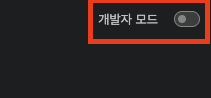
- "압축해제된 확장 프로그램을 로드합니다." 버튼 클릭
- 프로젝트의
dist폴더 선택
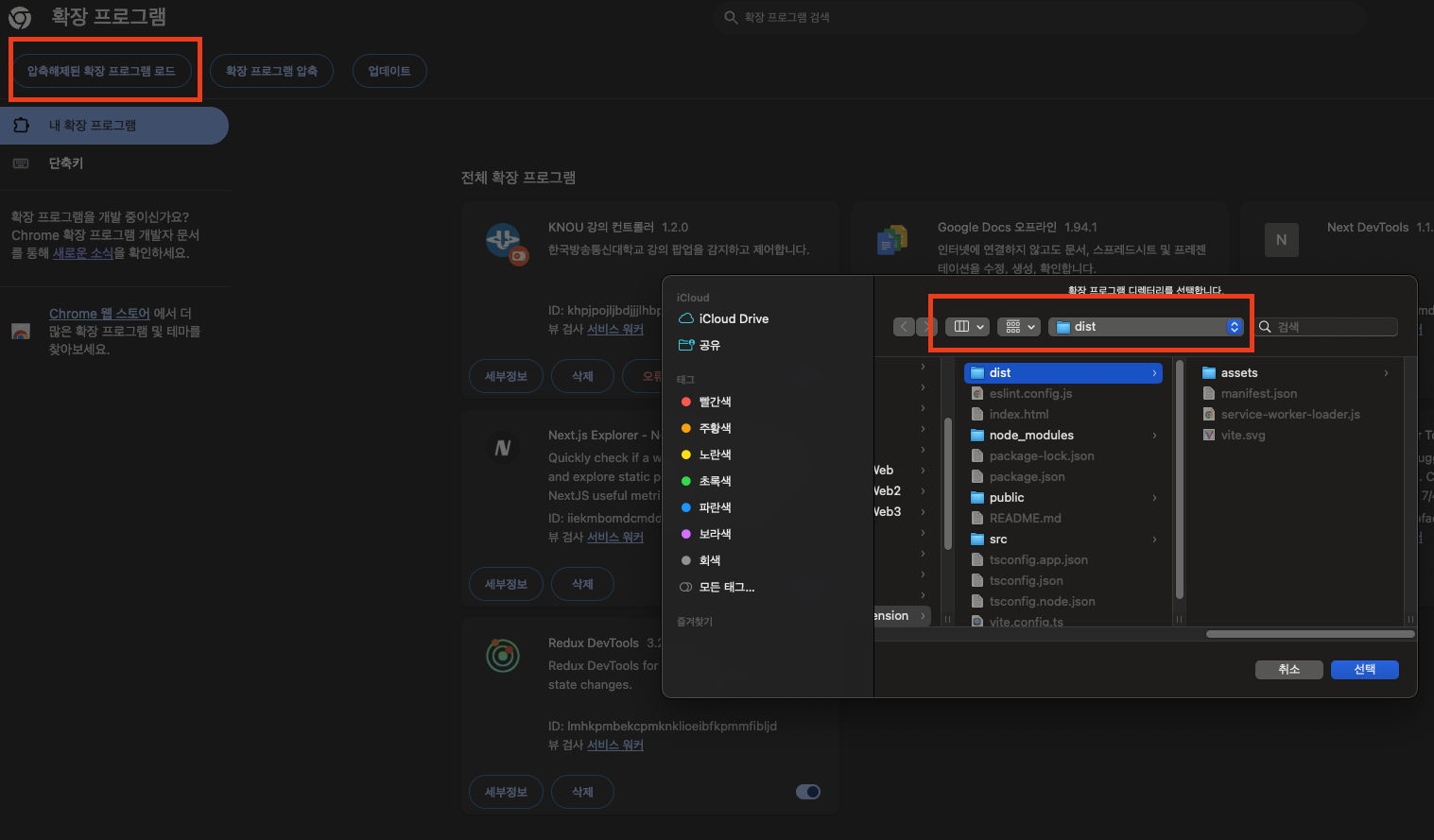
- 확장 프로그램 고정을 합니다
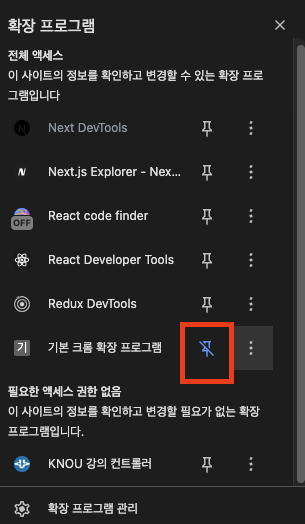
- 브라우저를 새로 열어봅니다 (아래와 같이 로드되었다는 메시지가 나오면 성공)
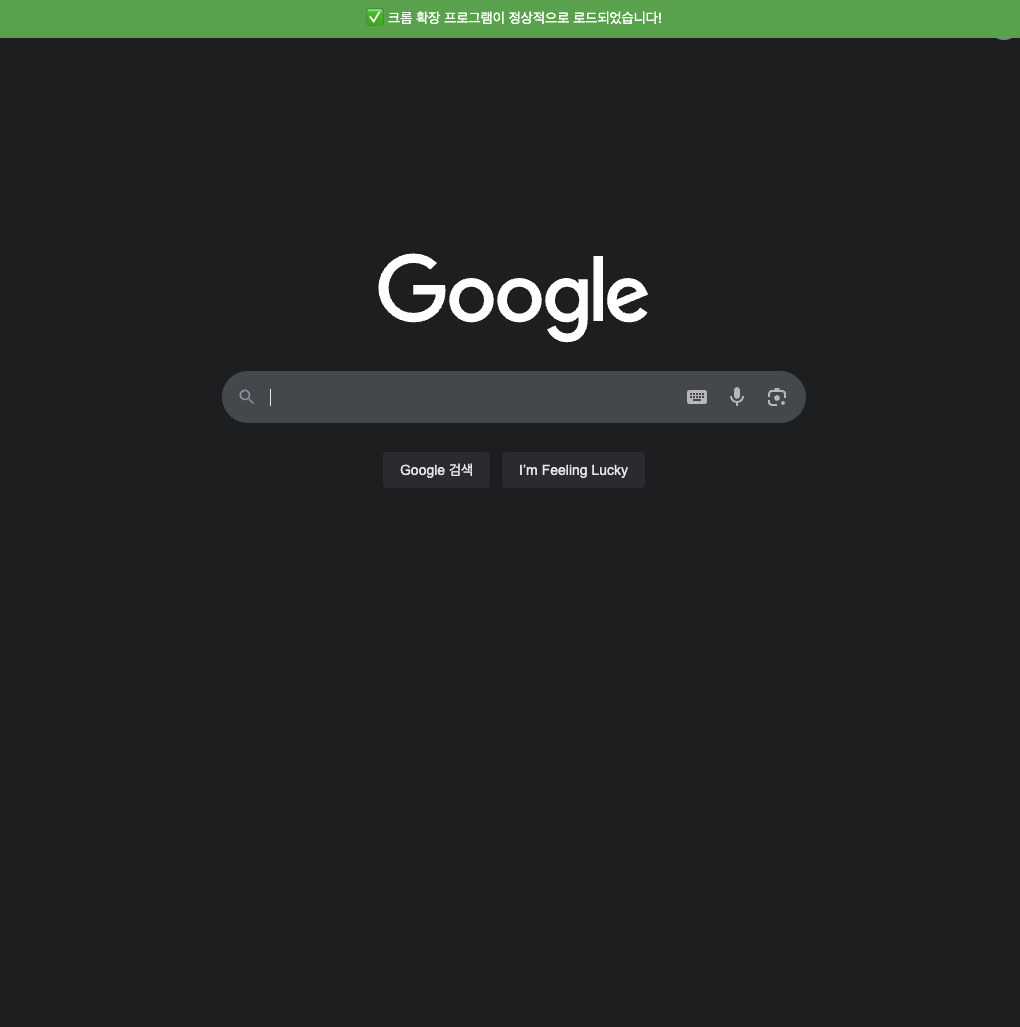
- 확장 프로그램을 클릭하여 팝업을 확인 후 메시지를 입력 후 전송해 봅니다 (아래 처럼 메시지 수신이 나오면 성공)
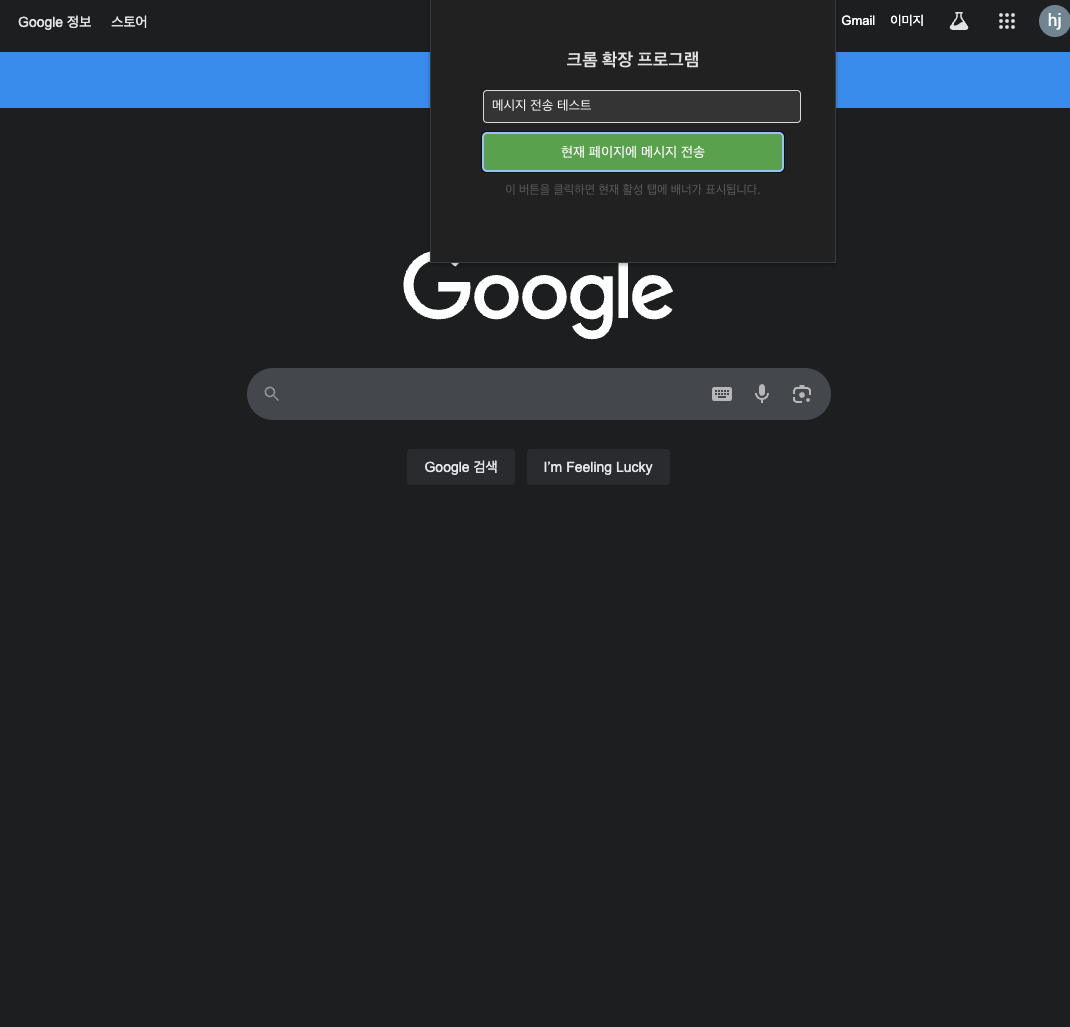
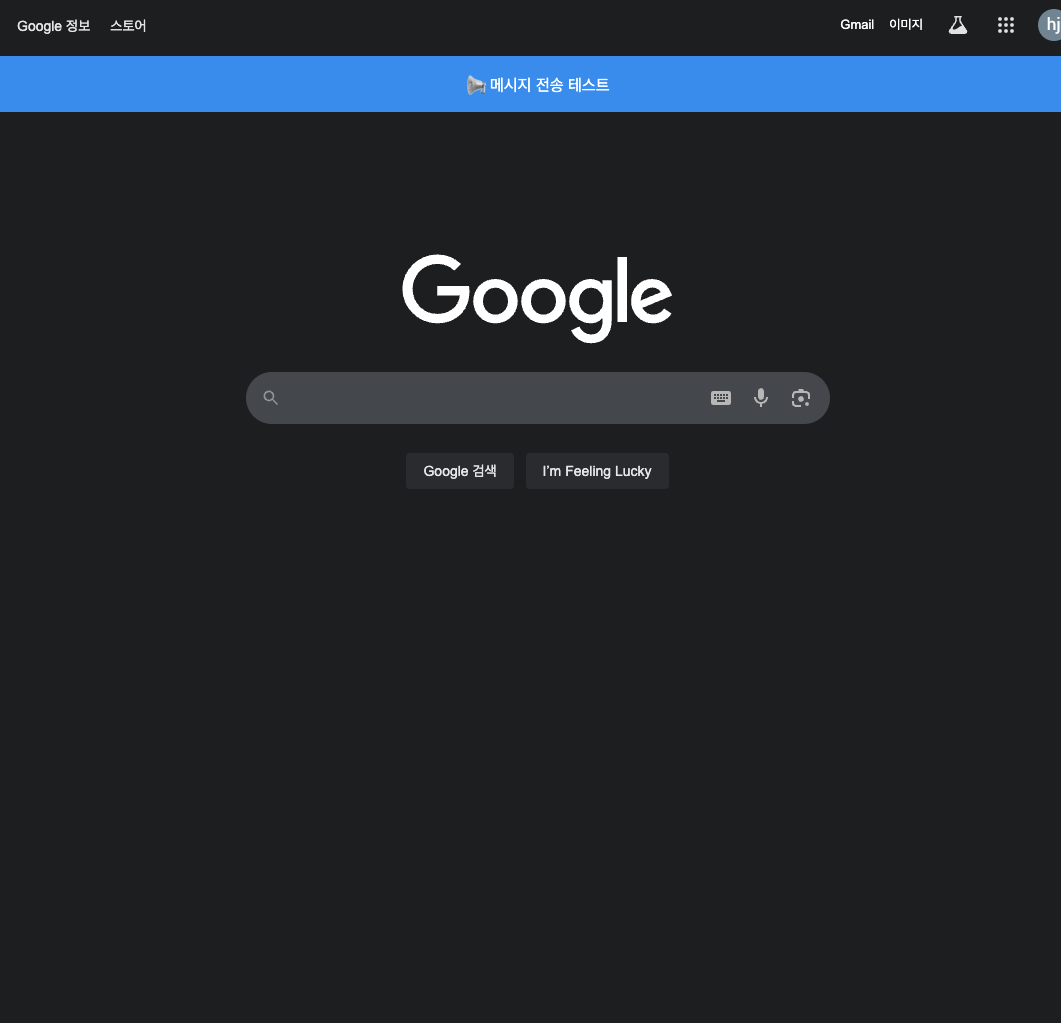
10.4 디버깅 방법
Background Script 디버깅:
chrome://extensions/→ 해당 확장 프로그램 → "뷰 검사 서비스워커" 클릭- 개발자 도구에서 console.log 확인
Content Script 디버깅:
- 웹페이지에서 F12 눌러 개발자 도구 열기
- Console 탭에서 content script의 로그 확인
일반적인 문제들:
- 권한 부족: manifest.json의 permissions 확인
- 스크립트 로드 실패: 파일 경로와 vite.config.ts 확인
- 메시지 통신 실패: sender/receiver 양쪽 모두 onMessage 리스너 확인
핵심 포인트 정리
- manifest.json: 확장 프로그램의 모든 설정이 담긴 핵심 파일
- background script: 백그라운드에서 돌아가는 이벤트 처리기
- content script: 웹페이지에 직접 삽입되어 DOM을 조작하는 스크립트
- 메시지 통신: background ↔ content 간의 데이터 교환
확장 가능한 기능들
- 사용자 설정을 위한 Options 페이지
- 빠른 접근을 위한 Popup 인터페이스
- 외부 API와의 연동
- 더 복잡한 DOM 조작 및 스타일링
11 예제 소스 코드
필터 문제인지 글이 자꾸 비공개로 바뀌어 댓글에 추가합니다

https://github.com/yhj1024/chrome-extension-sample