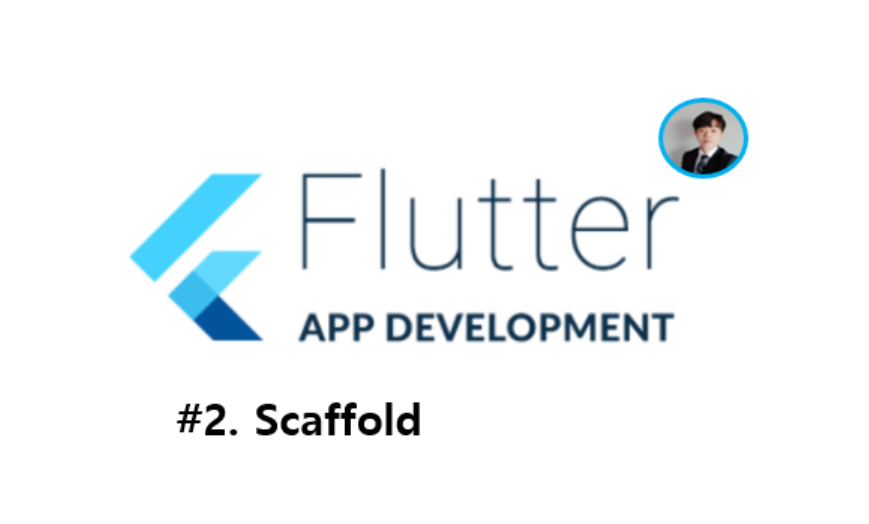오늘 하루엔 뭐했니?
그냥 적어봐! LEE렇게!
참고 : 제임쓰flutter 유튜브
1. UI
2. Scaffold
2-0. main
기본적으로 Scaffold는 Material Design visual layout 구조를 구현!
void main() => runApp(MaterialApp(
title: 'My app', // used by the OS task switcher
home: MyScaffold(),
));2-1. AppBar
Scaffold(
// 앱바
appBar: AppBar(
title: Text("01.Scaffold tutorial"),
centerTitle:true, // 중앙정렬
actions: <Widget>[
IconButton(
icon: Icon(Icons.favorite),
onPressed: (){},
)
],
),2-2. Drawer
Appbar 없이도 사용 가능
drawer: Drawer(),2-3. Body
body: Container(
color: Colors.red[200],
child: Center(
child: Text(
"Body",
style: TextStyle(
color: Colors.white,
),
),
),
),2-4. FloatingActionButton
floatingActionButton: FloatingActionButton(
child: Icon(Icons.call),
onPressed: ()=> {
print('플로팅액션 버튼 실행')
},
),2-5. BottomNavigationBar
bottomNavigationBar: BottomNavigationBar(
// List<BottomNavigationBar> 아이템 (3)
items: [
BottomNavigationBarItem(
icon: Icon(Icons.menu),
title: Text("Menu")
),
BottomNavigationBarItem(
icon: Icon(Icons.favorite),
title: Text("Favorite")
),
BottomNavigationBarItem(
icon: Icon(Icons.settings),
title: Text("Settings")
),
],
),3. 소스코드
import 'package:flutter/material.dart';
void main() => runApp(MaterialApp(
title: 'My app', // used by the OS task switcher
home: MyScaffold(),
));
class MyScaffold extends StatelessWidget {
@override
Widget build(BuildContext context) {
return Scaffold(
// 앱바
appBar: AppBar(
title: Text("01.Scaffold tutorial"),
centerTitle:true, // 중앙정렬
actions: <Widget>[
IconButton(
icon: Icon(Icons.favorite),
onPressed: (){},
)
],
),
// <widget> 햄버거 버튼과 같은 아이콘 설정
drawer: Drawer(),
// <widget>:body, <class>:Container
// 배경
body: Container(
color: Colors.red[200],
child: Center(
child: Text(
"Body",
style: TextStyle(
color: Colors.white,
),
),
),
),
// <widget> 플로팅 버튼
floatingActionButton: FloatingActionButton(
child: Icon(Icons.call),
onPressed: ()=> {
print('플로팅액션 버튼 실행')
},
),
// <widget> 하단 네비게이션 기능
bottomNavigationBar: BottomNavigationBar(
// List<BottomNavigationBar> 아이템 (3)
items: [
BottomNavigationBarItem(
icon: Icon(Icons.menu),
title: Text("Menu")
),
BottomNavigationBarItem(
icon: Icon(Icons.favorite),
title: Text("Favorite")
),
BottomNavigationBarItem(
icon: Icon(Icons.settings),
title: Text("Settings")
),
],
),
);
}
}