2024.02.29 TIL - Redux Toolkit 사용법, React query(tanstack)정리, mutation 사용법 2가지, mutation.isPending, firebase(firestore, storage), vercel 오류
TIL(Today I Learned)
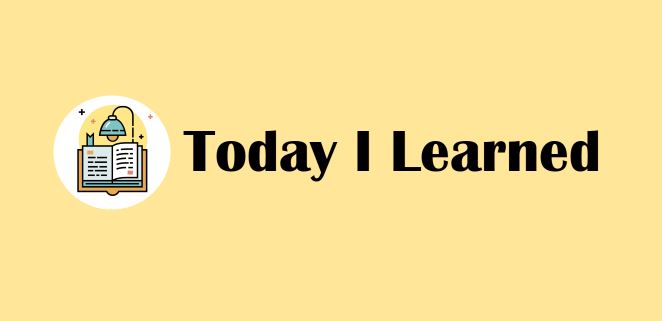
RTK (Redux Toolkit) 사용법
-
react-redux, RTK 라이브러리 설치
yarn add @reduxjs/toolkit
yarn add react-redux
(typesciprt인 경우 react-redux 대신@types/react-redux설치) -
디렉토리 구조 설정
- redux
- config / configStore.js
- modules / userSlice.js (사용하는 slice이름 지정)
- store 설정 - configStore.js
import { configureStore } from '@reduxjs/toolkit';
// import { userReducer } from '../modules/userSlice';
const store = configureStore({
reducer: { // 리듀서들 ex) user: userReducer }
});
export default store;- Provider 설정 - App.jsx 혹은 기타 최상위 컴포넌트 (vite은 main.jsx)
import React from 'react';
import ReactDOM from 'react-dom/client';
import App from './App.jsx';
import { Provider } from 'react-redux';
import store from './redux/config/configStore.js';
ReactDOM.createRoot(document.getElementById('root')).render(
<React.StrictMode>
<Provider store={store}> // ⭐️ Provider로 store를 전역상태화
<App />
</Provider>
</React.StrictMode>
);- Slice 작성 - userSlice.js
// ✅ userSlice.js - Utrend 프로젝트
import { createSlice } from '@reduxjs/toolkit';
const initialState = {};
const UserSlice = createSlice({
name: 'user', // Slice 이름
initialState,
reducers: { // defaultUser 등 : action creator이자 reducer
defaultUser: (state, action) => {
return action.payload;
},
updateNickname: (state, action) => {
return { ...state, nickname: action.payload };
},
updateIntro: (state, action) => {
return { ...state, intro: action.payload };
},
}
});
export const userReducer = UserSlice.reducer;
export const { defaultUser, updateNickname, updateIntro } = UserSlice.actions;- 컴포넌트에서 사용하기
// ✅ Header.jsx - Utrend 프로젝트
import { useDispatch, useSelector } from 'react-redux';
import { login } from '../../redux/modules/loginSlice';
const Header () => {
// login상태 RTK에서 가져오기
// useSelector : reducer로 state값을 가져오게 해줌
const loginState = useSelector((state) => state.loginReducer);
const dispatch = useDispatch();
const onLogoutHandler = () => {
dispatch(login(false)); // ⭐️ dispatch로 reducer에 값 전달
};
return (
<div>{loginState? ('A') : ('B')}</div>
)
}
export default Header;React Query 사용법(tanstack 기준)
📝 내가 생각하는 react query를 사용하는 이유
- RTK으로 전역상태 관리하다보니, reducer의 state값은 바뀌었는데 정작 화면 렌더링은 바뀐값이 실시간 반영되지 않아서 새로고침을 해야만 새로운 값으로 반영되는 현상이 생김
-> 상태와 화면 렌더링 간의 sync를 맞춰주고 싶을 때 가장 유용하게 사용됨!
1. 사용법 간단 정리
-
사용할 api들 정리해놓기 (getUserInfo(), updateImage() 등)
-
RTK때처럼 Provider 최상단에서 설정 (QueryClientProvider)
-
컴포넌트에서
useQuery로 api함수 호출 (queryKey 지정)- 정보가 변경되는 경우, 이 함수로 가져온 값을 queryKey를 통해 무효화시킬 것임
(invalidtate할때,useQueryClient필요)
-> 그 다음 값, 즉 최신값으로 다시 가져오게 할 것
- 정보가 변경되는 경우, 이 함수로 가져온 값을 queryKey를 통해 무효화시킬 것임
-
mutaion선언 (useMutation) : 정보를 update하는 api가 mutation에 들어옴 -
matation.mutate(): 정보를 update하는 api를 실행함과 동시에, queryKey로 invalidate 진행
-> 화면에 렌더링되는 값이 최신값으로 알아서 변경됨!! 🥹
🔥 react query(tanstack) 사용시 주의사항
- 오류 나기 쉬운 부분
- hook들과 isLoading 조건문, useQuery, queryClient 선언 등
순서에 유의할 것!
(hook들 예시 : useState, useEffect, useMutation 등등 )
2. 사용법
1) 최상단 컴포넌트에서 QueryClientProvider 설정 - vite은 main.jsx
import React from 'react';
import ReactDOM from 'react-dom/client';
import App from './App.jsx';
import { QueryClient, QueryClientProvider } from '@tanstack/react-query';
const queryClient = new QueryClient();
ReactDOM.createRoot(document.getElementById('root')).render(
<React.StrictMode>
<QueryClientProvider client={queryClient}>
<App />
</QueryClientProvider>
</React.StrictMode>
);
2) 컴포넌트에서 useQuery, useMutation, mutation.mutate
// ✅ MyProfile.jsx - Utrend 프로젝트
// (query 관련 부분만)
const queryClient = useQueryClient();
const mutation = useMutation({
mutationFn: async (data) => {
const { uid, newUserInfo, newImage } = data;
await updateUser(uid, newUserInfo, newImage);
},
onSuccess: () => {
queryClient.invalidateQueries(['userInfo']);
}
});
const { isLoading, isError, data } = useQuery({
queryKey: ['userInfo'],
queryFn: async () => {
const res = await getUserInfo(uid);
setNewNickname(res.nickname);
setNewIntro(res.intro);
setNewImage(res.image);
setPreviewImage(res.image);
return res;
}
});
if (isLoading || mutation.isPending) {
return <Loading />;
}
if (isError) {
return <Error />;
}
const { userId, nickname, image, intro } = data;Mutation 사용법 2가지
✅ 방식 1. mutation으로 정의 후 mutation.mutate()로 사용
// mutation 정의
// (query로 newUserInfo update, invalidate(optimistic UI) 하기)
const mutation = useMutation({
mutationFn: (newUserInfo) => updateUserInfo(uid, newUserInfo),
onSuccess: () => {
queryClient.invalidateQueries(['userInfo']);
}
});
// mutation 사용
// (수정된 정보 query로 전달하기)
mutation.mutate(newUserInfo);✅ 방식 2. mutation에 이름 붙이기, 붙여준 이름으로 mutation사용하기
// mutation 정의
// (query로 newUserInfo update, invalidate(optimistic UI) 하기)
const { mutate: updateMutation } = useMutation({
mutationFn: (newUserInfo) => updateUserInfo(uid, newUserInfo),
onSuccess: () => {
queryClient.invalidateQueries(['userInfo']);
}
});
// mutation 사용
// (수정된 정보 query로 전달하기)
updateMutation(newUserInfo);
mutation.isLoading? isPending?
🏹 트러블 슈팅
- 문제 : mutation이 실행중일때 Loading컴포넌트를 띄우고싶으나 안됨
- 해결 : mutation.isLoading했더니 안돼서
mutation.isPending으로 바꾸니까 됐음!
- 둘다
useMutation의 속성인데, react query에서tanstack query로 변경되면서 아래 내용이 변경됨- 기존의
isLoading은isPending으로 바뀌었고, isPending && isFetching의 기능인isInitialLoading은isLoading으로 변경됨
- 기존의
(참고 : https://supersfel.tistory.com/entry/React-TanStackReact-Query-DeepDive-%ED%95%B4%EB%B3%B4%EA%B8%B0)
firebase 사용하기
firebase 설정하기
1) .env 환경변수에 firebase 키 설정 (vite은 .env.local)
- firebase CDN에서 복사해온 값 -> 민감한 개인정보이기 때문에 .env에 숨겨주자
// ⭐️ vite인 경우 앞이 VITE_ 로 시작해야 함
// CRA인 경우 REACT_APP_
VITE_API_FIRESTORE_KEY = ""
VITE_APP_FIRESTORE_AUTHDOMAIN = ""
VITE_APP_FIRESTORE_PROJECTID = ""
VITE_APP_FIRESTORE_STORAGEBUCKET = ""
VITE_APP_FIRESTORE_MESSAGINGSENDERID = ""
VITE_APP_FIRESTORE_APPID = ""2) config.js 파일에 firebase 초기화 설정
// use정보 업데이트를 위해 authentication과 storage 사용중 참고
import { initializeApp } from 'firebase/app';
import { getFirestore } from 'firebase/firestore/lite';
import { getAuth } from 'firebase/auth'; // athentication
import { getStorage } from 'firebase/storage'; // storage
const {
// ⭐️ vite인 경우 앞이 VITE_ 로 시작해야 함
// CRA인 경우 REACT_APP_
VITE_API_FIRESTORE_KEY,
VITE_APP_FIRESTORE_AUTHDOMAIN,
VITE_APP_FIRESTORE_PROJECTID,
VITE_APP_FIRESTORE_STORAGEBUCKET,
VITE_APP_FIRESTORE_MESSAGINGSENDERID,
VITE_APP_FIRESTORE_APPID
} = import.meta.env;
// ⭐️ vite인 경우 import.meta.env;
// CRA인 경우 process.env;
const firebaseConfig = {
apiKey: VITE_API_FIRESTORE_KEY,
authDomain: VITE_APP_FIRESTORE_AUTHDOMAIN,
projectId: VITE_APP_FIRESTORE_PROJECTID,
storageBucket: VITE_APP_FIRESTORE_STORAGEBUCKET,
messagingSenderId: VITE_APP_FIRESTORE_MESSAGINGSENDERID,
appId: VITE_APP_FIRESTORE_APPID
};
// Initialize Firebase
const app = initializeApp(firebaseConfig);
const db = getFirestore(app);
export default db;
export const auth = getAuth(app); // authentication
export const storage = getStorage(app); // storage3) fireStore에 CRUD 구현
addDoc: Create (문서 삽입)
(⭐️ 문서 id 지정해서 넣고싶을땐 setDoc으로)getDoc: Read (문서 조회)updateDoc: Update (문서 수정)deleteDoc: Delete (문서 삭제)
4) api 사용 예시
// ✅ auth.js - Utrend 프로젝트
import { doc, getDoc, setDoc, updateDoc } from 'firebase/firestore/lite';
import db from './config';
import { storage } from './config';
import { ref, uploadBytes, getDownloadURL } from 'firebase/storage';
export const addDefaultUserInfo = async (uid, newUserInfo) => {
// ⭐️ setDoc - uid를 문서id로 하는 문서 생성
// ⭐️ addDoc - uid없이 쓸 경우, 자동 생성된 문서id로 문서 생성
// 'users' : 컬렉션 이름'
// newUserInfo : 문서에 추가할 객체값
try {
await setDoc(doc(db, 'users', uid), newUserInfo);
} catch (error) {
console.error(error);
}
};
export const addGoogleUserInfo = async (uid, newUserInfo) => {
// ⭐️ getDoc - uid를 문서이름으로 하는 문서 조회
// 양식 : await getDoc(doc(db, 'users', uid))
try {
const userDocRef = doc(db, 'users', uid);
const userDocSnapshot = await getDoc(userDocRef);
if (!userDocSnapshot.exists()) {
await setDoc(doc(db, 'users', uid), newUserInfo);
}
} catch (error) {
console.error(error);
}
};
export const getUserInfo = async (uid) => {
try {
// ⭐️ getDoc - uid를 문서이름으로 하는 문서 조회
// return 받아야 함(조회할거니까 반환 값을 받아야 함)
const userInfo = await getDoc(doc(db, 'users', uid));
return userInfo.data(); // ⭐️ .data 유의
} catch (error) {
console.error(error);
return null;
}
};
// 참고 : storage, fireStore에 이미지 업로드
// 주의 : storage에는 파일로, fireStore에는 URL로 업로드 해야함
export const updateImage = async (uid, uploadedImage) => {
// storage에서 이미지 넣기
const uploadedFile = await uploadBytes(ref(storage, `images/${uploadedImage.name}`), uploadedImage);
// 해당 이미지의 url받기
const file_url = await getDownloadURL(uploadedFile.ref);
// url을 fireStore에 넣기
await updateDoc(doc(db, 'users', uid), { image: file_url });
};
// 참고 : fireStore에 newUserInfo 객체 넣기
export const updateUser = async (uid, newUserInfo, newImage) => {
try {
const { nickname, intro } = newUserInfo;
const uploadedFile = await uploadBytes(ref(storage, `images/${newImage.name}`), newImage);
const imageURL = await getDownloadURL(uploadedFile.ref);
await updateDoc(doc(db, 'users', uid), { nickname, intro, image: imageURL });
} catch (error) {
console.error('error', error);
}
};
firebase authentication
1. 회원가입
// ✅ SignUp.jsx - Utrend 프로젝트
import { createUserWithEmailAndPassword } from 'firebase/auth';
import { auth } from '../../api/config';
const onSignUpHandler = () => {
// ⭐️ 회원가입 : createUserWithEmailAndPassword(auth, userId, userPw)
createUserWithEmailAndPassword(auth, userId, userPw)
.then((userCredential) => {
console.log(userCredential);
alert('회원가입이 완료되었습니다 🎉');
setIsSignUpOpen((prev) => !prev);
// 회원가입시 userInfo를 fireStore에 저장
const { uid } = userCredential.user;
const newUserInfo = {
uid,
userId,
nickname: userNickname,
image: null,
favChannels: [],
intro: '소개를 입력해주세요.'
};
addDefaultUserInfo(uid, newUserInfo);
})
.catch((error) => {
console.error(error);
alert('입력하신 값을 확인해주세요.');
});
};2. 로그인
// ✅ Login.jsx - Utrend 프로젝트
import { signInWithEmailAndPassword } from 'firebase/auth';
import { auth } from '../../api/config';
const onLoginHandler = async () => {
try {
const userCredential = await
// ⭐️ 로그인 : signInWithEmailAndPassword(auth, userId, userPw)
signInWithEmailAndPassword(auth, userId, userPw);
alert('로그인 되었습니다.');
setIsLoginOpen((prev) => !prev);
// 로그인시 sesstionStorage에 uid, userId 저장
sessionStorage.setItem('userId', userId);
sessionStorage.setItem('uid', userCredential.user.uid);
// 로그인 상태를 boolean값으로 전역상태 관리하는 RTK에 전달
dispatch(login(true));
setUserId('');
setUserPw('');
} catch (error) {
console.log(error);
alert('입력하신 값을 확인해주세요.');
}
};소셜 로그인 - 구글
// ✅ Login.jsx - Utrend 프로젝트
// 소셜 로그인 중 '구글 로그인' 구현
import { GoogleAuthProvider, signInWithPopup } from 'firebase/auth';
import { auth } from '../../api/config';
const onGoogleLogin = () => {
setIsLoginOpen((prev) => !prev);
const provider = new GoogleAuthProvider();
// 구글로그인 팝업 열어서 로그인 진행
signInWithPopup(auth, provider)
.then((userData) => {
alert('로그인 되었습니다.');
// sessionStorage에 uid, userId 저장
sessionStorage.setItem('userId', userData.user.email);
sessionStorage.setItem('uid', userData.user.uid);
// 로그인상태 Boolean값을 전역상태 관리하는 RTK에 전달
dispatch(login(true));
// fireStore에 해당 uid를 문서id로 하는 문서가 없으면
// -> userInfo를 fireStore에 저장
// (구글로그인은 회원가입 로직이 없으므로 여기서 fireStore에 저장해줌)
const { uid } = userData.user;
const newUserInfo = {
uid,
userId: userData.user.email,
nickname: userData.user.displayName,
image: null,
favChannels: [],
intro: '소개를 입력해주세요.'
};
addGoogleUserInfo(uid, newUserInfo);
})
.catch((error) => {
console.log(error);
});
};storage를 이용한 이미지 업로드
❌ 이미지 파일을 url로 변환해서 firestore에 넣고, 그걸 불러오면 될 줄 알았음
(blob 이미지 주소로 변환은 되었으나, firestore에서 다시 가져오니 화면에서 이미지 안보임)
✅파일 자체를storage에 저장해야함
그리고 storage에 저장된 파일의 url을 불러와서 그걸 firestore user정보에 넣어줘야함
그렇게 넣은 url은 화면에서 볼 수 있는 url이라서 이걸 가져와서 화면 업데이트하면 됨
-
참고
-
storage에 이미지 업로드 예시
// ✅ auth.js - Utrend 프로젝트
import { updateDoc } from 'firebase/firestore/lite';
import db from './config';
import { storage } from './config';
import { ref, uploadBytes, getDownloadURL } from 'firebase/storage';
// ⭐️ storage, fireStore에 이미지 업로드
export const updateImage = async (uid, uploadedImage) => {
// storage에서 이미지 넣기
const uploadedFile = await uploadBytes(ref(storage, `images/${uploadedImage.name}`), uploadedImage);
// 해당 이미지의 url받기
const file_url = await getDownloadURL(uploadedFile.ref);
// url을 fireStore에 넣기
await updateDoc(doc(db, 'users', uid), { image: file_url });
};📝 프로필 이미지 변경 - 내가 구현한 로직
-
이미지 변경을 위한 '파일 선택' 구현 위해 label, input 태그 사용
label htmlFor=어쩌구
input type="fileInput" 어쩌구 -
파일 선택시 화면에 보이는 이미지는 url로 바꿔서 넣어야하고, storage에 업로드할때는 파일 자체를 올려야 함
-> 업로드할 이미지랑은 state를 다르게 관리할 필요!
따라서 이미지 state는 2개
newImage - 이미지 파일을 firebase의 storage에 저장
previewImage
파일 선택시 preview에 url로 저장, 선택한 파일은 newImage에 파일 자체로 저장
-
updateDoc api에 인자로 newUserInfo와 newImage 전달
updateDoc api에서는
1) 이미지를 storage에 업로드하고
2) storage에 보낸 이미지의 url을 받아와서
3) firestore의 userInfo 객체에 전달하기 -
위의 updateDoc api를 mutation에 선언하고, '수정완료' 클릭 시 해당 mutation 실행
-
usequery로 불러오던 getDoc api를 invalidate 시켜서 화면이 새로운 userInfo로 업데이트됨
// ✅ MyProfile.jsx - Utrend 프로젝트
import { useMutation, useQuery, useQueryClient } from '@tanstack/react-query';
import { getUserInfo, updateUser } from '../../api/auth';
const MyProfile = () => {
// ... 생략
const queryClient = useQueryClient();
// fireStore에 newUserInfo update
const mutation = useMutation({
mutationFn: async (data) => {
const { uid, newUserInfo, newImage } = data;
await updateUser(uid, newUserInfo, newImage);
},
// 'useInfo' queryKey의 함수로 불러온 값 무효화, 최신값 불러오기
onSuccess: () => {
queryClient.invalidateQueries(['userInfo']);
}
});
// fireStore에서 userInfo 가져오기
const { isLoading, isError, data } = useQuery({
queryKey: ['userInfo'],
queryFn: async () => {
const res = await getUserInfo(uid);
setNewNickname(res.nickname);
setNewIntro(res.intro);
setNewImage(res.image);
setPreviewImage(res.image);
return res;
}
});
// 로딩중이거나, mutation이 실행중이면 Loading컴포넌트 보여주기
if (isLoading || mutation.isPending) {
return <Loading />;
}
if (isError) {
return <Error />;
}
// ...생략
// 수정버튼 클릭시 mutation 실행
const onUpdateUserInfo = async () => {
const isConfirmed = window.confirm('수정하시겠습니까?');
if (isConfirmed) {
const newUserInfo = {
nickname: newNickname,
intro: newIntro
};
mutation.mutate({ uid, newUserInfo, newImage });
setIsEdit(false);
}
};
}
vercel 배포오류
-
문제 1. 헤더 슬라이더 이미지 안뜸
- 이미지 경로가 src안에 상대경로로 들어있었음. 이미지를 import로 받아서 써야됨
-
문제 2. 리스트페이지에서 로그아웃시
404, 마이페이지에서 로그아웃시404- 새로고침 시 생기는 오류였음. 루트에
vercel.json파일 생성 필요
- 새로고침 시 생기는 오류였음. 루트에
{
"rewrites": [{ "source": "/(.*)", "destination": "/" }]
}
- 문제 3. vercel에 배포과정 중 env key, value 수기 입력하고,
command key에 yarn dev 치니까 배포 오류남
-> command key는 비워두는게 맞았음
📝 추가 공부 참고
- axios : https://anywhereim.tistory.com/53
- 로딩바(loading indicator) : https://anywhereim.tistory.com/62
- tanstack query : https://anywhereim.tistory.com/61
