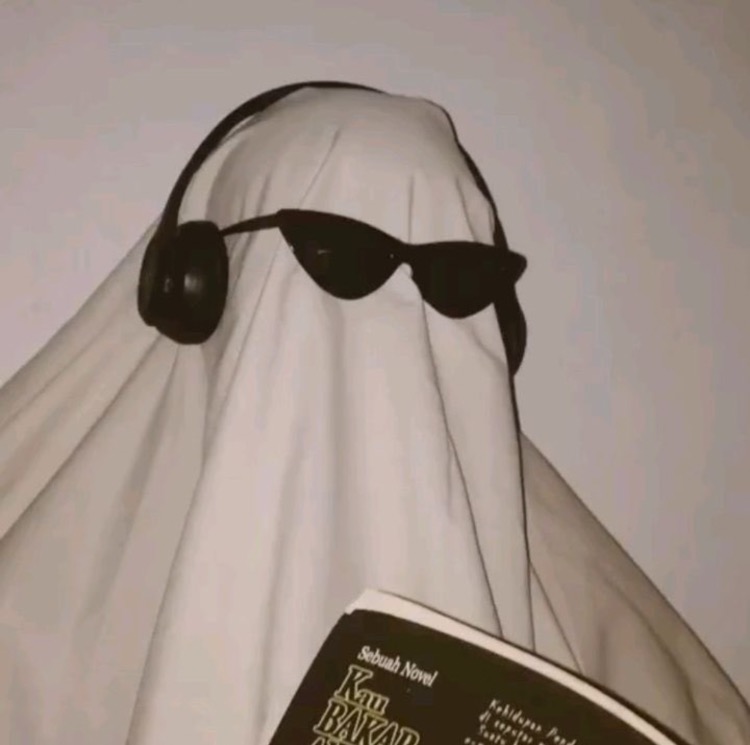📍 Python pip를 사용하지 않아보려 한다.
pip는 Python용 패키지 설치 프로그램이다. 이를 사용해 여러 Python 패키지를 설치 할 수 있다.
pip를 계속해서 사용하면 가장 불편한 점은 패키지를 설치하면 전역적으로 설치가 된다는 점과 자신이 어떤 패키지를 설치했는지 확인하기 위해 $ pip list, $ pip freeze 명령어를 입력하면 "설치한 패키지 + 해당 패키지에 필요한 패키지(=의존된 패키지)"들이 나오게 된다. $ pip freeze > requirements.txt 명령어를 통해 requirements.txt 파일을 만들 때는 더 짜증났다.
이러한 불편한 점을 해결하기 위해 가상환경을 새롭게 만들고 해당 환경에서 필요한 패키지를 설치했고, 나중에 쉽게 이해할 수 있게 requirements.txt 파일에는 내가 설치한 패키지들을 수동으로 넣어줬다.
이러한 작업이 익숙해진 시점에 poetry라는 Python에서 종속성 관리 및 패키징을 위한 도구를 알게 됐고 사용해보려고 한다.
📍 Poetry 란
Poetry is a tool for dependency management and packaging in Python.
Python 프로젝트의 의존성를 선언, 관리, 설치하여 어디서나 프로젝트가 작동하도록 도와주는 툴이다.
pip와는 다르게 .toml , .lock 파일을 생성해 의존성를 관리한다.
.toml: 프로젝트 의존성의 메타 데이터 저장- 프로젝트와 의존성들 간의 충돌을 해결해준다.
.lock: 설치된 패키지들의 version, hash 저장- 해당 파일을 사용해 프로젝트 의존성을 다른 환경에서도 동일하게 유지할 수 있도록 도와준다.
📍Poetry 설치
- 설치 명령어
curl -sSL https://raw.githubusercontent.com/python-poetry/poetry/master/get-poetry.py | python
# 실행 후 설치 완료 메시지
...
Poetry (1.1.13) is installed now. Great!
To get started you need Poetry's bin directory ($HOME/.poetry/bin) in your `PATH`
environment variable. Next time you log in this will be done
automatically.
To configure your current shell run `source $HOME/.poetry/env`- 설치 완료 후 설정 해주기 위해 해당 명령어 입력
source $HOME/.poetry/env- 제대로 설정 됐는지 확인
# 파일 오픈
open ~/.zshrc
# 맨 마지막 줄에 해당 부분이 있는지 확인
export PATH="$HOME/.poetry/bin:$PATH".poetry폴더 생성 됐는지 확인
ls -al
>> .poetry- 버전 확인
poetry --version
>> Poetry version 1.1.13📍 Poetry init
- 초기 실행 명령어
poetry init# 우선 모두 Enter를 눌러 기본값이 어떻게 설정되는지 확인
This command will guide you through creating your pyproject.toml config.
Package name [poetry-test]:
Version [0.1.0]:
Description []:
Author [Choi Insu <insutance@naver.com>, n to skip]:
License []:
Compatible Python versions [^3.9]:
Would you like to define your main dependencies interactively? (yes/no) [yes]
You can specify a package in the following forms:
- A single name (requests)
- A name and a constraint (requests@^2.23.0)
- A git url (git+https://github.com/python-poetry/poetry.git)
- A git url with a revision (git+https://github.com/python-poetry/poetry.git#develop)
- A file path (../my-package/my-package.whl)
- A directory (../my-package/)
- A url (https://example.com/packages/my-package-0.1.0.tar.gz)
Search for package to add (or leave blank to continue):
Would you like to define your development dependencies interactively? (yes/no) [yes]
Search for package to add (or leave blank to continue):
Generated file
[tool.poetry]
name = "poetry-test"
version = "0.1.0"
description = ""
authors = ["Choi <insutance@naver.com>"]
[tool.poetry.dependencies]
python = "^3.9"
[tool.poetry.dev-dependencies]
[build-system]
requires = ["poetry-core>=1.0.0"]
build-backend = "poetry.core.masonry.api"
Do you confirm generation? (yes/no) [yes]- init을 하고나면
pyproject.toml파일이 생성된 것을 확인할 수 있다.
[tool.poetry]
name = "poetry-test"
version = "0.1.0"
description = ""
authors = ["Choi <insutance@naver.com>"]
[tool.poetry.dependencies]
python = "^3.9"
[tool.poetry.dev-dependencies]
[build-system]
requires = ["poetry-core>=1.0.0"]
build-backend = "poetry.core.masonry.api"다시
$ poetry init명령어를 입력하니 아래와 같은 에러 메시지 출력됨.
A pyproject.toml file with a poetry section already exists.📍Poetry Python Version Test
$ poetry init 명령어를 실행할 때 여러 입력값 넣는 부분을 엔터를 통해 넘어갔다.
잠깐 자세히 보면 Python Version이 자동으로 들어간 것을 확인할 수 있다.
Compatible Python versions [^3.9]:
어떻게 자동으로 Python Version이 들어가며, 자동으로 설정되는 버전의 기준이 뭘까?
결론부터 말하자면, Poetry는 현재 설치 또는 설정된 Python Version으로 자동으로 설정된다.
pyenv를 사용해 2가지 버전 설치
pyenv install 3.10.2
pyenv install 3.9.11Python Version 3.10
3.10.2 버전으로 설정
pyenv local 3.10.2poetry init 실행 후 생성된 pyproject.toml 파일 내용
[tool.poetry]
name = "poetry-test"
version = "0.1.0"
description = ""
authors = ["Choi <insutance@naver.com>"]
[tool.poetry.dependencies]
python = "^3.10" # Python Version 3.10
[tool.poetry.dev-dependencies]
[build-system]
requires = ["poetry-core>=1.0.0"]
build-backend = "poetry.core.masonry.api"Python Version 3.9
3.9.11 버전으로 설정
pyenv local 3.9.11poetry init 실행 후 생성된 pyproject.toml 파일 내용
[tool.poetry]
name = "poetry-test"
version = "0.1.0"
description = ""
authors = ["Choi <insutance@naver.com>"]
[tool.poetry.dependencies]
python = "^3.9" # Python Version 3.9
[tool.poetry.dev-dependencies]
[build-system]
requires = ["poetry-core>=1.0.0"]
build-backend = "poetry.core.masonry.api"📍 패키지 설치 및 삭제
# 패키지 설치
$ poetry add {PACKAGE}
# 패키지 삭제
$ poetry remove {PACKAGE}처음 패키지 설치를 하게 되면 poetry는 자동으로 가상환경을 생성하는 것을 볼 수 있다.
${HOME}/Library/Caches/pypoetry/virutalenvs/{PROJECT-NAME}-{HASH} 형태로 가상환경이 생성.
$ poetry add pytest
>> Creating virtualenv test-poetry-q0_x2Fq6-py3.9 in /Users/insutance/Library/Caches/pypoetry/virtualenvs
...pyproject.toml 파일을 보게 되면 자신이 설치한 패키지가 무엇인지 명확하게 볼 수 있다.
[tool.poetry]
name = "test-poetry"
version = "0.1.0"
description = ""
authors = ["Choi <insutance@naver.com>"]
[tool.poetry.dependencies]
python = "^3.9"
pytest = "^7.1.2" # pytest를 설치했다는 것을 바로 알 수 있음.
[tool.poetry.dev-dependencies]
[build-system]
requires = ["poetry-core>=1.0.0"]
build-backend = "poetry.core.masonry.api"똑같이 pyenv virtualenv를 사용해서 가상환경을 생성한 후, pytest 패키지를 설치해본 결과는 이처럼 내가 설치한 패키지가 무엇인지 기억하지 않는 이상 명확하게 볼 수 없다.
# pytest 설치 전
$ pip list
Package Version
---------- -------
pip 22.1.2
setuptools 58.1.0
# pytest 설치 후
$ pip list
Package Version
---------- -------
attrs 21.4.0
iniconfig 1.1.1
packaging 21.3
pip 22.1.2
pluggy 1.0.0
py 1.11.0
pyparsing 3.0.9
pytest 7.1.2
setuptools 58.1.0
tomli 2.0.1
$ pip freeze
attrs==21.4.0
iniconfig==1.1.1
packaging==21.3
pluggy==1.0.0
py==1.11.0
pyparsing==3.0.9
pytest==7.1.2
tomli==2.0.1📍 poetry install
install 명령은 현재 프로젝트에서 pyproject.toml 파일을 읽고 종속성을 해결하고 설치.
poetry install📍마무리
이처럼 간단하게 poetry를 사용해보면서 pip에서 느꼈던 불편함을 해소할 수 있었다.
많은 기능들이 있기 때문에 문서를 보면서 자신이 원하는 기능을 사용하면 될 것 같다:)