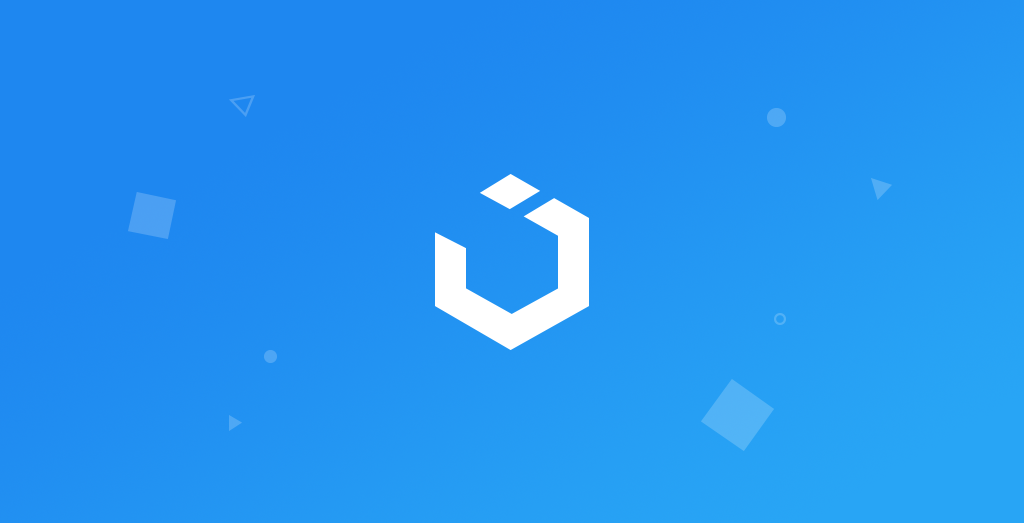
Snapkit PART 2 - How to use Snapkit in iOS - SnapKit Tutorial for Autolayout Constraints
SnapKit: Card Layout
구현 목표
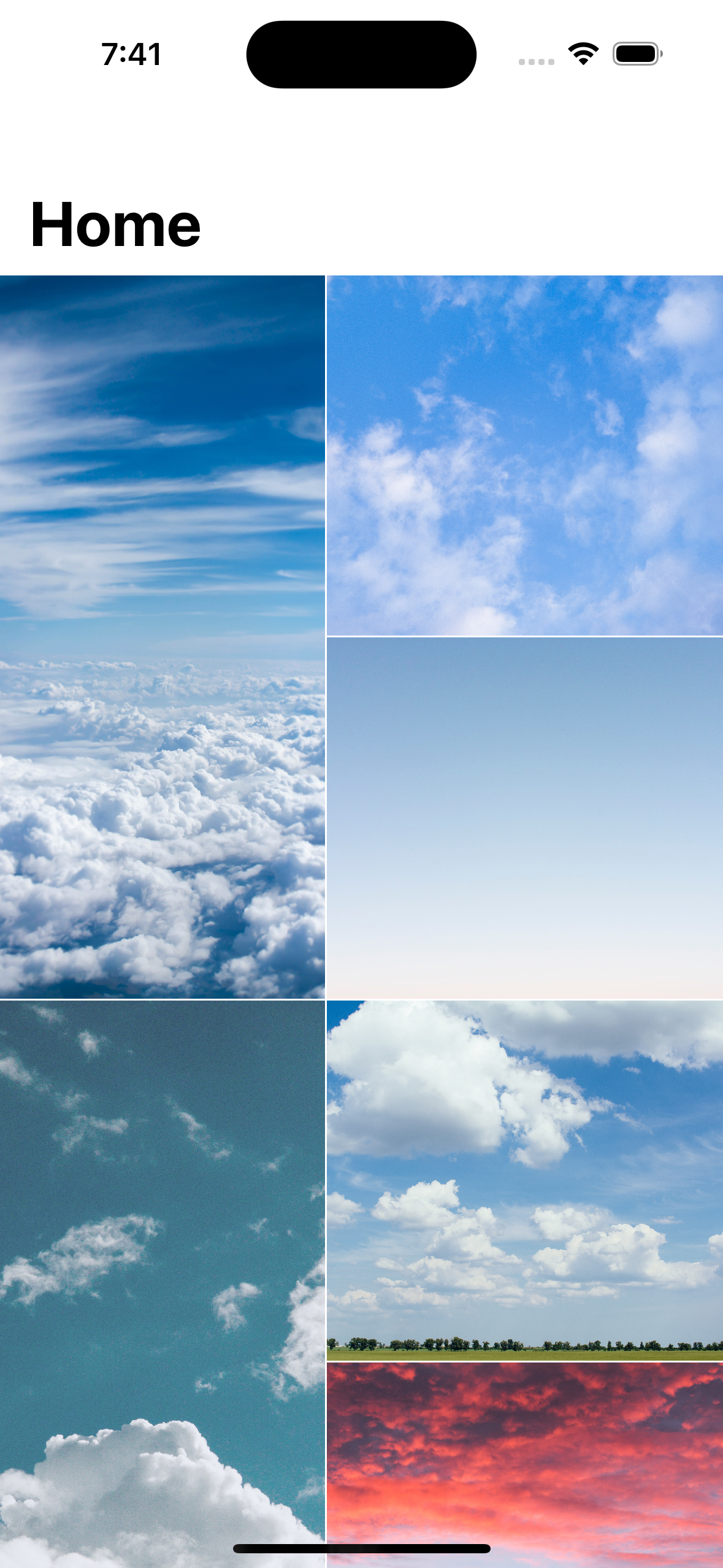
- 스냅킷을 통한 레이아웃 연습
구현 태스크
- 복잡한 레이아웃 뷰 구성
핵심 코드
private func applyConstraints() {
firstImageView.snp.makeConstraints { make in
make.leading.top.bottom.equalToSuperview()
make.width.equalToSuperview().offset((-(frame.width/2) - 20))
}
secondImageView.snp.makeConstraints { make in
make.top.trailing.equalToSuperview()
make.leading.equalTo(firstImageView.snp.trailing).offset(1)
make.height.equalToSuperview().offset((-(frame.width/2) - 1))
}
thirdImageView.snp.makeConstraints { make in
make.leading.equalTo(firstImageView.snp.trailing).offset(1)
make.top.equalTo(secondImageView.snp.bottom).offset(1)
make.trailing.bottom.equalToSuperview()
}
}frame사이즈를 토대로 레이아웃의 오프셋을 계산할 것이기 때문에init단계가 아니라layoutSubviews라는 실제 프레임 사이즈가 주어진 시점에서 해당 함수를 실행해야 함
func configure(with models: [PhotoModel]) {
zip(imageViews, models).forEach { imageView, model in
if let image = CacheManager.shared.get(model: model) {
imageView.image = image
} else {
downloadImage(model: model, imageView: imageView)
}
}
}
private func downloadImage(model: PhotoModel, imageView: UIImageView) {
guard let url = URL(string: model.urls.full) else { return }
var imageSubscription: AnyCancellable?
imageSubscription = NetworkService.download(with: url)
.receive(on: DispatchQueue.main)
.sink(receiveCompletion: NetworkService.handleCompletion(completion:), receiveValue: { data in
guard let image = UIImage(data: data) else { return }
CacheManager.shared.save(model: model, image: image)
imageView.image = image
imageSubscription?.cancel()
})
}- 데이터 모델 세 개로 이루어진 배열을 인자로 받아 뷰 내의 서브 뷰 세 개(이미지 뷰)에 다운로드받은 이미지를 넣어야 하기 때문에
zip을 통해 각 매칭을 시킴
구현 화면
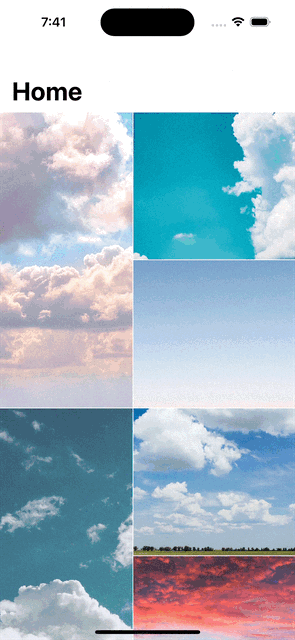
스냅킷을 사용하는 것은 좋지만, 이렇게 할 거라면 컴포지셔널 레이아웃이 가장 적합할 것 같은데... 일단 강의대로 해보자.
