Prologue
그동안 학생으로써 또는 개발자로서 나만의 기술 블로그를 작성하고 싶었습니다. 다양한 블로그 플랫폼(티스토리, github, 미디엄, 벨로그, 워드프레스 등등..) 고민하였으나 마크다운 기반으로 쉽게 작성가능한 velog를 첫 블로그 선택하였고.. 사용법을 작성해보고자 합니다.

Velog 글 작성법 (마크다운 문법)
1. Headings(제목,주제)
#을 사용하여 제목의 크기를 정합니다. 1~6개의 #으로 제목 텍스트를 설정할 수 있습니다.
2개 이상의 headings를 사용할 경우, 자동으로 contents table을 생성해 줍니다. Contents table 각각의 headings 를 클릭하면 해당 section으로 이동합니다.
- ⌨️ 입력
***
## The second largest heading
***
### 3333333333333333333
***
#### 444444444444444444444
***
##### 555555555555555555555
***
###### The smallest heading6
***- 🖥 출력
The largest heading
The second largest heading
3333333333333333333
444444444444444444444
555555555555555555555
The smallest heading6
***으로 글에서 회색 구분선을,<br>로 줄바꿈 을 할 수 있습니다.
2. Styling text(글꼴 스타일)
글꼴 스타일 지정하여 텍스트를 강조할 수있습니다.
- bold(굵게), italic(이탈릭체), strikethrough(취소선)
| Style | Syntax | Keyboard shortcut | Example | Output |
|---|---|---|---|---|
| Bold | ** ** or __ __ | Command + B (MAC) or Ctrl+B (Windows/Linux) | **This is bold text** | This is bold text |
| Italic | * * or _ _ | Comand + I (MAC) or Ctrl+I (Windows/Linux) | *This text is italicized* | This text is italicized |
| Strikethrough | ~~ ~~ | ~~This was mistaken text~~ | ||
| Bold and nested italic | ** ** and _ _ | **This text is _extremely_ important** | This text is extremely important | |
| All bold and italic | *** *** | ***All this text is important*** | All this text is important |
3. Quoting text(인용문)
텍스트를 > 이용하여 인용할 수 있습니다.
- ⌨️ 입력
Text that is not a quote
> Thext that is a quote
- 🖥 출력
Text that is not a quoteText that is quote
추가적으로 중복하여 사용할 수 있습니다.
- ⌨️ 입력
>Text that is quote
>>Quote that is in quote- 🖥 출력
Text that is quote
Quote that is in quote
4. Quoting code(코드 인용)
하나의 backticks ` 으로 문장내 코드 또는 명령을 작성할 수 있습니다. backticks 내의 텍스트들은 포맷되지않고 그대로 출력됩니다.
-
⌨️ 입력
Use`git status`to list all new or modified files that haven't yet been committed.
-
🖥 출력
Use git status to list all new or modified files that haven't yet been committed.
코드나 텍스트를 독립적인 블록에 작성하고 싶다면 3개의 backticks
`를 사용해 보세요!
- ⌨️ 입력
Some basic Git commands are:
```
git status
git add
git commit
```- 🖥 출력
git status
git add
git commit4.1 Syntax highlighting(문법 강조)
-
추가적인 언어 구별자를 사용해 코드 블럭 에서 syntax 강조를 할 수 있습니다.
예를들어 간단한 파이썬 코드를 작성해 보겠습니다. -
⌨️ 입력
```python
def function1():
for i in range(10):
print("Hello Velog!")
print("function1 finished")
```- 🖥 출력
def function1():
for i in range(10):
print("Hello Velog!")
print("function1 finished")
5. Links(링크)
인라인 링크를 작성하려면 대괄호 [] 로 묶은후 URL을 ()로 묶은후 입력하면 됩니다.
-
⌨️ 입력
I like [Github Pages](https://pages.github.com/).
I like [Velog](https:https://velog.io/). -
🖥 출력
I like Github Pages.
I like Velog.
6. Images(이미지)
!입력후 [ ] 를 입력하고 이미지 링크를 입력하면 이미지를 띄울 수 있습니다. 컴퓨터에 있는 파일을 올리면 자동으로 링크를 생성해줍니다.
- ⌨️ 입력
- 🖥 출력

6.1 Images 크기 조절
html 을 활용하여 작성하면 width, height를 px,%등으로 입력하여 사이즈를 조절할 수 있습니다.
-
⌨️ 입력
<img src="https://images.velog.io/images/jay_/post/dcf7c78c-a924-4aa2-8e47-c23fc426a668/velog_logo.png" height="20%" width="20%"> -
🖥 출력

💡 height, width 뿐만 아니라 align값을 right, left를 입력하면 오른쪽, 왼쪽정렬이 가능합니다!
7. Lists(목록)
- 또는 * 사용하여 순서없는 목록을 만들 수 있습니다.
- ⌨️ 입력
- George Washington
- John Adams
- Thomas Jefferson-
🖥 출력
-
George Washington
-
John Adams
-
Thomas Jefferson
순서가 있는 목록은 각 행 앞에 숫자를 붙이면 됩니다.
- ⌨️ 입력
1. James Madison
2. James Monroe
3. John Quincy Adams- 🖥 출력
- James Madison
- James Monroe
- John Quincy Adams
Nested list (중첩 목록)
하나 이상의 목록을 다른 항목 아래에 들여써 중첩 목록을 만들 수 있습니다. - 또는 *가 상위 항목의 텍스트 첫문자 바로 아래에 올때 까지 공백문자를 입력하면 됩니다.
- ⌨️ 입력
1. First list item
- First nested list item
- Second nested list item- 🖥 출력
- First list item
- First nested list item
- Second nested list item
- First nested list item
8. 이모티콘
다음의 단축키로 이모티콘을 사용할 수 있습니다.
Window : window + .
Mac : Command + Control + Spacebar
🖥⌨️🐽💡►🦊
9. Tables(표)
파이프 | 와 하이픈 -을 사용하여 table을 만들 수 있습니다. -은 각 열의 헤더를 만들때, |는 각 열을 구분하는데 사용합니다. (테이블윗줄이 비어있어야 합니다.)
- ⌨️ 입력
| Command | Description |
| --- | --- |
| `git status` | List all *new or modified* files |
| `git diff` | Show file differences that **haven't been** staged |- 🖥 출력
| Command | Description |
|---|---|
git status | List all new or modified files |
git diff | Show file differences that haven't been staged |
다음과 같이 오른쪽, 왼쪽 중앙 정렬도 가능합니다.
- ⌨️ 입력
| Left-aligned | Center-aligned | Right-aligned |
| :--- | :---: | ---: |
| git status | git status | git status |
| git diff | git diff | git diff |- 🖥 출력
| Left-aligned | Center-aligned | Right-aligned |
|---|---|---|
| git status | git status | git status |
| git diff | git diff | git diff |
10. 수식
수식은 보통 논문에서 많이 보게되고 이에 작성의 필요성을 느껴 추가합니다. velog 에서 수식 작성은 KaTex 라이브러리를 이용하여 작성할 수 있습니다. 일반적으로 $$ 태그를 사이에 두고 작성합니다. (관련 내용 업데이트는 velog 공식 블로그에 간략하게 나와있습니다.)
예시1
- ⌨️ 입력
$$
\begin{bmatrix}a & b \\ c & d \end{bmatrix} *
\begin{bmatrix}a & b \\ c & d \end{bmatrix} =
\begin{bmatrix}a^2 + bc & ab+bd \\
ac+cd & bc+d^2 \end{bmatrix}
$$- 🖥 출력
예시2
- ⌨️ 입력
$$
\displaystyle\sum_{i=1}^{k+1}i
\displaystyle \displaystyle= \left(\sum_{i=1}^{k}i\right)
+(k+1)
$$- 🖥 출력
수학을 전공하지는 않았지만 수식에는 정말 다양한 표기가 있음을 압니다. 다양한 표기를 작성하는 방법은 Katex Docs 링크를 참고하시면 좋을 것 같습니다.
https://katex.org/docs/supported.html
참고자료
Velog [Markdown] 사용법:
https://velog.io/@kim-mg/velog-%EA%B8%80%EC%93%B0%EA%B8%B0-markdown-%EC%9E%91%EC%84%B1%EB%B2%95
[Markdown] 이미지 크기 조절,정렬
https://velog.io/@baekmoon1230/Markdown-%EC%9D%B4%EB%AF%B8%EC%A7%80-%ED%81%AC%EA%B8%B0-%EC%A1%B0%EC%A0%88-%EC%A0%95%EB%A0%AC
깃허브Docs
https://docs.github.com/en/get-started/writing-on-github/getting-started-with-writing-and-formatting-on-github/basic-writing-and-formatting-syntax#quoting-code
벨로그 공식 블로그
https://velog.io/@velog/v2-update#10-%EC%82%AC%EB%9D%BC%EC%A7%84-%EA%B8%B0%EB%8A%A5%EB%93%A4
좀더 읽어볼만한 자료
깃허브 - Working with advanced formatting
https://docs.github.com/en/get-started/writing-on-github/working-with-advanced-formatting
마크다운 문법 - detail한 글
https://velog.io/@wonhs717/%EB%A7%88%ED%81%AC%EB%8B%A4%EC%9A%B4Markdown-%EB%AC%B8%EB%B2%95-ytk5zemk0x
Epilogue
Velog .. 그리고 블로그 첫 글을 작성해 보았습니다. 글재주가 없고, 마크다운 작성법을 공부해 가면서 작성하느라 시간이 조금 걸렸습니다. 부족하거나 틀린부분있으면 편하게 말씀해주시면 감사드리겠습니다!
현재 이미지 크기조절이 잘 안되네요.. 참고하시길 바랍니다.
16개의 댓글
사진 크기 조절을 위와 같은 방법으로하면 미리보기에선 조절이 되는데 실제로 출간하면 원본 사이즈 그대로 보이는데 혹시 왜 그런지 아시나요?
저는 <'img src="https://velog.velcdn.com/images/lsh9034/post/1b70588d-4f13-4372-82ae-d3c6ba50cda1/image.png" height="20%" width="20%"> 이런식으로 작성하였습니다. <뒤에'는 무시해주세요
수식에서 1인 경우, 0인 경우 나눌 때 "커다란 {"를 쓰잖아요. 이것은 어떻게 표현하나요?
"{" 안에서 윗 줄에는 a, 아랫줄에는 b를 넣고 싶어요
This is a fantastic guide on writing in Markdown! It's such a useful skill for developers and content creators alike. If you're looking to boost your career and need a professional CV, I highly recommend exploring CV services in Leeds for expert assistance in crafting a standout resume. Great post!



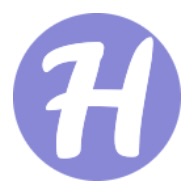






감사합니다!