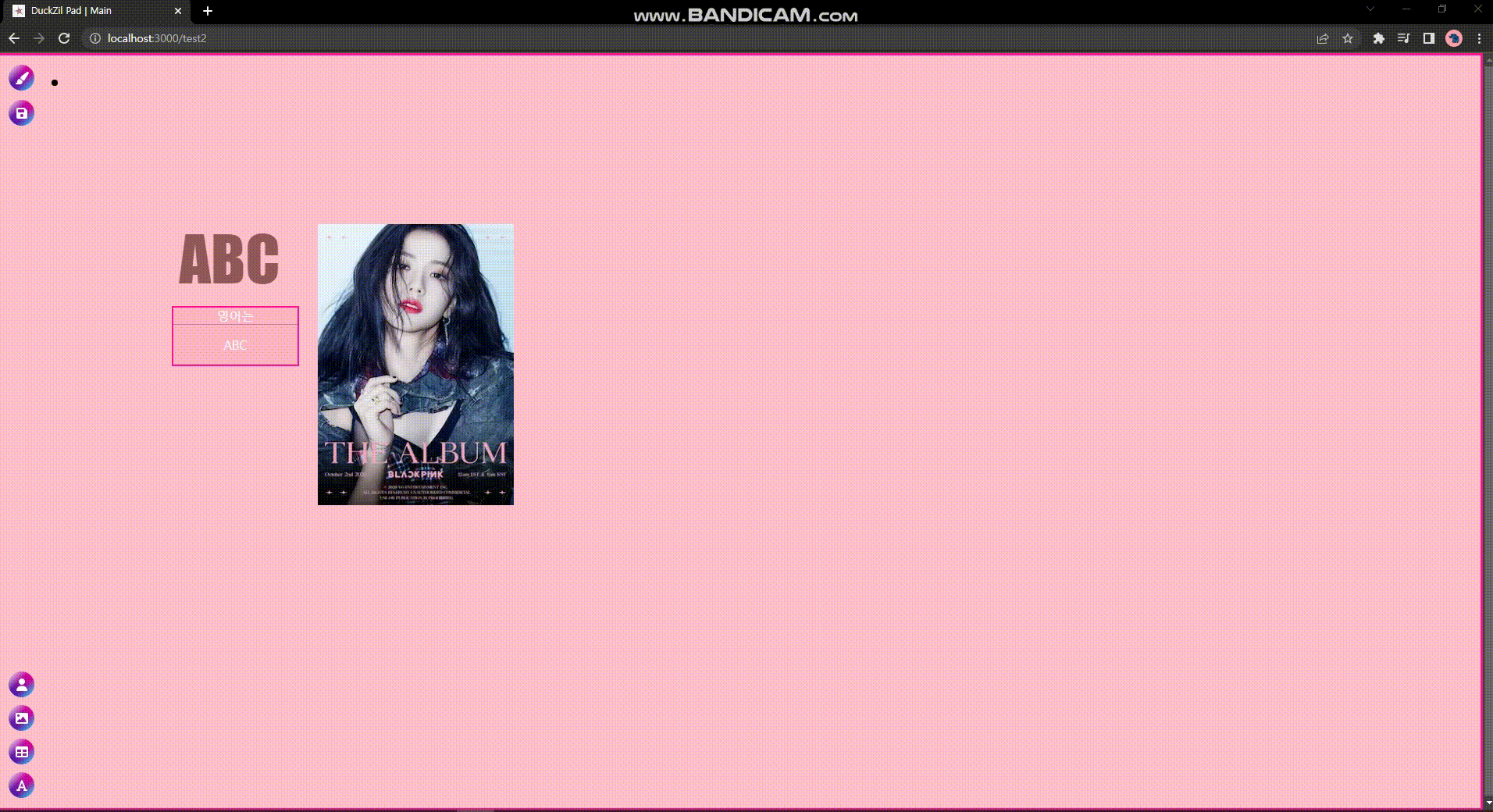- 우선 프로젝트에서 사용했던 library들과 기술들을 소개할까 한다. 그중 첫번째가 바로 Rnd이다.
Rnd
- 당연히 drag 가능
- resize 가능
- drag enable 기능
- boundary 설정 기능
- z-index 설정 기능
예제 코드
- 우선 예제 코드를 살펴보며 각 기능들을 한큐에 살펴보자.
...
return (
<Rnd
minWidth={100}
minHeight={100}
default={{x: props.positionX, y: props.positionY,
width: props.width, height: +props.height + 23}}
bounds={"parent"}
disableDragging={dragable}
onDragStart={dragStart}
onDragStop={dragStop}
onResize={resizeStart}
onResizeStop={resizeStop}
style={{zIndex: props.positionZ}}
>
<div className={classes.postIt} style={{원하는 스타일}}
onMouseEnter={mouseIn} onMouseLeave={mouseOut}>
<span className={classes.tab} ref={tabRef}>
<span onClick={closeEvent}><FontAwesomeIcon icon={원하는 아이콘}/></span>
<span onClick={pinEvent}><FontAwesomeIcon icon={원하는 아이콘}/></span>
</span>
<div className={classes.content}>
<Image src={props.content} alt={props.title} width={isFirstLoad ? props.width : +picWidth}
height={isFirstLoad ? props.height : +picHeight - 23}/>
</div>
</div>
</Rnd>
);
- 우선 가장 위부터 default 값과 최대, 최소값을 설정해주는 prop들이다.
- 또한 앞서 말했듯 bounds로 컴포넌트들이 어디까지 움직일 수 있게 해주는지 설정해주는 속성값이다. ("window", "parent")로 설정하능 이때 string type으로 설정해주어야한다.
- disalbeDragging은 드래그 가능 여부를 설정해준다. 여기서는 pinEvent 메서트로 state를 관리하여 작동 여부를 설정하였다.
- 마지막으로
Image 태그는 next.js에서 제공하는 태그를 작성하여 delay를 최소화 할 수 있도록 하였고 여기에도 state를 설정하여 resize를 하였을 때 Rnd 컴포넌트 뿐만 아니라 안의 내용물도 같이 움직일 수 있도록 설정하였다.
- 다음은 Rnd의 prop들의 메서드들과 어떻게 활용하면 좋을지 예제들도 함께 소개하겠다.
dragStart
const dragStart = (e, d, id = props.id) => {
const setIndex = setZIndex(d.node.style.zIndex, +d.node.style.zIndex + 1);
d.node.style.zIndex = setIndex
const Z = {id: id, z: setIndex, colName: "postIts"};
updateZIndex(Z);
}
- 각각 event, data들이 매개변수로 자동으로 들어간다.
- 필자같은 경우는 수 많은 데이터들 중 id값을 식별하여 따로 데이터를 관리해야하기에 id값을 추가로 부여하였다.
- dragStart 메서드 같은 경우, d(data) 매개변수의 node.style prop으로 스타일에 접근이 가능하다.
- setZindex 메서드는 그냥 드래그 시 zindex를 +1을 해주어 드래그나 클릭으로 z-index를 조절할 수 있도록 만들었다.
dragStop
const dragStop = (e, d, id = props.id) => {
const XY = {id: id, x: d.x, y: d.y, colName: "postIts"}
updateXYPosition(XY);
}
- 드래그를 멈췄을 때 최종 위치를 저장하는 코드이다.
- 좌표에 대한 정보는 모두 d(data) 속성에 담겨있다.
resizeStart
const resizeStart = (e, d, ref, delta, position) => {
setFirstLoad(false);
setPicWidth(+ref.style.width.replace("px", ""));
setPicHeight(+ref.style.height.replace("px", ""));
setDiagramWidth(ref.style.width);
setDiagramHeight(ref.style.height);
}
- 사이즈를 변경했을 때 div와 img 데이터를 모두 한꺼번에 바꿔줘야 사용자가 해당 데이터만큼 범위를 인식할 수 있다.
- 그래서 Pic(img), Diagram(div)에 해당하는 높이, 너비값을 따로 state를 주어 관리해주면 된다.
resizeStop
const resizeStop = (e, d, ref, delta, position, id = props.id) => {
const width = props.width + delta.width
const height = props.height + delta.height
const XYHW = {id: id, x: position.x, y: position.y, h: height, w: width, colName: "postIts"}
updateWHPosition(XYHW);
}
- 이 메서드는 특이하게 d(data)에 최종 width, height 값이 담기는 것이 아닌 delta값에 증감값이 담기기에 기존에 DB나 미리 설정된 default값에서 연산을 해줘야한다.