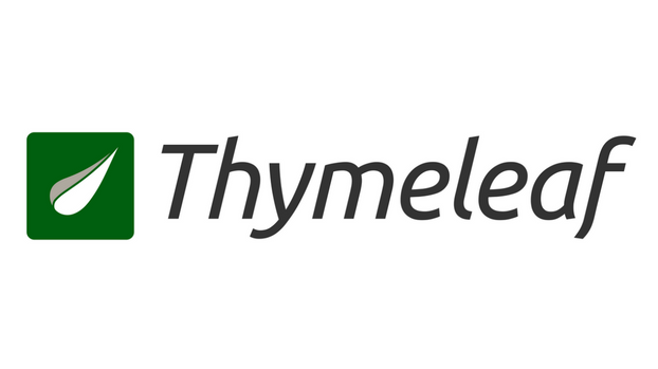
스프링에 타임리프 세팅하기
- 기본 메뉴얼: https://www.thymeleaf.org/doc/tutorials/3.0/usingthymeleaf.html
- 스프링 통합 메뉴얼: https://www.thymeleaf.org/doc/tutorials/3.0/thymeleafspring.html
-
스프링 통합으로 추가되는 기능들
- 스프링의 SpringEL 문법 통합
- ${@myBean.doSomething()} 처럼 스프링 빈 호출 지원
- 편리한 폼 관리를 위한 추가 속성
- th:object (기능 강화, 폼 커맨드 객체 선택)
- th:field , th:errors , th:errorclass
- 폼 컴포넌트 기능
- checkbox, radio button, List 등을 편리하게 사용할 수 있는 기능 지원
- 스프링의 메시지, 국제화 기능의 편리한 통합
- 스프링의 검증, 오류 처리 통합
- 스프링의 변환 서비스 통합(ConversionService)
-
설정 방법
타임리프 템플릿 엔진을 스프링 빈에 등록하고, 타임리프용 뷰 리졸버를 스프링 빈으로 등록하는 방법 -
하지만 이 귀찮은 작업들을 부트는 모두 자동화해준다.
build.gradle에implementation 'org.springframework.boot:spring-boot-starter-thymeleaf'를 넣어주면 자동으로 Gradle이 타임리프와 관련된 라이브러리를 다운받고 타임리프와 관련된 설정용 스프링 빈을 자동으로 등록해준다. -
참고로 타임리프 관련 설정을 변경하고 싶다면 아래 링크를 찾아서 스프링 부트가 제공하는 타임리프 설정(thymeleaf 검색 필요)을 찾아보고 입맛에 맞게 세팅하면 된다.
https://docs.spring.io/spring-boot/docs/current/reference/html/appendix-applicationproperties.html#common-application-properties-templating
입력 form 처리
일반 객체
- 우선 spring과 thymeleaf로 뭔가 편하게 입력 form 처리를 하고 싶다면 controller 단에서 그냥 이름만 넘기는게 아니라 빈 모델이라도 무튼
Model를 함게 넘겨줘야한다. 이를command 객체라고 한다.
@GetMapping("/add")
public String addForm(Model model) {
model.addAttribute("item", new Item());
return "form/addForm";
}- 그럼 이제 addForm.html에서 form 태그ㅔ th:object 속성값을 추가해주고 생성한 모델의 값을 넣어준다.
그리고 값이 들어가는 input 태그에 th:field 속성을 넣어주면id,name,value속성을 thymeleaf가 만들어준다.
<form action="item.html" th:action th:object="${item}" method="post">
<div>
<label for="itemName">상품명</label>
<input type="text" id="itemName" th:field="${item.itemName}" class="form-control" placeholder="이름을 입력하세요">
</div>
<div>
<label for="price">가격</label>
<input type="text" id="price" th:field="*{price}" class="form-control" placeholder="가격을 입력하세요">
</div>
<div>
<label for="quantity">수량</label>
<input type="text" id="quantity" th:field="*{quantity}" class="form-control" placeholder="수량을 입력하세요">
</div>
...
</form>- 참고로 id 속성도 지워도 되지만 IDE가 인식하지 못 하기 때문에 따로 지우진 않겠다.
또한<form\>에th:object가 명시가 되어있다면<form\>내부에 있는<input\>의th:field값을 적을 때 조금 더 간편하게 작성할 수 있다.${item.itemName}->*{itemName}으로 바꿀 수 있다.
boolean
- bool 타입일 땐 조금 복잡해진다. 왜냐하면 thymeleaf를 사용하지 않을 때 사용자가 checked를 하지 않고 넘기면 값이 아예 안 넘어오는데 이때 서버에서 이를 어떻게 처리할 지가 문제가 되기 때문이다.
<div>
<div class="form-check">
<input type="checkbox" id="open" name="open" class="form-check-input">
<input type="hidden" name="_open" value="on"/> <!-- 히든 필드 추가 -->
<label for="open" class="form-check-label">판매 오픈</label>
</div>
</div>-
그래서 명시적으로 넣어주면 좋지만 위 코드처럼 따로 작성하지 않으면 spring mvc는 히든 필드로 판단할 수 있다. 사용자는 히든 필드를 추가하는데 이때,
_open처럼 기존 체크 박스 이름 앞에 언더스코어(_)를 붙여서 전송하면 체크를 해제했다고 인식할 수 있다.
히든 필드는 항상 전송된다. 따라서 체크를 해제한 경우 여기에서open은 전송되지 않고,_open만 전송되는데, 이 경우 스프링 MVC는 체크를 해제했다고 판단한다. -
만약
open을 체크하여 값이open=on&_open=on이 되었을 땐_open은 무시한다.
그런데 이게 개불편하다 매번 히든 필드를 추가해야하기 때문이다. 그래서 thymeleaf를 추가하여 이를 편리하게 처리할 수 있다.
<div>
<div class="form-check">
<input type="checkbox" id="open" th:field="*{open}" class="form-checkinput">
<label for="open" class="form-check-label">판매 오픈</label>
</div>
</div>- 그냥 th:field 만 추가해주면 된다.
그럼 id, name, value와 input 인 경우에는 히든 필드까지 다 만들어준다.
@ModelAttribute
-
참고로 앞서 각각의 컨트롤러에 들어가던 ModelAttribute와는 용도가 조금 다르다.
-
물론 @ModelAttribute는 같은 라이브러리에서 나오는 것이긴 하나 용도가 조금 다른 것이

public class FormItemController {
private final ItemRepository itemRepository;
@ModelAttribute("regions")
public Map<String, String> regions() {
Map<String, String> regions = new LinkedHashMap<>();
regions.put("SEOUL", "서울");
regions.put("PUSAN", "부산");
regions.put("JEJU", "제주");
return regions;
}
@GetMapping("/{itemId}")
...- 이런식으로 컨트롤러 단에다가 명시를 해주면 이게 자동으로 모든 Mapping에 들어가게 되어
@GetMapping("/add")
public String addForm(Model model) {
model.addAttribute("item", new Item());
// Map<String, String> regions = new LinkedHashMap<>();
// regions.put("SEOUL", "서울");
// regions.put("PUSAN", "부산");
// regions.put("JEJU", "제주");
// model.addAttribute("regions",regions);
return "form/addForm";
}- 이렇게 각각의 요청에 작성해야할 것을 작성하지 않아도 된다. 자동으로 담기기 때문이다.
물론 성능 최적화는 고려해봐야할 부분이다. 물론2 위 정도사이즈의 맵 객체야 성능에 신경도 안 쓰이겠지만
분명 어딘가의 static 영역에 생성을 해놓고 불러다 쓰는게 좋을 것이다.
왜냐하면 컨트롤러의 함수가 실행이 될 때 마다 계속 생성이 되기 때문이다.
따라서 동적으로 변화하는 값이 아니라면 어딘가에 생성해 두고 불러다 쓰는 것이 좋다.
여러개 form
- 이렇게 위 처럼 여러개를 만들어뒀다면 얘를 for문을 돌리면서 form을 생성해보자.
<div>
<div>등록 지역</div>
<div th:each="region : ${regions}" class="form-check form-check-inline">
<input type="checkbox" th:field="${item.regions}" th:value="${region.key}"
class="form-check-input">
<label th:for="${#ids.prev('regions')}"
th:text="${region.value}" class="form-check-label">서울</label>
</div>
</div>-
이때 주의해야할 점은 바로 input과 label 태그의 관계이다. 이 둘이 id, for가 맞아야하기 때문이다.
그래서 thymeleaf는 동적으로 id를 생성할 수 있도록#ids유틸리티 클래스를 지원한다. -
그리고 이 여러개 form 역시 input:checkbox와 동일하기 때문에 각각의 hidden field 가 생기고 이를 모두 선택하지 않았을 때는 빈 배열이 출력된다.
-
그래서 나중에 값을 수정하는 html이 아닌 값을 확인하는 html에서도 아래 코드를 보면
<div>
<div>등록 지역</div>
<div th:each="region : ${regions}" class="form-check form-check-inline">
<input type="checkbox" th:field="${item.regions}" th:value="${region.key}"
class="form-check-input" disabled>
<label th:for="${#ids.prev('regions')}"
th:text="${region.value}" class="form-check-label">서울</label>
</div>
</div>th:field="${item.regions}"이제 이 부분에 사용자가 체크한 값이 들어가고th:value="${region.key}"여기에 앞서 @ModelAttribute에 작성한 값이 들어와서 둘이 비교해 가며 checked를 thymeleaf로 동적으로 만들어주는 것이다.
라디오 버튼
-
이번에는
ENUM타입도 함께 활용하여 공부해보자. -
일단 컨트롤러에서는 ENUM 타입을 똑같이 @ModelAttribute를 이용하여 넘겨보자
@ModelAttribute("itemTypes")
public ItemType[] itemTypes() {
ItemType[] values = ItemType.values();
return values;
}-
참고로 위 코드를 IDE가 밑줄 그어준 부분에 커서를 두고
opt + cmd + n단축키를 누르면 인라인한 코드로 더 짧게 한 큐에 바꿀 수 있다. -
그리고 이때 enum type에 필드값이 있다면 반드시 getter 메서드가 있어야만 thymeleaf에서 해당 getter를 갖다가 쓰기 때문에 오류없이 코드가 동작한다.
public enum ItemType {
BOOK("도서"), FOOD("식품"), ETC("기타");
private final String description;
ItemType(String description) {
this.description = description;
}
public String getDescription() {
return description;
}
}- 그리고 이제 html 코드를 보면 type.name() 으로 각각의 enum 타입을 뽑아내고
type.description으로 getter를 실행해서 표출해준다.
<div>
<div>상품 종류</div>
<div th:each="type : ${itemTypes}" class="form-check form-check-inline">
<input type="radio" th:field="*{itemType}" th:value="${type.name()}"
class="form-check-input">
<label th:for="${#ids.prev('itemType')}" th:text="${type.description}"
class="form-check-label">
BOOK
</label>
</div>
</div>- 참고로 라디오 버튼은 그냥 체크를 안 할 시에는 null로 들어간다.
그 말은 hidden field를 만들지 않는 다는 것이다.
thymeleaf의 ENUM 타입 직접 접근하기
- 참고로 앞서는 ENUM 타입을 컨트롤러에서 모델에 담아서 넘겨줬었는데 Spring EL 문법을 통하여 직접 접근이 가능하긴 하다. 그런데 해당 enum 타입이 위치한 패키지를 다 적어줘야한다.
<div>
<div>상품 종류</div>
<div th:each="type : ${T(hello.itemservice.domain.item.ItemType).values()}" class="form-check form-check-inline">
<input type="radio" th:field="${item.itemType}" th:value="${type.name()}"
class="form-check-input" disabled>
<label th:for="${#ids.prev('itemType')}" th:text="${type.description}"
class="form-check-label">
BOOK
</label>
</div>
</div>- 다만 단점은 또 패키지가 이동하면 못 찾는다는 단점도 있기 때문에 별로 권장하지는 않는다.
select box
@ModelAttribute("deliveryCodes")
public List<DeliveryCode> deliveryCodes() {
List<DeliveryCode> deliveryCodes = new ArrayList<>();
deliveryCodes.add(new DeliveryCode("FAST", "빠른 배송"));
deliveryCodes.add(new DeliveryCode("NORMAL", "일반 배송"));
deliveryCodes.add(new DeliveryCode("SLOW", "느린 배송"));
return deliveryCodes;
}- 위와 같이 생긴 데이터가 있다고 가정할 때
<div>
<div>상품 종류</div>
<div th:each="type : ${itemTypes}" class="form-check form-check-inline">
<input type="radio" th:field="*{itemType}" th:value="${type.name()}"
class="form-check-input">
<label th:for="${#ids.prev('itemType')}" th:text="${type.description}"
class="form-check-label">
BOOK
</label>
</div>
</div>- 얘도 역시 라디오버튼, 체크박스와 마찬가지로
th:each가 돌면서 나온 값과th:value의 값을 비교하여 값을 selected하여 넘겨준다.
