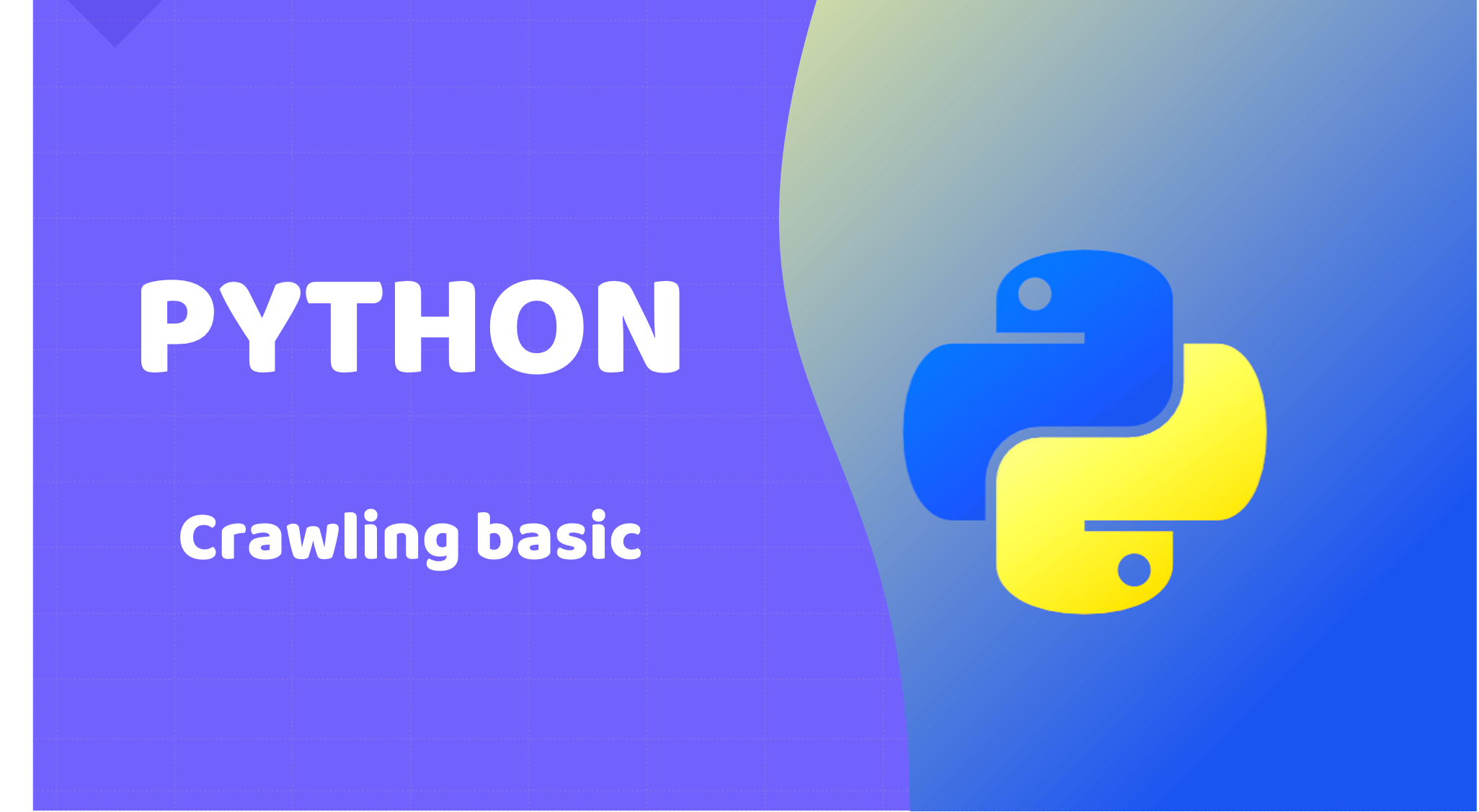🌈 크롤링의 이해
🔥 requests 라이브러리와 urllib 라이브러리 비교
🔥 HTTP response code
🔥 여러 페이지 한번에 클로링하는 기법
🔥 클로링한 결과물을 엑셀 파일로 저장하기
🔥 네이버 베스트 100 간단 클로링 예시
1. requests 라이브러리와 urllib 라이브러리 비교
- 현재는 requests + bs4로 크롤링을 하지만, 과거에는 urllib + bs4로 클롤링을 했었음
- 현재도 기존 코드 중 일부가 urllib을 사용하는 경우가 있으므로, 간단하게 정리해보도록 함
- 경우에 따라 인코딩 처리가 달라, urllib을 사용해야지만 크롤링이 되는 경우가 드물게 존재
- 이에 requests 라이브러리로 크롤링을 하였으나, 불가능할 때 urllib으로 시도해볼 필요 있음
✍🏻 python
# 크롤링 주소 : https://davelee-fun.github.io/ # requests 라이브러리로 상품명 클롤하기 import requests from bs4 import BeautifulSoup res = requests.get('https://davelee-fun.github.io/') soup = BeautifulSoup(res.content, 'html.parser') data = soup.select('h4.card-text') for item in data: print(item.get_text().strip())# 크롤링 주소 : https://davelee-fun.github.io/ # urllib 라이브러리로 상품명 클롤하기 from urllib.request import urlopen # 라이브러리 import from bs4 import BeautifulSoup res = urlopen('https://davelee-fun.github.io/') # urlopen("주소") soup = BeautifulSoup(res, 'html.parser') # .content 삭제 data = soup.select('h4.card-text') for item in data: print(item.get_text().strip())
2. HTTP response code
- HTTP 프로토콜 규격에 따라서, 응답 데이터에 응답 코드(response code)를 넣어서 보낼 수 있음
- requests 라이브러리 경우, requests.get()의 이턴 변수를 활용해 응답 코드를 확인 가능
- 응답 코드가 200인 경우에는 정상이지만, 그렇지 않으면 문제가 발생했다는 뜻
- ⭐️ 응답코드 목록 참고 : https://ko.wikipedia.org/wiki/HTTP_%EC%83%81%ED%83%9C_%EC%BD%94%EB%93%9C
✍🏻 python
# requests 라이브러리로 응답코드 확인하기 import requests from bs4 import BeautifulSoup res = requests.get('https//...') if res.status_code != 200: # 응답코드가 200번이 아니라면(정상으로 응답되지 않는다면) print("페이지 없음") else: soup = BeautifulSoup(res.content, 'html.parser') data = soup.select('target') for item in data: print(item.get_text())
3. 여러 페이지 한번에 클로링하는 기법
- 여러 페이지를 크롤링할 때, 주소를 계속 바꾸면서 크롤링하기에는 현실적으로 어려움
- 이에 여러 페이지를 한번에 크롤링하는 기법을 활용하면 쉽게 크롤링 가능
- 다만, 이러한 기술은 서버에서 해당 ip를 차단할 가능성이 있기 때문에 무분별한 클로링은 위험
- 또한 싸이트마다 페이지의 패턴을 잘 파악해서 requests 주소로 넣어주어야 함
✍🏻 python
# 여러 페이지 한번에 크롤링하기 import requests from bs4 import BeautifulSoup for page_num in range(10): # 0부터 9페이지까지 크롤링(10번 반복) if page_num == 0: # 첫번째 페이지는 페턴에 적용되지 않을 때 별도로 requests res = requests.get('https://크롤링 주소') else: # 두번째 페이지부터는 페턴이 있을 때 for문 적용 res = requests.get('https://크롤링 주소' + str(page_num + 1)) soup = BeautifulSoup(res.content, 'html.parser') data = soup.select('h4.card-text') for item in data: print(item.get_text().strip())
4. 클로링한 결과물을 엑셀 파일로 저장하기
- openpyxl은 엑셀파일로 저장하는데 유용한 라이브러리이며, 설치 후 사용
- openpyxl 설치하기 : pip3 install openpyxl
- openpyxl 기능을 함수로 만들어 활용하면 간편하게 이용할 수 있음
1) openpyxl 라이브러리 이해
- 엑셀로 저장 : import → 파일 생성 → 시트 활성화 → 시트 이름 설정 → 데이터 쓰기 → 저장 → 닫기
- 엑셀 불러오기 : import → 파일 지정 → 시트 지정 → 데이터 불러오기 → 닫기
✍🏻 python
# xlsx 저장 import openpyxl # openpyxl import excel_file = openpyxl.Workbook() # 엑셀 파일 생성(디폴트 시트가 함께 생성됨) excel_sheet = excel_file.active # 시트를 활성화(디폴트 시트 활성화 = 활성화해야 쓸 수 있음) excel_sheet.title = "report1" # 시트의 이름을 설정 excel_sheet.append(['data1','data2','data3','data4']) # 엑셀 시트에 쓰기 excel_file.save('temp.xlsx') # 엑셀 저장(현재 실행 중인 디렉토리에 저장) excel_file.close() # 파일 닫기# xlsx 불러오기 import openpyxl excel_file = openpyxl.load_workbook('product.xlsx') # 실행결로와 xlsx 파일이 같은 디렉토리에 있을 경우 excel_file.sheetnames # 불러올 때 시트네임을 알아야하는데 모를 때 확인하는 법 excel_sheet = excel_file["상품 정보"] # 불러올 시트 시트 이름으로 지정 # excel_sheet = excel_file.active # 불러올 시트가 1개 뿐일 때 for item in excel_sheet.rows: print(item[0].value, item[1].value) excel_file.close()
2) openpyxl 함수로 만들어 활용
- 함수 인자에는 file이름, sheet이름, 데이터를 넣음
- 데이터가 세로로 작성될 수 있도록 크롤링한 결과물을 중첩 리스트로 저장 후 인자로 전달
- 중첩 리스트 = [[상품1], [상품2], [상품3], .....]
- column_dimensions[ ] : 셀 간 너비 조정 코드로 작성하여 세팅할 수 있음
✍🏻 python
# 크롤링 주소 : https://davelee-fun.github.io/ # 여러 페이지 한번에 크롤링하기 # openpyxl 함수로 만들기 import openpyxl # openpyxl import def write_excel_template(filename, sheetname, listdata): excel_file = openpyxl.Workbook() # 엑셀 파일 생성(디폴트 시트가 함께 생성됨) excel_sheet = excel_file.active # 시트를 활성화(디폴트 시트 활성화 = 활성화해야 쓸 수 있음) excel_sheet.column_dimensions['A'].width = 100 # A열 사이즈 100 excel_sheet.column_dimensions['B'].width = 20 # B열 사이즈 20 if sheetname != '': excel_sheet.title = sheetname # sheetname없다면 파라미터로 받은 이름 사용 for item in listdata: excel_sheet.append(item) excel_file.save(filename) # 파라피터를 파일명으로하여 저장 excel_file.close() # 파일 닫기# 크롤링한 결과물 openpyxl 함수에 인자로 넣어 엑셀로 저장 import requests from bs4 import BeautifulSoup product_lists = list() # 데이터를 담을 리트스 선언 for page_num in range(10): # 0부터 9페이지까지 크롤링(10번 반복) if page_num == 0: res = requests.get('https://클롤링 주소') # 첫번째 페이지는 페턴에 적용되지 않기 때문에 따로 requests else: res = requests.get('https://크롤링 주소' + str(page_num + 1)) # 두번째 페이지부터는 페턴이 있기 때문에 for문 적용 soup = BeautifulSoup(res.content, 'html.parser') data = soup.select('div.card') # 모든 상품 블록 가져와 data에 저장 for item in data: product_name = item.select_one('div.card-body h4.card-text') # 상품명 크롤링 product_date = item.select_one('div.wrapfooter span.post-date') # 상품 등록 날짜 크롤링 product_info = [product_name.get_text().strip(), product_date.get_text().strip()] # 리스트에 담기 product_lists.append(product_info) # 전역변수로 선언한 리스트에 추가(이중 리스트 : 리스트안에 상품별로 리스트 생성) write_excel_template('product.xlsx', '상품 정보', product_lists) # 함수 호출
5. 클로링 예시
- Gmarket 베스트 -> 컴퓨터/전자 클로링하기
✍🏻 python
import requests from bs4 import BeautifulSoup res = requests.get('http://corners.gmarket.co.kr/Bestsellers?viewType=G&groupCode=G06') soup = BeautifulSoup(res.content, 'html.parser') # bestlists = soup.select('div.best-list') bestitems = bestlists[1] products = bestitems.select('ul > li') # for index, product in enumerate(products): title = product.select_one('a.itemname') price = product.select_one('div.s-price > strong') print(index+1, title.get_text(), price.get_text())
- 네이버 베스트 -> 디지털 가전 클로링 후 엑셀 저장(엑셀 스타일 넣기)
✍🏻 python
import requests, openpyxl excel_file = openpyxl.Workbook() excel_sheet = excel_file.active excel_sheet.title = 'report' excel_sheet.append(['순위','상품명','판매가격','링크']) excel_sheet.column_dimensions['B'].width = 80 excel_sheet.column_dimensions['C'].width = 30 excel_sheet.column_dimensions['D'].width = 100 # from bs4 import BeautifulSoup res = requests.get('https://search.shopping.naver.com/best100v2/detail.nhn?catId=50000003') if res.status_code != 200: print('페이지 없음') else: soup = BeautifulSoup(res.content, 'html.parser') data = soup.select('#productListArea > ul > li') for index, item in enumerate(data): title = item.select_one('p > a') price = item.select_one('div.price > strong > span.num') print(index+1, title.get_text(), price.get_text(), title['href']) excel_sheet.append([index+1, title.get_text(), price.get_text(), title['href']]) excel_sheet.cell(row=index+2, column=4).hyperlink = title['href'] # 하이퍼링크 달기 # excel_sheet['A1'].alignment = openpyxl.styles.Alignment(horizontal='center') # 순위 셀 가운데 정렬 # excel_file.save('BESTPRODUCT_NAVER.xlsx') excel_file.close()