알람 채널
이번에는 Firebase cloud message를 수신하는 알림을 만든다.
Anroid 8.0 API 26이상 부터 알람은 특정 채널에 포함되어야하고 채널별로 알람을 중지할 수 있다.
8이상은 중요도를 채널에서 결정하고 그 밑의 버전에서는 알람마다 설정해줘야한다.
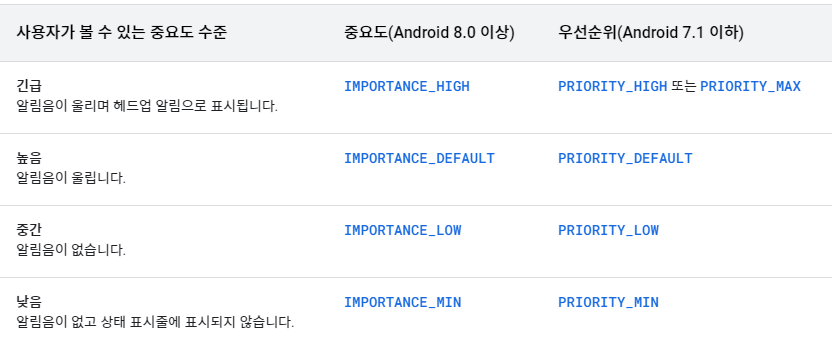
중요도는 위와같이 4가지가 있다
createNotificationChannel()
NotificationChannel을 만들어 준다.
NotificationChannel() 은 인자로 id 이름 중요도를 받는다.
채널 Id와 이름 그리고 설명을 상수로 선언해 놓는다.
companion object {
private const val CHANNEL_NAME = "Emoji Party"
private const val CHANNEL_DESCRIPTION = "Emoji party를 위한 채널 "
private const val CHANNEL_ID = "Channel_Id"
}중요도는 NotificationManager에서 선택할 수 있다.
NotificationChannel(CHANNEL_ID, CHANNEL_NAME,NotificationManager.IMPORTANCE_DEFAULT)
위와 같이 채널 설정
private fun createNotificationChannel() {
if (Build.VERSION.SDK_INT >= Build.VERSION_CODES.O) {
val channel = NotificationChannel(
CHANNEL_ID,
CHANNEL_NAME,
NotificationManager.IMPORTANCE_DEFAULT
)
channel.description = CHANNEL_DESCRIPTION
//채널을 notification 매니저에 추가
(getSystemService(Context.NOTIFICATION_SERVICE) as NotificationManager)
.createNotificationChannel(channel)
}
}오레오 버전 위로는 notification 채널에 중요도를 성절해주고 아닌경우에는 알람 각각에 중요도를 설정해준다.
위의 방식으로 message를 받으면 채널을 생성해준다.
알람 콘텐츠
override fun onMessageReceived(remoteMessage: RemoteMessage) {
super.onMessageReceived(remoteMessage)
createNotificationChannel()
val title = remoteMessage.data["title"]
val message = remoteMessage.data["message"]
val notificationBuilder = NotificationCompat.Builder(this, CHANNEL_ID)
.setSmallIcon(R.drawable.ic_baseline_notifications_24)
.setContentTitle(title)
.setContentText(message)
.setPriority(NotificationCompat.PRIORITY_DEFAULT)
NotificationManagerCompat.from(this)
.notify(1,notificationBuilder.build())
} NotificationCompat.Builder(context, 채널 ID)
를 통해서 알람을 만들어 준다.
setSmaillIcon -> 알림의 좌측상단의 icon
setContentTitle -> 알람 제목
setContentText -> 알람 내용
NotificationManagerCompat 를 이용해서 notify해준다.
메세지를 보내는것은 앞에서 했던 api 사용해보기를 이용해서 보낸다.
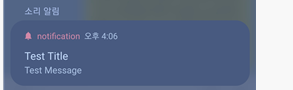
보내면 이렇게 핸드폰에서 알람을 볼 수 있다.
알람 타입
일반, 확장형, custom 타입의 알람을 설정해준다.
NotificationType.kt enum class를 만든다.
enum class NotificationType(val title:String,val id:Int) {
NORMAL("일반 알림",0),
EXPANDABLE("확장형 알림",1),
CUSTOM("커스텀 알림",3)
}
다시 MyFirebaseMessageingService.kt 에서
val type = remoteMessage.data["type"]?.let {
NotificationType.valueOf(it)
}
type ?: return타입을 nullable로 선언해주고 type이 null이면 더이상 진행하지 않고 return 하도록 만들어준다.
위에 만들어놨던 알람 생성 라인을 함수로 바꾼다.
private fun createNotification(
type: NotificationType,
title: String?,
message: String?
): Notification {
val notificationBuilder = NotificationCompat.Builder(this, CHANNEL_ID)
.setSmallIcon(R.drawable.ic_baseline_notifications_24)
.setContentTitle(title)
.setContentText(message)
.setPriority(NotificationCompat.PRIORITY_DEFAULT)
when (type) {
NotificationType.NORMAL -> Unit
NotificationType.EXPANDABLE -> {
notificationBuilder.setStyle(
NotificationCompat.BigTextStyle().bigText(
"엄청 긴 문장을 넣어보자 "
)
)
}
NotificationType.CUSTOM -> {
notificationBuilder.setStyle(
NotificationCompat.DecoratedCustomViewStyle()
).setCustomContentView(
RemoteViews(
packageName, R.layout.view_custom_notification
).apply { //setText로 바로 못한다.
setTextViewText(R.id.txt_title, title)
setTextViewText(R.id.txt_message, message)
}
)
}
}
return notificationBuilder.build()
}expandable 알람
여러가지를 추가할수 있다. 강의에서는 큰 text block을 추가한다.
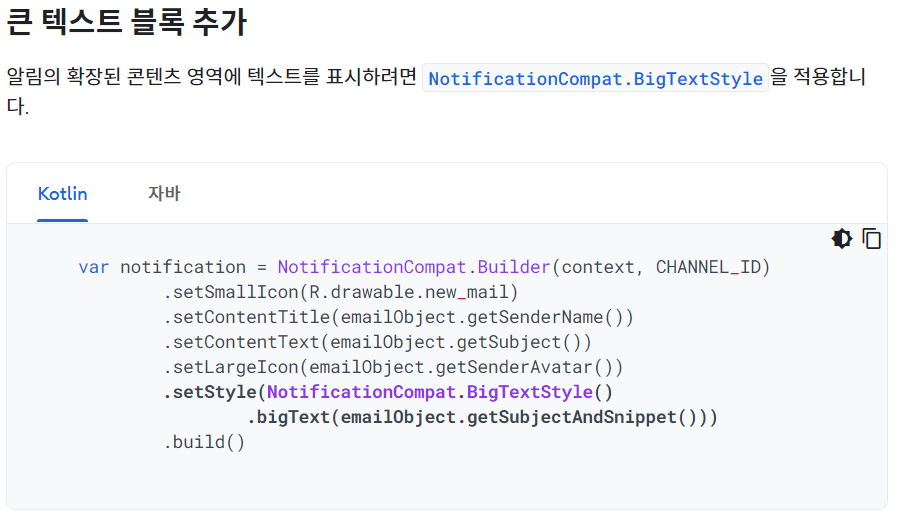
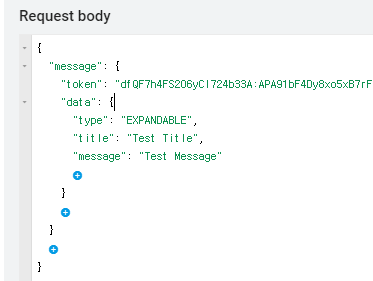
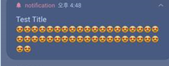
custom 알람
맞춤 알림 공식문서
많이 쓰이지는 않지만 자체적으로 layout을 만들수있다.
다양한 기기에서 호환이 잘될지 확인하기가 어렵다!
별도 앱에서 다를수있는 class 위젯과 customNotification에서 자주 쓰인다.
remoteView에서 쓸 xml layout을 만들어준다. constraint layout은 remoteView에서 지원하지 않기 때문에 LinearLayout으로 만든다.
view_custom_notification.xml
<LinearLayout xmlns:android="http://schemas.android.com/apk/res/android"
android:layout_width="match_parent"
android:layout_height="match_parent"
android:gravity="center"
xmlns:tools="http://schemas.android.com/tools"
android:orientation="vertical">
<TextView
android:id="@+id/txt_title"
style="@style/TextAppearance.Compat.Notification.Title"
tools:text="title"
android:textSize="25sp"
android:layout_width="wrap_content"
android:layout_height="wrap_content" />
<TextView
android:id="@+id/txt_message"
android:layout_width="wrap_content"
android:layout_height="wrap_content"
tools:text="message"
android:layout_marginTop="10dp"
style="@style/TextAppearance.Compat.Notification"
/>
</LinearLayout>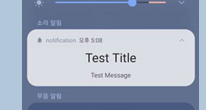
알람 click event 만들기
class MainActivity : AppCompatActivity() {
private val resultTextView: TextView by lazy {
findViewById(R.id.resultTextView)
}
private val firebaseToken: TextView by lazy {
findViewById(R.id.firebaseTokenTextView)
}
override fun onCreate(savedInstanceState: Bundle?) {
super.onCreate(savedInstanceState)
setContentView(R.layout.activity_main)
initFirebase()
updateResult()
}
override fun onNewIntent(intent: Intent?) {
super.onNewIntent(intent)
setIntent(intent)
updateResult(true)
}
private fun initFirebase() {
FirebaseMessaging.getInstance().token.addOnCompleteListener { task ->
if (task.isSuccessful) {
firebaseToken.text = task.result
}
}
}
private fun updateResult(isNewIntent: Boolean = false) {
resultTextView.text =
intent.getStringExtra("notificationType") ?: "앱 런처" + if (isNewIntent) {
"(으)로 갱신했습니다"
} else {
"(으)로 실행했습니다."
}
}
}알림의 tab 작업 Intent를 이용한다.
createNotification 함수안에 intent를 선언해준다.
intent의 flag를 FLAG_ACTIVITY_SINGLE_TOP으로 선언
flag
- standard 방식
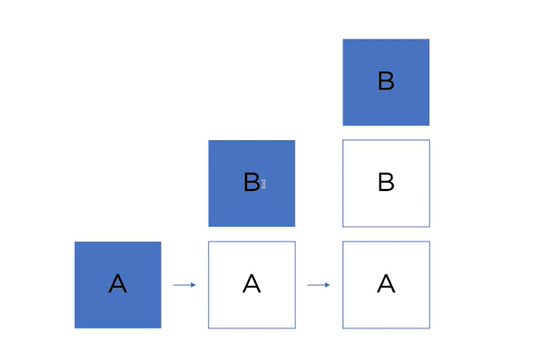 (출저 -패스트캠퍼스 강의)
(출저 -패스트캠퍼스 강의)
색칠된 것은 화면에 보이고있는 activity이다.
- single top 방식
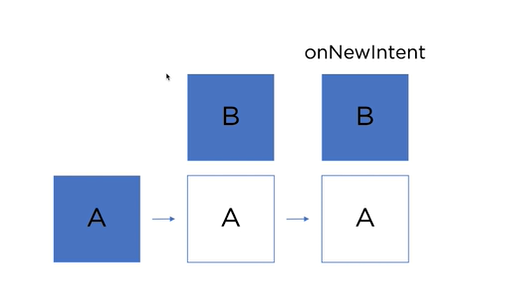
같은게 있을경우에 이전에 있던걸 다시 활용한다.
onNewIntent를 호출하면서 다시 활용
PendingIntent
누군가에게 intent를 다룰수 있는 권한을 준다는 개념
val intent = Intent(this, MainActivity::class.java).apply {
putExtra("notificationType", "${type.title} 타입")
addFlags(Intent.FLAG_ACTIVITY_SINGLE_TOP)
}
val pendingIntent = PendingIntent.getActivity(this, type.id, intent, FLAG_UPDATE_CURRENT)type별로 pendingIntent를 다르게 만든다.
notificationBuilder에
.setContentIntent(pendingIntent)
.setAutoCancel(true)
이 두가지를 추가해준다.
setAutoCancel(true)는 알람을 tap 했을때 알람이 사라지게 만들어주는 것이다.
private fun updateResult(isNewIntent: Boolean = false) {
resultTextView.text =
intent.getStringExtra("notificationType") ?: "앱 런처" + if (isNewIntent) {
"(으)로 갱신했습니다"
} else {
"(으)로 실행했습니다."
}
}이러한 방식으로 notificationType에 따라 앱에서 어떤 type인지 알려준다.
실행화면
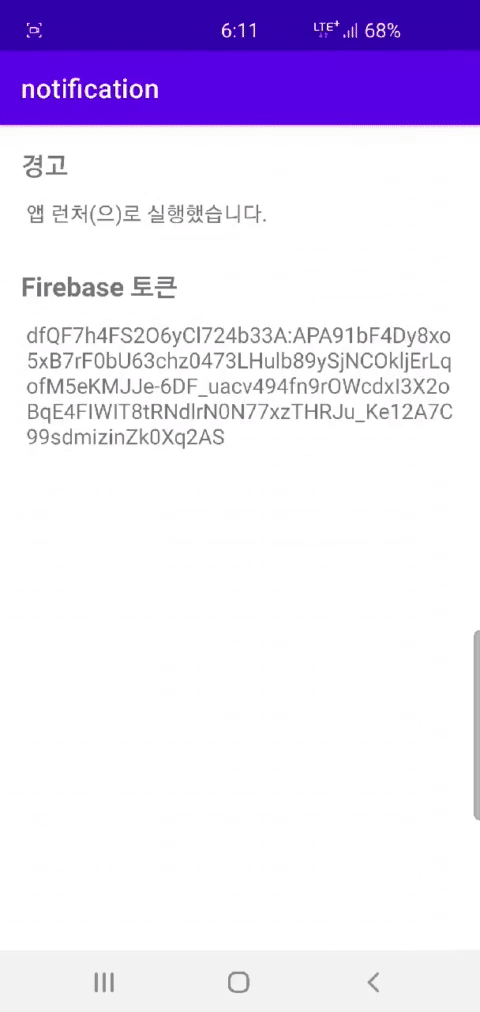
알람을 다시 누르면 text가 잘바뀌는걸 확인할 수 있다.
클라우드 쓰는법과 알람 만드는 법에 대해서 배웠다. 타입별로 처리하는거 다르게 하는것도 유용한거 같고...firebase쓰는법도 유용한거 같다. 강의가좀 어렵다ㅠㅠ 화이팅하자!!
