📌 학습한 내용
KidsGao 실습3
'Night2' PC.ver
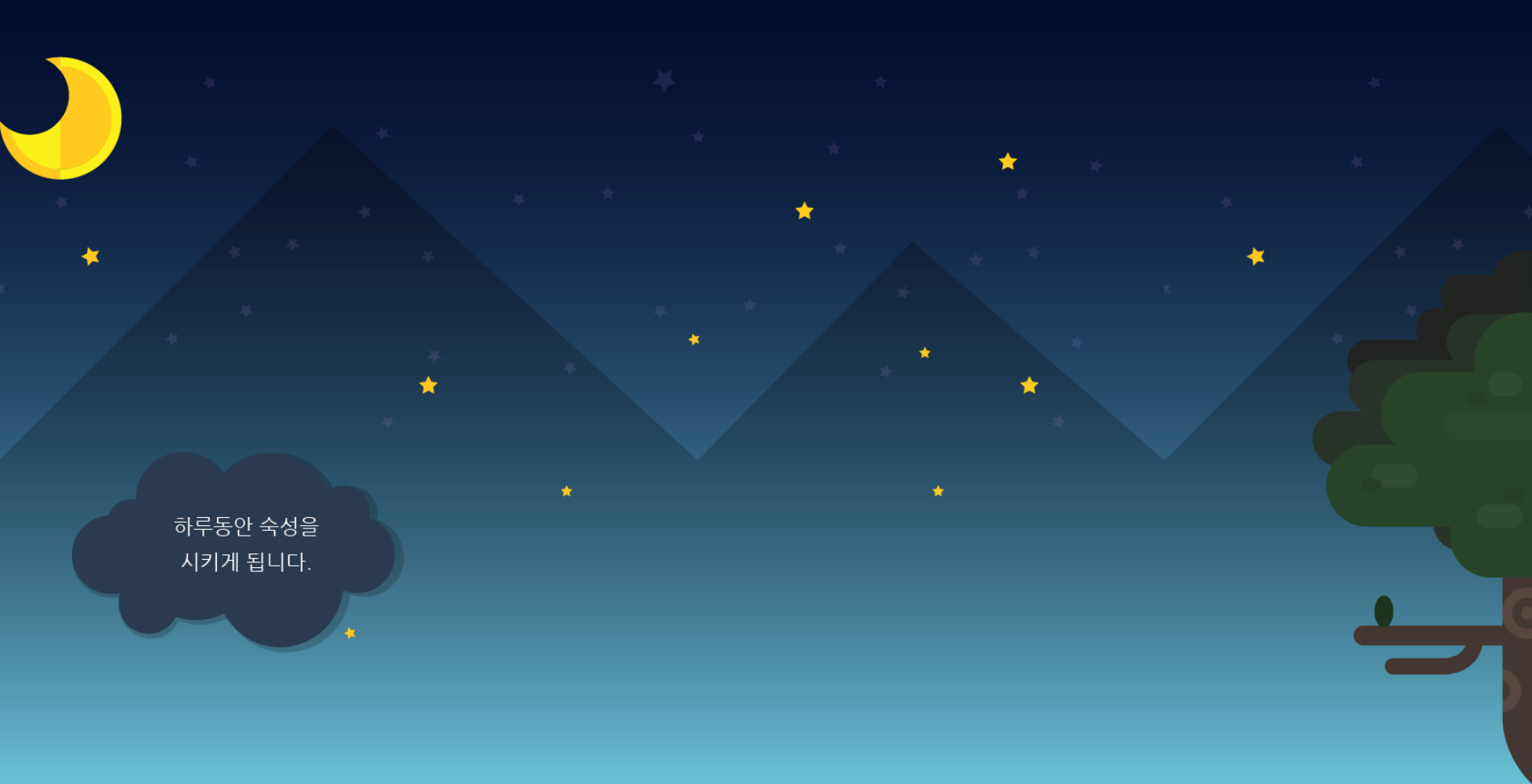
<div id="night2">
<div class="moon"></div>
<img class="night2Bubble" src="img/oneday/night2/night2bubble.png" alt="하루동안 숙성을 시키게 됩니다.">
<div class="nightMoonTree"></div>
</div>/* Night2 */
#night2 {
position: relative;
width: 100%;
height: 800px;
background-image: url(../img/oneday/night2/night2_bg.png);
}
#night2 .moon {
width: 135px;
height: 135px;
background-image: url(../img/oneday/night2/moon.png);
}
#night2 .night2Bubble {
position: absolute;
margin: 300px 0 0 80px;
}
#night2 .nightMoonTree {
position: absolute;
width: 243px;
height: 588px;
background-image: url(../img/oneday/night2/moontree.png);
right: 0;
bottom: 0;
}'Night2' Animation
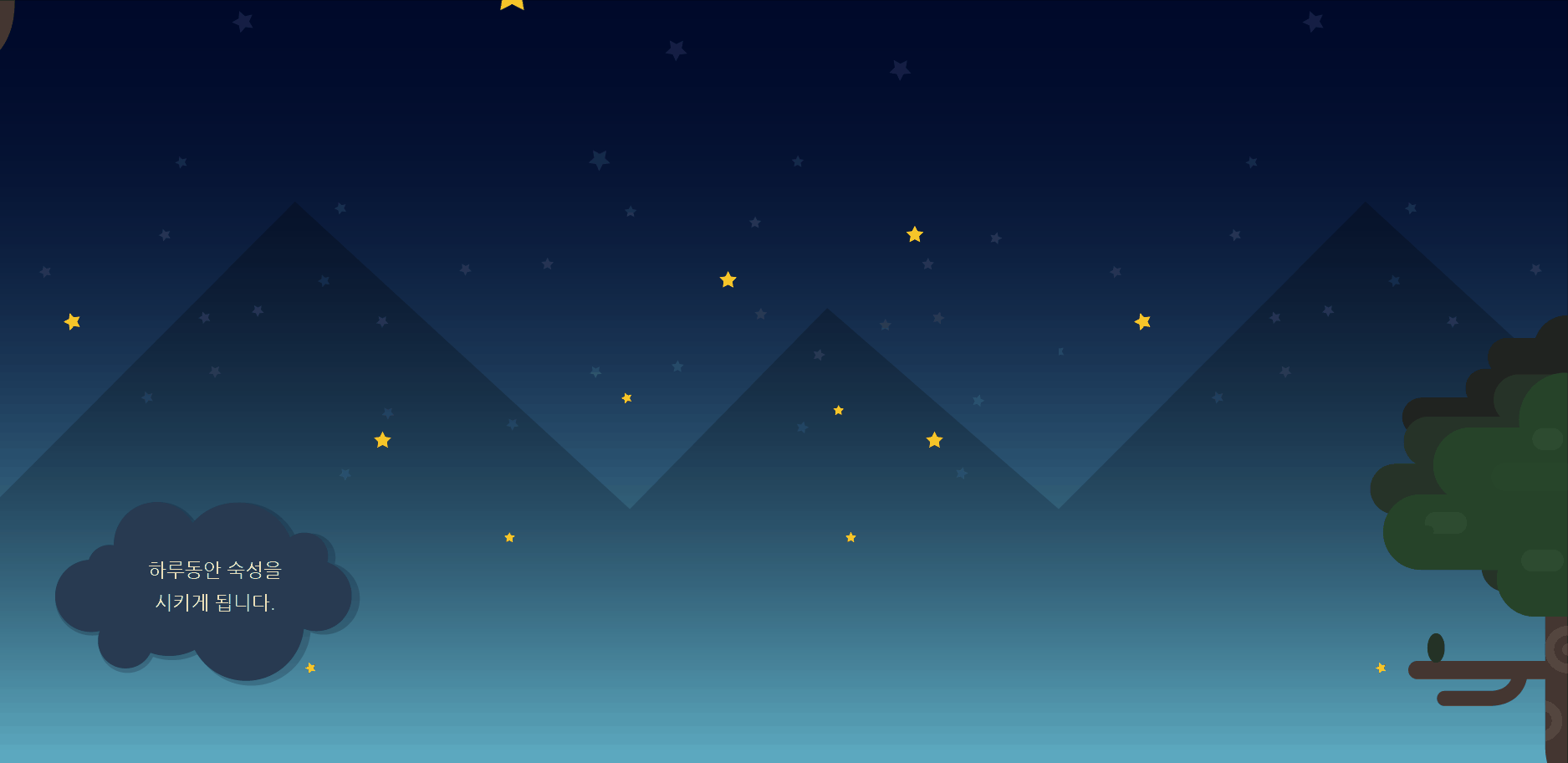
#night2 .moon {
animation: moveMoon linear 10s infinite;
}
@keyframes moveMoon {
from {
margin-left: -135px;
} /* 화면 밖에서 부터 나타나야 하므로 달의 width값 만큼 왼쪽으로 땡김 */
to {
margin-left: 110%;
/* 화면의 크기보다 10% 더 이동하게끔 */
}
}#night2 .moon의 포지션 상태는 static -> left 속성을 사용할 수 x
'Night2' Mobile.ver
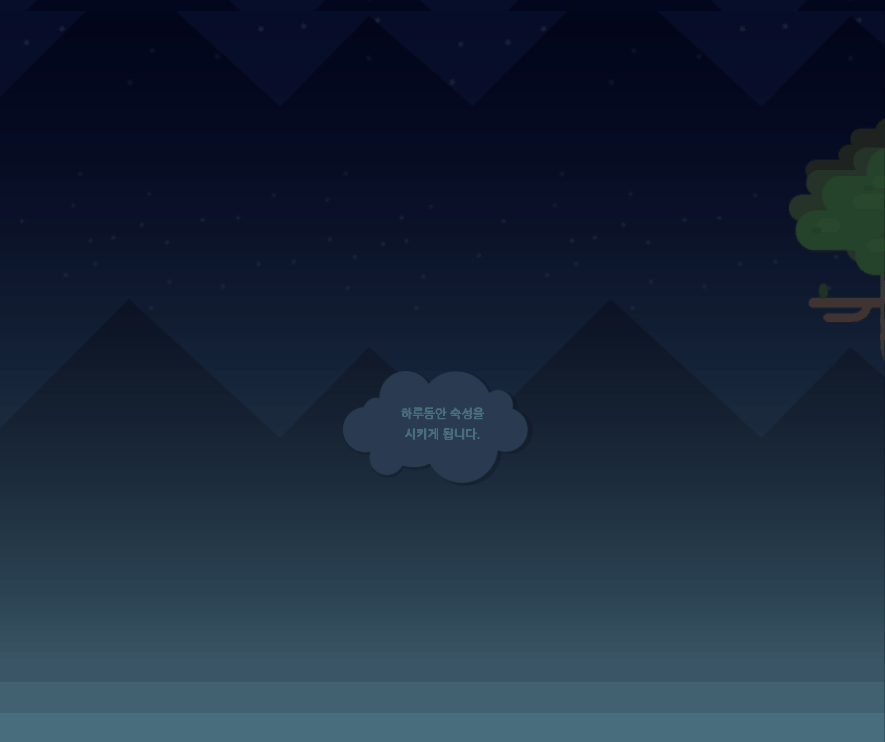
@media (max-width: 767px) {
/* Night2 */
#night2 {
height: 620px;
background-image: url(../img/mobile/oneday/night2/mobile_night2_bg.png);
}
#night2 .moon {
width: 40px;
height: 40px;
background-image: url(../img/mobile/oneday/night2/mobile_moon.png);
}
#night2 .night2Bubble {
width: 127px;
/* img태그를 사용했기 때문에 width 값을 조정하면 height값은 자동으로 조정된다 */
left: 50%;
/* pc버전에서 position: absolute;를 사용해서 사용 가능 */
margin: 200px 0 0 -67px;
}
#night2 .nightMoonTree {
width: 70px;
height: 173px;
background-image: url(../img/mobile/oneday/night2/mobile_moontree.png);
top: 70px;
bottom: initial;
}
}: initial;
: 초기상태, 미디어 쿼리 바깥에서 작성한 코드를 모바일 버전에서는 적용하지 않을 때
'Morning' PC.ver
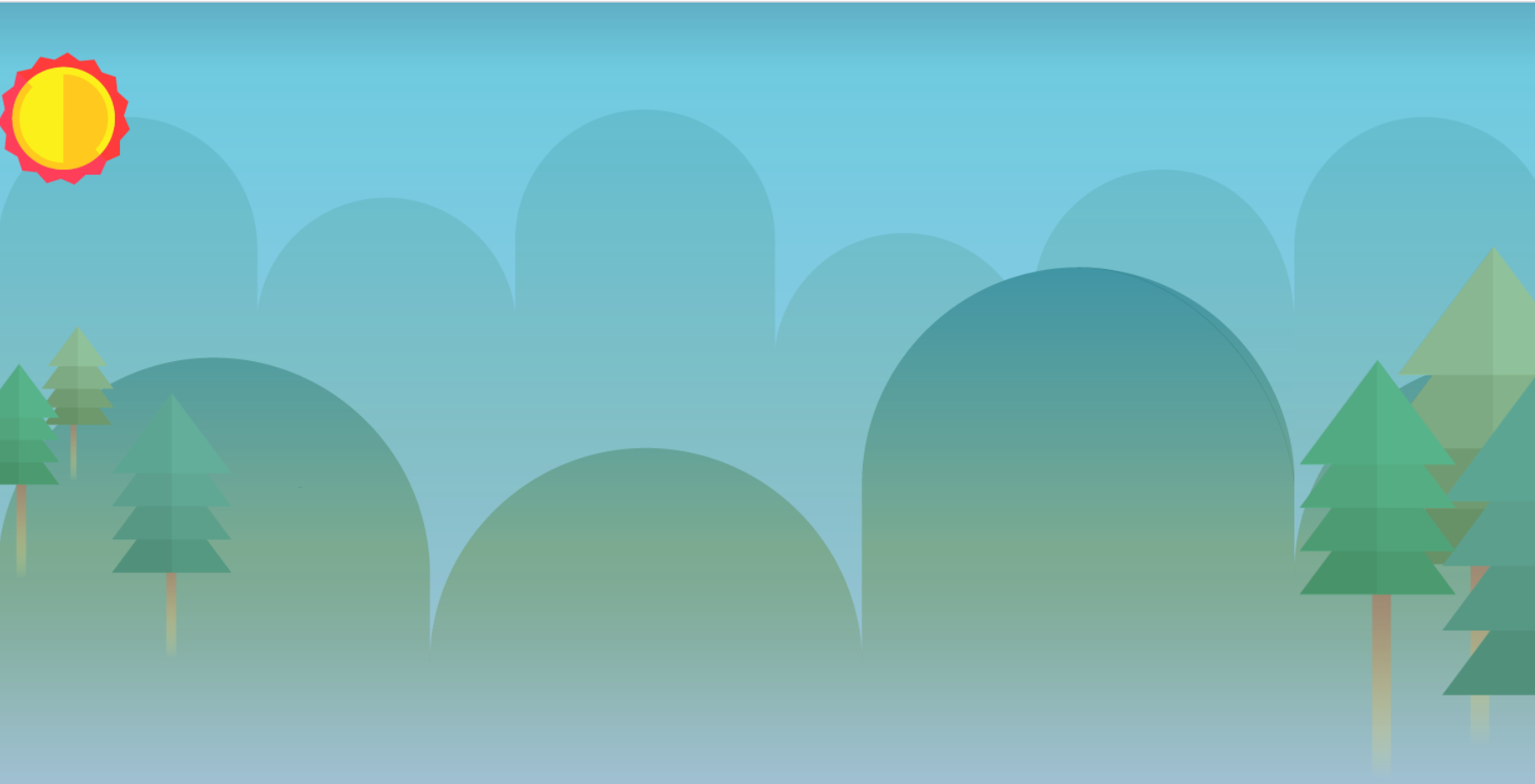
<div id="morning">
<div class="sun"></div>
<div class="leftPine"></div>
<div class="rightPine"></div>
</div>/*Morning*/
#morning {
position: relative;
width: 100%;
height: 800px;
background-image: url(../img/oneday/morning/morning_bg.png);
}
#morning .sun {
width: 131px;
height: 131px;
background-image: url(../img/oneday/morning/sun.png);
}
#morning .leftPine {
position: absolute;
width: 231px;
height: 329px;
background-image: url(../img/oneday/morning/leftpine.png);
top: 270px;
}
#morning .rightPine {
position: absolute;
width: 294px;
height: 609px;
background-image: url(../img/oneday/morning/rightpine.png);
right: 0;
bottom: 0; /* 오른쪽 하단에 배치* /
}- 상세한 배치작업 이전에 큰 공간부터
position: relative;로 감싸둔다. (일종의 안전장치)
'Morning' Animation
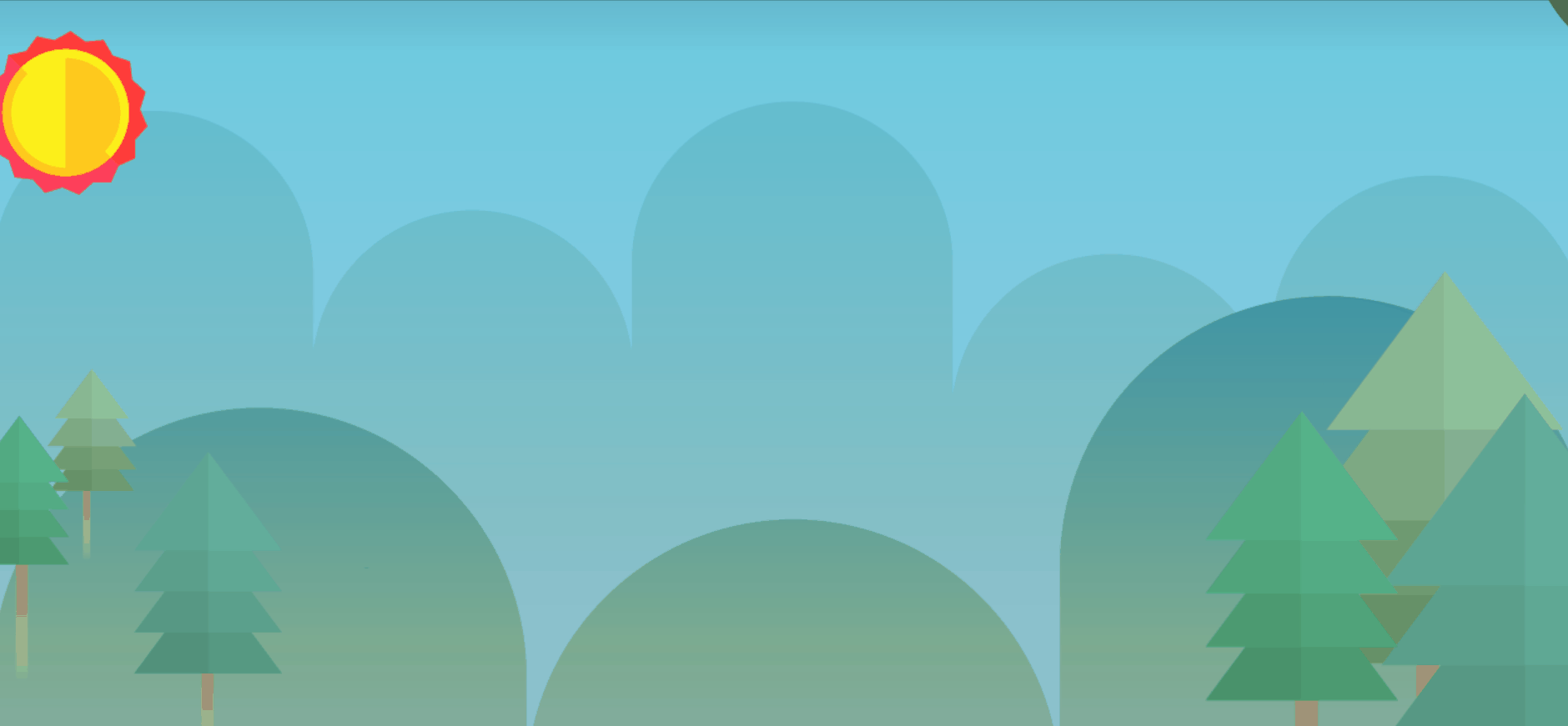
#morning .sun {
animation: moveSun linear 10s 1500ms infinite;
}
@keyframes moveSun {
from {
margin-left: -131px;
} /* 화면 밖에서 부터 나타나야 하므로 달의 width값 만큼 왼쪽으로 땡김 */
to {
margin-left: 110%; /* 화면의 크기보다 10% 더 이동하게끔 */
}
}'Morning' Mobile.ver
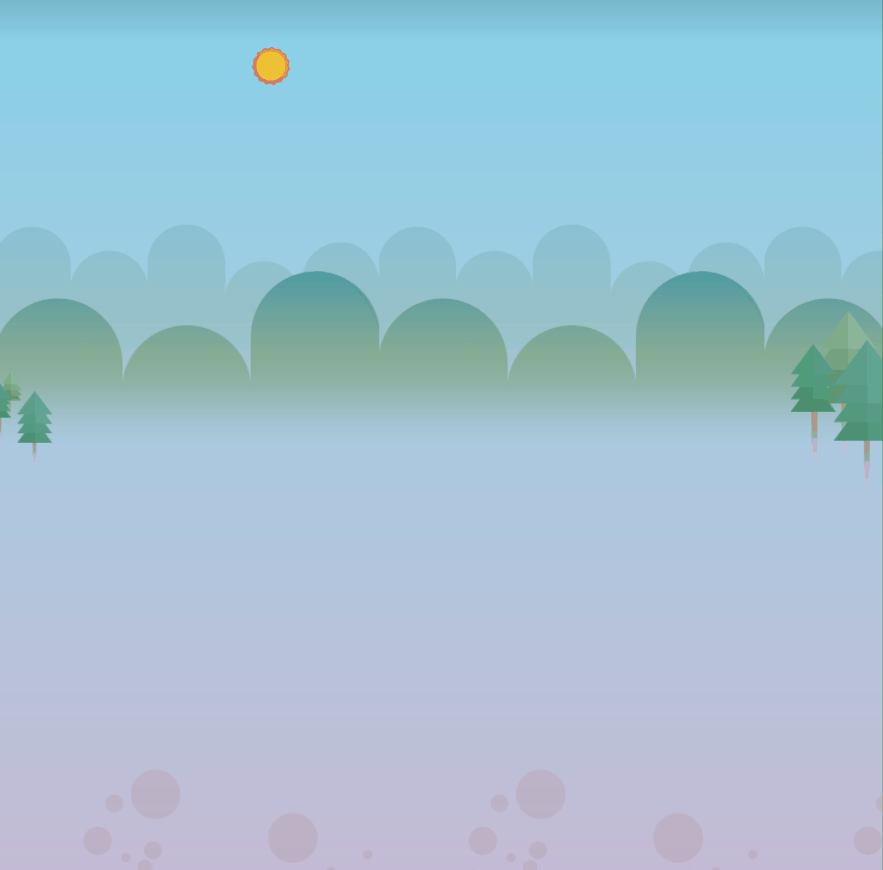
@media (max-width: 767px) {
/* Morning */
#morning {
height: 720px;
background-image: url(../img/mobile/oneday/morning/mobile_morning_bg.png);
}
#morning .sun {
width: 33px;
height: 32px;
background-image: url(../img/mobile/oneday/morning/mobile_sun.png);
}
#morning .leftPine {
width: 48px;
height: 81px;
background-image: url(../img/mobile/oneday/morning/mobile_leftpine.png);
}
#morning .rightPine {
width: 77px;
height: 149px;
background-image: url(../img/mobile/oneday/morning/mobile_rightpine.png);
top: 220px;
}
}'Kitchen' PC.ver
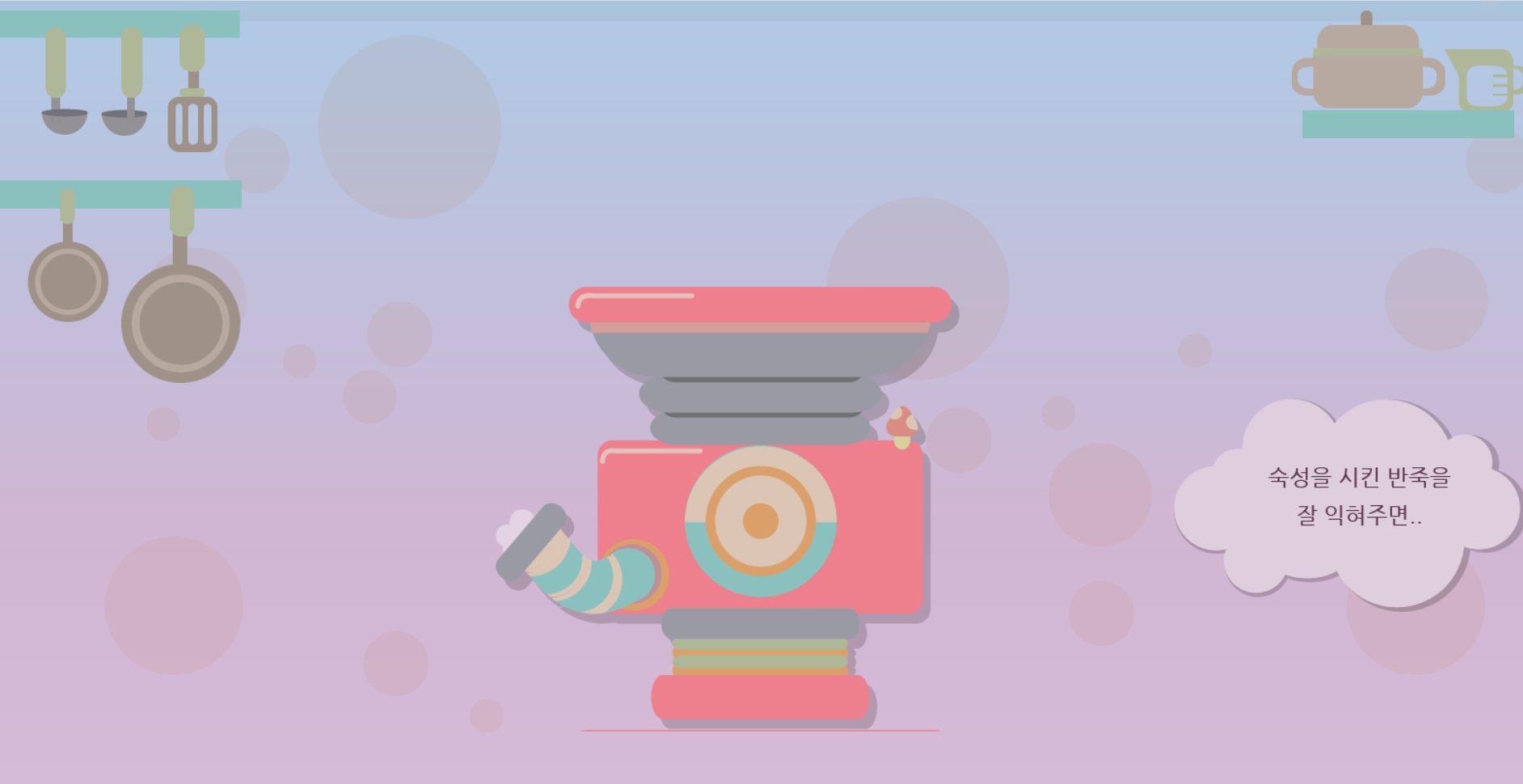
<div id="kitchen">
<div class="leftPan"></div>
<div class="rightPot"></div>
<div class="staemWrap">
<div class="steam"></div>
<div class="bubble1"></div>
</div>
<img class="kitchenBubble" src="img/kitchen/kitchenbubble.png" alt="숙성을 시킨 반죽을 잘 익혀주면">
</div>/* Kitchen */
#kitchen {
position: relative;
width: 100%;
height: 800px;
background-image: url(../img/kitchen/kitchen_bg.png);
}
#kitchen .leftPan {
float: left;
width: 253px;
height: 384px;
background-image: url(../img/kitchen/pan.png);
}
#kitchen .rightPot {
float: right;
width: 243px;
height: 132px;
background-image: url(../img/kitchen/pot.png);
}
#kitchen .steamWrap {
position: relative;
width: 483px;
height: 457px;
/*background-color: yellow;*/
left: 50%;
margin-left: -275px;
top: -100px;
clear: both;
}
#kitchen .steamWrap .steam {
position: absolute;
width: 479px;
height: 459px;
background-image: url(../img/kitchen/steam.png);
z-index: 100;
}
#kitchen .steamWrap .bubble1 {
position: absolute;
width: 55px;
height: 56px;
background-image: url(../img/kitchen/bubble.png);
margin-top: 230px;
}
#kitchen .kitchenBubble {
position: absolute;
top: 400px;
right: 0; /* 만들어둔 공간(kitchen)을 기준으로 */
}- 먼저 나오는 형제가 3차원이면 그 다음에 나오는 형제도 3차원의 속성을 갖게 된다.
'Kitchen' Animation
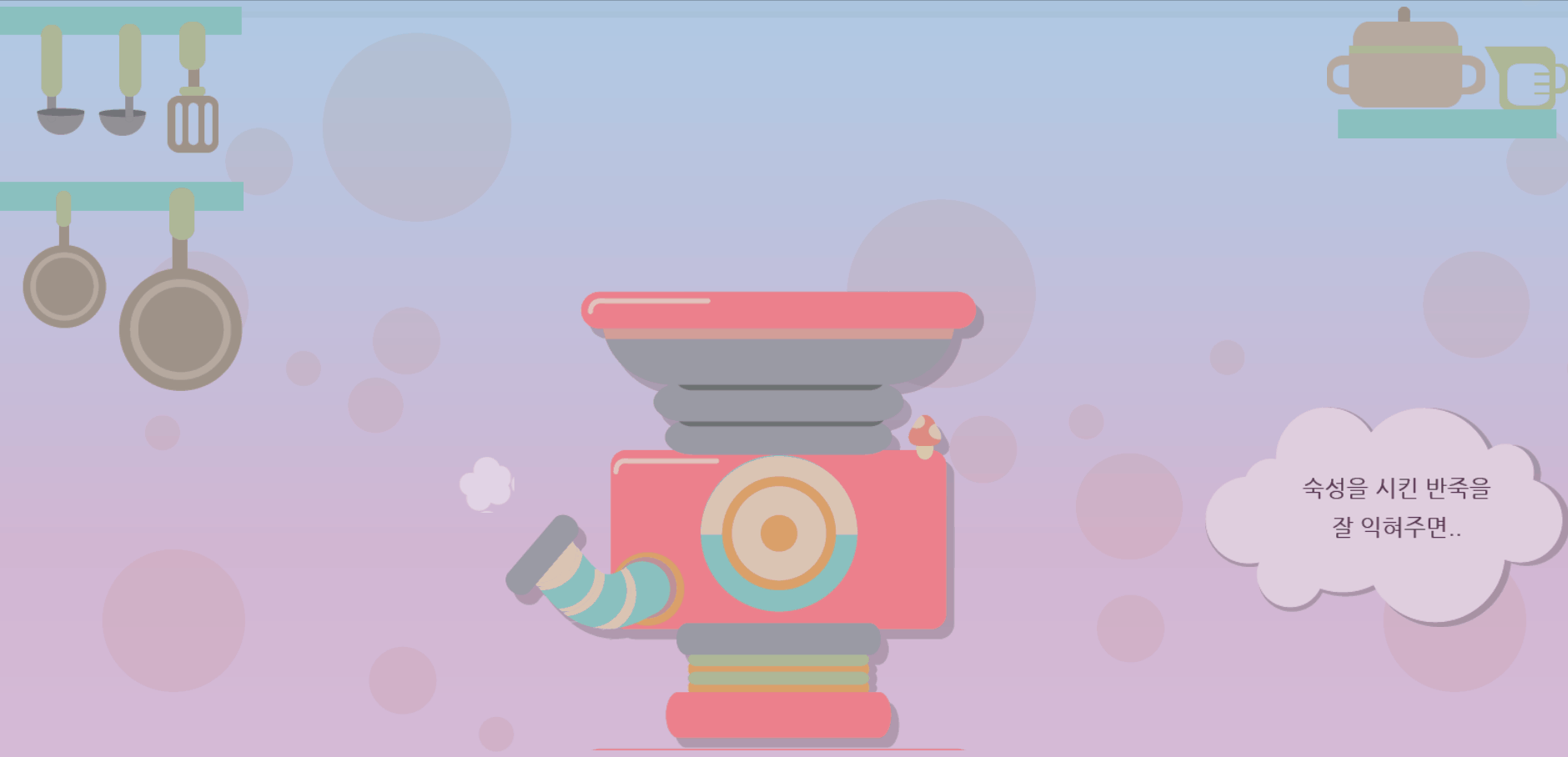
#kitchen .steamWrap .bubble1 {
animation-name: bubble;
animation-duration: 1000ms;
animation-delay: 0ms;
animation-fill-mode: forwards;
animation-timing-function: linear;
animation-iteration-count: infinite;
transform-origin: 0 0;
}
@keyframes bubble {
0% {transform:translate(0px, 0px) scale(1) rotateX(0deg) rotateY(0deg) rotateZ(0deg) translate(-50%, -50%);}
100% {transform:translate(-101px, -196px) scale(1) rotateX(0deg) rotateY(0deg) rotateZ(0deg) translate(-50%, -50%);}
}bubble1(하드 코딩 작업)
: https://jeremyckahn.github.io/stylie/ 이용- Output size : 정밀도
'Kitchen' Mobile.ver

@media (max-width: 767px) {
/* Kitchen */
#kitchen {
height: 400px;
background-image: url(../img/mobile/kitchen/mobile_kitchen_bg.png);
}
#kitchen .leftPan {
width: 52px;
height: 78px;
background-image: url(../img/mobile/kitchen/mobile_pan.png);
}
#kitchen .rightPot {
width: 73px;
height: 38px;
background-image: url(../img/mobile/kitchen/mobile_pot.png);
}
#kitchen .steamWrap {
width: 300px;
height: 300px;
margin-left: -150px;
/*background-color: yellow;*/
top: 0;
}
#kitchen .steamWrap .steam {
width: 222px;
height: 184px;
background-image: url(../img/mobile/kitchen/mobile_steam.png);
left: 50%;
top: 100px;
margin: 0 0 0 -140px;
}
#kitchen .steamWrap .bubble1 {
display: none;
}
#kitchen .kitchenBubble {
width: 143px;
left: 50%;
margin: -320px 0 0 -70px
}
}'Color1' PC.ver

<div id="color1">
<div class="penguin"></div>
<img class="color1Bubble" src="img/color/color1/color1bubble.png" alt="말랑말랑 키즈가오 완성!">
</div>/* Color1 */
#color1 {
position: relative;
width: 100%;
height: 750px;
background-image: url(../img/color/color1/color1_bg.png);
}
#color1 .penguin {
position: relative;
width: 356px;
height: 244px;
background-image: url(../img/color/color1/penguin.png);
top: 100px;
left: 100px;
}
#color1 .color1Bubble {
float: right;
margin: 100px 200px 0 0 ;
}'Color1' Mobile.ver
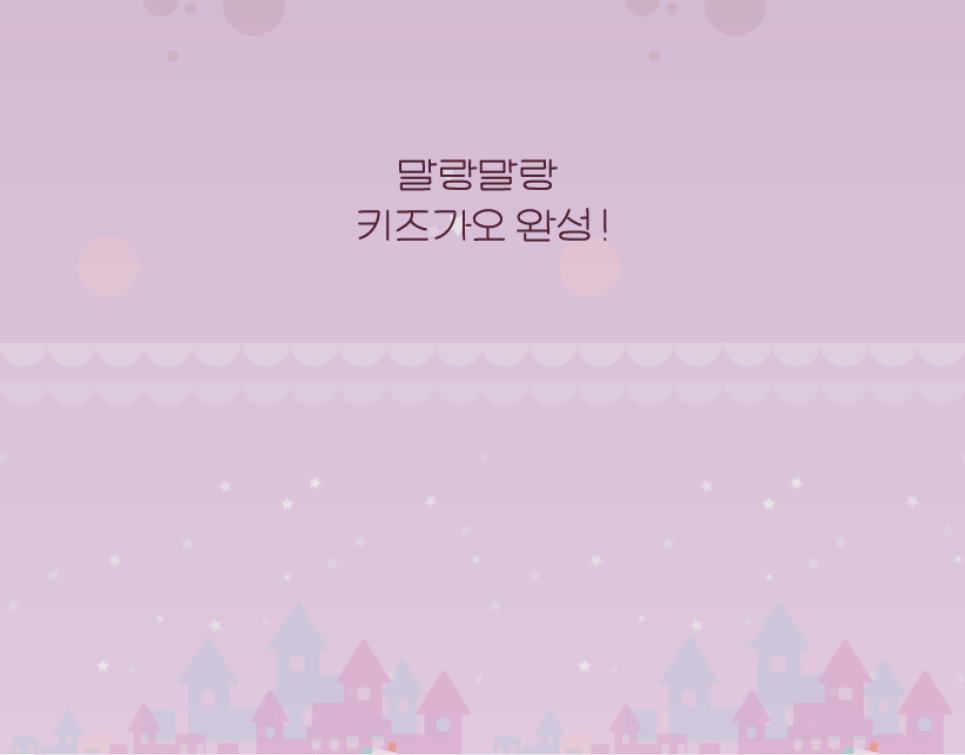
@media (max-width: 767px) {
/* Color1 */
#color1 {
height: 500px;
background-image: url(../img/mobile/color/color1/mobile_color1_bg.png);
}
#color1 .penguin {
display: none;
}
#color1 .color1Bubble {
position: relative;
float: initial;
width: 166px;
height: 56px;
left: 50%;
margin: 100px 0 0 -83px;
}
}'Color2' PC.ver

<div id="color2">
<div class="horse"></div>
<div class="color2Wrap">
<img class="color2Bubble" src="img/color/color2/color2bubble.png" alt="색상을 선택해 보세요">
<div class="btn-wrap">
<button type="button" class="red"></button>
<button type="button" class="yellow"></button>
<button type="button" class="blue"></button>
</div>
<p class="color2Comment">
아이가 원하는 색상을 직접 만들며 색감을 스스로 발달시킵니다.<br>
색이 잘 섞이므로 누구나 쉽게 다양한 색을 만들 수 있습니다.
</p>
</div>
</div><button>의type속성에서type="submit"
: 해당 버튼이 서버에 데이터를 보내는 역할type="button"
: 단순히 클릭을 하는 역할
/* Color2 */
#color2 {
position: relative;
width: 100%;
height: 800px;
background-image: url(../img/color/color2/color2_bg.png);
}
#color2 .horse {
float: right;
width: 188px;
height: 241px;
background-image: url(../img/color/color2/horse.png);
margin: 100px 100px 0 0;
}
#color2 .color2Wrap {
position: relative;
width: 500px;
/*background-color: yellow;*/
top: 100px;
margin-left: 50px;
clear: both;
}
#color2 .color2Wrap .color2Bubble {
margin-bottom: 30px;
}
#color2 .color2Wrap .btn-wrap {
margin-bottom: 20px;
}
#color2 .color2Wrap .btn-wrap .red,
#color2 .color2Wrap .btn-wrap .yellow,
#color2 .color2Wrap .btn-wrap .blue {
width: 59px;
height: 82px;
}
#color2 .color2Wrap .btn-wrap .red {
background-image: url(../img/color/color2/btn/btn_red.png);
}
#color2 .color2Wrap .btn-wrap .yellow {
background-image: url(../img/color/color2/btn/btn_yellow.png);
}
#color2 .color2Wrap .btn-wrap .blue {
background-image: url(../img/color/color2/btn/btn_blue.png);
}
#color2 .color2Wrap .color2Comment {
color: #8e7577;
}'Color2' Mobile.ver
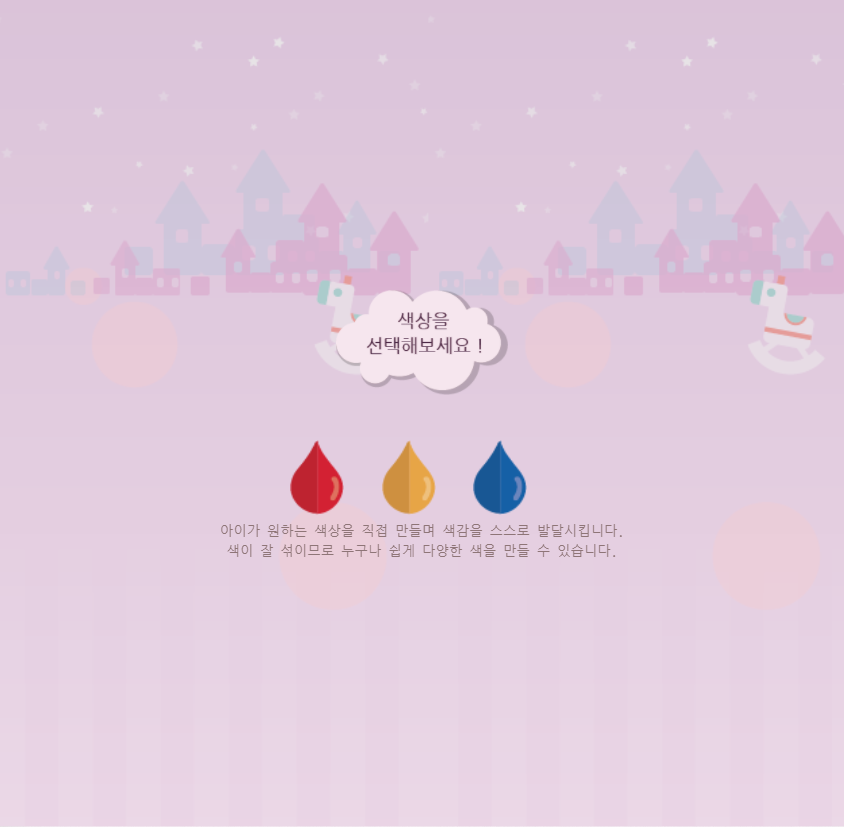
/* Color2 */
#color2 {
height: 400px;
background-image: url(../img/mobile/color/color2/mobile_color2_bg.png);
}
#color2 .horse {
display: none;
}
#color2 .color2Wrap {
width: 320px;
height: 200px;
top: 0;
left: 50%;
margin-left: -160px;
text-align: center;
}
#color2 .color2Wrap .color2Bubble {
width: 128px;
}
#color2 .color2Wrap .btn-wrap {
width: 300px;
height: 60px;
margin-bottom: 0;
}
#color2 .color2Wrap .btn-wrap .red,
#color2 .color2Wrap .btn-wrap .yellow,
#color2 .color2Wrap .btn-wrap .blue {
width: 40px;
height: 56px;
}
#color2 .color2Wrap .btn-wrap .red {
background-image: url(../img/mobile/color/color2/btn/mobile_btn_red.png);
}
#color2 .color2Wrap .btn-wrap .yellow {
background-image: url(../img/mobile/color/color2/btn/mobile_btn_yellow.png);
margin-left: 20px;
margin-right: 20px;
}
#color2 .color2Wrap .btn-wrap .blue {
background-image: url(../img/mobile/color/color2/btn/mobile_btn_blue.png);
}
#color2 .color2Wrap .color2Comment {
color: #8e7577;
line-height: 15px;
font-size: 10px;
}
}<button>은 inline-block 요소의 성격을 가지고 있기때문에 x축 정렬이 된다.
'Color3' PC.ver

<div id="color3">
<div class="flag"></div>
<div class="book"></div>
<img class="logo" src="img/color/color3/logo.png" alt="키즈가오 회사 로고">
<div class="dice"></div>
</div>/* Color3 */
#color3 {
position: relative;
width: 100%;
height: 800px;
background-image: url(../img/color/color3/color3_bg.png);
}
#color3 .flag {
position: relative;
width: 1774px;
height: 178px;
background-image: url(../img/color/color3/flag.png);
left: 50%;
margin-left: -887px;
}
#color3 .book {
float: right;
width: 417px;
height: 178px;
background-image: url(../img/color/color3/book.png);
}
#color3 .logo {
position: absolute;
left: 50%;
margin-left: -378.5px;
}
#color3 .dice {
position: absolute;
width: 239px;
height: 200px;
background-image: url(../img/color/color3/dice.png);
left: 0;
bottom: 0;
}'Color3' Mobile.ver

/* Color3 */
#color3 {
height: 430px;
background-image: url(../img/mobile/color/color3/mobile_color3_bg.png);
}
#color3 .flag {
width: 320px;
height: 46px;
background-image: url(../img/mobile/color/color3/mobile_flag.png);
margin-left: -160px;
}
#color3 .book {
width: 107px;
height: 46px;
background-image: url(../img/mobile/color/color3/mobile_book.png);
margin-right: 20px;
}
#color3 .logo {
width: 225px;
/* pc버전에서는 본래 이미지가 가진 크기로 자동으로 값 설정, 모바일 버전에서는 width값을 설정하면 자동으로 height값이 비율에 맞게 변경됨 */
margin-top: 100px;
margin-left: -112.5px;
}
#color3 .dice {
width: 62px;
height: 52px;
background-image: url(../img/mobile/color/color3/mobile_dice.png);
}
}📌 학습내용 중 어려웠던 점
- 모바일 버전에서 'Color2' 영역이 'Color3'영역 뒤로 겹쳐지는 현상 발생
📌 해결방법
처음에는 당황해서 최대한 비슷한 모양을 만들기 위해 'logo'의 마진값을 크게도 줘보고했지만 레이아웃이 더 틀어질 뿐이었다. 그래서 'Color2'부터 코드를 새로 작성했지만 여전히 해결되지 않았다. 그리고 크롬 검사 기능을 사용했을 때, color3. flag 영역이 상하좌우 모두에 margin: -160px;이 적용되어 있는 것을 발견했다.
📌 학습소감
오류난 부분의 강의를 세 번이나 돌려봤는데 margin부분이 잘못 작성되었다는 것을 눈치채지 못했단 사실이 부끄러웠다. 하지만 오류가 나타나면 바로 강사님께 해결방법을 요구했던 몇 주전과 다르게, 크롬의 검사 기능을 이용해 스스로 하나하나의 요소를 확인하고 오류가 생긴 원인을 나름대로 분석해본 시간은 나의 개발 공부 과정에 분명 큰 성장의 기점이 되었다고 생각한다.😆

