6. event delegation
- 이벤트를 위임해 부모에게 전달
- 하트 클릭 : 하트 대상에게 on클래스를 주어 하트에 불이 들어오게 함
- 클래스를 주어야 할 요소 개수가 많아지면 : 모든 요소들에 이벤트를 반복적으로 추가해야함
- 이벤트를 모두 포함하는 컨텐츠 박스 추가 후 이벤트를 위임하는 방법임
- 게시물 : 하트, 댓글, 공유, 게시 버튼 등 이벤트를 추가해야할 요소들
1) main.js에 deligationFunc 추가
const deligation = document.querySelector(".contents_box");
// heart.addEventListener('click', function () {
// console.log('하트누름 정상작동');
// heart.classList.toggle('on');
// });
function deligationFunc(e) {
let elem = e.target; //클릭 요소 가져오기
console.log(e.target);
console.log(elem);
while (!elem.getAttribute('data-name')) {
//elem의 부모를 찾음
elem = elem.parentNode;
if (elem.nodeName === 'BODY') {//body까지 이벤트가 없는 경우
elem = null;
return;
}//data-name을 가진 속성을 찾을때까지 부모에게 접근 반복
}
if (elem.matches('[data-name="heartbeat"')) {
console.log('하트누름');
} else if (elem.matches('[data-name="bookmark"')) {
console.log('북마크누름');
} else if (elem.matches('[data-name="share"')) {
console.log('공유누름');
} if (elem.matches('[data-name="more"')) {
console.log('더보기누름');
}
elem.classList.toggle('on'); //on 클래스 주기
}-
e.target을 통해 클릭요소 가져오기
- 클릭요소의 속성을 가져와 data-name 확인
- 가져온 요소와 data-name이 일치하는 경우 로그
- 해당 요소에 on 클래스 추가
- css: on함수 발생 시 이미지변경
-
index.html
- data-name 일치시키기
-
css
- delegation을 통해서 .on 클래스가 추가
- heart_btn.on 이 아니라 .sprite_heart_icon_outline으로 수정
/*.heart_btn.on .sprite_heart_icon_outline*/
.sprite_heart_icon_outline.on
{/*on 클래스 추가 시 이미지 변경*/
background: url('../imgs/background01.png') no-repeat -26px -261px;
width: 24px;
height: 22px;
}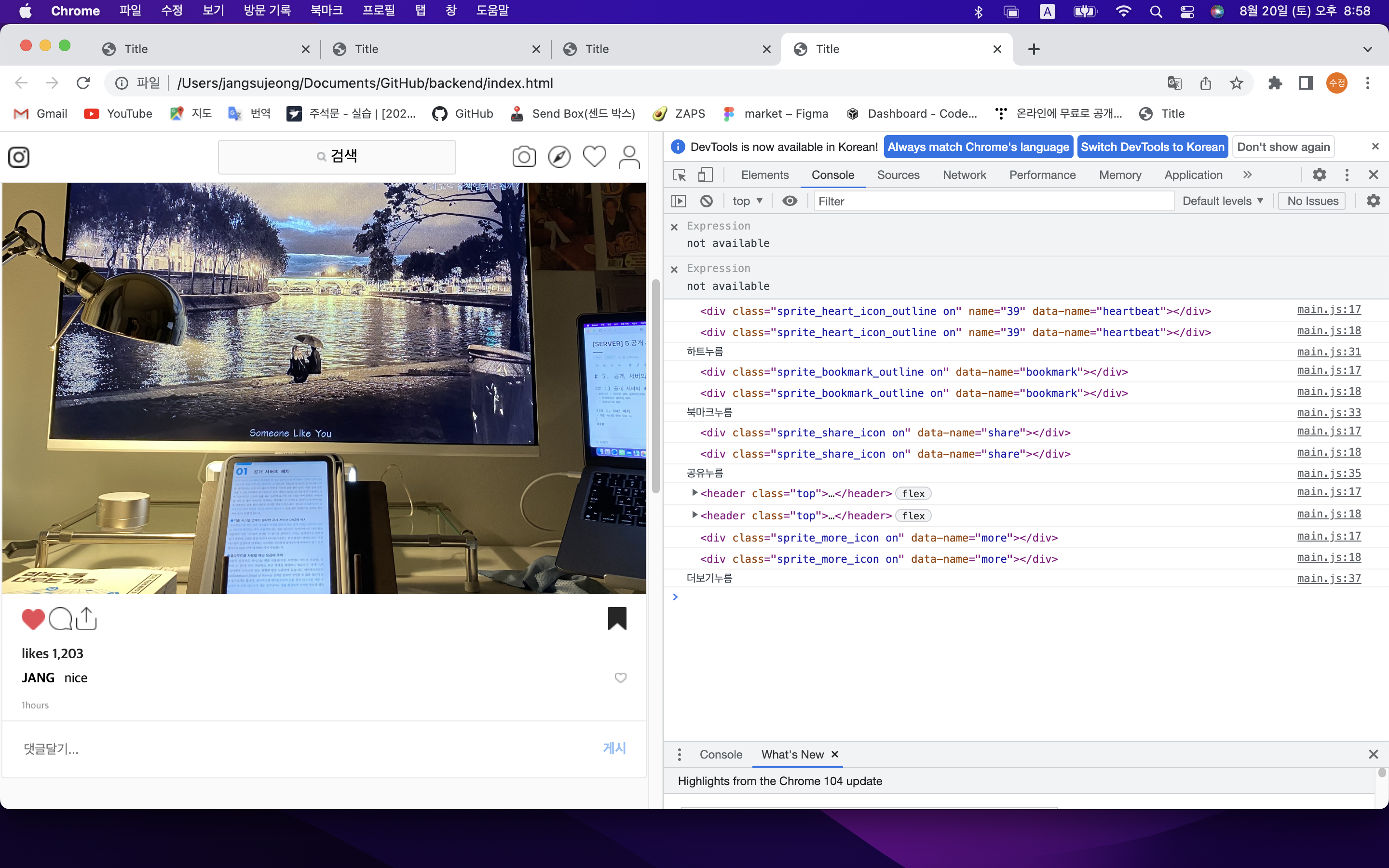
2) 새로고침 이벤트 추가
- 새로고침하면 웹 페이지의 최상단으로 이동하는 기능 추가
const header = document.querySelector('#header');
const sidebox = document.querySelector('.side_box');
const variableWidth = document.querySelectorAll(".contents_box .contents");
//SelectorAll을 통해 모든 요소를 가져옴
const deligation = document.querySelector(".contents_box");
// heart.addEventListener('click', function () {
// console.log('하트누름 정상작동');
// heart.classList.toggle('on');
// });
function deligationFunc(e) {
let elem = e.target; //클릭 요소 가져오기
//console.log(e.target);
console.log(elem);
//잘못 클릭함
while (!elem.getAttribute('data-name')) {
//elem의 부모를 찾음
elem = elem.parentNode;
if (elem.nodeName === 'BODY') {//body까지 이벤트가 없는 경우
elem = null;
return;
}//data-name을 가진 속성을 찾을때까지 부모에게 접근 반복
}
if (elem.matches('[data-name="heartbeat"')) {
console.log('하트누름');
} else if (elem.matches('[data-name="bookmark"')) {
console.log('북마크누름');
} else if (elem.matches('[data-name="share"')) {
console.log('공유누름');
} if (elem.matches('[data-name="more"')) {
console.log('더보기누름');
}
elem.classList.toggle('on'); //on 클래스 주기
}
function resizeFunc() {
if (pageYOffset >= 10) {
let calcWidth = (window.innerWidth * 0.5) + 167; //웹페이지 기반 위치 재조정
sidebox.style.left = calcWidth + 'px';
}
if (matchMedia('screen and (max-width : 800px)').matches) {
//여러 개의 컨텐츠 박스가 있으므로 배열 활용
for (let i = 0; i < variableWidth.length; i++) {
variableWidth[i].style.width = window.innerWidth - 20 + 'px';
}
} else {
for (let i = 0; i < variableWidth.length; i++) {
if (window.innerWidth > 600) //디폴트값이 614이므로 그 이상 커지지 않게 하기 위함
variableWidth[i].removeAttribute('style');
}
}
}
function scrollFunc() {
//console.log(pageYOffset);
if (pageYOffset >= 10) {//드래그할 경우
header.classList.add('on');
sidebox.classList.add('on');
resizeFunc();
} else {
header.classList.remove('on');
sidebox.classList.remove('on');
sidebox.removeAttribute('style');
}
}
setTimeout(function () {
scrollTo(0, 0);
}, 100); //새로고침하면 화면이 제일 위로 가게 함
if (deligation) {
deligation.addEventListener('click', deligationFunc);
}
window.addEventListener('resize', resizeFunc);//resize 이벤트 발생 시 resizeFunc 실행
window.addEventListener('scroll', scrollFunc);