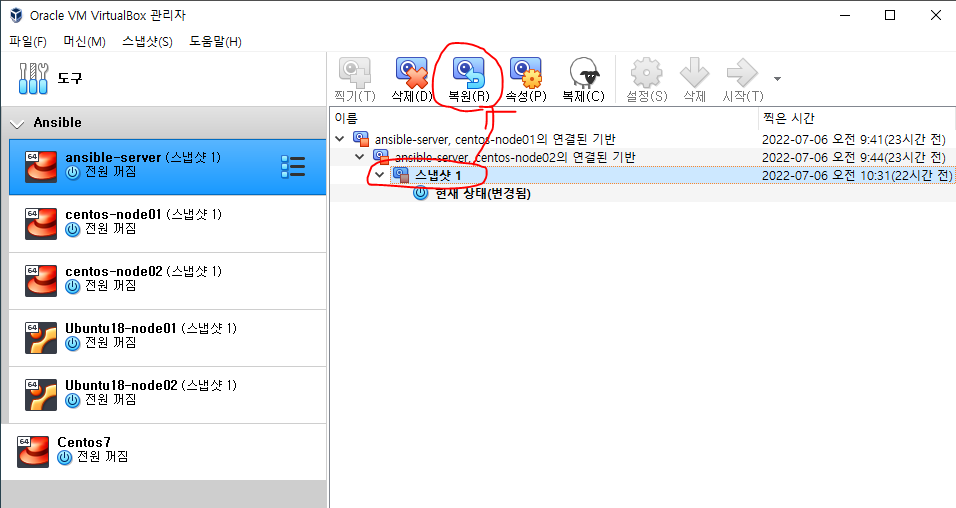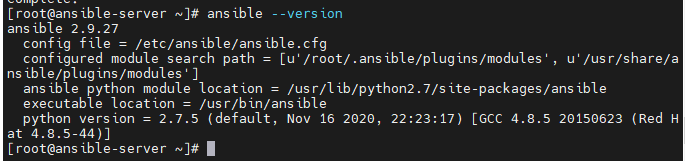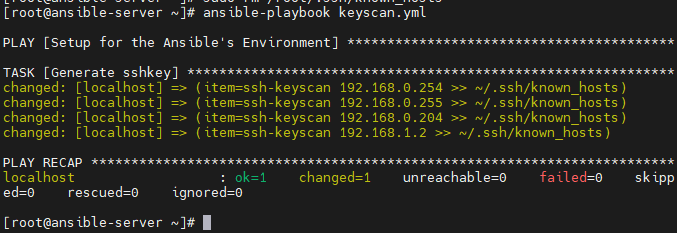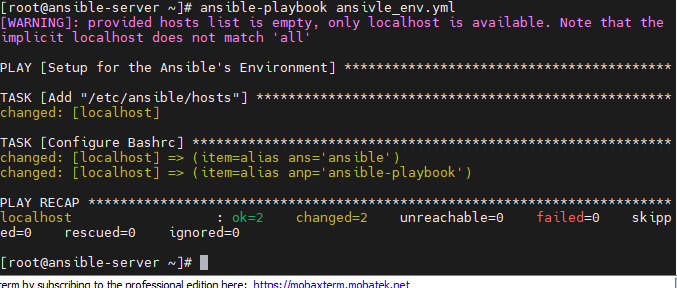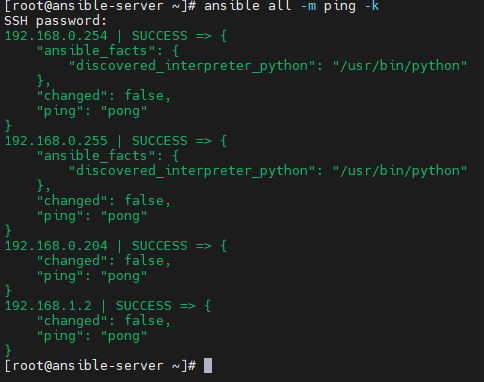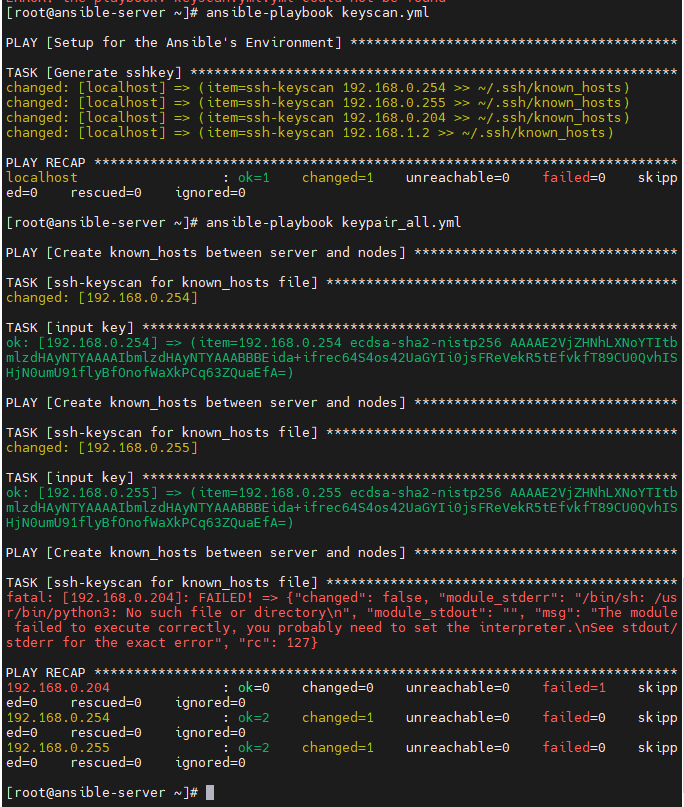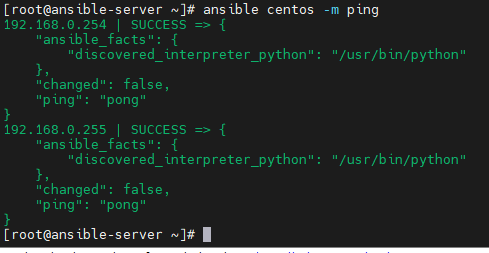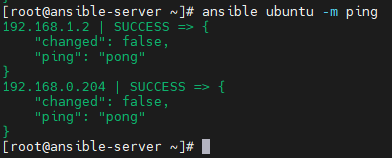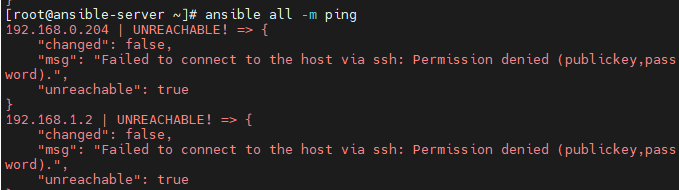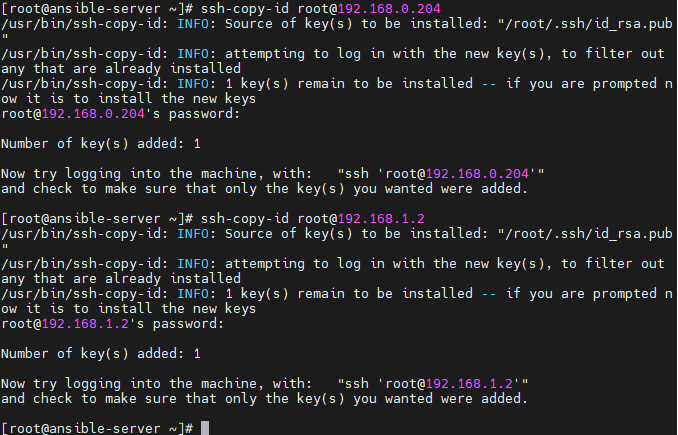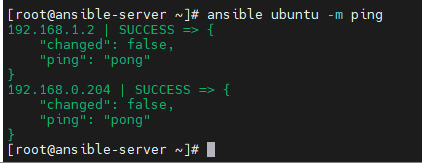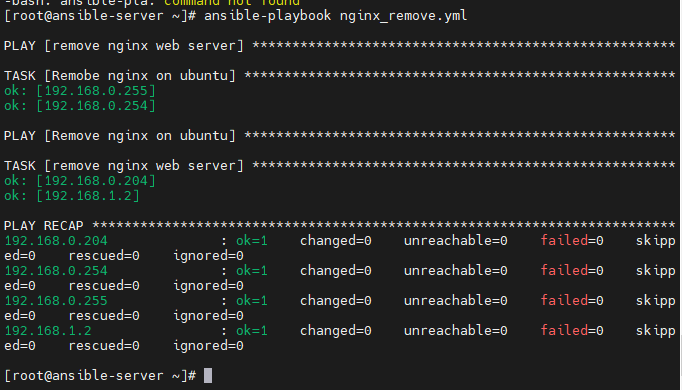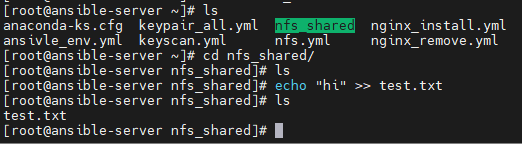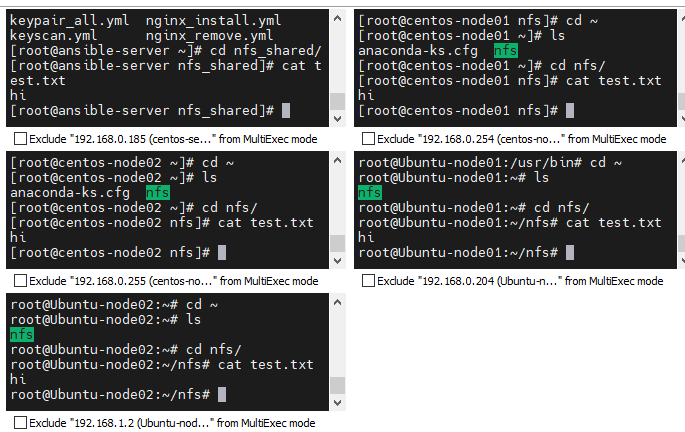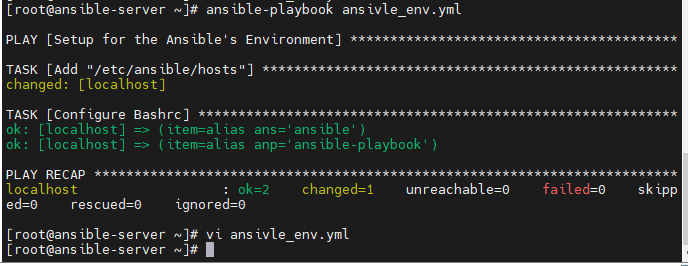복습
앤서블의 애드혹(Ad-Hoc)
vi /etc/ansible/hosts
[centos]
192.168.0.254
192.168.0.255
[ubuntu]
192.168.0.204
192.168.1.2
ping
- ansible all -m ping : 모든 서버가 작동되는지 ping
- ansible all -m ping -k: 비밀번호를 입력해서 ping 작동
- ansible centos -m ping -k: centos 호스트그룹만 ping
- ansible ubuntu -m ping -k: ubuntu 호스트그룹만
Centos 아파치 애드혹
- ansible centos 192.168.0.140 -m yum -a "name=httpd state=present" -k : yum 모듈로 httpd를 present(설치, install)
- curl https://www.nginx.com/ -o index.html
- ansible centos -m copy -a "src=index.html dest=/var/www/html/index.html" -k: centos 그룹에 cp명령어 index.html을 /var/www/html/index.html로
- ansible centos -m service -a "name=httpd state=started" -k
- ansible centos -m shell -a "systemctl status firewalld" -k
- ansible centos -m shell -a "systemctl start firewalld" -k
- ansible centos -m shell -a "firewall-cmd --permanent --zone=public --add-service=http" -k
- ansible centos -m shell -a "firewall-cmd --reload" -k
- ansible centos -m service -a "name=httpd state=stopped" -k
- ansible centos -m shell -a "systemctl stop firewalld" -k
- ansible centos -m yum -a "name=httpd state=absent" -k
SSH KEY 활용
- ssh-keygen -t rsa : ansible서버에서 key를 생성
- ssh-copy-id root@192.168.0.140: 각서버에 key를 옮겨준다.
- ssh-copy-id root@192.168.0.143
- 이 작업을 거치면 -k 옵션을 거치지 않아도 된다.
Centos, Ubuntu 아파치 설치 플레이북
- name: Install apache on centos
hosts: centos
gather_facts: no
tasks:
- name: install apache web server
yum: name=httpd state=present
- name: upload default index.html for web server
get_url: url=https://www.nginx.com dest=/var/www/html/ mode=0644
- name: start apache web server
service: name=httpd state=started enabled=yes
- name: Install apache on ubuntu
hosts: ubuntu
gather_facts: no
tasks:
- name: install apache web server
apt: name=apache2 state=present
- name: upload default index.html for web server
get_url: url=https://www.nginx.com dest=/var/www/html/ mode=0644
- name: start apache web server
service: name=apache2 state=started
Ansible
Virtual Box 스냅샷 복원하기
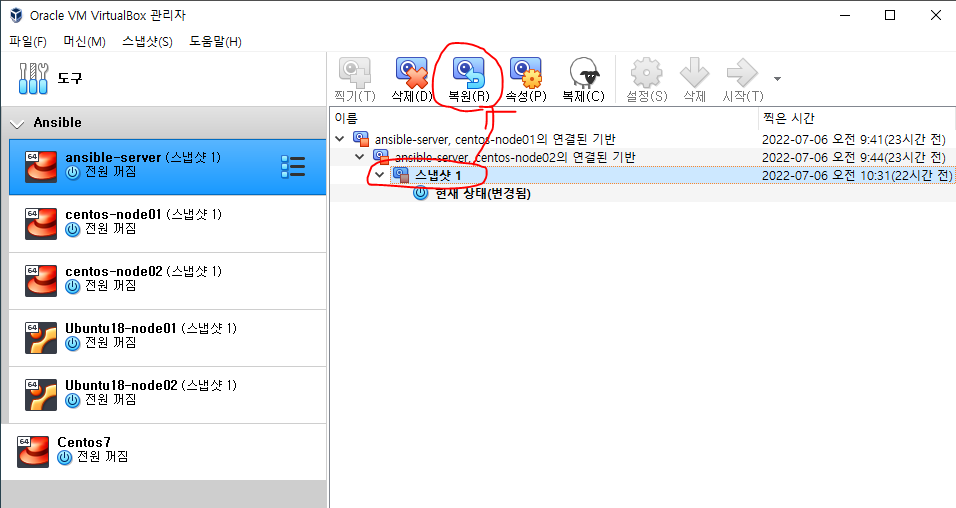
- Ansible-server부터 모든 nodeVM들까지 어제 생성한 스냅샷1로 복원시켜준다.
Ansible 설치
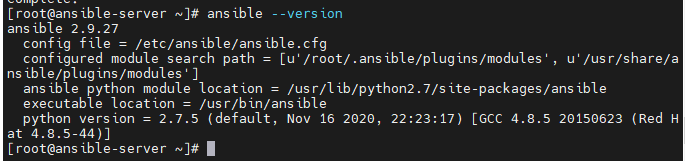
yum install epel-release -y: repository사용할 epel설치yum --enablerepo=epel -y install ansible: epel을 사용하여, ansible설치ansible --version: 설치되었는지 버전 확인, 잘 설치되었다.
Known hosts 설정
vi keyscan.yml
- name: Setup for the Ansible's Environment
hosts: localhost
gather_facts: no
tasks:
- name: Generate sshkey
shell: "{{ item }}"
with_items:
- "ssh-keyscan 192.168.0.254 >> ~/.ssh/known_hosts"
- "ssh-keyscan 192.168.0.255 >> ~/.ssh/known_hosts"
- "ssh-keyscan 192.168.0.204 >> ~/.ssh/known_hosts"
- "ssh-keyscan 192.168.1.2 >> ~/.ssh/known_hosts"
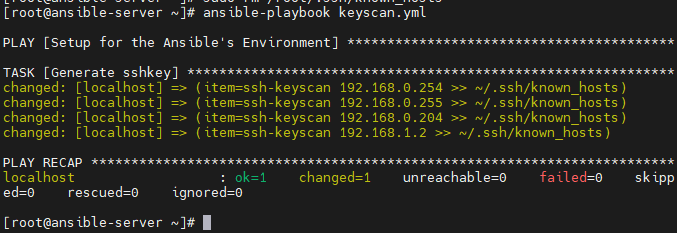
앤서블 환경
vi ansible_env.yaml
- name: Setup for the Ansible's Environment
hosts: localhost
gather_facts: no
tasks:
- name: Add "/etc/ansible/hosts"
blockinfile:
path: /etc/ansible/hosts
block: |
[centos]
192.168.0.254
192.168.0.255
[ubuntu]
192.168.0.204 ansible_python_interpreter=/usr/bin/python3
192.168.1.2 ansible_python_interpreter=/usr/bin/python3
- name: Configure Bashrc
lineinfile:
path: /root/.bashrc
line: "{{ item }}"
with_items:
- "alias ans='ansible'"
- "alias anp='ansible-playbook'"
ansible-playbook ansible_env.yml -k : 플레이북을 시작해준다.
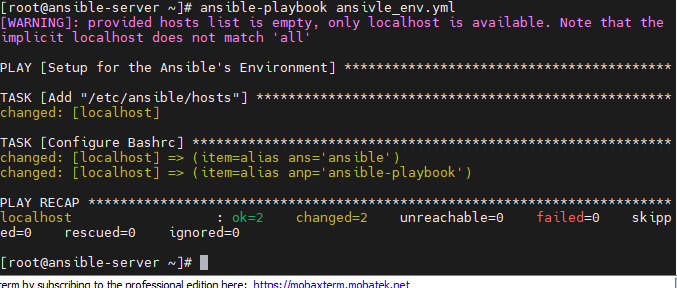
- 잘 진행 되었다.
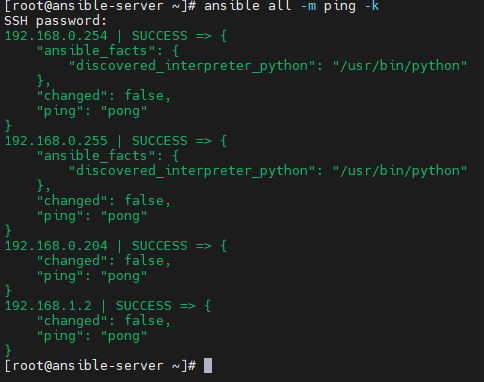
- /etc/ansible/hosts에 아래에 우리가 입력한 hosts들이 잘 들어가있다.
Keypair 생성
vi keypair_all.yml
- name: Create known_hosts between server and nodes
hosts: all
connection: local
serial: 1
gather_facts: no
tasks:
- name: ssh-keyscan for known_hosts file
command: /usr/bin/ssh-keyscan -t ecdsa {{ ansible_host }}
register: keyscan
- name: input key
lineinfile:
path: ~/.ssh/known_hosts
line: "{{ item }}"
create: yes
with_items:
- "{{ keyscan.stdout_lines }}"
- name: Create authorized_keys between server and nodes
hosts: all
connection: local
gather_facts: no
vars:
ansible_password: kosa0401
tasks:
- name: ssh-keygen for athorized_keys file
openssh_keypair:
path: ~/.ssh/id_rsa
size: 2048
type: rsa
force: False
- name: input key for each node
connection: ssh
authorized_key:
user: root
state: present
key: "{{ lookup('file', '~/.ssh/id_rsa.pub') }}"
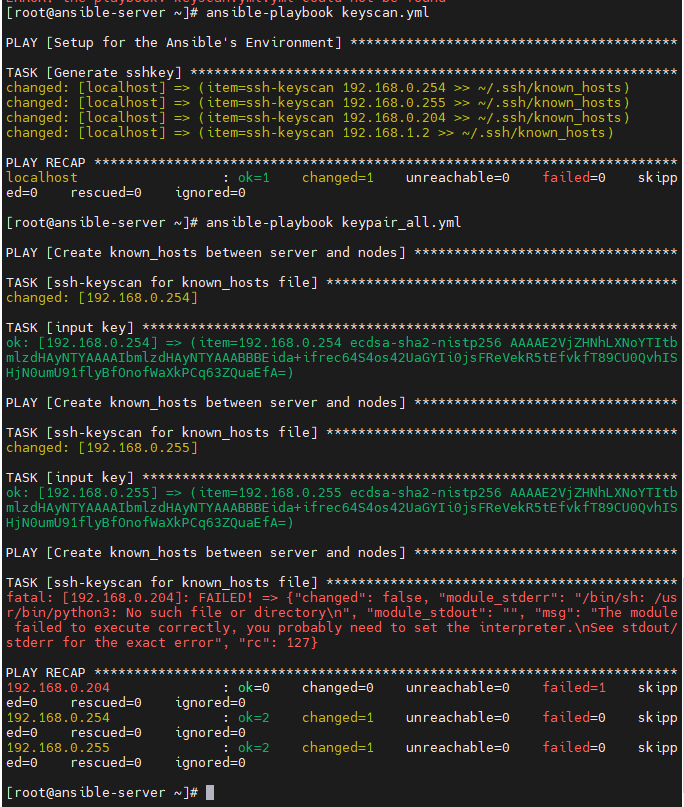
- 에러가 출력되었다.
- 같은 코드로 Centos7 VM들은 잘 구성이 되엇지만, Ubuntu에서는 실패했다.
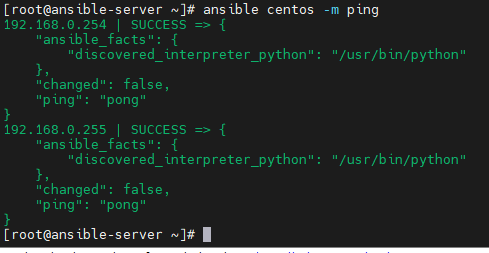
- centos그룹은 성공했다. 그러나 우분투 그룹은 안된다.
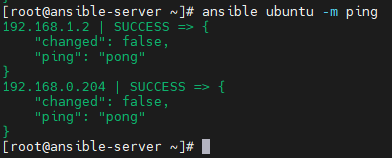
- ...? 왜 되지??
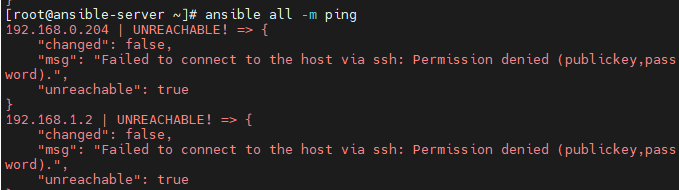
- 또 안된다...ㅎ
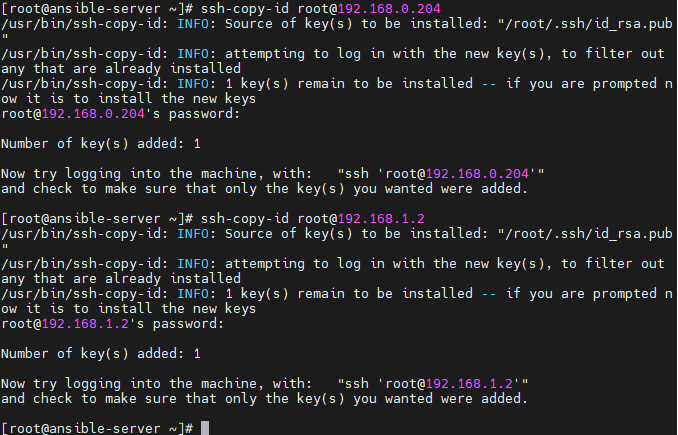
- 일단 KEY전송에 문제가 잇으니 다음진행을 위해 KEY를 각각 보내준다.
ssh-copy-id root@192.168.0.204ssh-copy-id root@192.168.1.2
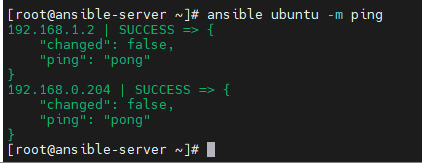
- ping이 잘 연결 되었다.
nginx 설치
vi nginx_install.yml
- name: install epel-release
hosts: centos
gather_facts: no
tasks:
- name: install epel-relase
yum:
name: epel-release
state: latest
- name: install nginx web server
yum:
name:nginx
statepresent
- name: upload default index.html for web server
get_url:
url:httpd://www.nginx.com
dest:/user/share/nginx/html/
mode:0644
- name: start nginx web server
service:
name:nginx
state:started
- name: Install nginx on ubuntu
hosts: ubuntu
gather_facts: no
tasks:
- name: install nginx web server
apt: apt=nginx state=present
- name: Upload default index.html for web server
get_url:
url:https://www.nginx.com
dest:/var/www/html/
mode:0644
validate_certs:no
vi nginx_remove.yml
- name: remove nginx web server
hosts: centos
gather_facts: no
tasks:
- name: Remobe nginx on ubuntu
yum:
name: nginx
state: absent
- name: Remove nginx on ubuntu
hosts: ubuntu
gather_facts: no
tasks:
- name: remove nginx web server
apt:
pkg: nginx*
state: absent
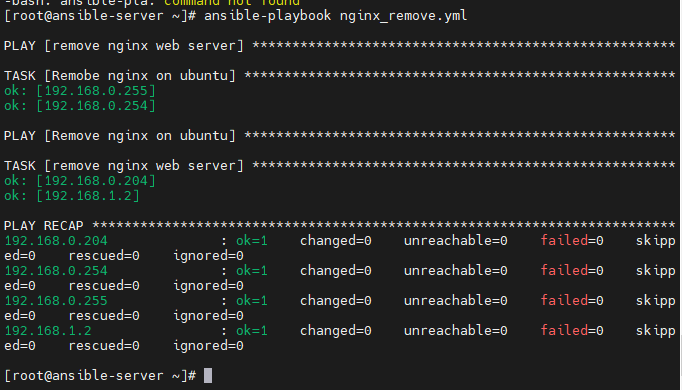
Centos, Ubuntu NFS 설치 플레이북
vi nfs.yml
- name: Setup for nfs server
hosts: localhost
gather_facts: no
tasks:
- name: make nfs_shared directory
file:
path: /root/nfs_shared
state: directory
mode: 0777
- name: configure /etc/exports
lineinfile:
path: /etc/exports
line: /root/nfs_shared 192.168.0.0/20(rw,sync)
- name: Install NFS
yum:
name: nfs-utils
state: present
- name: nfs service start
service:
name: nfs-server
state: restarted
enabled: yes
- name: Setup for nfs clients
hosts: centos
gather_facts: no
tasks:
- name: make nfs_client directory
file:
path: /root/nfs
state: directory
- name: Install NFS
yum:
name: nfs-utils
state: present
- name: mount point directory as client
mount:
path: /root/nfs
src: 192.168.0.192:/root/nfs_shared
fstype: nfs
state: mounted
- name: Setup for nfs clients U
hosts: ubuntu
gather_facts: no
tasks:
- name: make nfs_client directory
file:
path: /root/nfs
state: directory
- name: Install NFS-U
apt:
pkg: nfs-common
state: present
update_cache: yes
- name: mount point directory as client
mount:
path: /root/nfs
src: 192.168.0.192:/root/nfs_shared
fstype: nfs
opts: nfsvers=3
state: mounted
NFS연결 확인
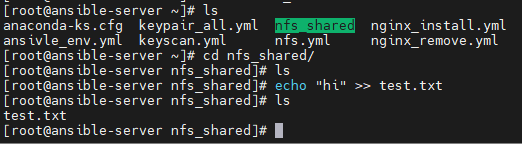
- 초록색으로 nfs_shared 폴더가 링크되어있다.
- 아래 test.txt를 에코 명령어로 넣어준다.
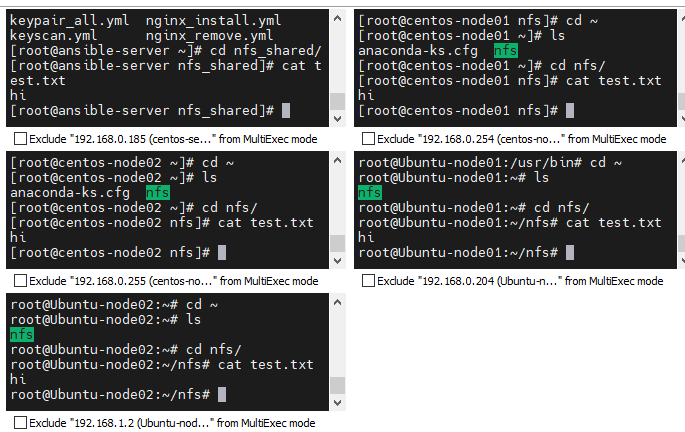
- 다른 VM에서도 nfs폴더가 링크되어 test.txt의 내용이 잘 나온다.
Wordpress 만들기
webserver, dbserver 호스트그룹 추가해주기
[centos]
192.168.0.254
192.168.0.255
[ubuntu]
192.168.0.204
192.168.1.2
[dbserver]
192.168.0.254
[webserver]
192.168.0.255
- vi ansible_env.yml에 위 호스트그룹을 추가해준다.
- dbserver -> Ubuntu
- webserver -> centos로 해준다.
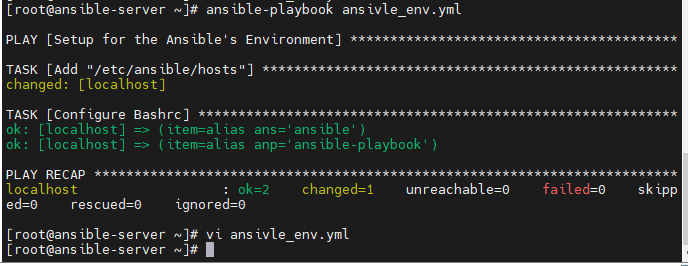
- 잘 추가되었다.
vi wordpress.yml
- name: Setup for webserver
hosts: webserver
gather_facts: no
tasks:
- name: Install http
yum:
name: "{{ item }}"
state: present
with_items:
- httpd
- php
- php-mysql
- php-gd
- php-mbstring
- wget
- unzip
- name: Unarchive a file that needs to be downloaded (added in 2.0)
ansible.builtin.unarchive:
src: https://ko.wordpress.org/wordpress-4.8.2-ko_KR.zip
dest: /var/www/html
remote_src: yes
- name: chown
file:
path: /var/www/html/wordpress
owner: "apache"
group: "apache"
recurse: "yes"
- name: web service restart
service:
name: httpd
state: restarted
- name: Setup for dbserver
hosts: dbserver
gather_facts: no
tasks:
- name: Install mariadb
apt:
pkg: mariadb-server
state: present
update_cache: yes
- name: Install pymysql
apt:
pkg: python-pymysql
state: present
- name: Install pymysql
apt:
pkg: python3-pymysql
state: present
- name: set root password
mysql_user:
name: 'root'
password: '{{ mysql_root_password }}'
login_unix_socket: /var/run/mysqld/mysqld.sock
state: present
- name: edit file
replace:
path: /etc/mysql/mariadb.conf.d/50-server.cnf
regexp: "bind-address"
replace: "#bind-address"
- name: db service restart
service:
name: mysql
state: restarted
- name: Create database
mysql_db:
db: wordpress
login_unix_socket: /var/run/mysqld/mysqld.sock
state: present
- name: Create database user
mysql_user:
user: wpuser
password: wppass
priv: "wordpress.*:ALL,GRANT"
host: '%'
login_unix_socket: /var/run/mysqld/mysqld.sock
state: present
ansible-playbook wordpress.yml --extra-vars "mysql_root_password=kosa0401"
- ansible-playbook을 실행한다. 또, extra-var로, mysql root password에 kosa0401로 추가 변수를 준다.

- 잘 설치되었다.

- 워드프레스도 잘 접속된다. 선인장 하이~
Docker & Container
Docker 컨테이너
- 항구에서 일하는 사람
- Docker는 컨테이너형 가상화 기술중에 하나이다.
- 컨테이너란, 호스트 OS상에 논리적인 구획을 만들고, 애플리케이션을 작동시키기 위해 필요한 라이브러리나 애플리케이션등을 하나로 모아, 하나의 VM처럼 사용할 수 있게 만든 것이다.
- 매우 빨라진 도구라고 볼 수 있다.
- 컨테이너는 오버헤드가 적기때문에 가볍고 고속으로 작동한다.
- Docker는 어플리케이션의 실행에 필요한 환경을 하나의 이미지로 모아두고,
- 그 이미지를 활용하여 다양한 환경에서 환경을 구축 및 운용할 수 있다.
Docker의 세가지 기능
- Docker이미지를 만드는 기능: docker image build
- Docker 이미지를 공유하는 기능: docker image push/pull
- Docker 컨테이너를 작동시키는 기능: docker container run
Docker 아키텍처
- Docker HOST : HostPC, 여기서 이미지 및 컨테이너를 만들어준다.
- Client : Host에서 build, pull, run을 통해 배포를 하게 된다.
- Registry : Docker Hub이다. 여기서 사람들이 push한 이미지들을 Pull해서 사용할 수 있다.