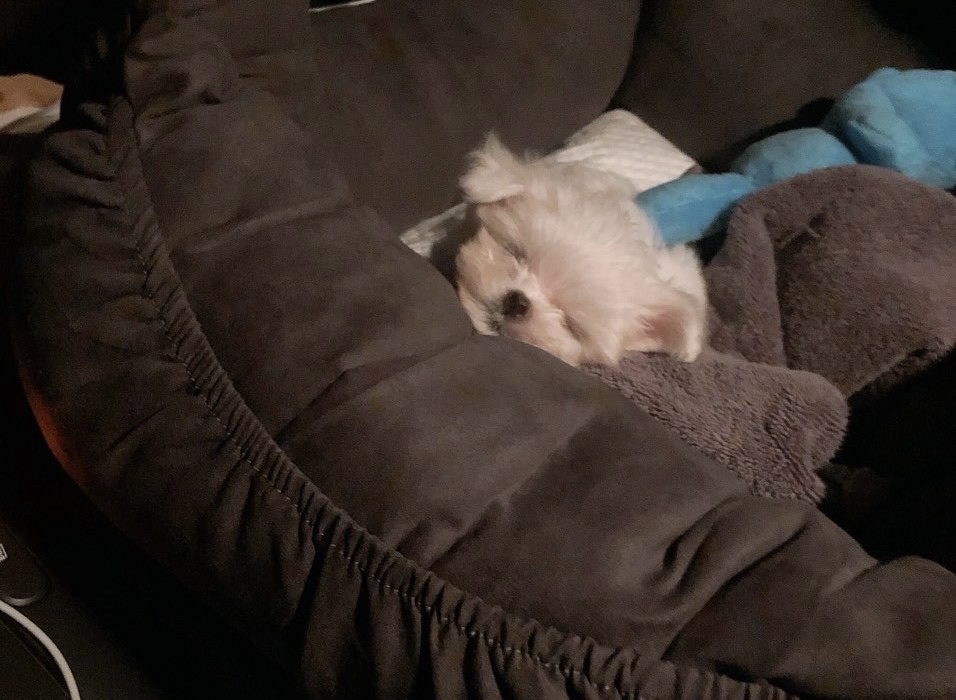오늘 학습한 내용
✅ 웹사이트 레이아웃에 필요한 css속성
✅ box모델
✅ margin 병합 현상
✅ display 속성
✅ vertical-align 속성
✅ position 속성 (static, fixed, relative, absolute)
1. box모델
웹사이트를 만들 때 각 레이아웃의 공백, 구조를 빠르게 파악할 수 있게 도와주는 일종의 옵션이다.
구성하는 요소 : margin, padding, border, contents가 있다.
- margin, padding은 오브젝트를 옮기고자 할 때 좌표 배치작업을 진행하는 css 속성이다.
- 선택된 object가 주체적으로 움직이는 것이 아니다.
- 새롭게 생성된 공백에 의해서(타의에 의해서) 밀려서 움직이게 되는 것이다.
- 🚨 padding 사용시 주의점: 선택된 영역의 공간의 크기가 달라질 수 있다.
- margin, padding 코드 단순화 시키는 법: 12시 시계방향을 생각 하면 된다. (top ➡️ right ➡️ bottom ➡️ left)
- 코드를 한줄로 정리하는 이유: css코드 분량이 길어질 수록 브라우저의 로딩 속도가 느려진다.
👉 html
<!DOCTYPE html>
<html>
<head>
<meta charset="utf-8">
<link rel="stylesheet" type="text/css" href="css/style.css">
</head>
<body>
<div class="box-model">
Hello World!
</div>
</body>
</html>👉 css
.box-model {
width: 200px;
height: 200px;
background-color: yellow;
border: solid 10px red;
margin: 100px 0 0 100px;
padding: 100px 0 0 100px;
/*
margin-left: 100px;
margin-top: 100px;
margin-right: ;
margin-bottom: ;
padding-left: 100px;
padding-top: 100px;
padding-right: ;
padding-bottom: ;
*/
}👉 결과물

👉 참고(브라우저 로딩 속도)

-
자세히 보면 아무런 속성값을 지정하지 않아도 태생적으로 html, body 태그 안에도 margin과 padding값이 들어가있어서 브라우저와 테두리 사이의 미세한 공간(틈)이 들어가 있다.
-
이를 해결하기 위해서는 html, body 태그에 margin, padding 속성값을 0으로 따로 지정해 주어야 한다.
-
즉, .html, body {padding: 0; margin: 0;} 값을 디폴트로 넣어주는 것이 좋다.
-
box-sizing: border-box;를 사용하게 되면 속성을 적용한 영역에 크기를 기준으로 해서 크기 안쪽으로 border와 padding 값이 세팅이 된다.
-
내가 만든 공간에 대한 크기는 유지를 한 상태에서 padding으로 위치를 변경하고 싶다. 👉 그럴때에는 box-sizing: border-box;를 사용하면 된다.
👉 html
<!DOCTYPE html>
<html>
<head>
<meta charset="utf-8">
<link rel="stylesheet" type="text/css" href="css/style.css">
</head>
<body>
<div class="box-model">
Hello World!
</div>
</body>
</html>👉 css
.html, body {
padding: 0;
margin: 0;
}
.box-model {
box-sizing: border-box;
width: 200px;
height: 200px;
background-color: yellow;
border: solid 10px red;
/*margin: 100px 0 0 100px;*/
padding: 100px 0 0 100px;
/*
margin-left: 100px;
margin-top: 100px;
margin-right: ;
margin-bottom: ;
padding-left: 100px;
padding-top: 100px;
padding-right: ;
padding-bottom: ;
*/
}✔️ margin 병합 현상 :
웹사이트 레이아웃 작업을 진행할 때 가장 많이 만나게 되는 문제 중 하나(크게 두가지만 기억! 1. 형제지간에 발생하는 margin 병합 현상, 2. 부모-자식지간에 발생하는 margin 병합 현상)
✔️ 형제지간에 발생하는 margin 병합 현상 :
형제지간에 margin-top과 margin-bottom을 사용했을 때 그 공백을 공유하고 있는 상황에서는 숫자가 큰 값에 우선순위가 더 높다. 즉, 큰 값이 작은 값을 먹어버린다.
👉 html
<!DOCTYPE html>
<html>
<head>
<meta charset="utf-8">
<link rel="stylesheet" type="text/css" href="css/style.css">
</head>
<body>
<div class="margin-one"></div>
<div class="margin-two"></div>
</body>
</html>👉 css
.html, body {
padding: 0;
margin: 0;
}
.margin-one {
width: 100%;
height: 100px;
background-color: yellow;
margin-bottom: 100px;
}
.margin-two {
width: 100%;
height: 100px;
background-color: blue;
margin-top: 50px;
}
👉 결과물

빨간색 선 테두리 친 부분이 병합 현상(=margin-bottom: 100px;이 margin-top: 50px;을 병합한 상태, 먹어버린 상태)
✔️ 부모-자식지간에 발생하는 margin 병합 현상 :
웹사이트를 만들 때 가장 많이 발생하는 문제현상 중 하나이다. 자식 요소 안에 margin값을 넣으면 부모 요소까지 같이 먹히는 현상이다. 이를 해결하기 위해서는 position: absolute; 속성을 넣어서 해결해야한다.
👉 html
<!DOCTYPE html>
<html>
<head>
<meta charset="utf-8">
<link rel="stylesheet" type="text/css" href="css/style.css">
</head>
<body>
<div class="margin-parent">
<div class="margin-child"></div>
</div>
</body>
</html>👉 css
.html, body {
padding: 0;
margin: 0;
}
.margin-parent {
width: 300px;
height: 300px;
background-color: yellow;
}
.margin-child {
width: 150px;
height: 150px;
background-color: blue;
margin-top: 100px;
}👉 결과물

부모인 노란색 박스가 자식인 파란색 박스에 따라 함께 margin-top: 100px;이 먹힌 현상
👉 position: absolute; 속성을 통해 문제 해결
.html, body {
padding: 0;
margin: 0;
}
.margin-parent {
width: 300px;
height: 300px;
background-color: yellow;
}
.margin-child {
position: absolute;
width: 150px;
height: 150px;
background-color: blue;
margin-top: 100px;
}
자식인 파란색 박스만 margin-top: 100px;이 적용됨.
2. display 속성
html태그는 크게 두가지 진영으로 갈린다. 한가지는 block요소, 다른 한가지는 inline요소이다. block요소는 연속적으로 작성을 했을 때 y축 현상, 줄바꿈 현상이 나타나고 inline 요소는 줄바꿈 없이 나란히 병렬이 된다.
이번엔는 block요소와 inline요소를 더 deep하게 알아본다.
-
block요소는 공간을 만들 수 있고 margin-top, margin-bottom, padding-top, padding-bottom를 적용할 수 있다(상하 배치O).
-
inline요소는 공간을 만들 수 없고 margin-top, margin-bottom, padding-top, padding-bottom를 적용할 수 없다(상하 배치X).
👉 html
<!DOCTYPE html>
<html>
<head>
<meta charset="utf-8">
<link rel="stylesheet" type="text/css" href="css/style.css">
</head>
<body>
<h1>Block</h1>
<h1>Block</h1>
<h1>Block</h1>
<span>Inline</span>
<span>Inline</span>
<span>Inline</span>
</body>
</html>
👉 css
h1 {
width: 100px;
height: 100px;
background-color: yellow;
margin-top: 100px;
}
span {
width: 100px;
height: 100px;
background-color: pink;
margin-top: 100px;
}👉 결과물

- h1태그(block 요소)를 inline 요소로 사용하고 싶을 때, span태그(inline 요소)를 block 요소로 처리하고 싶을 때 사용하는 것이 display 속성이다.
👉 css
h1 {
display: inline;
width: 100px;
height: 100px;
background-color: yellow;
margin-top: 100px;
}
span {
display: block;
width: 100px;
height: 100px;
background-color: pink;
margin-top: 100px;
}👉 결과물

display속성을 사용하면 내가 선택한 진영을 바꿀 수 있다.
-
x축 정렬이면서 width, height 공간에 대한 크기를 만들고 싶고, 심지어 상하배치 적용까지 가능하고 싶다면(즉, inline요소 block요소 모두 사용하고 싶다면) display: inline-block;을 적용하면 된다.
-
display: inline-block; 경우는 메뉴 버튼을 만들 때 자주 사용한다.
3. vertical-align 속성
-
vertical-align: top; 속성은 같은 선상에 있는 형제 관계에 있는 inline요소들 중에서 가장 숫자, 크기가 큰 값을 기준으로 최상단에 배치가 된다.
-
vertical-align: bottom; 속성은 같은 선상에 있는 형제 관계에 있는 inline요소들 중에서 가장 숫자, 크기가 큰 값을 기준으로 최하단에 배치가 된다.
-
vertical-align: middle; 속성은 같은 선상에 있는 형제 관계에 있는 inline요소들 중에서 가장 숫자, 크기가 큰 값을 기준으로 중간에 배치가 된다.
-
verticla-align 속성은 inline요소에만 적용이 된다.(block인 h1태그 적용X)
-
img태그는 기본적으로 display가 inline-block 성격을 가지고 있다.
👉 html
<!DOCTYPE html>
<html>
<head>
<meta charset="utf-8">
<link rel="stylesheet" type="text/css" href="css/style.css">
</head>
<body>
<span class="inline">Inline</span>
<span class="inline-block">Inline-Block</span>
<img src="https://via.placeholder.com/200">
<h1>Block</h1>
</body>
</html>👉 css
.inline-block {
display: inline-block;
width: 100px;
height: 100px;
background-color: yellow;
}
.inline, inline-block, img {
vertical-align: middle;
}👉 결과물

4. position 속성 ⭐️⭐️⭐️⭐️⭐️
레이아웃에서 가장 중요하고 어려운 내용이다. position을 이용하려면 차원이라는 것을 이해해야한다.
-
차원: 1차원, 2차원, 3차원
-
1차원: 선
-
2차원: 평면(서로 다른 박스가 붙여져 있다면 한 박스가 오른쪽으로 밀리게 되면 나머지 박스도 같이 오른쪽으로 밀리게 된다.)
-
3차원: 현실세계에서 보는 세상(한 박스가 움직이면 나머지 박스는 움직일 수 도 있고, 움직이지 않을 수도 있다. 이 이유는 z축이라는 것이 발생하기 때문이다. ex.레이어 맨 앞으로 옮기기, 맨 뒤로 옮기기와 같은 행위)
-
웹사이트는 2차원과 3차원과 적절히 섞어가면서 제작(꼭 인지할 것)
-
position 속성은 내가 선택한 영역을 2차원으로 만들 것인지, 3차원으로 만들 것인 지 결정짓는 속성값이다.
position을 공부할 때 3가지 경우의 수만 기억하면 된다.
1. margin-top 사용시 부모 자식 지간에 발생하는 마진 병합 현상이 일어나는 지
2. top, right, bottom, left 속성을 사용할 수 있는 지
3. 자식의 높이 값이 부모에게 영향을 주는 지
즉, 3가지를 기준으로해서 position 속성 값을 갖고있는 특징을 파악해주면 된다.
- position 크게 4가지 속성값을 가지고 있다(static, fixed, rerlative, absolute)
✔️ static
- static 특징을 갖고있는 차원은 2차원이다.
- margin-top 사용시 부모 자식 지간에 발생하는 마진 병합 현상이 일어난다.
- top, right, bottom, left 속성을 사용할 수 없다.
- (부모가 높이 값을 가지고 있지 않았을 때)자식의 높이 값이 부모에게 영향을 준다.
-
position 속성을 주지 않더라도 이전과 동일한 결과가 순차적으로 발생한다.
-
정리하자면, 모든 html태그는 기본적으로 position: static; 상태이다. 즉, 모든 html태그는 2차원으로 시작하고 있다.
👉 html
<!DOCTYPE html>
<html>
<head>
<meta charset="utf-8">
<link rel="stylesheet" type="text/css" href="css/style.css">
</head>
<body>
<div class="static-parent">
<div class="static-child"></div>
</div>
</body>
</html>👉 css
.static-parent {
width: 300px;
/*height: 300px;*/
background-color: yellow;
}
.static-child {
position: static;
width: 150px;
height: 150px;
background-color: blue;
/*margin-top: 100px;*/
/*top: 100px;*/
}👉 결과물 (특징 1,2,3을 차례대로 적용했다)

✔️ fixed
- fixed 특징을 갖고있는 차원은 3차원이다.
- margin-top 사용시 부모 자식 지간에 발생하는 마진 병합 현상이 일어나지 않는다.
- top, right, bottom, left 속성을 사용할 수 있다.
(단, 움직이는 기준점은 브라우저 왼쪽 상단을 기준으로 움직이고 있다.)- (부모가 높이 값을 가지고 있지 않았을 때)자식의 높이 값이 부모에게 영향을 줄 수 없다.
-
static 속성과 완전히 반대이다.
-
3차원 영역에 포함되는 속성값 중 하나이다.
👉 html
<!DOCTYPE html>
<html>
<head>
<meta charset="utf-8">
<link rel="stylesheet" type="text/css" href="css/style.css">
</head>
<body>
<div class="box1"></div>
<div class="fixed-parent">
<div class="fixed-child"></div>
</div>
<div class="box2"></div>
</body>
</html>
👉 css
.box1 {
width: 300px;
height: 200px;
background-color: gray;
}
.fixed-parent {
width: 300px;
/*height: 300px;*/
background-color: yellow;
}
.fixed-child {
position: fixed;
width: 100px;
height: 100px;
background-color: blue;
/*margin-top: 100px;*/
/*top: 100px;*/
}
.box2 {
width: 300px;
height: 2000px;
background-color: green;
}
👉 결과물

✔️ relative
- 2차원과 3차원의 특징 양 쪽 모두를 가지고 있다.(혼합형)
- margin-top 사용시 부모 자식 지간에 발생하는 마진 병합 현상이 일어난다.
- top, right, bottom, left 속성을 사용할 수 있다.
(단, 움직이는 기준점은 최초 자리에 있었던 위치를 기준으로 움직이고 있다.)- (부모가 높이 값을 가지고 있지 않았을 때)자식의 높이 값이 부모에게 영향을 준다.
- top, right, bottom, left 속성은 margin, padding 속성값과 다르게 자기자신이 주체가 되서 움직인다.
👉 html
<!DOCTYPE html>
<html>
<head>
<meta charset="utf-8">
<link rel="stylesheet" type="text/css" href="css/style.css">
</head>
<body>
<div class="box1"></div>
<div class="relative-parent">
<div class="relative-child"></div>
</div>
</body>
</html>
👉 css
.box1 {
width: 300px;
height: 200px;
background-color: gray;
}
.relative-parent {
width: 300px;
/*height: 300px;*/
background-color: yellow;
}
.relative-child {
position: relative;
width: 100px;
height: 100px;
background-color: blue;
/*margin-top: 100px;*/
/*top: 100px;*/
}
👉 결과물

✔️ absolute
- fixed 특징을 갖고있는 차원은 3차원이다.
- margin-top 사용시 부모 자식 지간에 발생하는 마진 병합 현상이 일어나지 않는다.
- top, right, bottom, left 속성을 사용할 수 있다.
(단, 움직이는 기준점은 브라우저 왼쪽 상단을 기준으로 움직이고 있다.)- (부모가 높이 값을 가지고 있지 않았을 때)자식의 높이 값이 부모에게 영향을 줄 수 없다.
-
fixed와 동일하다.
-
fixed와 또다른 차별점은 부모가 어떤 포지션 상태인지에 따라서 좌표 기준점이 다시 달라진다.(2번 특징)
-
부모가 3차원 포지션 상태(absolute, fixed, relative)이면 브라우저 기준이 아닌 부모의 기준으로 움직인다.
-
부모가 2차원 포지션 상태(static)이면 브라우저 기준으로 움직인다.
👉 html
<!DOCTYPE html>
<html>
<head>
<meta charset="utf-8">
<link rel="stylesheet" type="text/css" href="css/style.css">
</head>
<body>
<div class="box1"></div>
<div class="absolute-parent">
<div class="absolute-child"></div>
</div>
</body>
</html>👉 css
.box1 {
width: 300px;
height: 200px;
background-color: gray;
}
.absolute-parent {
position: absolute;
width: 300px;
height: 300px;
background-color: yellow;
}
.absolute-child {
position: absolute;
width: 100px;
height: 100px;
background-color: blue;
/*margin-top: 100px;*/
top: 100px;
}👉 결과물(특징 1,2,3을 적용한 것과 마지막은 부모에 absolute속성을 넣어 적용했다.)

✔️ position 속성 총정리
- 마진 병합 현상 유무 (2차원 O, 3차원 X)
- top, right, bottom, left (2차원 X, 3차원 O)
- 자식의 높이값이 부모의 높이값에 영향을 주는 지 유무 (2차원 O, 3차원 X)

- 부모 자식 관계를 만들어주고 부모의 포지션상태, 자식의 포지션 상태 총 16가지 경우의 수(4x4)가 나오고 거기에 대해서 특징 3가지를 다 따져봐야한다. 총 48가지(16x3)의 경우의 수가 나온다.
| 분류 | static | fixed | relative | absolute |
|---|---|---|---|---|
| 차원 | 2차원 | 3차원 | 혼합 | 3차원 |
| margin 병합문제 | O | X | O | X |
| top, right, bottom, left 속성 | X | O(브라우저) | O(최초) | O(브라우저) |
| 높이값 영향 | O | X | O | X |
오늘의 학습 후기(어려웠던 점, 개선할 점)
오늘의 학습 후기는 가려웠던 점을 속시원하게 긁은 느낌이다.🥳 웹디자이너로 홈페이지 유지보수를 할 때 항상 어려웠던 점이 바로 position 부분이기 때문이다. 특히, margin 병합에서 문제가 생겨 이를 바로 잡기 위해서는 position 속성값을 이용해서 해결해야하는데, 레이아웃이 워낙 다양하고 거기에 따른 적용법이 하나하나 다 틀린 것을 이미 실무에서 느껴본 경험이 있다. 그런 상황이 올때마다 엉망진창이 되는 레이아웃을 보고 절망한 경험이 많았기에 오늘의 학습 내용은 나에게 너무나도 뜻깊었고 중요했다ㅜㅜ😭👏 김인권 강사님께서 설명을 이해하기 쉽게 잘 설명해주셔서 하나하나 쏙쏙 들어온 것 같다. 특히, 기준 3가지로 static, relative, fixed, absolute 값이 나뉘어지고 더 나아가 자식 포지션 뿐만 아니라 부모 포지션에 따라서도 레이아웃이 달라진다는 점이 인상깊었다. 강사님께서 추천한 학습법인 총 48가지 경우의 수를 하나하나 다 만들어보고 꼭 제대로! 익혀야겠다. 오늘의 어려웠던 점은 position과 margin 병합 부분이 어려웠고 이는 레이아웃을 직접 만듦으로써 해소할 수 있었다. 다음주 수업을 위해 주말에는 이번주에 학습했던 내용을 복습하고 나의 것으로 만드는 것에 집중해야겠다😊