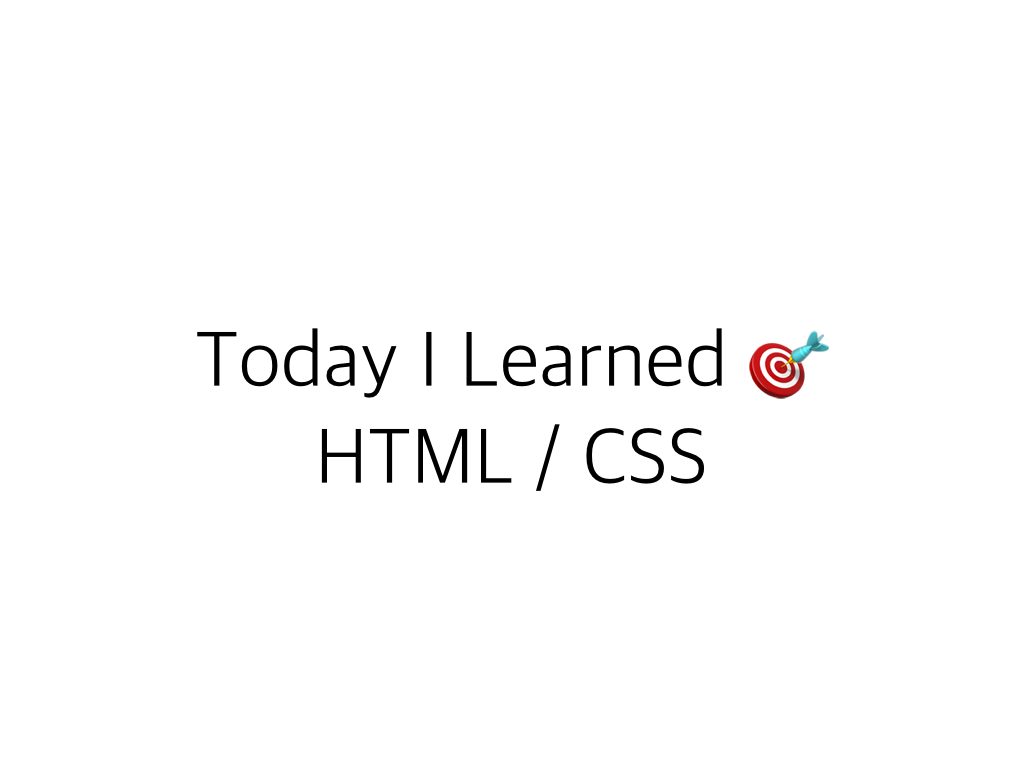
1. 실습#1 weegle 검색바 만들기
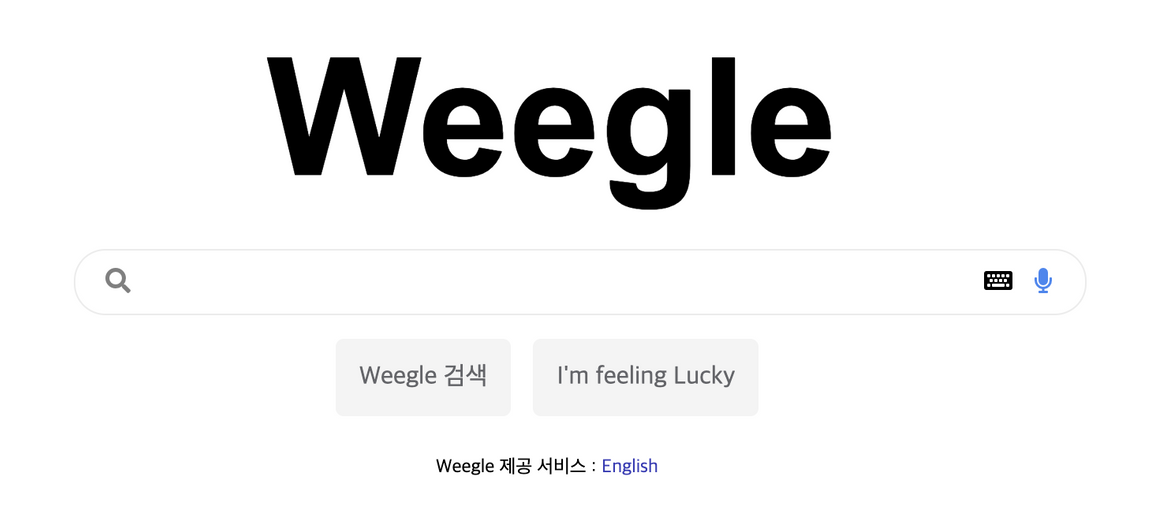
위의 구글 검색바같은 모양을 만들어 보았다. 사용한 HTML은 아래와 같다.
<!DOCTYPE html> <html> <head> <meta charset="utf-8"> <meta name="viewport" content="width=device-width"> <title>repl.it</title> <link href="style.css" rel="stylesheet" type="text/css" /> <link rel="stylesheet" href="https://cdnjs.cloudflare.com/ajax/libs/font-awesome/5.8.2/css/all.min.css"/> </head> <body> <header> <img class="logo" alt="weegle logo" src="https://user-images.githubusercontent.com/61774575/95163201-34411c00-075c-11eb-9987-d6301acb4dab.png"> </header> <form> <div class="leftWrapper"> <i class="fas fa-search"></i> </div> <input type="text" placeholder="검색어를 입력하세요."> <div class="rightWrapper"> <i class="fas fa-microphone"></i> <i class="fas fa-keyboard"></i> </div> </form> <section> <button> Weegle 검색</button> <button>I'm feeling Lucky</button> </section> <footer> <span> Weegle 제공 서비스: <a>English</a> </foorter> </body> </html>
이번 과제를 하면서 느낀것은 크게 어떻게 레이아웃을 잡고 작업을 할 지 고민를 해야 좀 더 쉽게 작업을 할 수 있다.
1. 이미지는 <header>``</header>태그
2. 검색바, 아이콘들은은 <form>``</form> 태그 그리고 2번 태그 및에 3개의 자식 태그 작성
2-1 왼쪽 아이콘 "leftWrapper" class 지정
2-2 input 태그
2-3 오늘쪽 아이콘 "RightWrapper" class 지정
3. 두개의 <button>``</button> 태그 사용하여
weegle 검색, I'm feeling Lucky 지정
4. 마지막으로 <footer>``</footer>사용하여 weegle 서비스 제공 을 지정
- 사용한 CSS 는 아래와 같다.
- box-sizing : border-box; 는 꼭 입력
flex를 사용하여 모든 속성 가운데 정렬- position relative 와 abosolute 를 사용하여 각각의 위치 조정
- 마지막으로 margin,padding,등의 조정
* { box-sizing: border-box; } body{ display: flex; flex-direction: column; align-items: center; } header .logo{ width:200px; } form{ width: 400px; height: 40px; position: relative; } form input{ width:100%; height: 100%; padding-left:30px; border-radius: 30px; border:1px solid #dcdcdc; } .leftWrapper{ position: absolute; left:2%; top: 50%; transform: translateY(-50%) } .rightWrapper{ position: absolute; right:2%; top: 50%; transform: translateY(-50%) } section{ margin: 15px 15px; } footer{ font-size: 10px; }
