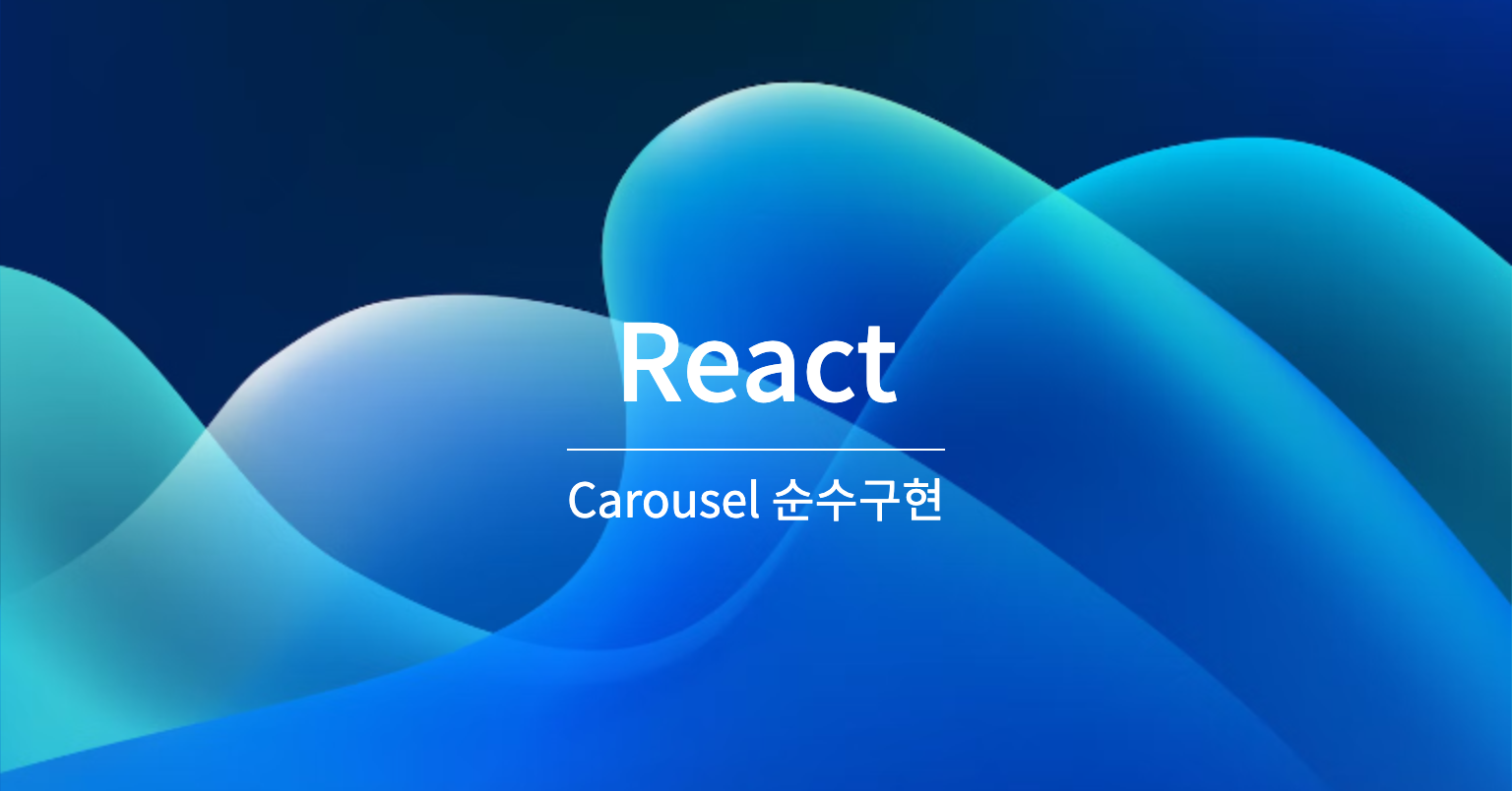라이브러리를 안쓰고 Carousel 구현 과정 삽질한 부분을 기록 했습니다.
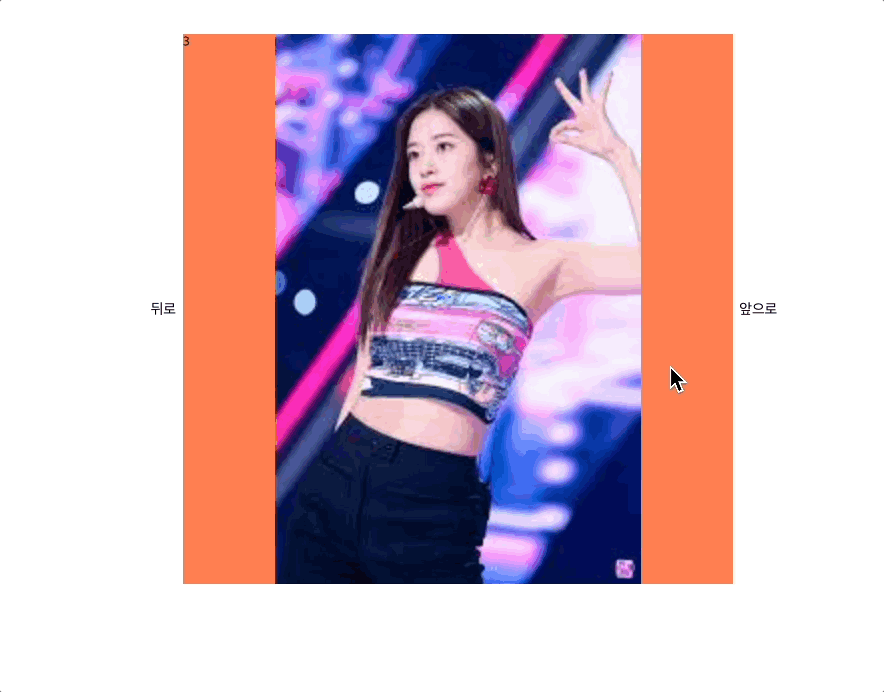
이것은 알고가자 키포인트
1. css
-
transition (속도 지연 시키는 용도)
2. setTimeout
- transition 속도 지연에 맞춰 이벤트를 지연시켜서 처리해 해준 부분이 있습니다.
3. useRef,useEffect,useState
- hook의 이해가 필요하다, 위의 개념이 익숙치 않으면 공식문서 한번 더 보고 오면 도움이 될것입니다.
Chapter 1. 캐러셀 구조 파악하기
기본 구조를 코드로 보여 주겠습니다.
// jsx
<div className ='carousel'>
<div className ='carouselBox'>
<div className = 'carouselItem'
style={{backgroundImage: `url(${주소넣기})`}}>
1번 박스
</div>
<div className = 'carouselItem'
style={{backgroundImage: `url(${주소넣기})`}}>
2번 박스
</div>
<div className = 'carouselItem'
style={{backgroundImage: `url(${주소넣기})`}}>
3번 박스
</div>
</div>
</div>
// css
.carousel {
background: coral;
width: 500px; // width를 늘리면 보여지는 영역이 커짐
height: 500px;
overflow: hidden; // 영역 밖은 숨긴다.
}
.carouselBox {
display: flex; // 가로정렬
/* transition: 1s; */ // 페이지 넘기는 효과 내기
}
.carouselItem {
width: 500px;
height: 500px;
background-position: 50% 50%; // 가운데로 보내고
background-size: contain; // 아래의 코드랑 같이 쓰면 한개의 이미지가 나옴
background-repeat: no-repeat;
flex: none; // 이 속성을 넣어야 화면에 1개씩 보여진다.
}
Chapter 2. 캐러셀 효과 주기
전체코드입니다.
주석을 읽으면서 따라치면 도움이 될것입니다.
설명이 부족한 점 양해바랍니다.
import { useEffect, useRef, useState } from 'react';
import './Project.scss';
const Project = () => {
const [item, setItem] = useState([
{
id: 1,
url: 'https://helpx.adobe.com/content/dam/help/en/photoshop/using/quick-actions/remove-background-before-qa1.png',
},
{
id: 2,
url: 'http://t1.daumcdn.net/friends/prod/editor/dc8b3d02-a15a-4afa-a88b-989cf2a50476.jpg',
},
{
id: 3,
url: 'https://encrypted-tbn0.gstatic.com/images?q=tbn:ANd9GcR12_4-r7n9WG7GNm22kYQzh18-E2LywioMSw&usqp=CAU',
},
]);
// 현재 인덱스 값 저장
const [currentIndex, setCurrentIndex] = useState(0);
/** 앞뒤로 추가할 데이터 개수(카운터 바꿔도 된다) */
const fakeData = 2;
/** 앞뒤로 속임수 데이터를 만든는 함수 */
const setSliders = () => {
const addedFront = [];
const addedLast = [];
// for 문으로 대체 가능 연습 겸 while 사용
let index = 0;
while (index < fakeData) {
addedLast.push(item[index % item.length]);
// 앞쪽은 2번 3번 순으로 배열을 생성해야 되니 unshift 사용
addedFront.unshift(item[item.length - 1 - (index % item.length)]);
index++;
}
// 스프레드연산자로 배열 재구성
return [...addedFront, ...item, ...addedLast];
};
/** 배열의 0번인덱스, 마지막 인덱스에서 눈속임주는 함수 */
const handlerSlide = index => {
if (index < 0) {
direction.current = 'left';
index = slides.length - 1;
setOffTransition(true);
} else if (index === slides.length - 1) {
direction.current = 'right';
index = slides.length - 1;
}
setCurrentIndex(index);
};
/** 방향이 왼쪽인지 오른쪽인지 판별 */
const handleSwipe = direction => {
handlerSlide(currentIndex + direction);
};
/** fakedata를 포함한 map을 돌릴 배열 생성 */
const slides = setSliders();
/** transition on,off toggle */
const [offTransition, setOffTransition] = useState(false);
/** 왼쪽이냐 오른쭉이냐 판단하는 참조값 */
const direction = useRef('left');
const transition = offTransition ? '0s' : '1s';
/** 예상치 않는 동작을 막기 위해 button에 disabled 추가 */
const [disabled, setDisabled] = useState(false);
/** 버튼이 disabled 되는 시간은 transition이 지속되는 1초만*/
const buttonControll = () => {
setDisabled(true);
setTimeout(() => setDisabled(false), 1000);
};
useEffect(() => {
if (
// 오른쪽 맨 마지막 인덱스에서 조건발동
direction.current === 'right' &&
currentIndex === slides.length - 1
) {
// transition 잠시 껐다가 0번인덱스로 넘어가기
setTimeout(() => {
setOffTransition(true);
setCurrentIndex(0);
}, 1000);
// 0.1초 후 transition 켜기
setTimeout(() => {
setOffTransition(false);
}, 1100);
} else if (
// 이번엔 0번인덱스에서 제일마지막 인덱스로 넘어 갈때,
direction.current === 'left' &&
currentIndex === slides.length - 1
) {
// 0번에서 마지막 인덱스로 갈때는 위의 조건가 겹치지 않기 위해,
// 먼저 transtion을 끄고 넘어간 다음 0.01초 뒤에 켜서 눈속임을 줌.
setTimeout(() => {
setOffTransition(false);
setCurrentIndex(slides.length - 2);
}, [10]);
}
}, [currentIndex]);
return (
<div className='project'>
<button
disabled={disabled}
onClick={() => {
handleSwipe(-1);
buttonControll();
}}
>
뒤로
</button>
<div className='carousel'>
<div
className='carouselBox'
style={{
// 캐러셀 효과 주는 부분
transform: `translateX(${-100 * currentIndex}%)`,
transition,
}}
>
{slides.map(({ url, id }, idx) => {
return (
<div
key={idx}
className='carouselItem'
style={{
backgroundImage: `url(${url})`,
}}
>
{id}
</div>
);
})}
</div>
</div>
<button
disabled={disabled}
onClick={() => {
handleSwipe(1);
buttonControll();
}}
>
앞으로
</button>
</div>
);
};
export default Project;
// scss
.project {
display: flex;
justify-content: center;
width: auto;
padding: 5rem;
.carousel {
background: coral;
width: 500px;
height: 500px;
overflow: hidden;
.carouselBox {
display: flex;
.carouselItem {
width: 500px;
height: 500px;
background-position: 50% 50%;
background-size: contain;
background-repeat: no-repeat;
flex: none;
}
}
}
}