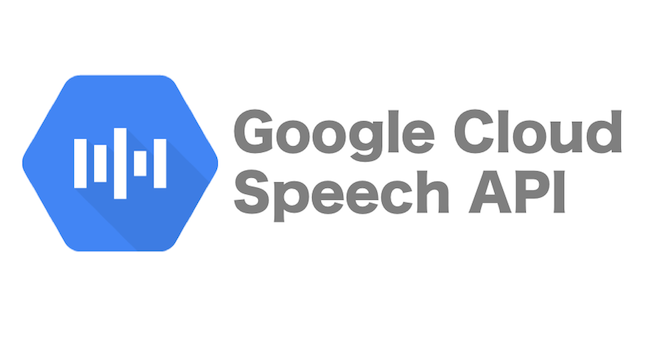
만약 안드로이드 스튜디오를 처음 이용한다면, 다음과 같이 설정해보세요!
File - Settings - Editor - General - Auto Import 에서
자신이 사용중인 언어의 Auto Import 옵션을 켜 줍니다.
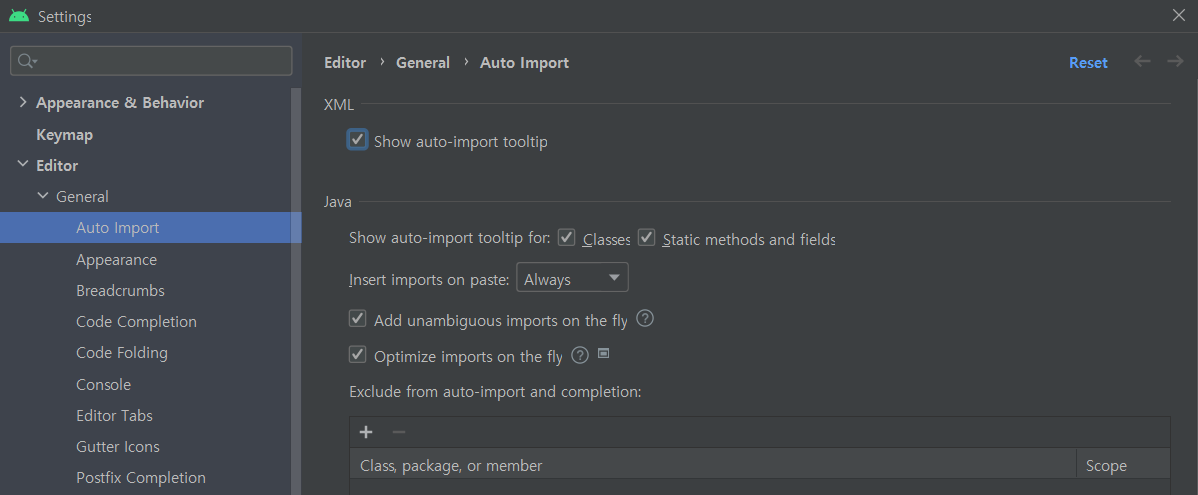
저는 Java 언어의 두 옵션을 체크해 주었답니다.
이제 번거롭게 Import를 찾아가며 넣지 않아도 IDE가 알아서 해줄 거에요!
그럼 바로 Google STT를 만들어볼게요 :-)
-
Empty project를 생성합니다.
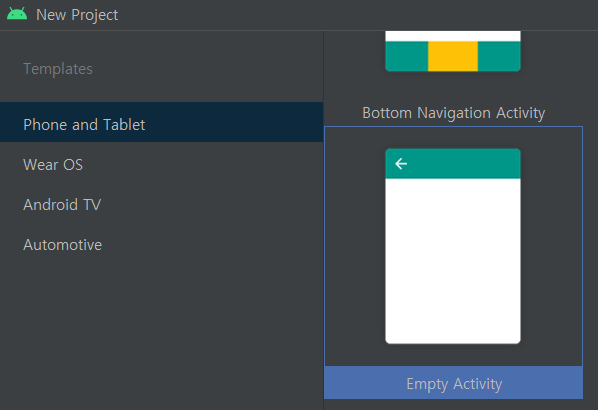
-
manifests - AndroidManifest.xml 에 권한을 추가해줍니다.
<uses-permission android:name="android.permission.INTERNET" />
<uses-permission android:name="android.permission.RECORD_AUDIO" />- res - layout - activity_main.xml 에 앱의 레이아웃을 그려넣어줍니다.
간단하게 STT 입력을 시작할 버튼과 결과를 표기할 TextView만 넣어볼게요!
androidx.constraintlayout.widget.ConstraintLayout 내부에 넣어주세요.
<LinearLayout xmlns:android="http://schemas.android.com/apk/res/android"
xmlns:app="http://schemas.android.com/apk/res-auto"
xmlns:tools="http://schemas.android.com/tools"
android:layout_width="match_parent"
android:layout_height="match_parent"
android:gravity="center"
android:orientation="vertical"
tools:context=".MainActivity">
<TextView
android:id="@+id/sttResult"
android:layout_width="wrap_content"
android:layout_height="wrap_content"
android:text="STT 결과가 여기 표시됩니다." />
<Button
android:id="@+id/sttStart"
android:layout_width="wrap_content"
android:layout_height="wrap_content"
android:text="텍스트 변환 시작" />
</LinearLayout>- Java - com.example.[프로젝트명] - MainActivity.java 에 동작을 넣어줍니다.
MainActivity class 내부에 넣어주세요.
Intent intent;
SpeechRecognizer mRecognizer;
Button sttBtn;
TextView textView;
final int PERMISSION = 1;
@Override
protected void onCreate(Bundle savedInstanceState) {
super.onCreate(savedInstanceState);
setContentView(R.layout.activity_main);
if ( Build.VERSION.SDK_INT >= 23 ){
// 권한 확인
ActivityCompat.requestPermissions(this, new String[]{Manifest.permission.INTERNET,
Manifest.permission.RECORD_AUDIO},PERMISSION);
}
textView = (TextView)findViewById(R.id.sttResult);
sttBtn = (Button) findViewById(R.id.sttStart);
intent = new Intent(RecognizerIntent.ACTION_RECOGNIZE_SPEECH);
intent.putExtra(RecognizerIntent.EXTRA_CALLING_PACKAGE,getPackageName());
intent.putExtra(RecognizerIntent.EXTRA_LANGUAGE,"ko-KR");
sttBtn.setOnClickListener(v -> {
mRecognizer=SpeechRecognizer.createSpeechRecognizer(this);
mRecognizer.setRecognitionListener(listener);
mRecognizer.startListening(intent);
});
}
private RecognitionListener listener = new RecognitionListener() {
@Override
public void onReadyForSpeech(Bundle params) {
Toast.makeText(getApplicationContext(),"음성인식을 시작합니다.",Toast.LENGTH_SHORT).show();
}
@Override
public void onError(int error) {
String message;
switch (error) {
case SpeechRecognizer.ERROR_AUDIO:
message = "오디오 오류";
break;
case SpeechRecognizer.ERROR_CLIENT:
message = "앱 오류";
break;
case SpeechRecognizer.ERROR_INSUFFICIENT_PERMISSIONS:
message = "권한이 없습니다.";
break;
case SpeechRecognizer.ERROR_NETWORK:
message = "네트워크 에러";
break;
case SpeechRecognizer.ERROR_NETWORK_TIMEOUT:
message = "네트워크 타임아웃";
break;
case SpeechRecognizer.ERROR_NO_MATCH:
message = "다시 시도해 주세요.";
break;
case SpeechRecognizer.ERROR_RECOGNIZER_BUSY:
message = "RECOGNIZER가 바쁨";
break;
case SpeechRecognizer.ERROR_SERVER:
message = "서버 오류";
break;
case SpeechRecognizer.ERROR_SPEECH_TIMEOUT:
message = "대기시간 초과";
break;
default:
message = "알 수 없는 오류 발생";
break;
}
Toast.makeText(getApplicationContext(), "에러가 발생하였습니다. : " + message,Toast.LENGTH_SHORT).show();
}
@Override
public void onResults(Bundle results) {
// 말을 하면 ArrayList에 단어를 넣고 textView에 단어를 이어줍니다.
ArrayList<String> matches =
results.getStringArrayList(SpeechRecognizer.RESULTS_RECOGNITION);
for(int i = 0; i < matches.size() ; i++){
textView.setText(matches.get(i));
}
}
};- 이제 끝입니다. 우측 상단의 초록색 시작 버튼을 눌러 멋진 결과를 확인하세요 :-)