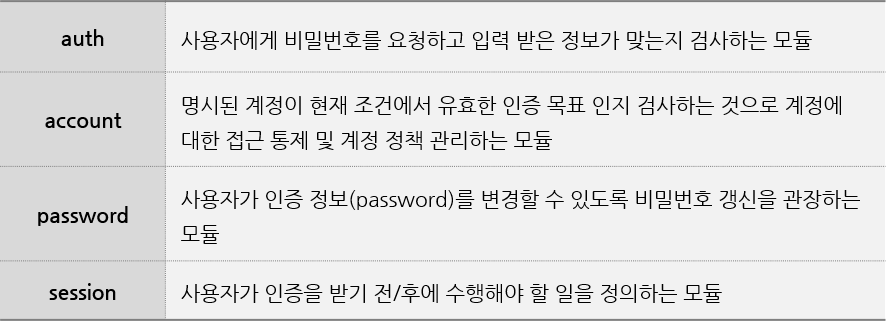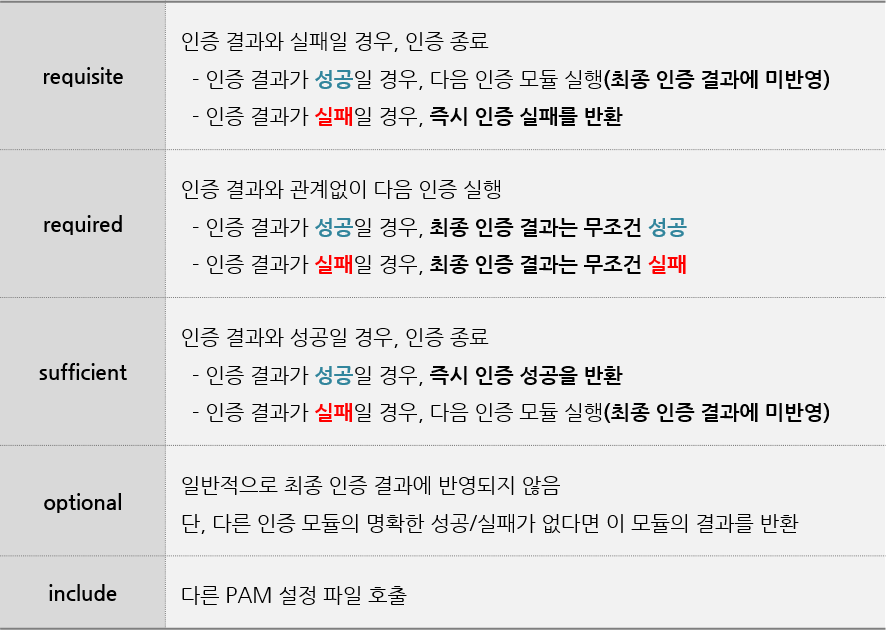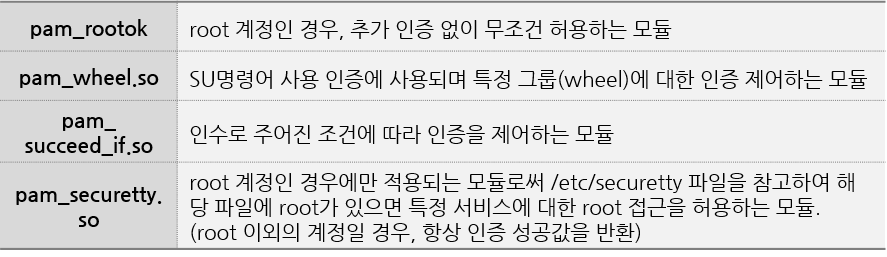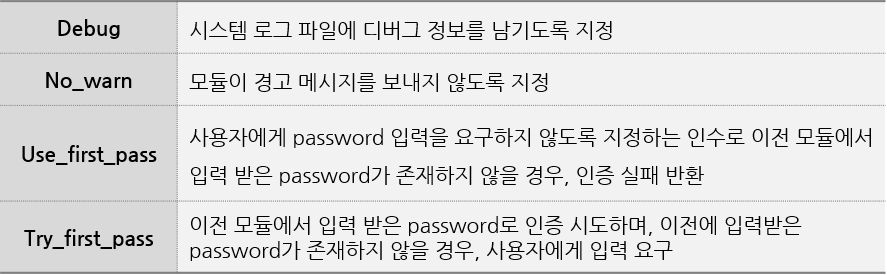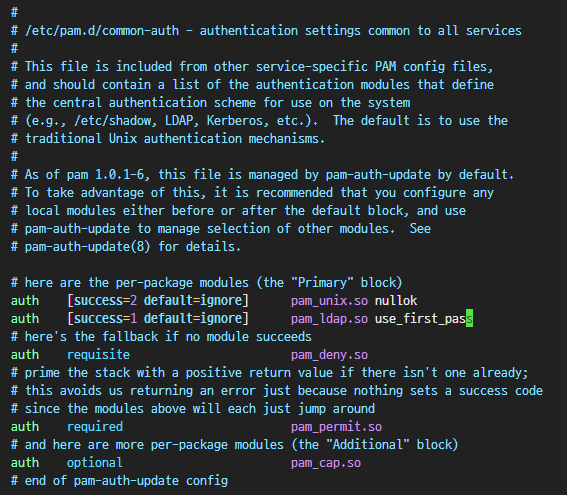#1. NSS
NSS (Name Service Switch)
- 시스템에서 Name Service를 관리하는 라이브러리
- 주요 기능
- Name Service
- 이름을 해석하거나 변환하는 서비스
- 호스트 이름, 사용자 이름, 그룹 이름 등
- ex) 사용자 이름 -> UID 변환
- ex) 호스트 이름 -> IP Address
- Switch
- 다양한 데이터 소스 사이를 전환하거나 선택하는 기능
- 다양한 소스 지원
/etc/nsswitch.conf파일을 통해 각종 데이터 소스(파일, DNS, LDAP 등)에서 데이터를 가져오는 우선순위를 설정할 수 있음.- 모듈화된 구조
- 각 데이터 유형마다 모듈화된 방식으로 Name Service를 수행
#1.1 필요한 패키지 설치
sudo apt-get update
sudo apt-get install libnss-ldap libpam-ldap ldap-utils nslcdLDAP server URI:
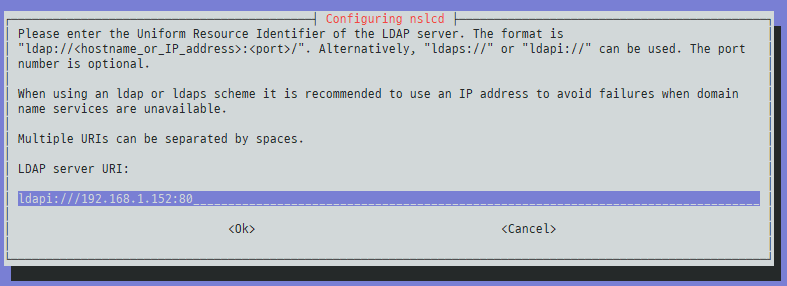
LDAP server search base:
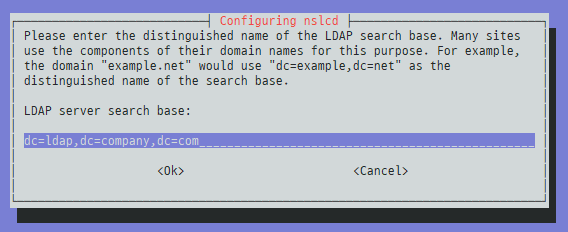
#1.2 NSS 설정
/etc/nsswitch.conf 파일을 수정하여 NSS가 LDAP를 사용하도록 설정한다.
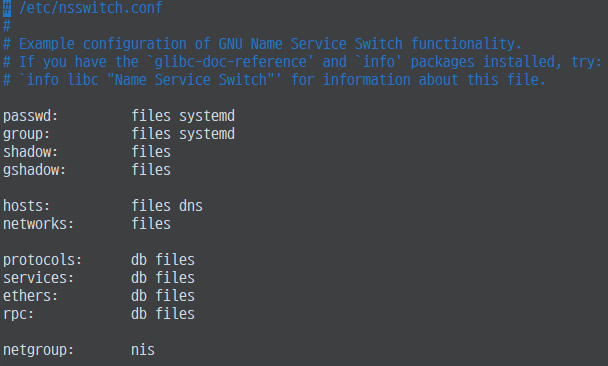
passwd: files ldap systemd 의미는 다음과 같다.
- passwd를 먼저 files(/etc/passwd)에서 찾는다
- 없으면 LDAP 에서 찾는다
- 없으면 systemd에서 찾는다
수정된 /etc/nsswitch.conf 예시

/etc/shadow: 사용자 패스워드가 암호화되어 저장되는 파일
/etc/gshadow: 그룹 패스워드 및 패스워드 설정이 암호화되어 저장되는 파일
#2. PAM
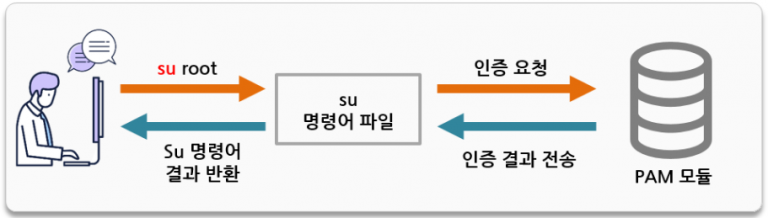
#2.1 PAM (Pluggable Authentication Modules)
- 모듈화된 방식으로 시스템 인증을 관리하는 프레임워크
- 목적: SW개발과 / 인증 및 권한 부여 체계를 분리
- 장점
- 응용프로그램에서 직접 인증 로직을 구현 X (개발 간소화)
- /etc/passwd 파일 등 시스템 파일을 열람하지 않아도 됨
- 시스템 운영자가 응용프로그램의 인증을 제어할 수 있음
- 주요 기능
- 모듈화된 인증
- 다양한 인증 메커니즘을 모듈로 제공하여 시스템 로그인, 패스워드 변경, sudo 권한 부여 등 다양한 인증 과정에서 사용됨.
- 설정
/etc/pam.d/디렉터리에 있는 설정 파일들을 통해 각 서비스별로 어떤 인증 모듈을 사용할지 설정할 수 있음.
- 보안 강화
- 시스템 관리자는 PAM을 사용하여 다양한 보안 정책을 적용하고, 인증 과정에서 추가적인 보안 계층을 구성할 수 있음.
- 모듈화된 인증
#2.2 PAM 기본 구조

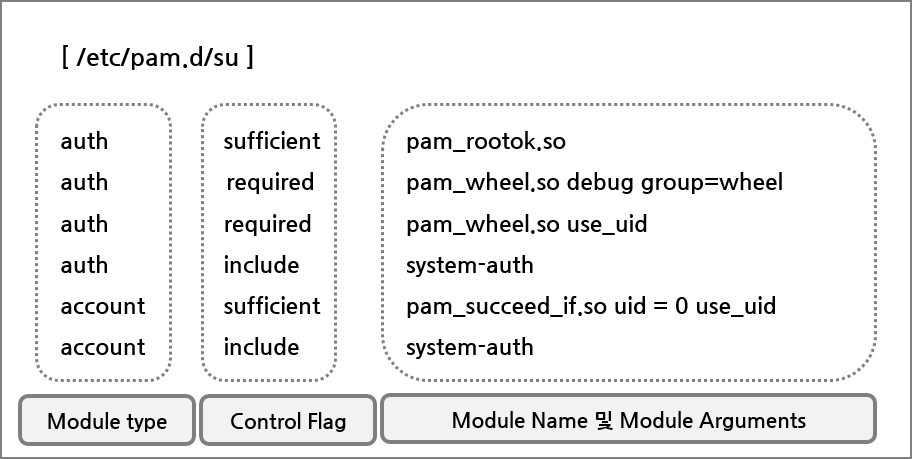
Module Type
PAM에 어떤 타입의 인증을 사용할 것인가? (4가지)
Control Flag
모듈의 성공/실패 결과에 따라 어떻게 PAM 라이브러리가 반응할지 지정한다.
응용프로그램은 Linux-PAM 라이브러리로부터 요약된 성공/실패 결과를 전달받는다.
Module Name
사용할 모듈의 경로 및 이름
PAM 모듈은 대부분 /lib/security 또는 /etc/pam.d에 위치함.
아래는 주요 모듈
Module Arguments
모듈에 전달되는 인수
PAM Configuration File
/etc/pam.d/디렉토리에 Application/Service 와 동일한 이름의 파일이 존재함/etc/pam.conf파일로 통합하여 관리할 수도 있으나 위 방식을 더 많이 사용함- 설정 파일이 없는 경우
/etc/pam.d/other를 따름
#2.3 PAM LDAP 설정
/etc/pam.d/common-auth
/etc/pam.d/common-account
/etc/pam.d/common-password
/etc/pam.d/common-session
파일을 수정하여 PAM이 LDAP를 사용하도록 설정한다.
libpam-ldap 패키지 설치 시 기본 설정 파일에 LDAP 모듈이 추가되었을 것이므로 스킵
/etc/pam.d/common-auth에서 주의할 점
pam.ldap.so 뒤에 있는use_first_pass옵션을 지워야 한다.
-> 옵션을 제거하면 PAM 모듈(pam_ldap.so)이 이전 모듈(pam_unix.so)에서 비밀번호를 가져오지 않고 사용자에게 별도로 비밀번호를 묻는다. 이 경우, Unix 비밀번호와 LDAP 비밀번호가 달라도 문제가 없다.
auth.log
PAM 설정 실패 시
/var/log/auth.log파일의 로그를 확인하면서 진행
#2.4 nscd 재시작
sudo systemctl restart nscd주의사항
PAM을 통한 사용자 인증은 시스템 운영의 편의성/보안성을 높일 수 있지만 잘못 설정할 경우 비인가자에게 접근을 허용하거나 인가자의 접근을 차단하는 등 가용성을 해칠 수 있다.
또한, PAM이 올바르게 설정되어 있더라도 응용프로그램 실행 권한이 없으면 사용자 인증 자체를 수행할 수 없기 때문에 실행 권한도 적절하게 부여해야 한다.
#3. nslcd 설정
nslcd= 사용자, 그룹 및 기타 NSS를 수행하거나, 사용자 인증, 권한 부여 또는 PAM을 수행하려는 로컬 프로세스에 대한 LDAP 쿼리를 수행하는 Daemon
#3.1 nslcd 설치
sudo apt update
sudo apt install nslcd#3.2 nslcd 설정 파일 수정
/etc/nslcd.conf
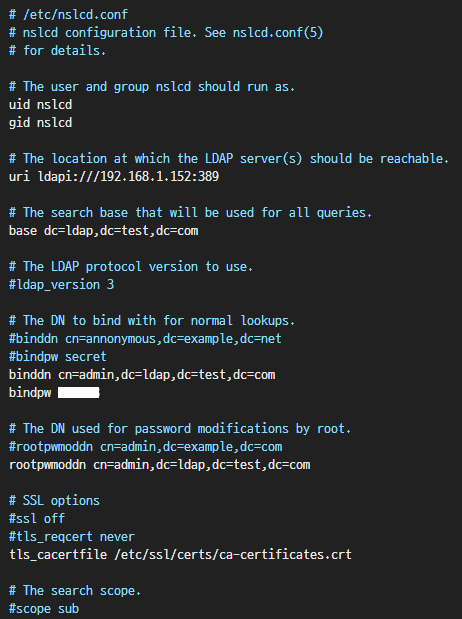
#3.3 nslcd 재시작
sudo systemctl restart nslcd
sudo systemctl enable nscld#4. 간단한 LDAP 테스트 1
phpLDAPadmin 웹에서 Create a child entry - Generic: User Account를 했다고 해서 서버에 해당 계정이 생성되는 것은 아니다.
LDAP와 시스템 사용자 계정은 별개의 개념이다.
- LDAP 사용자: LDAP 서버에 저장된 사용자 정보. 중앙 집중식 인증 및 디렉터리 서비스를 제공하기 위해 사용됨.
- 시스템 사용자: 실제 서버에서 사용되는 사용자 계정. 로컬 파일인
/etc/passwd기반임
## sudoers 파일 수정 ##
sudo visudo
## 아래 내용 추가 ##
# LDAP "sudoers" group
%sudoers ALL=(ALL:ALL) ALL
## NSS 설정 확인 ##
sudo vi /etc/nsswitch.conf
passwd: ldap ~~~~~
group: ldap ~~~~~
## PAM 설정 확인 ##
sudo vi /etc/pam.d/sudo
auth sufficient pam_ldap.so
## 테스트 ##
특정 사용자에게 sudo 권한 부여하고, 해당 사용자로 로그인 한 뒤
sudo 명령을 했을 때, 추가적인 LDAP 인증이 뜨는지 확인한다.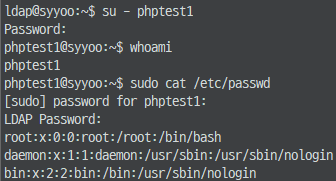
#5. LDAP User로 SSH 접속하기
접속할 서버에 LDAP Client 세팅이 되어 있어야 합니다.
/etc/pam.d/sshd## 기존 파일 백업 sudo cp /etc/pam.d/sshd /etc/pam.d/sshd.bak ## LDAP 인증 활성화 sudo vi /etc/pam.d/sshd ## 아래 부분을 수정(추가) 하여 ## LDAP 인증이 성공하면 통과하고, 실패할 경우 로컬 인증을 시도 ## session optional 부분은 홈 디렉토리가 없으면 자동 생성 1 # PAM configuration for the Secure Shell service 2 3 # Standard Un*x authentication. 4 @include common-auth 5 auth sufficient pam_ldap.so 6 auth required pam_unix.so nullok_secure try_first_pass 7 8 9 # Disallow non-root logins when /etc/nologin exists. 10 account required pam_nologin.so 11 account sufficient pam_ldap.so 12 account required pam_unix.so ... ... 32 # Standard Un*x session setup and teardown. 33 @include common-session 34 session required pam_limits.so 35 session required pam_env.so 36 session required pam_mkhomedir.so skel=/etc/skel umask=0022 37 session optional pam_ldap.so
389 (default) 포트 LISTEN 확인
netstat -an | grep tcp
관련 로그 보기
sudo tail -f /var/log/syslog sudo tail -f /var/log/auth.log
#5-1. LDAP User 생성

#5-2. ldap.conf
/etc/ldap.conf
# The distinguished name of the search base.
base dc=ldap,dc=company,dc=com
# Another way to specify your LDAP server is to provide an
uri ldap://192.168.1.152:389
# Unix Domain Sockets to connect to a local LDAP Server.
#uri ldap://127.0.0.1/
#uri ldaps://127.0.0.1/
#uri ldapi://%2fvar%2frun%2fldapi_sock/
# Note: %2f encodes the '/' used as directory separator
# The LDAP version to use (defaults to 3
# if supported by client library)
ldap_version 3
# The distinguished name to bind to the server with.
# Optional: default is to bind anonymously.
#binddn cn=proxyuser,dc=padl,dc=com
binddn cn=admin,dc=ldap,dc=company,dc=com
# The credentials to bind with.
# Optional: default is no credential.
#bindpw secret
# The distinguished name to bind to the server with
# if the effective user ID is root. Password is
# stored in /etc/ldap.secret (mode 600)
rootbinddn cn=admin,dc=ldap,dc=company,dc=com
# The port.
# Optional: default is 389.
port 389/etc/nslcd.conf
# /etc/nslcd.conf
# nslcd configuration file. See nslcd.conf(5)
# for details.
# The user and group nslcd should run as.
uid nslcd
gid nslcd
# The location at which the LDAP server(s) should be reachable.
# uri ldapi:///192.168.1.152:80
uri ldap://192.168.1.152:389
# The search base that will be used for all queries.
base dc=ldap,dc=company,dc=com
# The LDAP protocol version to use.
ldap_version 3
# The DN to bind with for normal lookups.
#binddn cn=annonymous,dc=example,dc=net
#bindpw secret
binddn cn=admin,dc=ldap,dc=company,dc=com
# The DN used for password modifications by root.
#rootpwmoddn cn=admin,dc=example,dc=com
# SSL options
#ssl off
#tls_reqcert never
#tls_cacertfile /etc/ssl/certs/ca-certificates.crt
# The search scope.
scope sub#5-3. 서비스 재시작
sudo systemctl restart nslcd
sudo systemctl restart nscd#5-4. LDAP 서버 연결 확인
ldapwhoami -x -H ldap://YOUR_IP -D "cn=admin,dc=ldap,dc=company,dc=com" -w YOUR_ADMIN_PASSWD
#5-5. SSH 로그인 시도
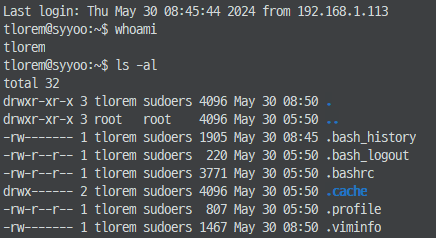
로그인 성공
sudo 명령어 사용

LDAP Password도 입력해야 함.
Ref.
https://ldap.or.kr/1489-2/
https://ldap.or.kr/pam_ldap/
https://ldap.or.kr/ldap%ec%9d%84-%ec%9d%b4%ec%9a%a9%ed%95%9c-oslinuxaix%ec%9d%b8%ec%a6%9d-pam-%ec%82%ac%eb%a1%803/
https://www.igloo.co.kr/security-information/%EB%A6%AC%EB%88%85%EC%8A%A4-pam-%EB%AA%A8%EB%93%88%EC%9D%98-%EC%9D%B4%ED%95%B4/
https://wiki.kldp.org/Translations/html/PAM_admin-KLDP/configuration.html