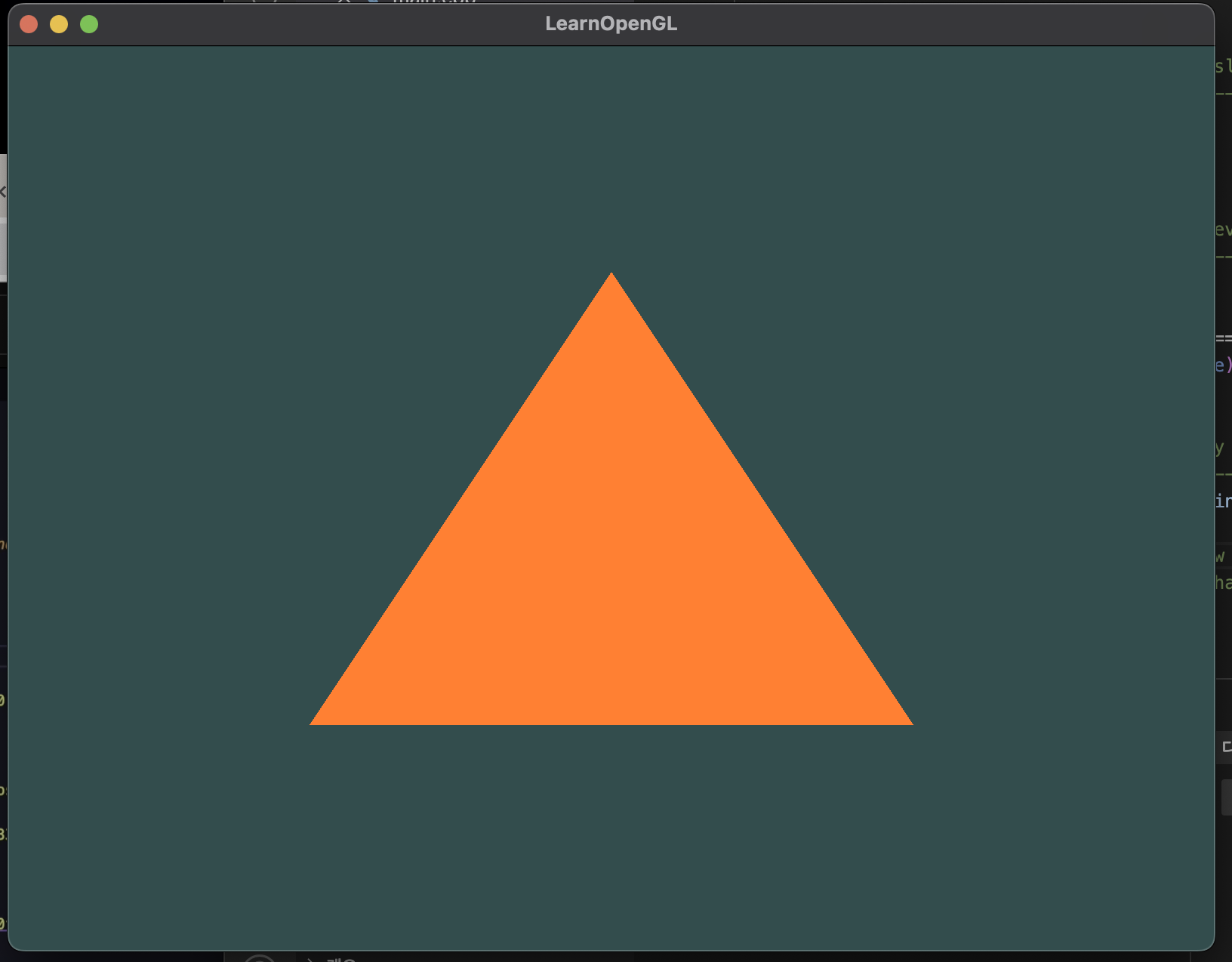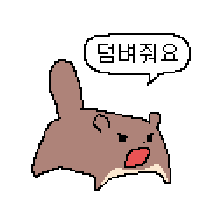Xcode로 해보려다가 실패.
vscode lets try this
OpenGL setup:GLFW and GLAD in Visual Studio Code on macOS
1. glfw install and folder setting
- homebrew 설치
brew install glfw- 모든 파일과 라이브러리를 관리할 폴더 생성
- youtube 폴더 생성 (이름 달라도 됨)
- 하위 폴더 dependencies 생성
- 하위 폴더 include, library 생성
- 터미널로 돌아와서 glfw 경로 복사
- Finder 열고 cmd+t로 새 파인더 탭 열기
- "폴더로 이동" 의 폴더 경로에 glfw 설치 경로 넣기
- glfw 폴더만 복사해서 include 폴더 안에 붙혀넣기
- lib 폴더 돌아가서 libglfw.3.3.dylib 만 복사
- library 폴더에 붙혀넣기
2. vscode 기본 세팅
- vscode에서 youtube 폴더 열기
- main.cpp 파일 만들기
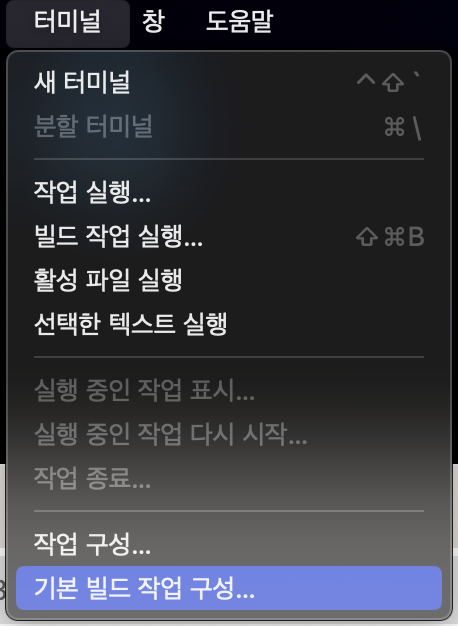
- 컴파일러 선택
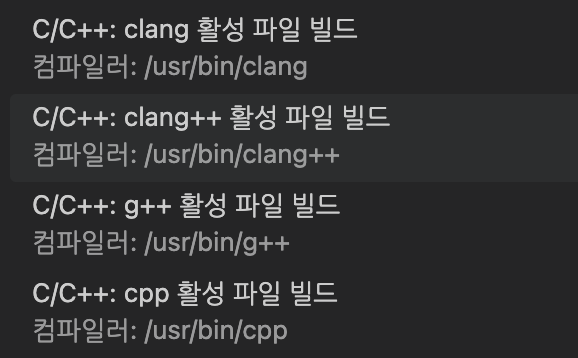
영상따라 선택함
- tasks.json 코드에 "args"에 코드 추가
"-std=c++17" # c++ version
"-Wall" # ignore warnings
"-I${workspaceFolder}/dependencies/include" # specify path to our include files with -I
"-L${workspaceFolder}/dependencies/library" # specify the path to our library so with -L flag add path to our library
"${workspaceFolder}/*.cpp" # execute all the cpp files so write *.cpp
"${workspaceFolder}/dependencies/library/libglfw.3.3.dylib"
"${workspaceFolder}/app"
# famework 추가
"-framework"
"OpenGL"
"-framework"
"CoCoa"
"-framework"
"IOKit"
"-framework"
"CoreVideo"
"-framework"
"CoreFoundation"
# disable the warning about warning no the deprecated
"-Wno-deprecated"
이제 {workspaceFolder}가 우리의 프로젝트 폴더를 의미한다.
이거 다하고 main.cpp에서 command + shift + B로 빌드
./app 누르면 실행 가능하다.
3. GLAD 설치
GLAD는 필요한 함수의 위치를 검색하고 이를 함수 포인터에 저장하는 데 도움이 됩니다.
OpenGL은 단순히 명세서일 뿐이고, 실제 함수의 구현은 driver manufacturer에 의해 제공된다.
- 구글 GLAD 입력
- gl 3.3 버전 - profile은 core로 선택
- generate GLAD and download zip files
다운로드가 완료되면
glad - include 폴더 안의 두 파일(glad, KHR)을 복사한다.
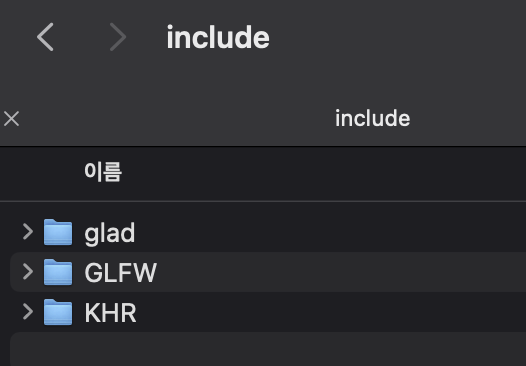
복사 완료
- glad 폴더 - src - glad.c 복사 - youtube 폴더(main directory)에 붙여넣기
- vscode 설정 변경
"${workspaceFolder}/glad.c" 추가
다시 cmd+shift+b로 빌드
./app으로 실행
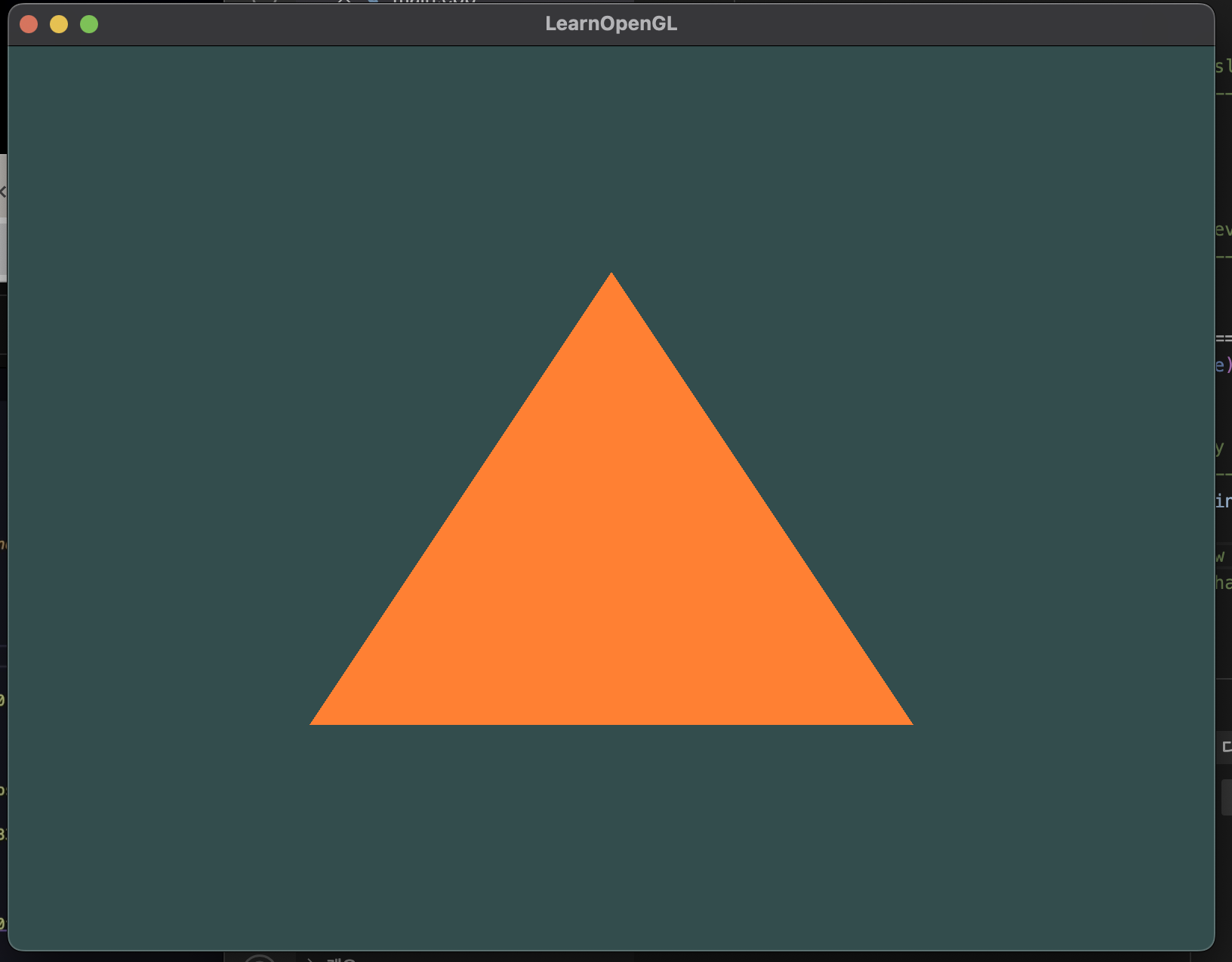
예제코드가 잘 수행된다.