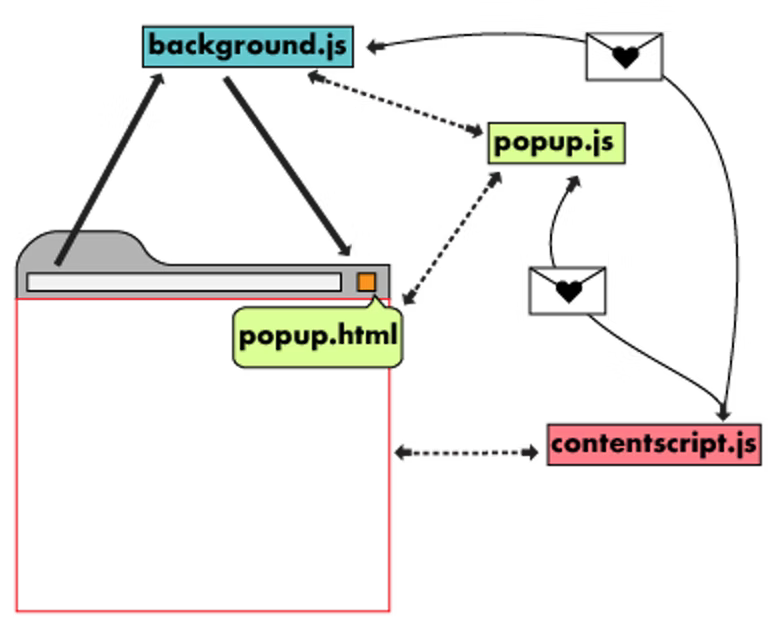
소개
최근 새로운 서비스를 위한 Blockchain Network를 구축하여 연동 및 블록체인 서비스를 올리는 작업을 수행하고 있습니다.
제가 담당하는 개발 영역은 아니라서 직접적인 시간 투자는 없지만 새로운 네트워크에서 작업도 하는 김에 해당 네트워크에 Tx를 쏠 수 있는 간단한 Web3 Wallet을 개발하고자합니다.
크롬 익스텐션이란?
블록체인 회사에 이직하면서 처음으로 Metamask와 같은 Web3 월렛을 사용하고 Chrome Extension에 대해 알게 되었습니다.
Chrome Extension이란 쉽게 말하는 Brower와 상호작용할 수 있는 모듈의 집합체라고 볼 수 있습니다.
Chrome Extension의 모듈은 Background & Content Script, Option Page & UI Element 등으로 구성됩니다.
각각의 모듈이 하는 역할은 Google Chrome Extension Docs를 참고해주시면 될 것 같습니다.
튜토리얼은 Typescript를 사용하고 CRA 프로젝트를 Eject하여 Chrome Extension을 개발할 생각입니다.
CRA 프로젝트 생성
우선 아래의 커맨드를 입력합니다.
npx create-react-app . --template typescript
CRA 프로젝트의 생성이 완료되면 프로젝트를 eject하겠습니다.
npm run eject
> Are you sure you want to eject? This action is permanent. (y/N)
> y
프로젝트가 eject되고 config & script dir가 생성됩니다.
* 저는 이어서 tsconfig.json과 webpack.config.js를 수정하여 절대 경로를 설정합니다.
Chrome Extension Config 설정
Application의 Configuration은 manifest.json에 정의되어 있습니다. CRA로 프로젝트를 생성하면 public 폴더에서 해당 파일을 찾을 수 있습니다.
// Exapmle
{
"short_name": "Stargate",
"name": "Stargate Web3 Wallet",
"description": "Chrome extension for the Web3 Wallet using React and Typescript",
"version": "0.1.0",
"manifest_version": 3,
"action": {
"default_popup": "index.html",
"default_title": "Open the popup"
},
"icons": {
"16": "logo192.png",
"48": "logo192.png",
"128": "logo192.png"
}
}자세한 manifest.json 설정은 Chrome Extension Manifest Docs를 참고합니다.
Application Build 실행
package.json
{
...etc,
"scripts": {
"start": "node scripts/start.js",
"build": "node scripts/build.js",
"test": "node scripts/test.js"
},
}package.json을 확인하면 익숙한 Command를 확인할 수 있습니다.
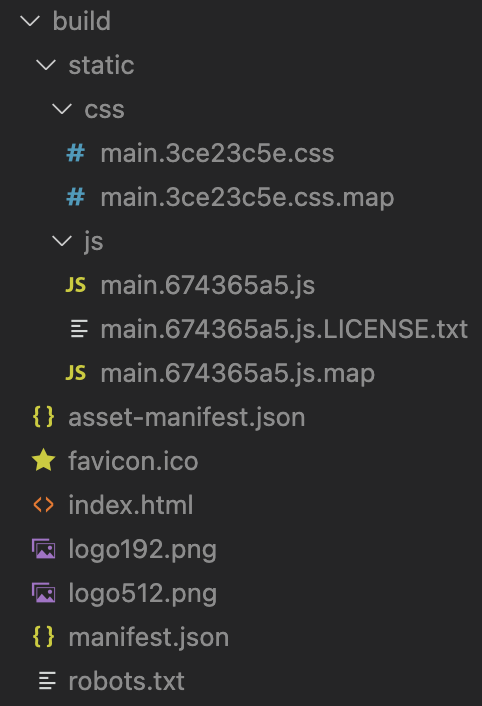
Chrome Extensions Bundle을 생성하기 위해 npm run build Command를 실행하면 위와 같은 빌드 결과물을 확인할 수 있습니다.
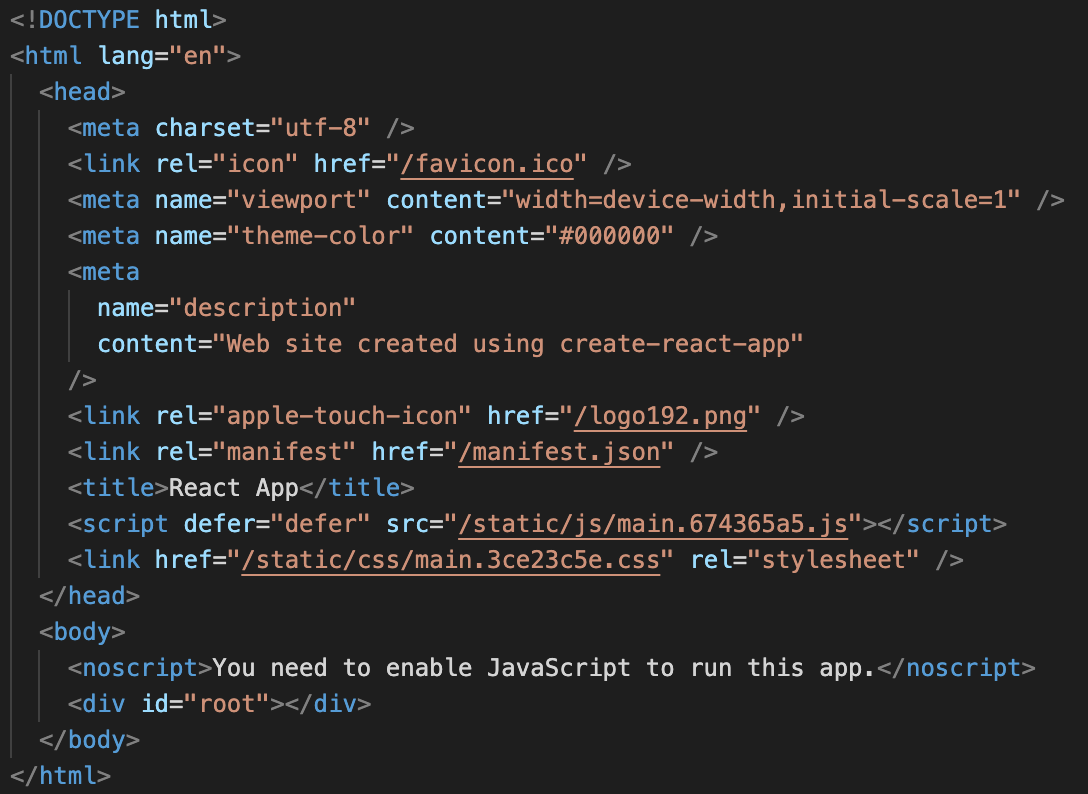
npm run build는 Javascript 혹은 Typescript로 작성된 React 프로젝트를 js와 같은 Bundle로 인코딩하여 index.html에 Inject합니다.
Load Chrome Extension
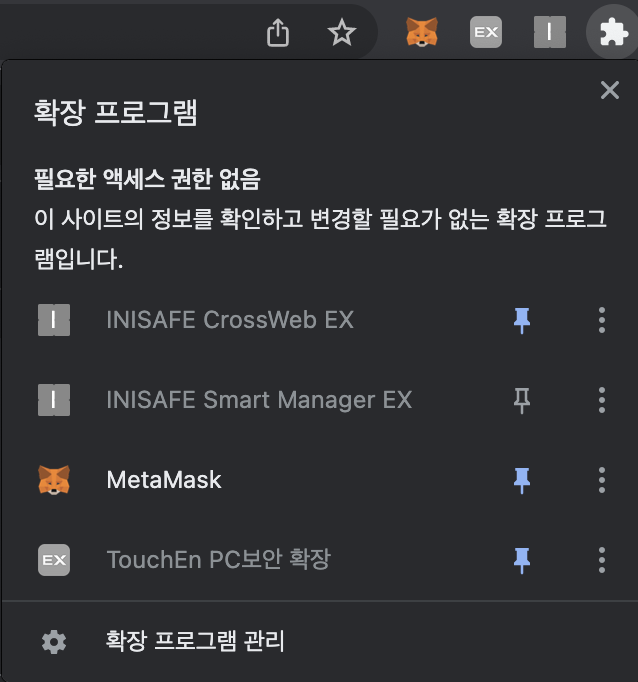
Chrome의 우측 상단의 퍼즐 아이콘을 클릭하고 "확장 프로그램 관리" 탭을 선택합니다.
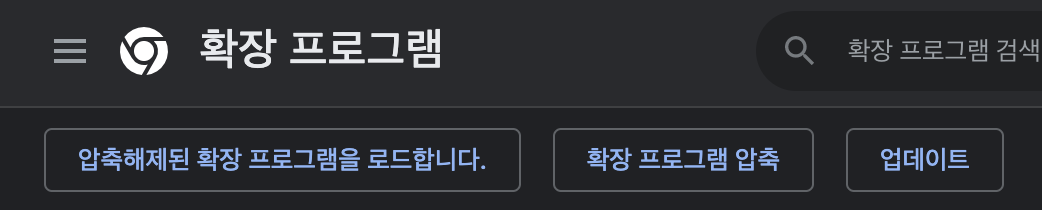
"압축해제된 확장 프로그램을 로드합니다."를 선택하고 build 디렉토리를 가져옵니다.
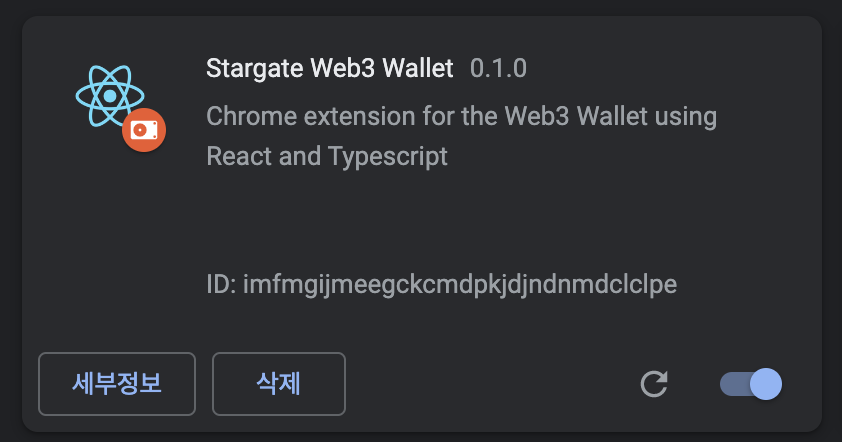
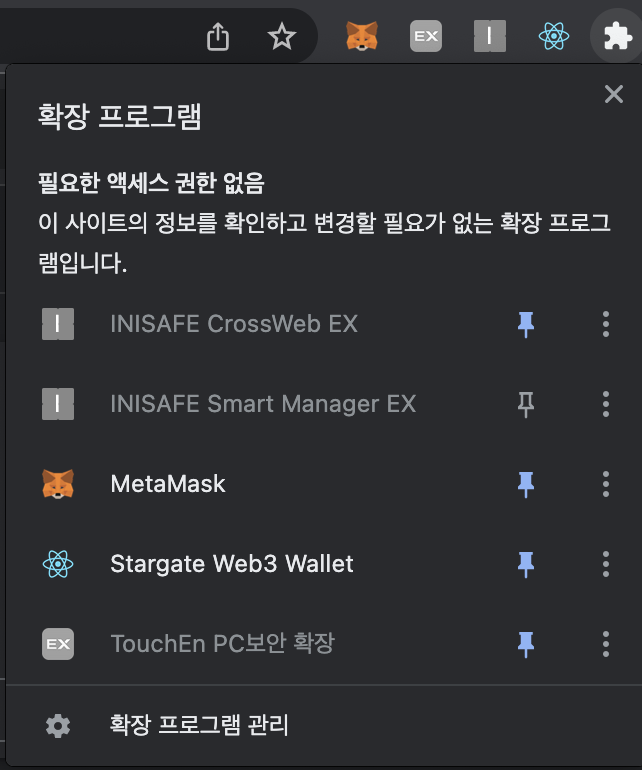
확장 프로그램 탭에서 프로젝트가 추가됨을 확인할 수 있습니다. (프로젝트에 에러가 있을 경우 Error 메세지가 표시됩니다.)
Pinning을 통해 우측 상단 Chrome Extensions 목록에 추가할 수 있습니다.
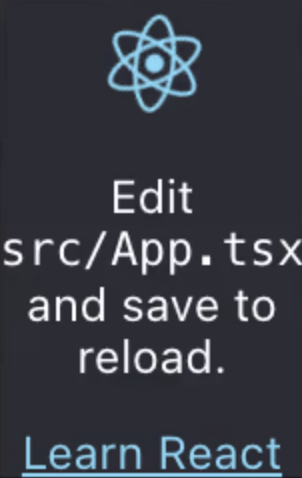
생성한 Chrome Extension을 클릭했을 때, 위의 이미지와 같은 화면이 나오면 성공입니다.
Next Step
다음에는 Chrome Extension에 Content Script를 추가하겠습니다.
References : Chrome Extension with CRA
4개의 댓글
When selecting a web3 wallet, you should consider several factors such as security, ease of use, compatibility with your preferred cryptocurrencies, and any additional features that you might find useful. It's important to research different wallets and read user reviews to get a better understanding of each wallet's strengths and weaknesses.
Thanks for the advice! I'm mainly looking for a wallet that is user-friendly and has a good reputation for security. Can you recommend any specific web3 wallets that fit these criteria?
Based on your requirements, I would recommend checking out the web3 wallet offered by Kauri Finance. Their wallet is known for its user-friendly interface, robust security measures, and wide range of supported cryptocurrencies. You can find more information about their web3 wallet at https://kauri.finance/web3-wallet They have a great reputation in the community, and many users consider it to be a top choice for managing their digital assets. Give it a try and see if it meets your needs!
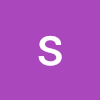


Hey everyone, I'm pretty new to the crypto world and have been hearing a lot about web3 wallets. With so many options out there, I'm feeling a bit overwhelmed. Can someone provide some guidance on how to choose the right web3 wallet for my needs?