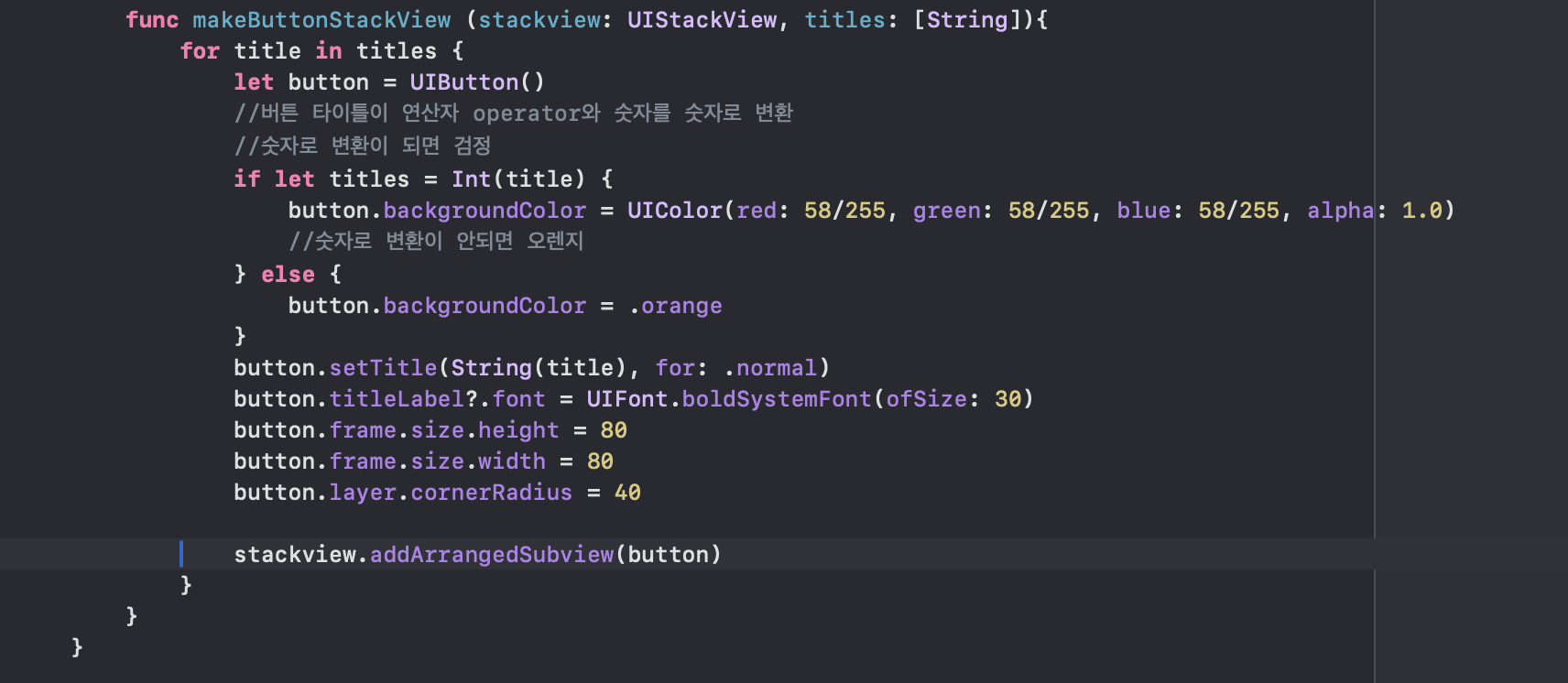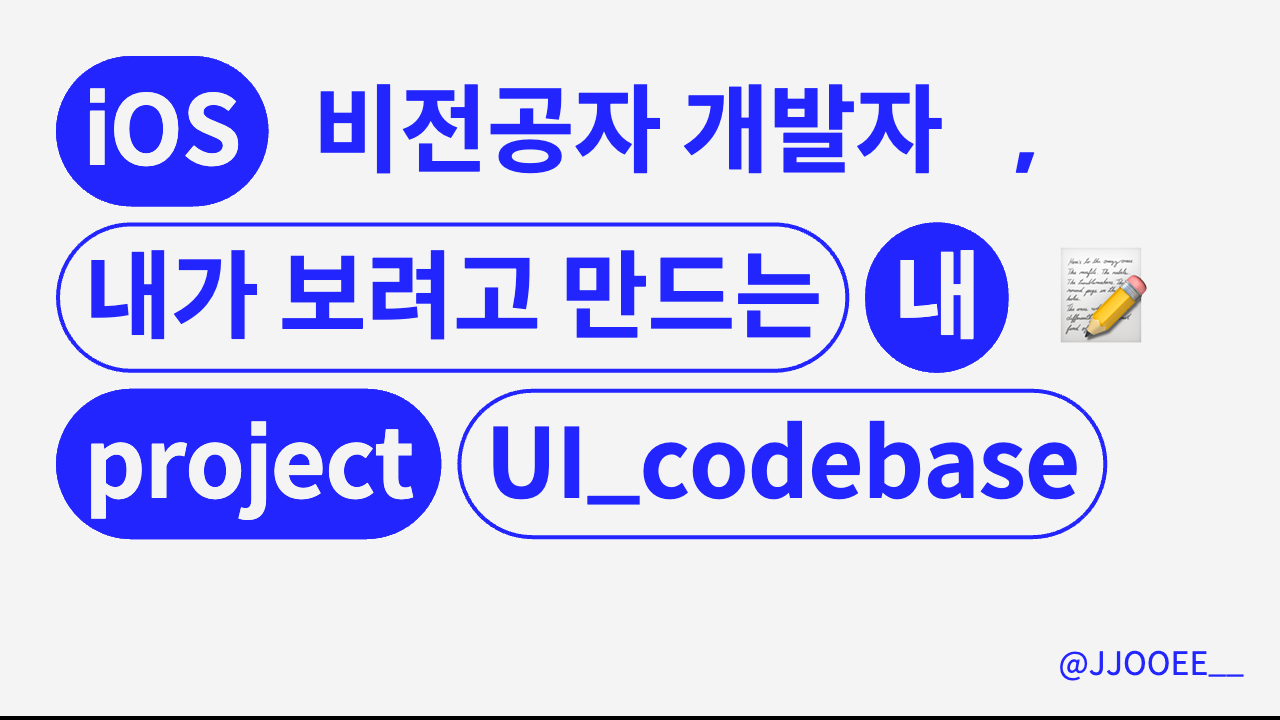
//
// ViewController.swift
// Calculator_UI&codeBase
//
// Created by t2023-m0023 on 6/20/24.
//
import UIKit
import SnapKit
class ViewController: UIViewController {
let label = UILabel()
let button = UIButton()
let stackview = UIStackView()
let clcStackVeiw = UIStackView()
override func viewDidLoad() {
super.viewDidLoad()
configureUI()
}
private func configureUI() {
// 배경 컬러지정
view.backgroundColor = .black
//라벨 설정
label.text = "12345"
label.textColor = .white
label.textAlignment = .right
label.font = UIFont.boldSystemFont(ofSize: 60)
// 라벨을 뷰에 추가하고 제약 조건을 설정
view.addSubview(label)
label.snp.makeConstraints {
$0.leading.equalToSuperview().inset(30)
$0.trailing.equalToSuperview().inset(30)
$0.top.equalToSuperview().inset(200)
$0.height.equalTo(100)
}
makeHorizontalStackView()
}
private func makeHorizontalStackView() {
// 스택 뷰의 속성을 설정
stackview.axis = .horizontal
stackview.backgroundColor = .black
stackview.spacing = 10
stackview.distribution = .fillEqually
//버튼생성 및 스택뷰에 추가
for _ in 1...4 {
let button = UIButton()
button.backgroundColor = UIColor(red: 58/255, green: 58/255, blue: 58/255, alpha: 1.0)
button.setTitle(" ", for: .normal)
button.titleLabel?.font = UIFont.boldSystemFont(ofSize: 30)
button.frame.size.height = 80
button.frame.size.width = 80
button.layer.cornerRadius = 40
stackview.addArrangedSubview(button)
view.addSubview(stackview)
stackview.snp.makeConstraints{
$0.top.equalTo(label.snp.bottom).offset(80)
$0.centerX.equalToSuperview()
$0.height.equalTo(80)
$0.width.equalTo(350)
}
}
}
}Lv. 4
🧑🏻💻UIStackView을 사용해서 세로 스택 뷰 생성. 왼쪽과 같이 구성해보세요.
verticalStackView속성
axis = .verticalbackgroundColor = .blackspacing = 10distribution = .fillEquallyhorizontalStackView AutoLayout
- width = 350
- top = label 의 bottom 으로 부터 60 떨어지도록.
- centerX = superView 와 같도록.
//
// ViewController.swift
// Calculator_UI&codeBase
//
// Created by t2023-m0023 on 6/20/24.
//
import UIKit
import SnapKit
class ViewController: UIViewController {
let label = UILabel()
let stackview1 = UIStackView()
let stackview2 = UIStackView()
let stackview3 = UIStackView()
let stackview4 = UIStackView()
let clcStackVeiw = UIStackView()
override func viewDidLoad() {
super.viewDidLoad()
configureUI()
}
private func configureUI() {
// 배경 컬러지정
view.backgroundColor = .black
//라벨 설정
label.text = "12345"
label.textColor = .white
label.textAlignment = .right
label.font = UIFont.boldSystemFont(ofSize: 60)
// 라벨을 뷰에 추가하고 제약 조건을 설정
view.addSubview(label)
label.snp.makeConstraints {
$0.leading.equalToSuperview().inset(30)
$0.trailing.equalToSuperview().inset(30)
$0.top.equalToSuperview().inset(200)
$0.height.equalTo(100)
}
makeHorizontalStackView()
}
private func makeHorizontalStackView() {
// 스택뷰를 4개를 만들어 줘야함
// 각각의 스택뷰에 버튼타이틀 설정 할 수있는 함수 필요
let stackViews = [stackview1, stackview2, stackview3, stackview4]
let buttonTitle = ["789+", "456-", "123*", "AC, 0, =, /"]
// for 반복문 사용 스택 뷰의 속성을 설정
for (index, stackview) in stackViews.enumerated() {
stackview.axis = .horizontal
stackview.backgroundColor = .black
stackview.spacing = 10
stackview.distribution = .fillEqually
//버튼생성 및 스택뷰에 추가
for title in buttonTitle[index] {
let button = UIButton()
button.backgroundColor = UIColor(red: 58/255, green: 58/255, blue: 58/255, alpha: 1.0)
button.setTitle(String(title), for: .normal)
button.titleLabel?.font = UIFont.boldSystemFont(ofSize: 30)
button.frame.size.height = 80
button.frame.size.width = 80
button.layer.cornerRadius = 40
stackview.addArrangedSubview(button)
}
}
view.addSubview(stackview)
stackViews.snp.makeConstraints{
$0.width.equalTo(350)
$0.top.equalTo(label.snp.bottom).offset(60)
$0.centerX.equalToSuperview()
}
func makeVerticalstackView() {
clcStackVeiw.axis = .vertical
clcStackVeiw.backgroundColor = .black
clcStackVeiw.spacing = 10
clcStackVeiw.distribution = .fillEqually
//가로 스텍뷰를 세로 스택뷰에 추가해주기
clcStackVeiw.addArrangedSubview(stackview1)
clcStackVeiw.addArrangedSubview(stackview2)
clcStackVeiw.addArrangedSubview(stackview3)
clcStackVeiw.addArrangedSubview(stackview4)
}
}
}💡오류 및 해결💡
- 4개의 HorizontalStackView를 만들어 VerticalstackView에 추가하여 4*4 배열의 계산기를 만들어 주려고 했으나 실패
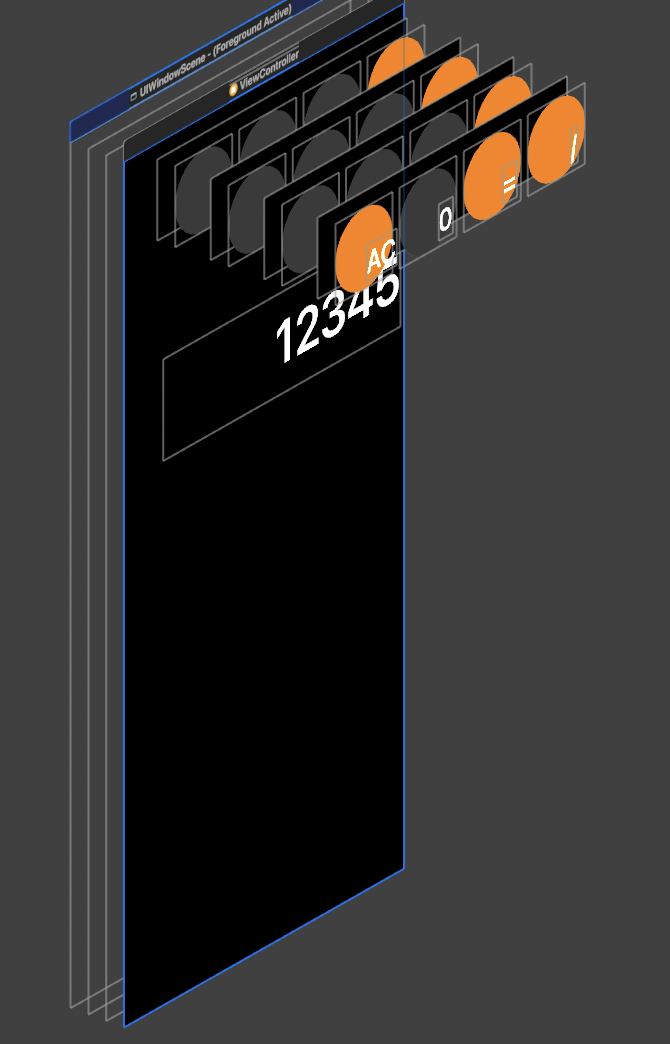
-
Debug View Hierarchy확인 결과 VerticalstackView에 생성이 되지 않아서 같은자리에 HorizontalStackView 4개가 겹쳐져 생성됨
- 코드 확인 결과 VerticalstackView를 만들어주는 함수 func makeVerticalstackView()를 생성했으나 호출해 주지 않아서..... 세로스택뷰가 불러와지지 않았던것...ㅠㅠㅠ
//
// ViewController.swift
// Calculator_UI&codeBase
//
// Created by t2023-m0023 on 6/20/24.
//
import UIKit
import SnapKit
class ViewController: UIViewController {
let label = UILabel()
let stackview1 = UIStackView()
let stackview2 = UIStackView()
let stackview3 = UIStackView()
let stackview4 = UIStackView()
let clcStackVeiw = UIStackView()
override func viewDidLoad() {
super.viewDidLoad()
configureUI()
}
private func configureUI() {
// 배경 컬러지정
view.backgroundColor = .black
//라벨 설정
label.text = "12345"
label.textColor = .white
label.textAlignment = .right
label.font = UIFont.boldSystemFont(ofSize: 60)
// 라벨을 뷰에 추가하고 제약 조건을 설정
view.addSubview(label)
label.snp.makeConstraints {
$0.leading.equalToSuperview().inset(30)
$0.trailing.equalToSuperview().inset(30)
$0.top.equalToSuperview().inset(200)
$0.height.equalTo(100)
}
makeHorizontalStackView()
}
private func makeHorizontalStackView() {
// 스택뷰를 4개를 만들어 줘야함
// 각각의 스택뷰에 버튼타이틀 설정 할 수있는 함수 필요
let stackViews = [stackview1, stackview2, stackview3, stackview4]
let buttonTitle = [["7", "8", "9", "+"], ["4", "5", "6", "-"], ["1", "2", "3", "*"], ["AC", "0", "=", "/"]]
// for 반복문 사용 스택 뷰의 속성을 설정
for (index, stackview) in stackViews.enumerated() {
stackview.axis = .horizontal
stackview.backgroundColor = .black
stackview.spacing = 10
stackview.distribution = .fillEqually
//버튼생성 및 스택뷰에 추가
for title in buttonTitle[index] {
let button = UIButton()
button.backgroundColor = UIColor(red: 58/255, green: 58/255, blue: 58/255, alpha: 1.0)
button.setTitle(String(title), for: .normal)
button.titleLabel?.font = UIFont.boldSystemFont(ofSize: 30)
button.frame.size.height = 80
button.frame.size.width = 80
button.layer.cornerRadius = 40
stackview.addArrangedSubview(button)
}
view.addSubview(stackview)
stackview.snp.makeConstraints{
$0.width.equalTo(350)
$0.height.equalTo(80)
$0.centerX.equalToSuperview()
}
}
func makeVerticalstackView() {
clcStackVeiw.axis = .vertical
clcStackVeiw.backgroundColor = .black
clcStackVeiw.spacing = 10
clcStackVeiw.distribution = .fillEqually
view.addSubview(clcStackVeiw)
clcStackVeiw.snp.makeConstraints {
$0.width.equalTo(350)
$0.top.equalTo(label.snp.bottom).offset(60)
$0.centerX.equalToSuperview()
}
//가로 스텍뷰를 세로 스택뷰에 추가해주기
clcStackVeiw.addArrangedSubview(stackview1)
clcStackVeiw.addArrangedSubview(stackview2)
clcStackVeiw.addArrangedSubview(stackview3)
clcStackVeiw.addArrangedSubview(stackview4)
}
}
}
Lv.4
🧑🏻💻 연산 버튼 (+, -, *, /, AC, =) 들은 색상을 orange 로 설정.
- 개발 효율성을 위한 팁.
버튼을 만드는 func makeButton 이라는 메서드가 있었고 인자로 titleValue: String, action: Selector, backgroundColor: UIColor 를 받을 수 있으면 편했겠죠.Lv.5
🧑🏻💻 모든 버튼들을 원형으로 만들기.
- 힌트
- HorizontalStackView 의 높이 = 80
- VerticalStackView 의 가로 = 350.
- VerticalStackView 의 Spacing = 10
- 그렇기 때문에 VerticalStackView 에 들어가는 모든 버튼은 가로 길이가 (350 - 10 * 3) / 4 = 80 이 됨.
- 즉 모든 버튼은 정사각형이 됨.
- 버튼을 원형으로 만들기 위해서는 정사각형 버튼을 만들고, cornerRadius 를 한 변 길이의 절반으로 설정하면 됩니다.
- 여기까지 했으면 필수 구현들을 마쳤습니다.
- 기본적인 UI 구성이었습니다.
- 이 다음 스텝들은 본격적인 로직의 영역입니다.
- 이중for문을 각각 함수로 나누어준 후 버튼만드는 함수를 수정하여 색상을 따로 설정할 수 있도록 코드 변경
func makeButtonStackView (stackview: UIStackView, titles: [String]){
for title in titles {
let button = UIButton()
//버튼 타이틀이 연산자 operator와 숫자를 숫자로 변환
//숫자로 변환이 되면 검정
if let titles = Int(title) {
button.backgroundColor = UIColor(red: 58/255, green: 58/255, blue: 58/255, alpha: 1.0)
//숫자로 변환이 안되면 오렌지
} else {
button.backgroundColor = .orange
}- 형변환을 이용해서 titles의 요소가 숫자로 변환될시 회색계열의 배경색, 요소가 숫자로 변환이 안 될시 오렌지 색으로 사용됨!