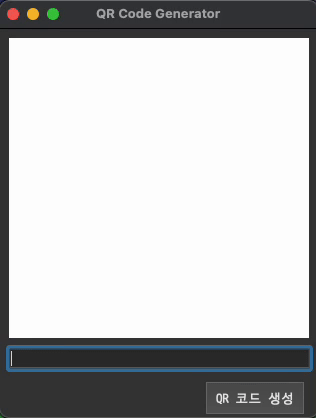QR Code 생성기 앱을 만들기 위해선 qrcode 모듈을 pip로 설치받아야 한다.
명령어 :pip install qrcode
UI 구현
Qt Designer를 통해 UI 를 구현 하였다. XML 파일로 저장이 된다.
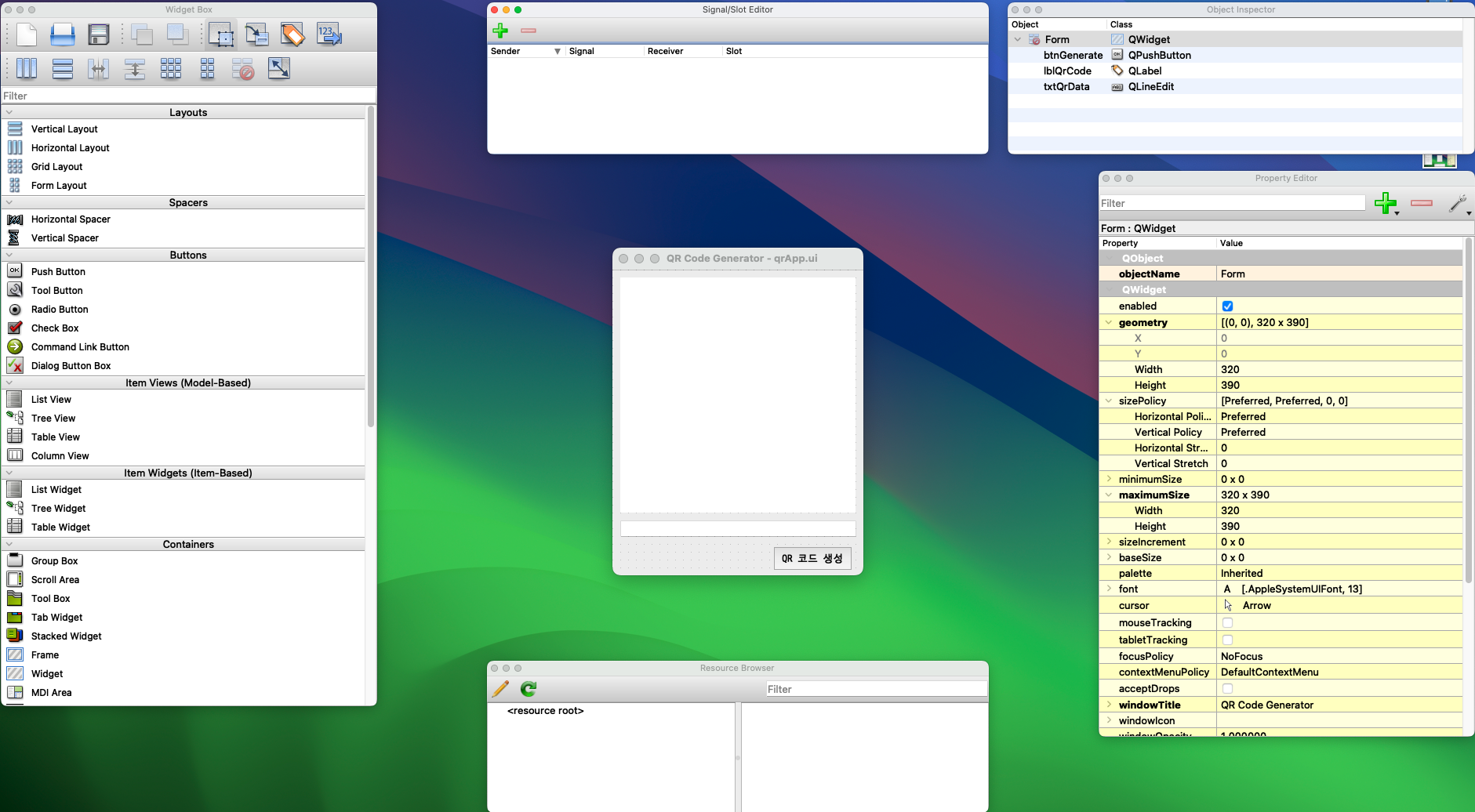
<?xml version="1.0" encoding="UTF-8"?>
<ui version="4.0">
<class>Form</class>
<widget class="QWidget" name="Form">
<property name="geometry">
<rect>
<x>0</x>
<y>0</y>
<width>320</width>
<height>390</height>
</rect>
</property>
<property name="maximumSize">
<size>
<width>320</width>
<height>390</height>
</size>
</property>
<property name="windowTitle">
<string>QR Code Generator</string>
</property>
<widget class="QLabel" name="lblQrCode">
<property name="geometry">
<rect>
<x>10</x>
<y>10</y>
<width>300</width>
<height>300</height>
</rect>
</property>
<property name="styleSheet">
<string notr="true">background-color: white;
</string>
</property>
<property name="text">
<string/>
</property>
</widget>
<widget class="QLineEdit" name="txtQrData">
<property name="geometry">
<rect>
<x>10</x>
<y>320</y>
<width>301</width>
<height>21</height>
</rect>
</property>
</widget>
<widget class="QPushButton" name="btnGenerate">
<property name="geometry">
<rect>
<x>200</x>
<y>350</y>
<width>111</width>
<height>41</height>
</rect>
</property>
<property name="font">
<font>
<family>D2Coding</family>
</font>
</property>
<property name="text">
<string>QR 코드 생성</string>
</property>
</widget>
</widget>
<resources/>
<connections/>
</ui>코드설명
qrcode모듈을import한다.qrApp클래스에서initUI함수로 윈도우창을 띄우고btnGenerateClicked()함수로 QR 코드를 생성한다.initUI()함수에서는 Qt Designer 로 만든 UI 창을 로드하고, 제목을 QR Code Generator 라고 설정한다. 그리고btnGenerate이름을 가진 버튼을 눌렀을 때 QR Code 를 생성하는 함수인 btnGenerateClicked() 함수를 호출하게 한다.btnGenerateClicked(): QR Code 를 생성하는 로직이 구현되어있다.txtQrData라는 위젯에 링크를 입력하면 text() 함수로 문자열로 변경 후 data 변수에 저장data의 길이가 0이면 알림창을 띄우고 함수를 종료data가 있다면 qr 코드 이미지를 저장하기 위한 경로를 설정해준다.- 그리고
qrcode모듈의make함수에 data를 넣어줘서 이미지를 생성하고 저장한다. - 그리고
lblQrCode위젯에 qr코드 이미지를 띄어준다.
import sys
from PyQt5 import QtCore, QtGui, QtWidgets, uic
from PyQt5.QtCore import *
from PyQt5.QtGui import *
from PyQt5.QtWidgets import *
import qrcode
class qrApp(QWidget):
def __init__(self) -> None:
super().__init__()
self.initUI()
def initUI(self):
uic.loadUi("./day07/qrApp.ui", self)
self.setWindowTitle("QR Code Generator")
self.btnGenerate.clicked.connect(self.btnGenerateClicked)
self.show()
def btnGenerateClicked(self):
data = self.txtQrData.text()
if len(data.strip()) == 0:
QMessageBox.about(self, "경고", "뭐함? 데이터 안넣음?")
return
else:
imgPath = "./day07/qr.png"
qrImage = qrcode.make(data)
qrImage.save("./day07/qr.png")
img = QPixmap(imgPath)
self.lblQrCode.setPixmap(QPixmap(img).scaledToWidth(300))
def closeEvent(self, QCloseEvent) -> None:
re = QMessageBox.question(
self, "종료", "종료 하시겠습니까?", QMessageBox.Cancel | QMessageBox.Yes
)
if re == QMessageBox.Yes:
QCloseEvent.accept()
else:
QCloseEvent.ignore()
app = QApplication(sys.argv)
app.setWindowIcon(QIcon("./images/qrCode.png"))
instance = qrApp()
app.exec_()실행화면