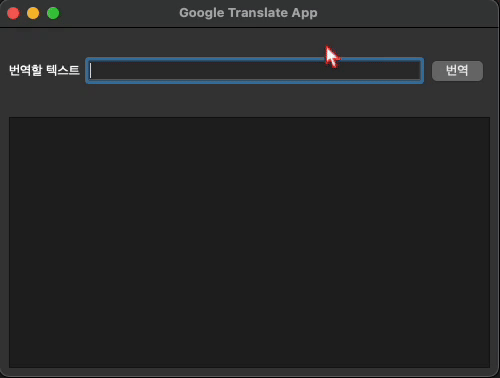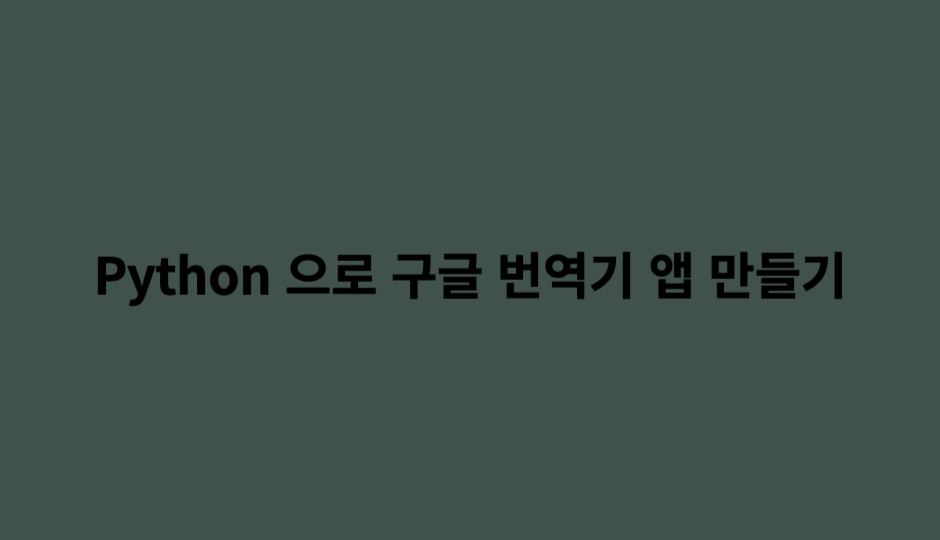
Python 으로 구글 번역기 앱을 만들기 위해서 우선
googletrans모듈을 설치해야 한다.
명령어 :pip install googletrans==3.1.0a0
UI 만들기
UI 는 Qt Designer 를 이용하여 만들었다.
- m1 macOS 에서 설치한 거라 Windows 와는 다른 화면일 수 있다.
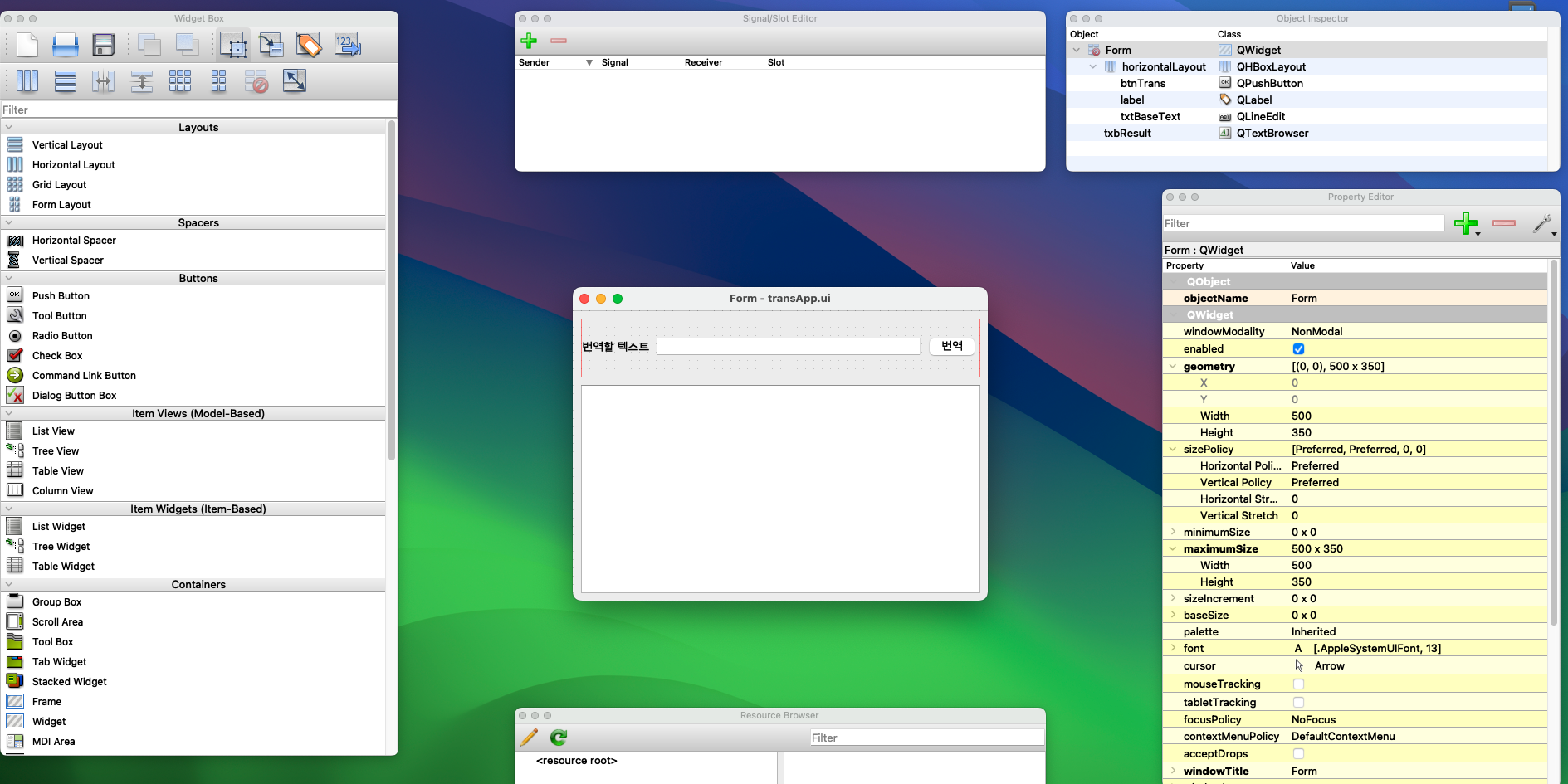
Qt Designer로 UI 파일을 저장하면xml형태로 저장이 된다.<?xml version="1.0" encoding="UTF-8"?> <ui version="4.0"> <class>Form</class> <widget class="QWidget" name="Form"> <property name="geometry"> <rect> <x>0</x> <y>0</y> <width>320</width> <height>390</height> </rect> </property> <property name="maximumSize"> <size> <width>320</width> <height>390</height> </size> </property> <property name="windowTitle"> <string>QR Code Generator</string> </property> <widget class="QLabel" name="lblQrCode"> <property name="geometry"> <rect> <x>10</x> <y>10</y> <width>300</width> <height>300</height> </rect> </property> <property name="styleSheet"> <string notr="true">background-color: white; </string> </property> <property name="text"> <string/> </property> </widget> <widget class="QLineEdit" name="txtQrData"> <property name="geometry"> <rect> <x>10</x> <y>320</y> <width>301</width> <height>21</height> </rect> </property> </widget> <widget class="QPushButton" name="btnGenerate"> <property name="geometry"> <rect> <x>200</x> <y>350</y> <width>111</width> <height>41</height> </rect> </property> <property name="font"> <font> <family>D2Coding</family> </font> </property> <property name="text"> <string>QR 코드 생성</string> </property> </widget> </widget> <resources/> <connections/> </ui>
코드 설명
QWidget을 상속받는qrApp클래스를 만든다.qrApp클래스에서 UI 와 기능을 구현하는 함수들이 들어간다.myTrans라는 멤버필드를 선언하고googletrans모듈에 있는Translator클래스를 생성자로 초기화한다.- 생성자 호출 시
Qt Designer로 만든 UI 화면을 실행하는initUI함수를 실행한다.
Qt Designer로만든 UI 파일을 화면에 띄우는initUi함수를 설정한다.uic모듈에서loadUi()함수를 호출하여Qt Designer로 만든 UI 파일을 불러온다.setWindowTitle()함수는 윈도우 창의 제목을 설정하는 함수다.btnTrans는 버튼위젯의 이름이고 해당 버튼을 clicked 했을 때 호출하는 함수를 connect() 함수로 연결시켜준다.returnPressed는 엔터키를 눌렀을 때 버튼클릭했을 때와 같은 기능을 구현하게 해주는 함수이다.
btnTransClicked()는 버튼을 클릭했을 때 실행하는 함수이다.- 번역할 텍스트를 입력하는 위젯의 이름은
txtBaseText이다. 입력된 텍스트를 text() 로 문자열로 변환 후, strip() 으로 좌,우 공백을 지워주고 text 변수에 저장한다. - 입력한 텍스트가 비어있지 않다면 myTrans 멤버변수의
tranlate()함수를 호출하여 text 를 넘겨주고 번역전 문자열의 언어는 자동으로 설정하고 번역되는 문자는 영어로 번역한다. - 그리고
txtResult위젯의 번역전 문자열과 번역 후 문자열을 출력해준다.
- 번역할 텍스트를 입력하는 위젯의 이름은
closeEvent()함수는 윈도우 창을 종료할 때 종료할 것인지 경고창을 출력하는 함수이다.
import sys
from PyQt5 import QtCore, QtGui, QtWidgets, uic
from PyQt5.QtCore import *
from PyQt5.QtGui import *
from PyQt5.QtWidgets import *
from googletrans import Translator
class qrApp(QWidget):
def __init__(self) -> None:
super().__init__()
self.initUI()
self.myTrans = Translator()
def initUI(self):
uic.loadUi("./day07/transApp.ui", self)
self.setWindowTitle("Google Translate App")
self.btnTrans.clicked.connect(self.btnTransClicked)
self.txtBaseText.returnPressed.connect(self.btnTransClicked)
self.show()
def btnTransClicked(self):
# QMessageBox.about(self, "번역", "번역시작...")
text = self.txtBaseText.text().strip()
if len(text) != 0:
result = self.myTrans.translate(text, src="auto", dest="en")
self.txbResult.append(f'{text} -> {result.text}')
pass
def closeEvent(self, QCloseEvent) -> None:
re = QMessageBox.question(
self, "종료", "종료 하시겠습니까?", QMessageBox.Cancel | QMessageBox.Yes
)
if re == QMessageBox.Yes:
QCloseEvent.accept()
else:
QCloseEvent.ignore()
app = QApplication(sys.argv)
app.setWindowIcon(QIcon("./images/QrCodeIcon.png"))
instance = qrApp()
app.exec_()실행화면