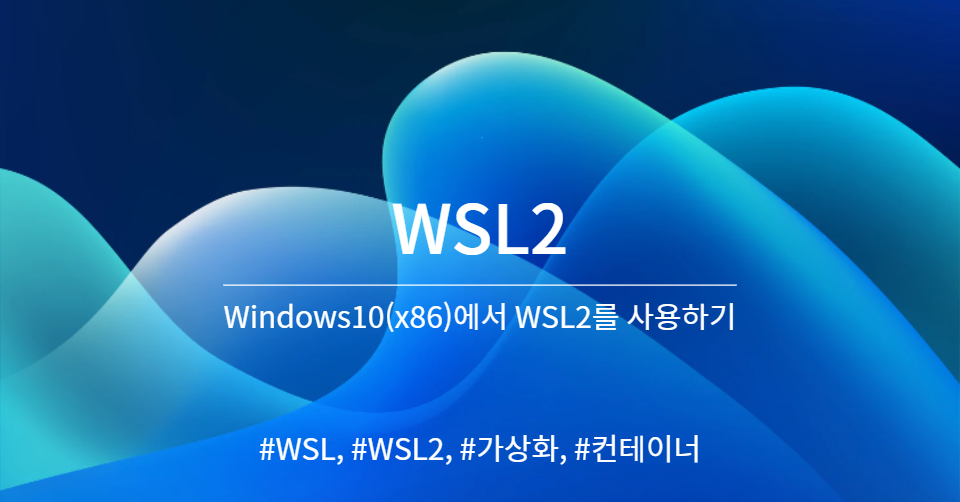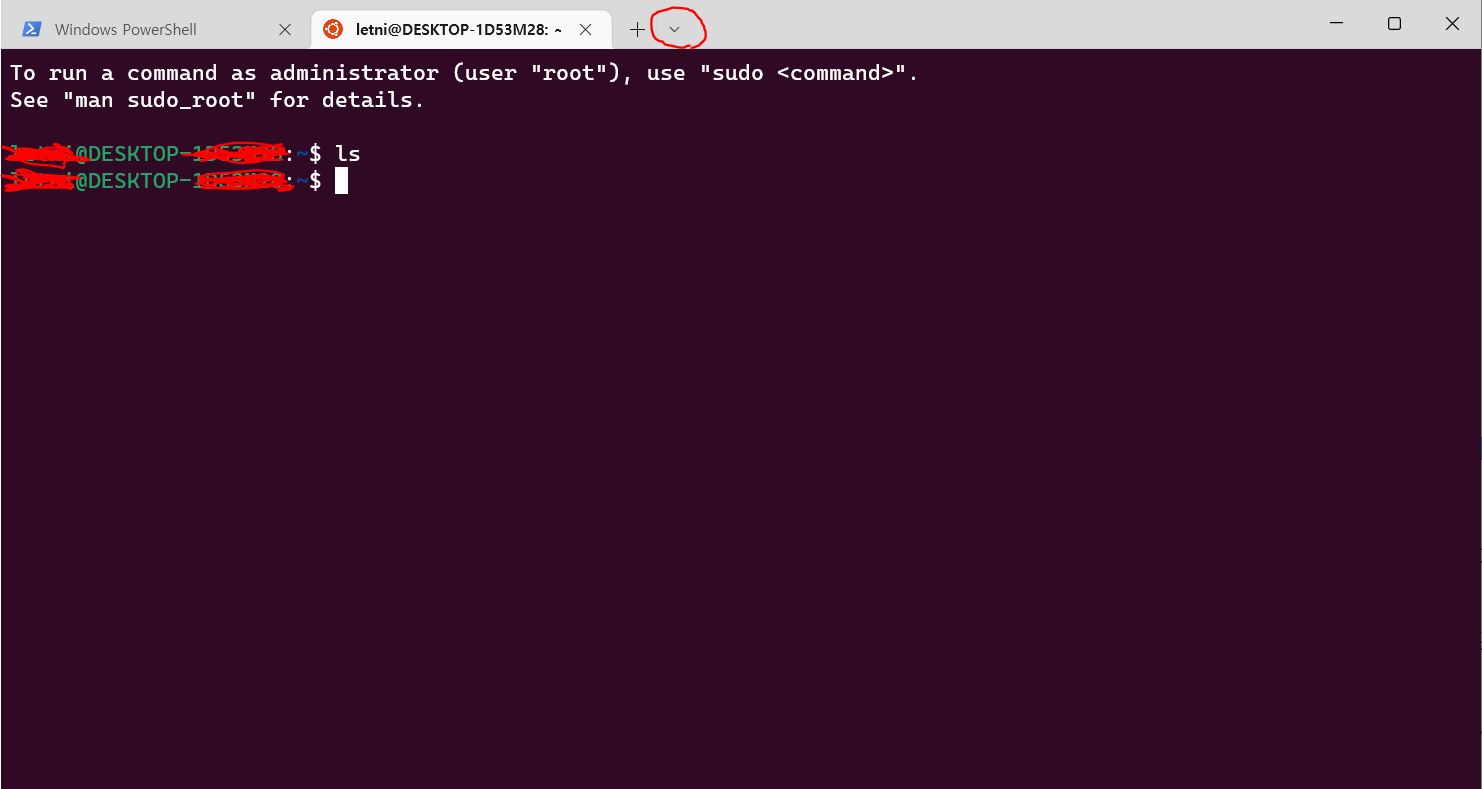Windows10(x86)에 WSL2 설치
$ 인용1 (WSL2 사용 가능 여부 확인): https://gaesae.com/161
$ 인용2 (WSL2의 설치 방법 요약): https://www.lainyzine.com/ko/article/how-to-install-wsl2-and-use-linux-on-windows-10/
$ 인용3 (MS Docs): https://docs.microsoft.com/ko-kr/windows/wsl/install#step-4---download-the-linux-kernel-update-package
& 인용4 (제어판 설정): https://webdir.tistory.com/541
WSL2 사용 가능 여부 확인하기
- [Win] + [R]로 실행창 진입
- winver 입력
- 버전 1903 이상, 빌드 18362 이상 확인 (예: 19031.8362)
DISM으로 WSL 기능 활성화
- 관리자 권한으로 명령 프롬프트 실행
- dism.exe /online /enable-feature /featurename:Microsoft-Windows-Subsystem-Linux /all /norestart 입력 및 작업완료 확인
- dism.exe /online /enable-feature /featurename:VirtualMachinePlatform /all /norestart 입력 및 작업완료 확인
WSL을 WSL2로 업데이트
- https://wslstorestorage.blob.core.windows.net/wslblob/wsl_update_x64.msi 에서 WSL2 Linux 커널 업데이트 패키지 다운로드
- 패키지 실행 및 설치완료 확인
- 윈도우 터미널에서 wsl --set-default-version 2를 입력하여 기본 WSL을 WSL2로 설정
WSL2에서 사용 가능한 Linux 배포판 설치
$ Ubuntu 18.04를 기준으로 설명
1. Microsoft Store 실행 후 Ubuntu 18.04 앱 검색
2. 앱 다운로드
3. 최초실행 후 UNIX 계정 생성
WSL2 사용법
Windows Terminal에서의 사용
- Windows Terminal이라는 앱에서 WSL2를 실행하면 매우 깔끔하고 편리
- 아래 화면에서 빨간 동그라미 영역의 탭을 확장하면 실행 가능
GPU 사용하기
- WSL2의 가장 강력한 장점중 하나는 Windows에서 실행되된 기존의 가상화와 달리 GPU 사용이 가능하다는 것임
- WSL2 컨테이너 안에서 NVIDIA 드라이버와 CUDA Toolkit, cuDNN을 설치하고 사용하면 됨
- 호스트의 NVIDIA 드라이버나 CUDA는 상관이 없는 것으로 보임
- CUDA나 cuDNN을 다운로드할 때에도 선택지에서 WSL용이 있다면 그걸 받길 권장
- 자세한 내용은 NVIDIA Driver, CUDA Toolkit, cuDNN 가이드 참고
Docker 사용하기
- WSL2에 Docker를 설치하면 활용도를 높일 수 있음
- 특히, GPU를 지원하기 때문에 NVIDIA Docker를 통하여 굉장히 다양한 응용이 가능함
GUI 사용하기
$ 인용: https://docs.microsoft.com/ko-kr/windows/wsl/tutorials/gui-apps
- WSL2 업데이를 하기만 하면 기본 지원하는데 정확하게 잘 모르겠다.
- 업데이트 이미 된 것 같은데..다시 하니까 갑자기 잘 된다.
이미지 내보내기
출처: https://dongle94.github.io/windows/windows-wsl-path-change/
wsl --export ${내보내기할 이미지 이름} ${내보내기할 경로 (*.tar)}
#e.g.) wsl --export Ubuntu-18.04 D:\ubuntu-18-04.tar이미지 가져오기
출처: https://dongle94.github.io/windows/windows-wsl-path-change/
- Export된 Linux Import
wsl --import ${사용하고 싶은 아무 이미지 이름} ${설치할 경로} ${가져올 파일 경로 (*.tar)}
#e.g.) wsl --import MyUbuntu-18.04 D:\wsl\ubuntu-18-04\ D:\ubuntu-18-04.tar- /etc/wsl.conf 파일을 만들어 사용자 기입
- 가져오기 시 사용자를 설정하지 않으므로 기본 사용자가 root인 상태기 때문
[user]
default=${사용자 명}- WSL 재시작
특정 이미지 삭제
- 이미지 등록 해제
wsl --unregister ${삭제하고 싶은 이미지 이름}- 비어있는 이미지 폴더 삭제
기타 자주 사용하는 명령어
| 명령어 | 기능 |
|---|---|
| wsl --list --all | 모든 이미지 출력 |
| wsl --set-default ${이미지 이름} | 기본 이미지 지정(lsb_release -a으로 맞는 버전인지 확인) |