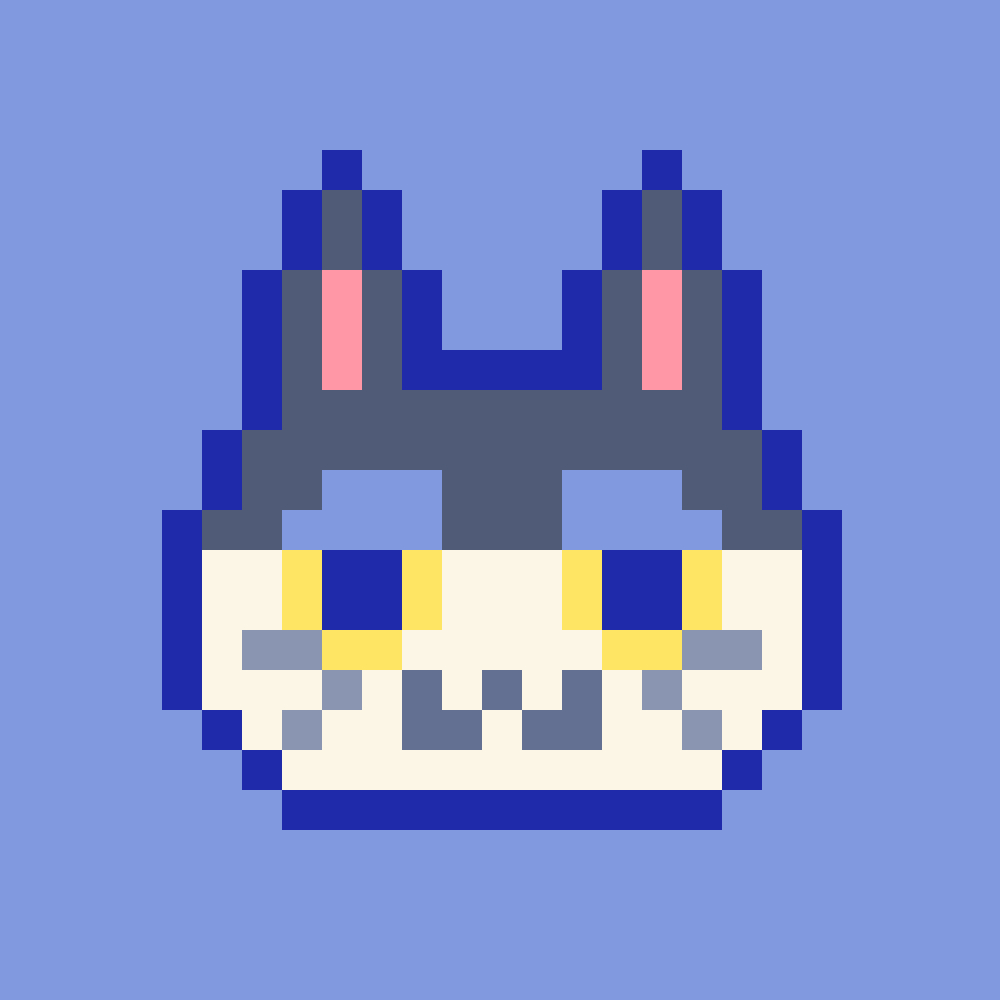시작하기 앞서…
-
리액트 앱 생성하기 :
npx create-react-app react-masterclass -
쓸데없는 파일 삭제 :
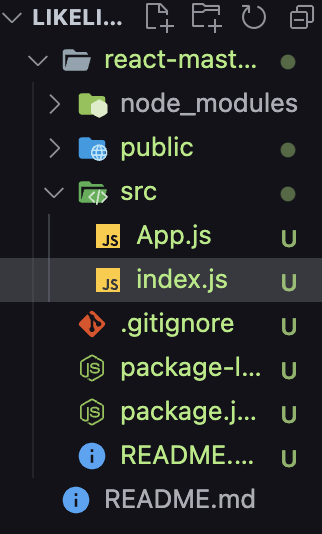
src 폴더 안에는 App.js, Index.js만 존재한다.
App.js
function App() { return null; } export default App;Index.js
import React from 'react'; import ReactDOM from 'react-dom'; import App from './App'; ReactDOM.render( <React.StrictMode> <App /> </React.StrictMode>, document.getElementById('root') ); -
styled component 설치 :
npm i styled-components
styled components를 사용하기 전
import styled from 'styled-components';
function App() {
return (
<div style={{ display: 'flex' }}>
<div style={{ backgroundColor: 'teal', width: 100, height: 100 }}></div>
<div style={{ backgroundColor: 'tomato', width: 100, height: 100 }}></div>
</div>
);
}
export default App;- div 투성이, 괄호 두번 … ⇒ 직관적 X
styled components 사용
- 사용 방법 : const 변수명 = styled.태그
CSS코드; (`은 백틱)
import styled from 'styled-components';
const Father = styled.div`
display: flex;
`;
const Box0ne = styled.div`
background-color: teal;
width: 100px;
height: 100px;
`;
const BoxTwo = styled.div`
background-color: tomato;
width: 100px;
height: 100px;
`;
function App() {
return (
<Father>
<Box0ne></Box0ne>
<BoxTwo></BoxTwo>
</Father>
);
}
export default App;- styled component는 클래스명을 자동으로 만들어 준다.

styled component의 확장
- props 사용 →
props? 컴포넌트에 데이터를 보내는 방식- ${(props) ⇒ props.변수명}
import styled from 'styled-components';
const Father = styled.div`
display: flex;
`;
const Box = styled.div`
background-color: ${(props) => props.bgColor};
width: 100px;
height: 100px;
`;
const Text = styled.span`
color: white;
`;
function App() {
return (
<Father>
<Box bgColor='teal' />
<Box bgColor='tomato' />
</Father>
);
}
export default App;같은 CSS 코드에서 하나만 변경하고 싶을 때?
const Box = styled.div`
background-color: ${(props) => props.bgColor};
width: 100px;
height: 100px;
`;
const Circle = styled.div`
background-color: ${(props) => props.bgColor};
width: 100px;
height: 100px;
border-radius: 50px;
`;→ 현재 Box의 속성이 Circle 안에 다 들어있어서 중복이 발생한다.
- styled(확장하려는 변수명)
확장내용;
const Box = styled.div`
background-color: ${(props) => props.bgColor};
width: 100px;
height: 100px;
`;
const Circle = styled(Box)`
border-radius: 50px;
`;컴포넌트의 태그를 바꾸고 싶지만 스타일은 바꾸고 싶지 않은 경우?
⇒ 컴포넌트 안에 as=”바꾸고 싶은 태그명”
import styled from 'styled-components';
const Father = styled.div`
display: flex;
`;
const Btn = styled.button`
color: white;
background-color: tomato;
border: 0;
border-radius: 14px;
`;
function App() {
return (
<Father>
<Btn>Log in</Btn>
<Btn as='a'>Log in</Btn>
</Father>
);
}
export default App;+) styled components CSS 코드 내에서도 html 속성 설정이 가능하다.
const Input = styled.input`
background-color: tomato;
`;
function App() {
return (
<Father>
<Input required />
<Input required />
<Input required />
<Input required />
<Input required />
</Father>
);
}⇒ styled.태그명.attrs({ html 속성값 })
const Input = styled.input.attrs({ required: true })`
background-color: tomato;
`;
function App() {
return (
<Father>
<Input />
<Input />
<Input />
<Input />
<Input />
</Father>
);
}styled components의 애니메이션
-
helper function을 import
import styled, {keyframes} from 'styled-components'; -
const 변수명 = keyframes
애니메이션 코드;
const rotationAnimation = keyframes`
from {
transform:rotate(0deg);
}
to {
transform:rotate(360deg);
}
`;- CSS animation에 추가 : animation : ${애니메이션 컴포넌트명}
const Box = styled.div`
height: 200px;
width: 200px;
background-color: tomato;
animation: ${rotationAnimation} 1s linear infinite;
`;component 안의 element를 선택하는 방법
-
Box 안의 span의 CSS 속성을 설정하고 싶으면 Box의 styled 속성에다가 span {} 을 추가해주면 된다.
const Box = styled.div` height: 200px; width: 200px; background-color: tomato; display: flex; justify-content: center; align-items: center; animation: ${rotationAnimation} 1s linear infinite; span { font-size: 36px; } `; function App() { return ( <Wrapper> <Box> <span>🤩</span> </Box> </Wrapper> ); }+) & ⇒ 자기 자신 호명
span { font-size: 36px; &:hover { font-size: 40px; } } -
태그명에 의존하지 않는 방법
⇒ styled component를 따로 생성해서 ${} 안에 넣어준다.
const Emoji = styled.span` font-size: 36px; `; const Box = styled.div` height: 200px; width: 200px; background-color: tomato; display: flex; justify-content: center; align-items: center; animation: ${rotationAnimation} 1s linear infinite; ${Emoji} { &:hover { font-size: 98px; } `; function App() { return ( <Wrapper> <Box> <Emoji>🤩</Emoji> </Box> </Wrapper> ); }테마(theme) 사용하기
theme : 기본적으로 모든 색상들을 가지고 있는 object
이용방법
- Index.js ⇒
-
import { ThemeProvider } from 'styled-components';, -
<App/>을<ThemeProvider>로 감싸기 -
테마 색상이 담긴 객체를 생성해서 의 theme의 props로 전달
import React from 'react'; import ReactDOM from 'react-dom'; import { ThemeProvider } from 'styled-components'; import App from './App'; const darkTheme = { textColor: 'whitesmoke', backgroundColor: '#111' }; ReactDOM.render( <React.StrictMode> <ThemeProvider theme={darkTheme}> <App /> </ThemeProvider> </React.StrictMode>, document.getElementById('root') );
-
- App.js ⇒ 적용방법 : ${(props) ⇒ props.theme.객체명
const Title = styled.h1` color: ${(props) => props.theme.textColor}; `; const Wrapper = styled.div` display: flex; height: 100vh; width: 100vw; justify-content: center; align-items: center; background-color: ${(props) => props.theme.backgroundColor}; `;
- Index.js ⇒