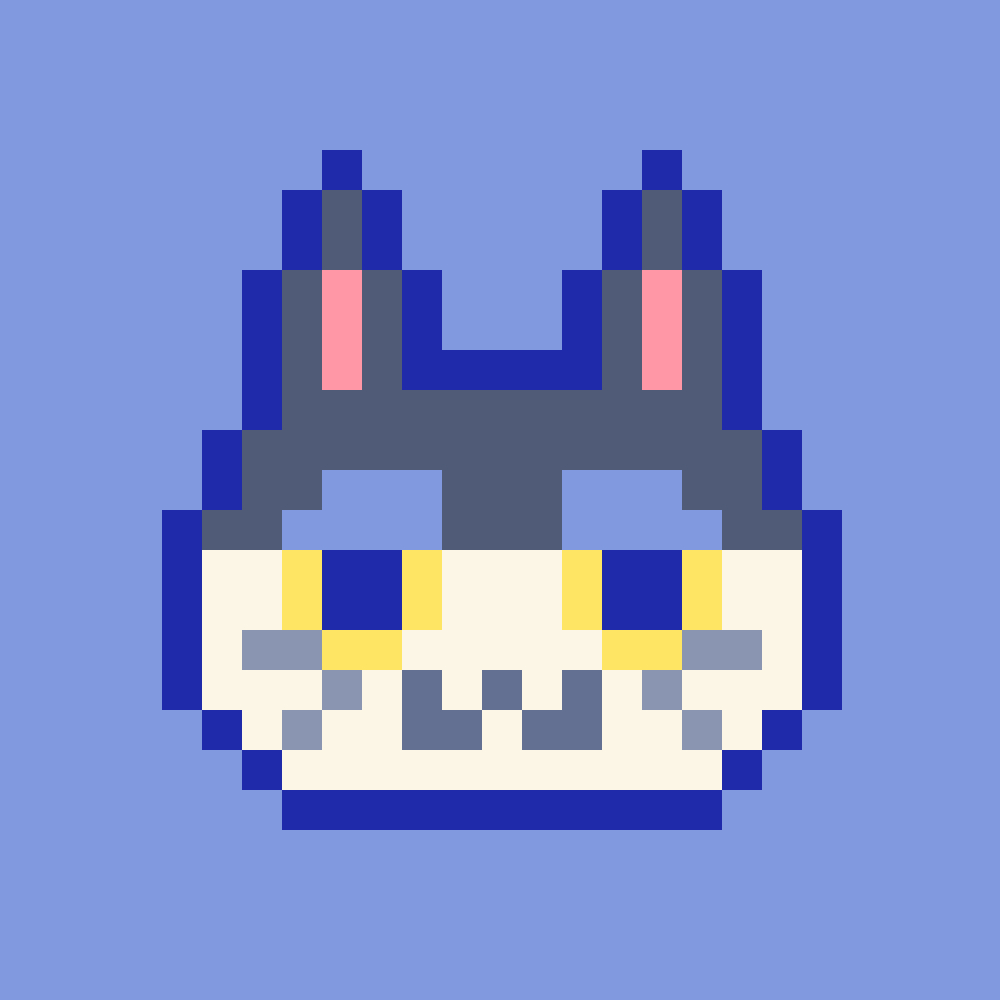TypeScript?
strongly-typed: 프로그래밍 언어가 작동하기 전에 type을 확인한다. JavaScript ⇒ 에러 발생 X, 오류를 바로 확인하기 어렵다.
TypeScript ⇒ 타입 명시 필요, 오류 발생시킴const user = { firstName: "Angela", lastName: "Davis", role: "Professor", } console.log(user.name) // undefinedconst user = { firstName: "Angela", lastName: "Davis", role: "Professor", } console.log(user.name) // error!
TypeScript 설치하기
-
새로 설치하기
-
기존 js 코드에서 설치하기
npm install --save typescript @types/node @types/react @types/react-dom @types/jest- 파일 확장자 .js →
.tsx로 변경 - 만약 오류 Can’t resolve ‘./App’ 발생 시 root에
tsconfig.js다음과 같이 추가
{ "compilerOptions": { "target": "es5", "lib": [ "dom", "dom.iterable", "esnext" ], "allowJs": true, "skipLibCheck": true, "esModuleInterop": true, "allowSyntheticDefaultImports": true, "strict": true, "forceConsistentCasingInFileNames": true, "noFallthroughCasesInSwitch": true, "module": "esnext", "moduleResolution": "node", "resolveJsonModule": true, "isolatedModules": true, "noEmit": true, "jsx": "react-jsx" }, "include": [ "src" ] }
TypeScript에서 type을 주는 방법
- 자동완성 기능
-
interface 설정 : object 형식을 정의해줌
-
div에 props 주기(마찬가지로 Interface 생성)
import React from 'react'; import styled from 'styled-components'; interface ContainerProps { bgColor: string; } const Container = styled.div<ContainerProps>` width: 200px; height: 200px; background-color: ${(props) => props.bgColor}; `; interface CircleProps { bgColor: string; } function Circle({ bgColor }: CircleProps) { return <Container bgColor={bgColor} />; } export default Circle;+) 연습
interface PlayerShape { name: string; age: number; } const sayHello = (playerObj: PlayerShape) => `Hello ${playerObj.name} you ar ${playerObj.age} years old.`; sayHello({ name: 'lim', age: 23 });
Optional Props ⇒ 없을 수도 있는 props
interface CircleProps {
bgColor: string;
borderColor: string;
}
function Circle({ bgColor }: CircleProps) {
return <Container bgColor={bgColor} />;
}→ 위 코드는 오류 발생. borderColor is not defined
⇒ interface에서 ?를 붙여주면 선택적 props가 된다.
interface CircleProps {
bgColor: string;
borderColor?: string;
}
function Circle({ bgColor }: CircleProps) {
return <Container bgColor={bgColor} />;
}default 값 설정 ⇒ 설정값 ?? deault값
function Circle({ bgColor, borderColor }: CircleProps) {
return <Container bgColor={bgColor} borderColor={borderColor ?? bgColor} />;
}+) props 안에서 default 설정도 가능하다
interface CircleProps {
bgColor: string;
borderColor?: string;
text?: string;
}
function Circle({ bgColor, borderColor, text = 'default text' }: CircleProps) {
return (
<Container bgColor={bgColor} borderColor={borderColor ?? bgColor}>
{text}
</Container>
);
}
State
TypeScript는 useState()의 default 값을 가지고 자동으로 형을 알 수 있다
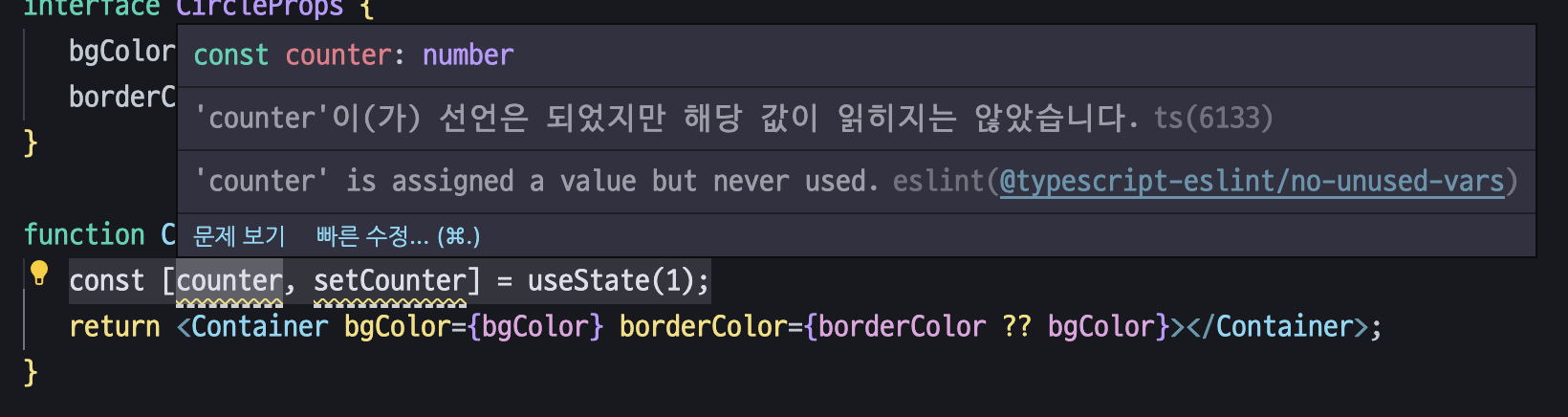 자동으로 number로 형 설정
자동으로 number로 형 설정
타입 커스텀 방법
⇒ useState<원하는타입1 | 원하는타입2>()
- value의 타입이 number 또는 string이 될 수 있도록 설정해보자
function Circle({ bgColor, borderColor }: CircleProps) { const [value, setValue] = useState<number|string>(0); return <Container bgColor={bgColor} borderColor={borderColor ?? bgColor}></Container>; }
- 리액트 이벤트 모음 합성 이벤트(SyntheticEvent) - React
Form
(event: React.FormEvent<HTML이벤트가발생하는요소Element>) ⇒ {}
-
onChange event
import React, { useState } from 'react'; function App() { const [value, setValue] = useState(''); const onChange = (event: React.FormEvent<HTMLInputElement>) => { const { currentTarget: { value } } = event; setValue(value); }; return ( <div> <form> <input value={value} onChange={onChange} type='text' placeholder='username' /> <button>Log in</button> </form> </div> ); } export default App; -
onSubmit event
function App() { const [value, setValue] = useState(''); const onChange = (event: React.FormEvent<HTMLInputElement>) => { const { currentTarget: { value } } = event; setValue(value); }; const onSubmit = (event: React.FocusEvent<HTMLFormElement>) => { event.preventDefault(); console.log('hello', value); }; return ( <div> <form onSubmit={onSubmit}> <input value={value} onChange={onChange} type='text' placeholder='username' /> <button>Log in</button> </form> </div> ); }
TypeScript와 Styled Component를 연결하기 ⇒ 테마 설정하기
-
styled.d.ts파일 생성하기 (src 폴더 내부)⇒ DefaultTheme 안에 초기 테마를 설명
// import original module declarations import 'styled-components'; // and extend them! declare module 'styled-components' { export interface DefaultTheme { textColor: string; bgColor: string; } } -
theme.ts 파일 생성하기 (src 폴더 내부)
import { DefaultTheme } from 'styled-components'; export const lightTheme: DefaultTheme = { bgColor: 'white', textColor: 'black', btnColor: 'tomato' }; export const darkTheme: DefaultTheme = { bgColor: 'black', textColor: 'white', btnColor: 'teal' }; -
index.tsx 설정
import React from 'react'; import ReactDOM from 'react-dom'; import { ThemeProvider } from 'styled-components'; import App from './App'; import { lightTheme } from './theme'; ReactDOM.render( <React.StrictMode> <ThemeProvider theme={lightTheme}> <App /> </ThemeProvider> </React.StrictMode>, document.getElementById('root') ); -
App.tsx 설정
import React, { useState } from 'react'; import styled from 'styled-components'; const Container = styled.div` background-color: ${(props) => props.theme.bgColor}; `; const H1 = styled.h1` color: ${(props) => props.theme.textColor}; `; function App() { return ( <Container> <H1>proptected</H1> </Container> ); } export default App;