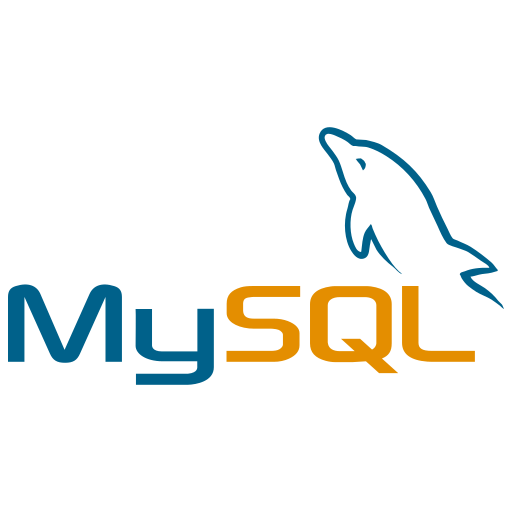MySQL 설치 주소
https://www.mysql.com/downloads/
MySQL 다운로드
-
주소 접속하여 MySQL Community(GPL) Downloads 클릭
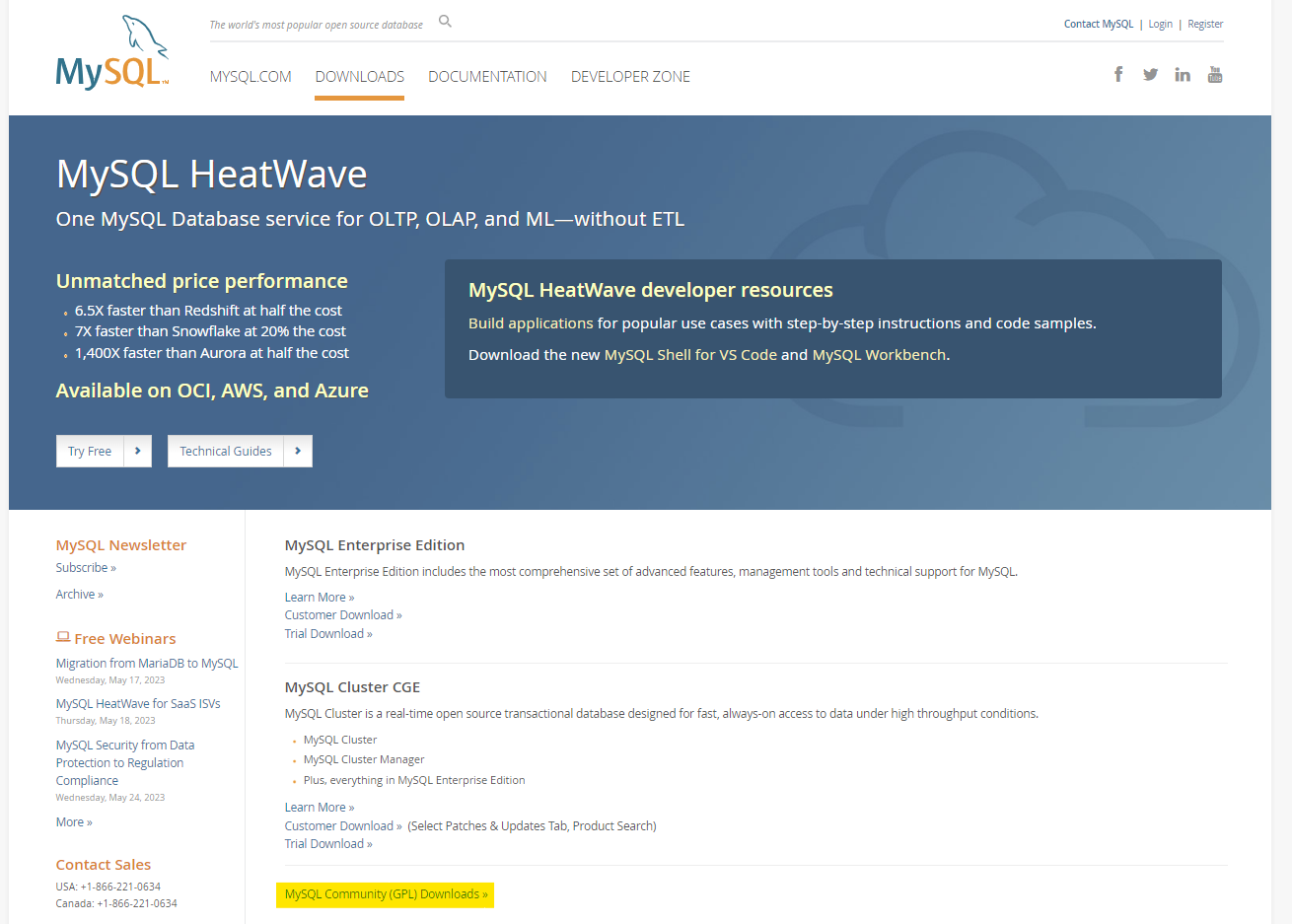
-
MySQL Community Downloads에서 MySQL Community Server 클릭
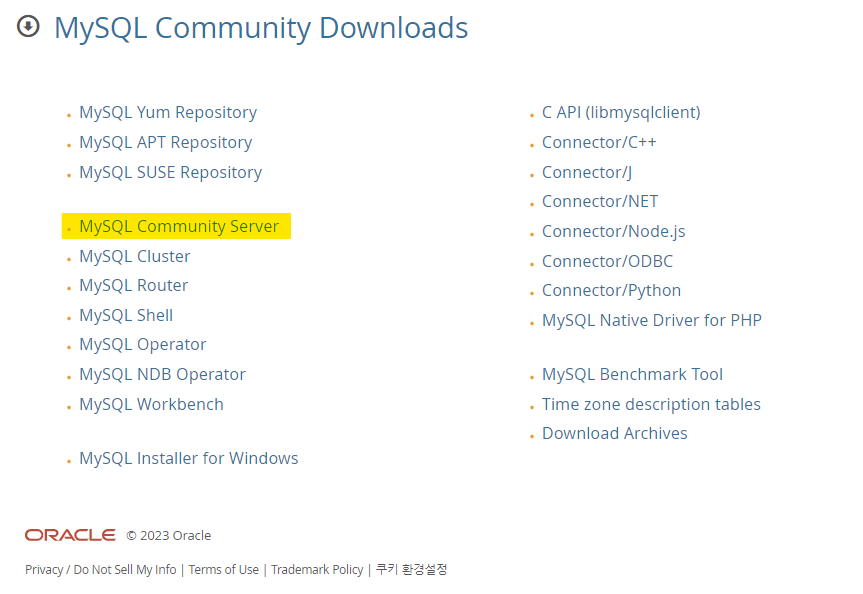
-
Go to Download Page 클릭
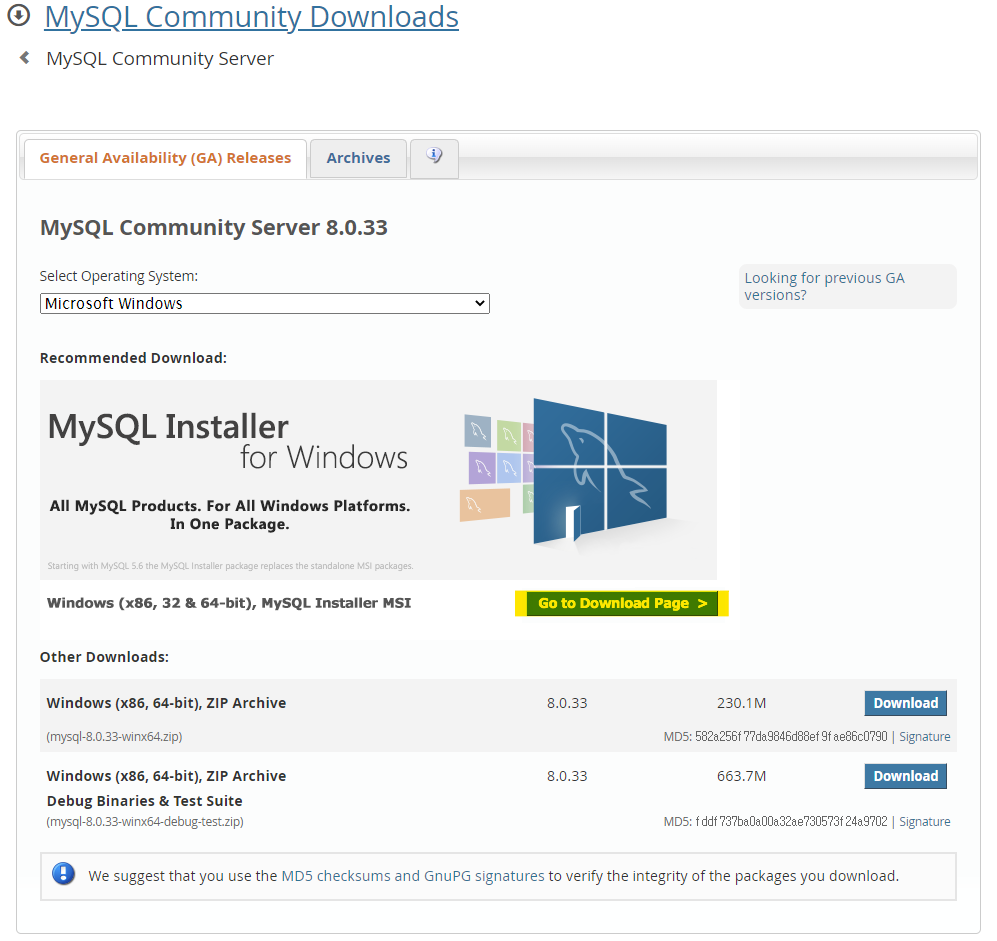
-
Windows (x86, 32-bit), MSI Installer Download 클릭
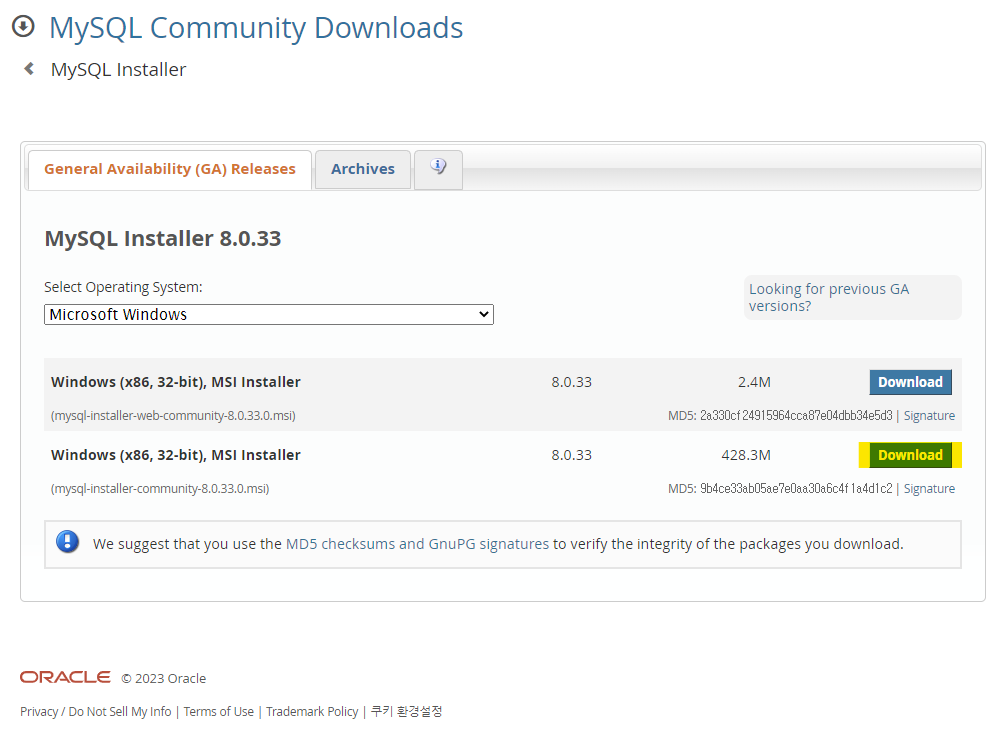
-
No thanks, just start my download. 클릭
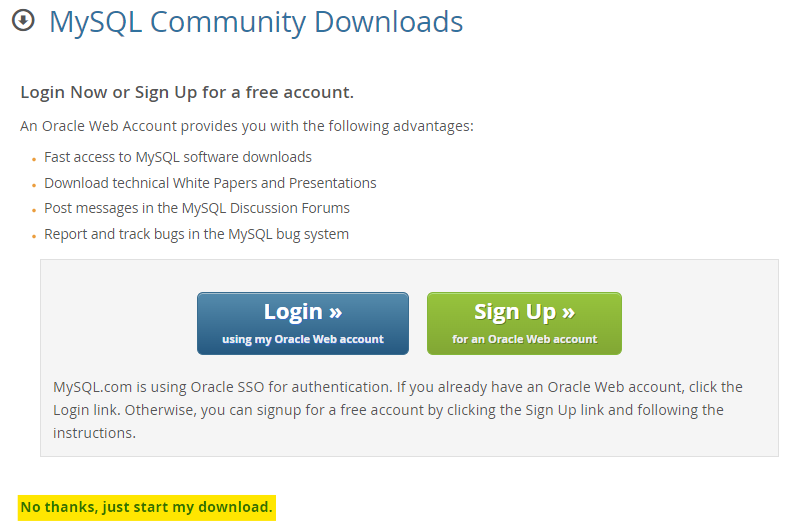
MySQL 설치
-
원하는 Setup Type 설정
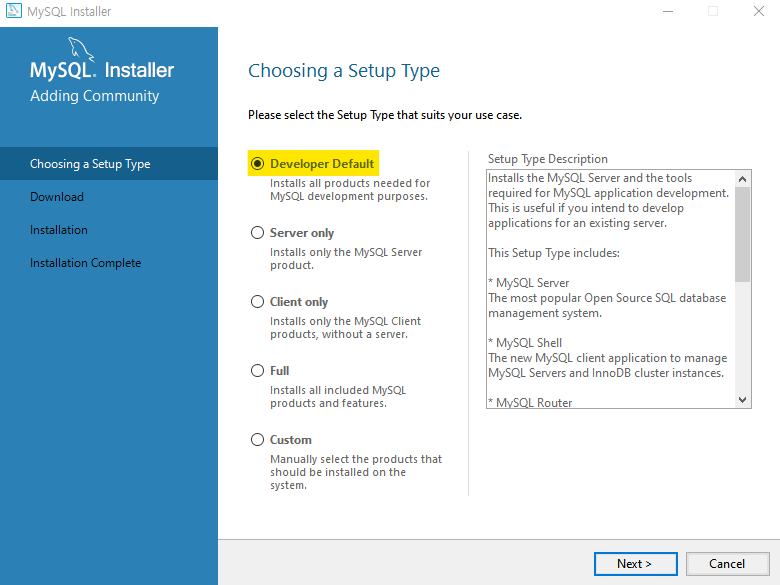
-
Check Requirements 단계에서 Next -> Yes 선택
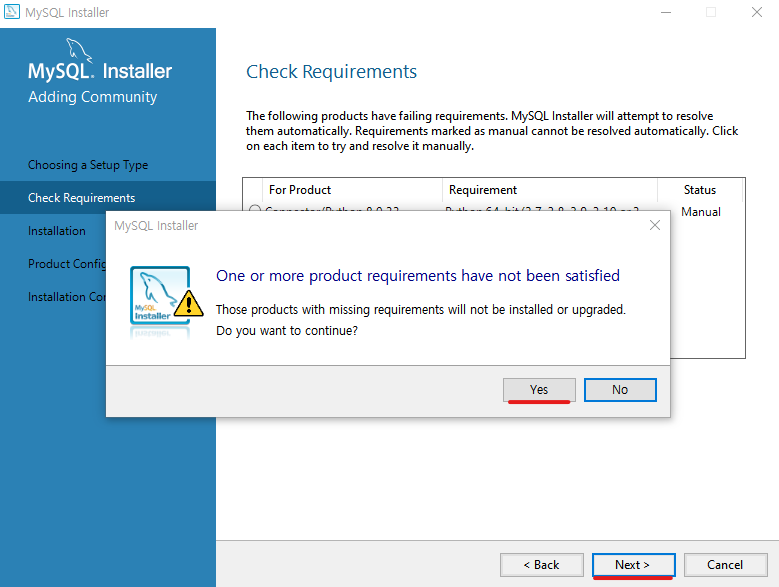
-
Installation 단계에서 설치 목록 확인 -> Execute
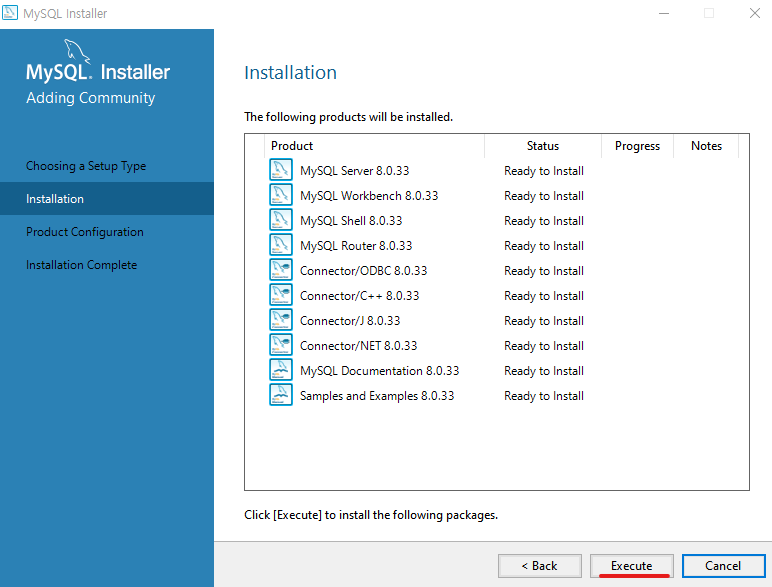
-
설치 완료가 되면 Next
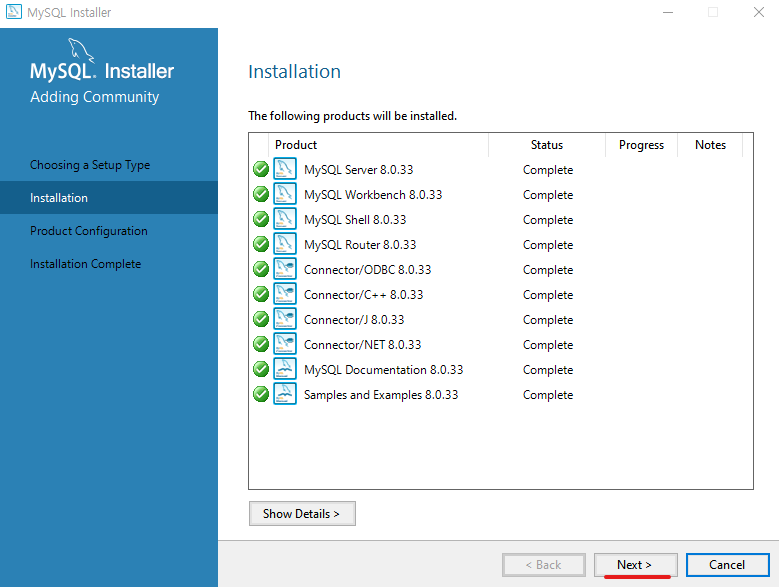
-
Product Configuration 단계에서 바로 Next
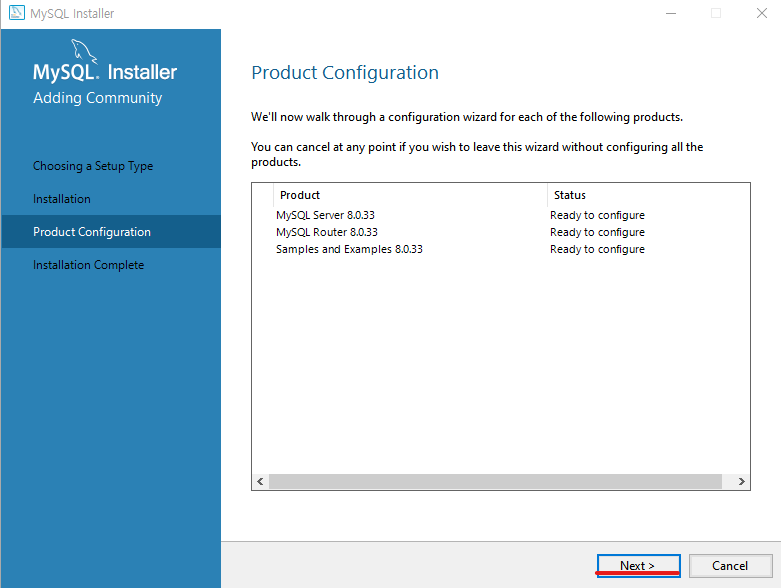
-
Type and Networking 단계에서 Port 번호 확인 후 Next
*Port번호 기본 값: 3306
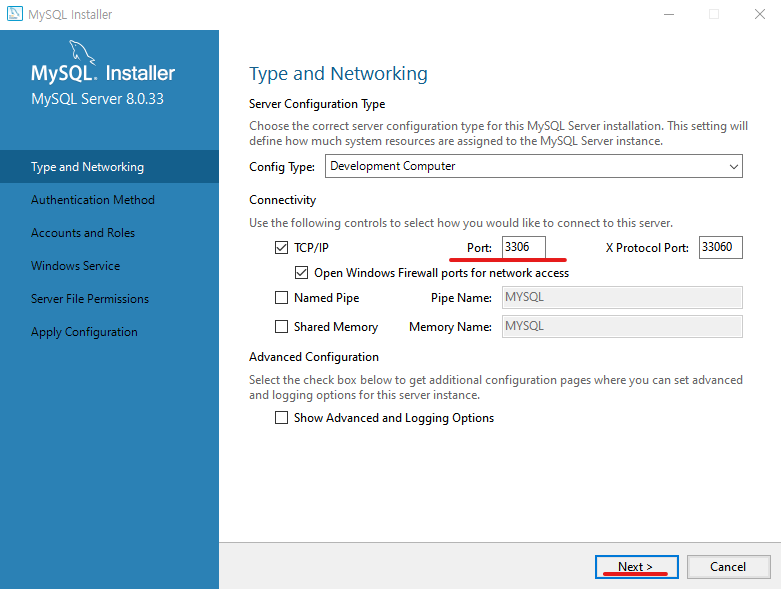
-
Authentication Method 단계 기본 값 체크 확인 후 Next
강한 암호화 처리

-
Accounts and Roles 단계에서 Password 입력 후 Next
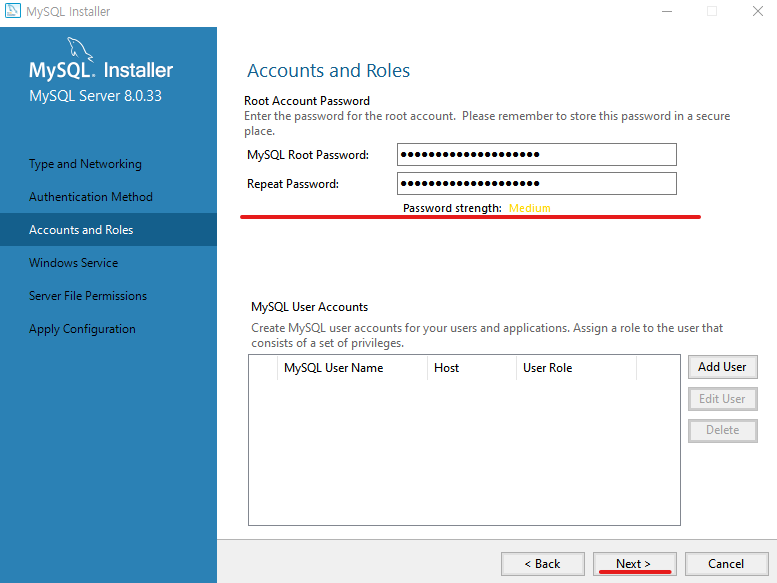
-
Windows Service 단계 Next
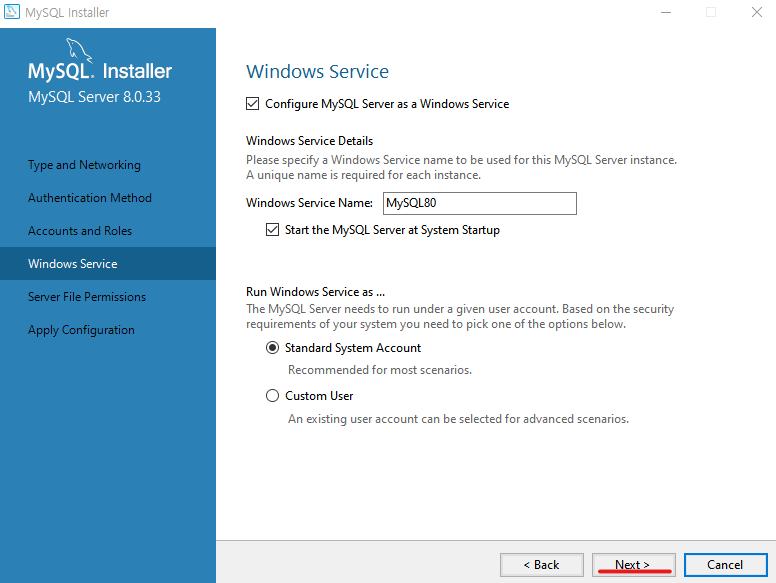
-
Server File Permissions 단계 Next
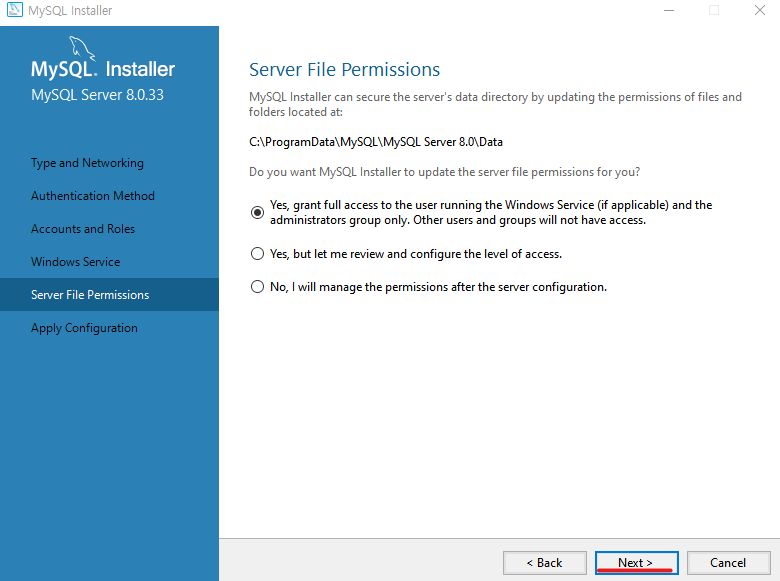
-
Apply Configuration 단계 Execute
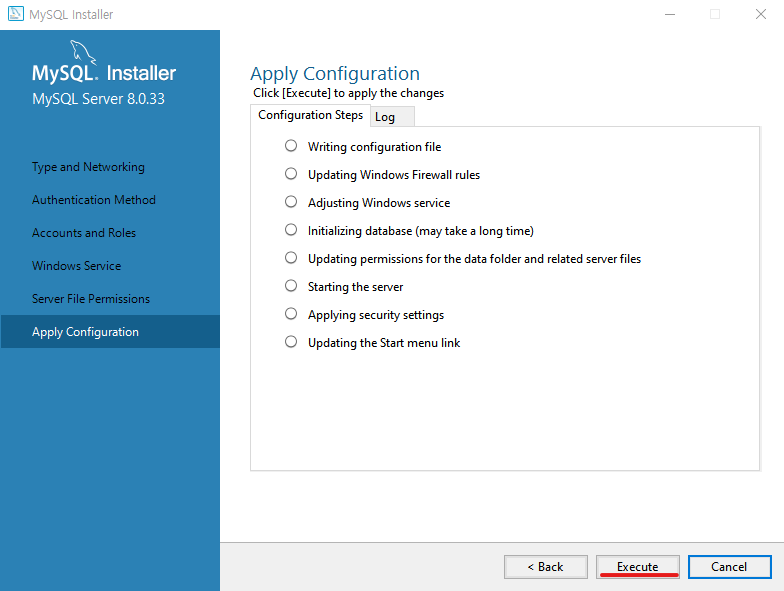
-
적용 후 Finish
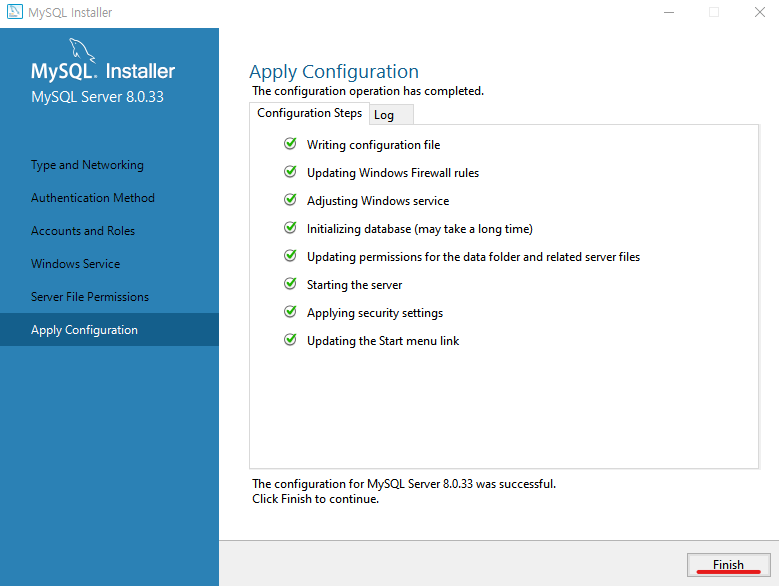
-
Product Configuration 단계 Next
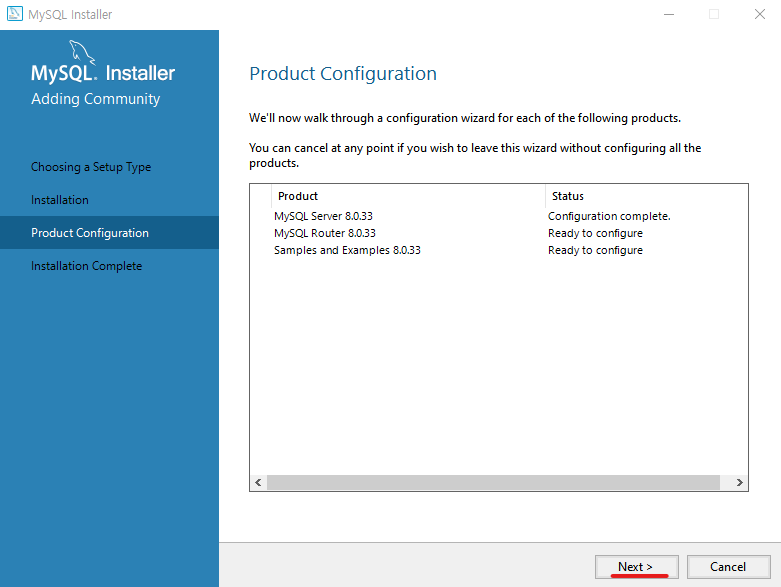
-
MySQL Router Configuration 단계 Finish
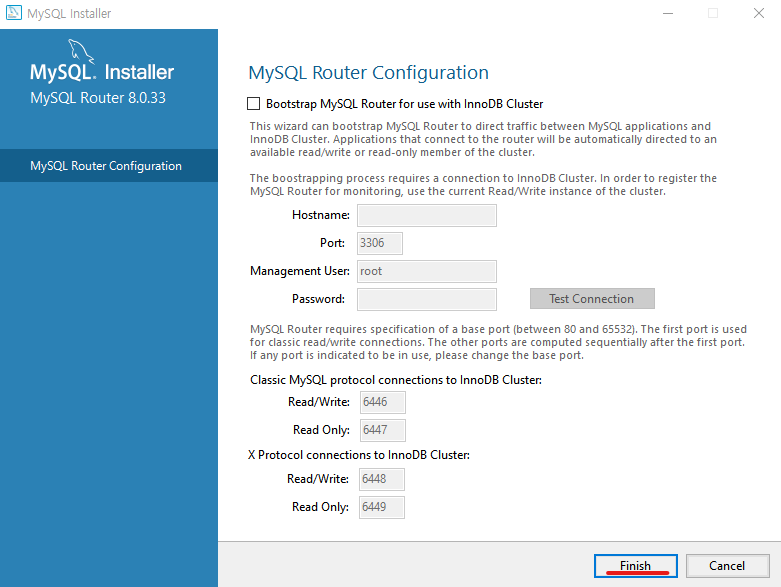
-
Product Configuration 단계 Next
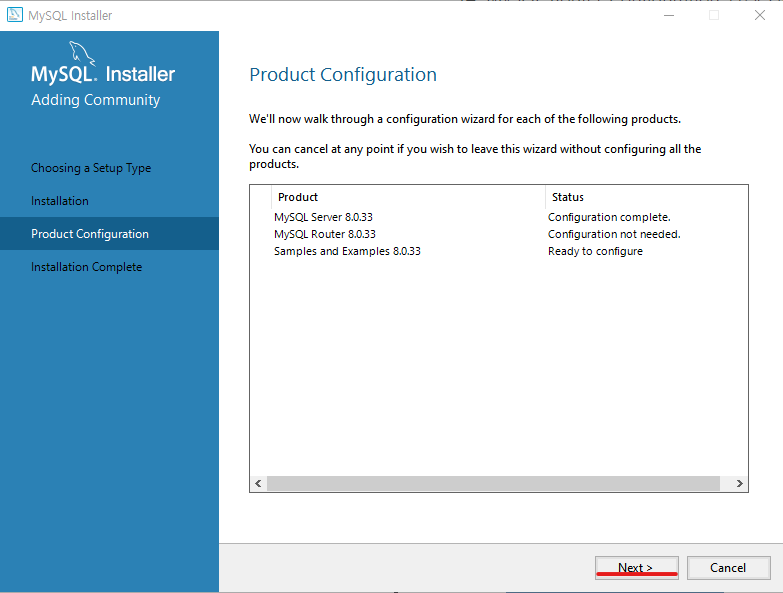
-
Connect To Server 단계
1. Password 입력
2. Check 클릭 후 Status의 변경 상태 확인한 다음 Next
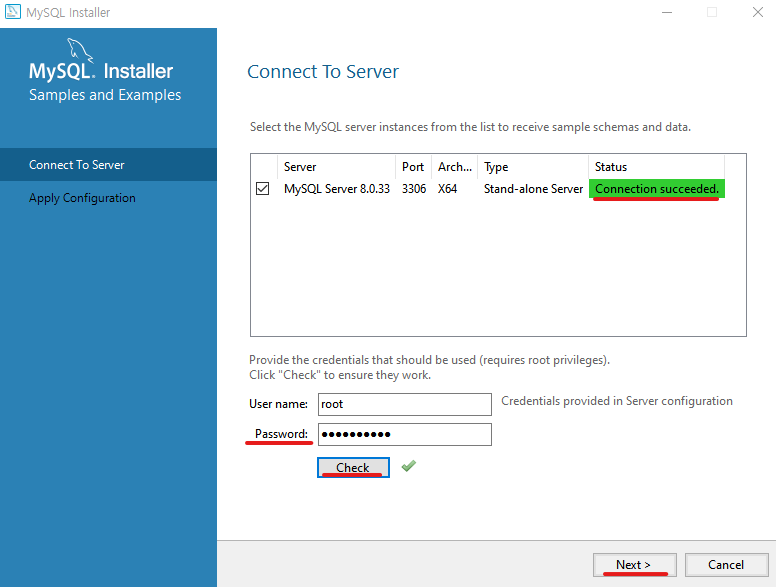
-
Apply Configuration 단계 Execute
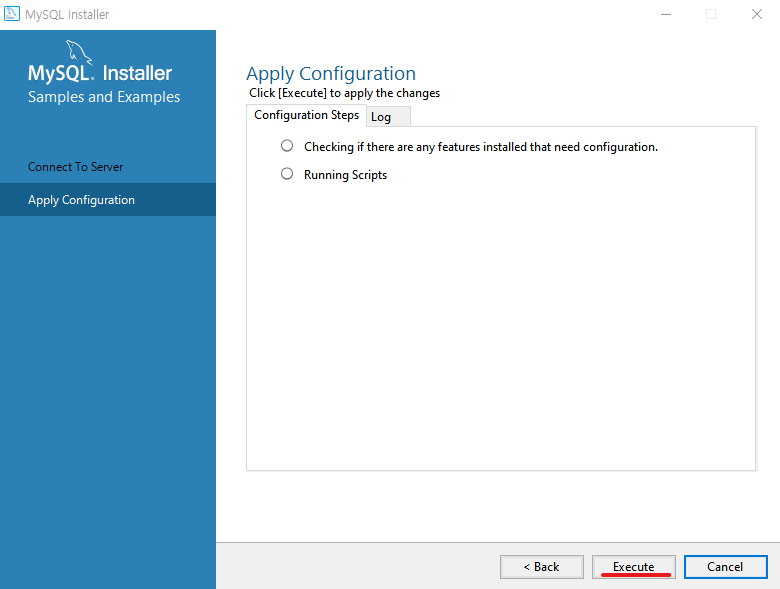
-
적용 후 Finish
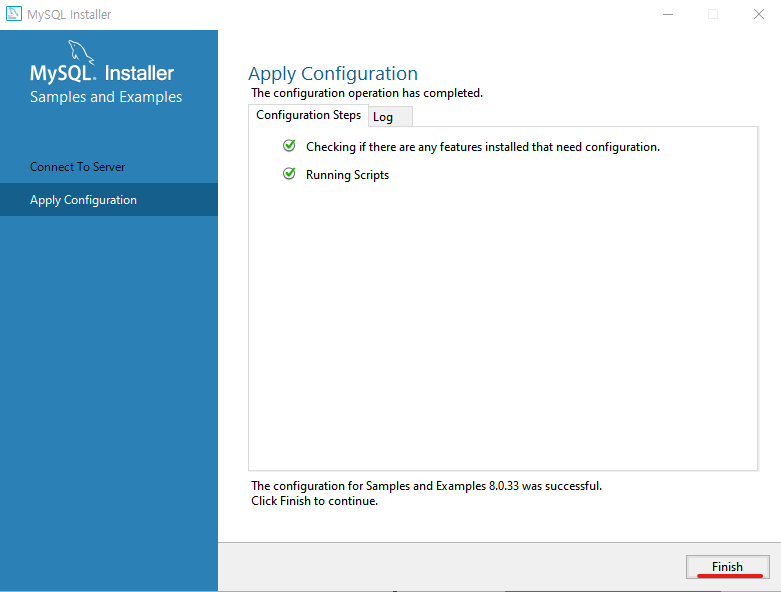
-
Product Configuration 단계 Next

-
Installation Complete 단계 Finish
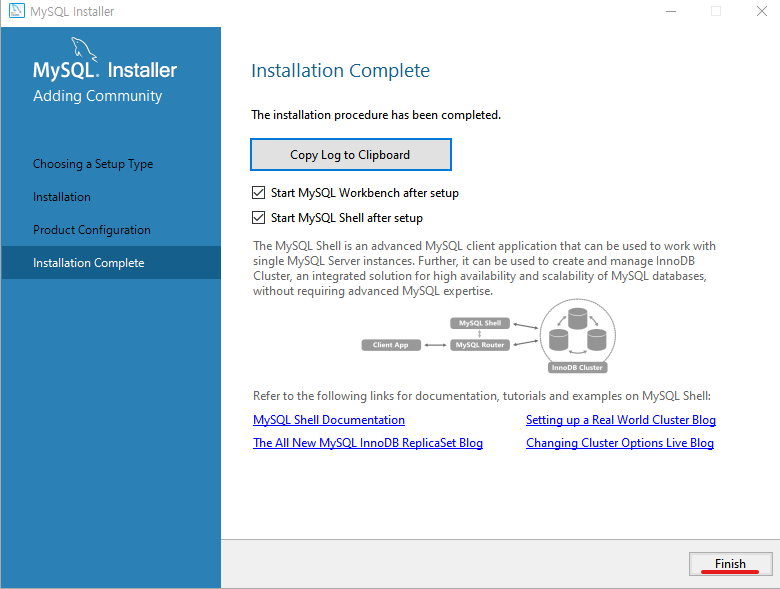
-
Workbench와 Shell이 실행되고 MySQL 설치 완료 확인
shell창은 \quit 로 닫기
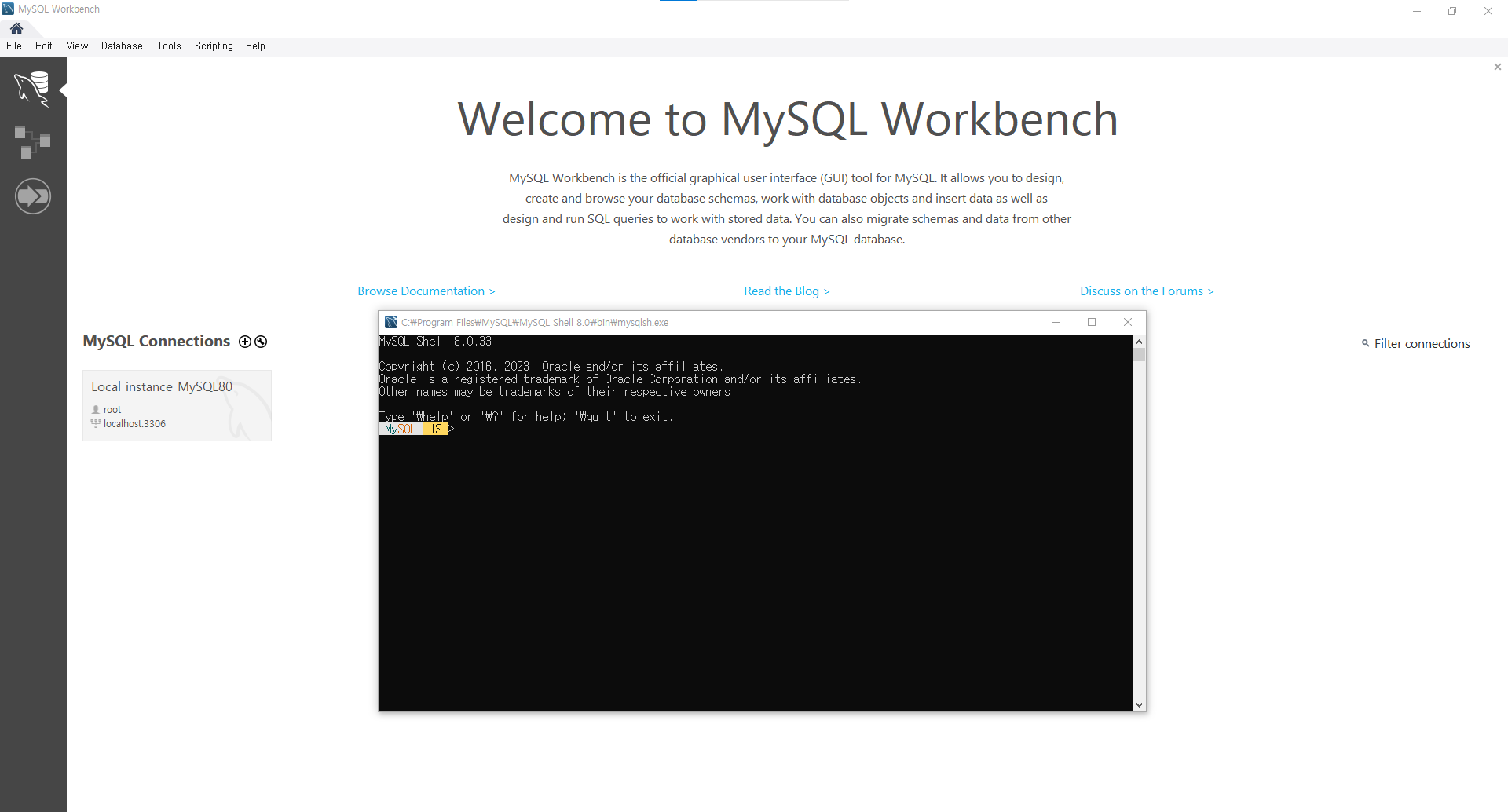
MySQL Workbench 접속
-
Local instance MySQL80 클릭하여 Password 입력 후 OK
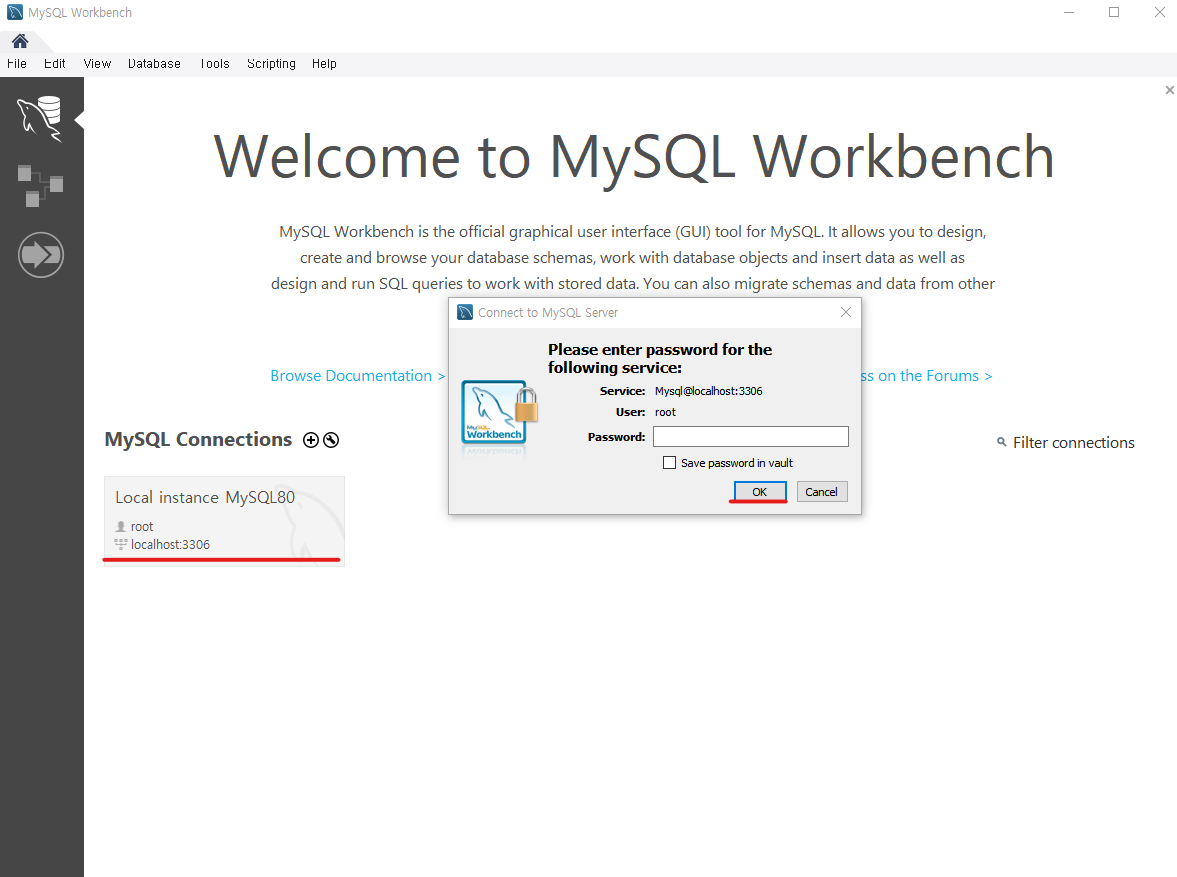
-
Workbench 접속
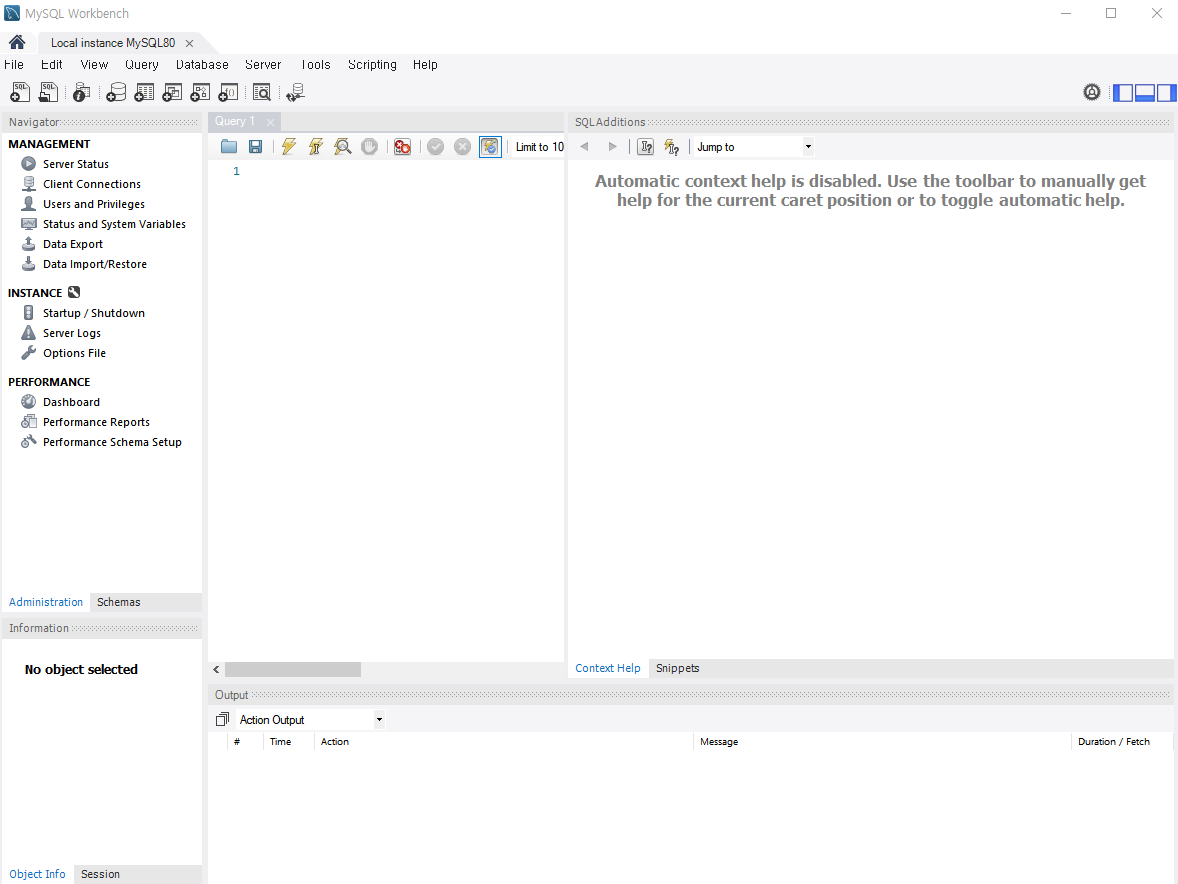
끝!
오랜만에 깔아봐서 그런가 상당히 절차가 길고 복잡했다..!