Linux Basic For Hacker
1. Getting started with the basics
Binaries
- can be executed
/usr/bin,/usr/sbin
Case sensitivity
- Unlike Windows, Linux filesystem is case sensitive
The Linux Filesystem
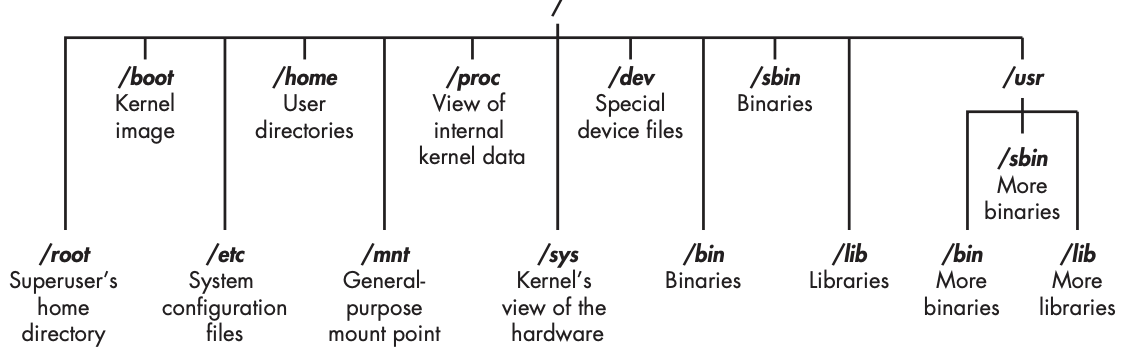
/root : home directory of the all-powerful root user
/etc : Linux configuration files - files that control when and how programs start up
/home : user's home directory
/mnt : where other filesystems are attached or mounted to the file system
/media : where CDs and USB devices are usually attached and mounted to the filesystem
/bin : application binaries reside
/lib : where you'll file libraries
Basic Command In Linux
Checking Your Login with whoami
root@b8e18b02148d:/# whoami
rootReferencing Manual Pages with man
root@b8e18b02148d:/# man vim
VIM(1) General Commands Manual VIM(1)
NAME
vim - Vi IMproved, a programmer's text editor
SYNOPSIS
vim [options] [file ..]
vim [options] -
vim [options] -t tag
vim [options] -q [errorfile]
ex
view
gvim gview evim eview
rvim rview rgvim rgview
DESCRIPTION
Vim is a text editor that is upwards compatible to Vi. It can be used to edit all kinds of plain text. It is especially useful for
editing programs.
There are a lot of enhancements above Vi: multi level undo, multi windows and buffers, syntax highlighting, command line editing,
filename completion, on-line help, visual selection, etc.. See ":help vi_diff.txt" for a summary of the differences between Vim and
-- snip --Searching with locate
root@b8e18b02148d:/# locate vim- easiest command to use
- will go through entire filesystem and
locate every occurence of that word - not perfect
- sometimes the results of locate can be overwhelming (giving too much information)
- use a database that is usually only updated once a day
- if you just created a file a few minutes or a few hours ago, it might not appear in this list until the next day
Finding Binaries with whereis
root@b8e18b02148d:/bin# whereis chown
chown: /usr/bin/chown /usr/share/man/man1/chown.1.gz- looking for binary file
- location of binary, source, man page
Fincing Binaries in the PATH variable with which
- even more specific
- only returns the location of the binaries in the PATH variable in Linux
root@b8e18b02148d:/bin# echo $PATH
/usr/local/sbin:/usr/local/bin:/usr/sbin:/usr/bin:/sbin:/bin
root@b8e18b02148d:/bin# which man
/usr/bin/man- search will not find a match
- can remedy this limitation by using wildcard
root@b8e18b02148d:/etc# find /etc -type f -name issue.\*
/etc/issue.netFiltering with grep
- using cat command for appending some sentences or see all file contents
root@b8e18b02148d:~# cat test
Hacking is the most valuable skill set of the 21st century!- appending using cat
- after typing all the sentences just press
ctrl+Dfor finishing
root@b8e18b02148d:~# cat >> test
hello this is new line using cat that is appending command
-- ctrl + D --root@b8e18b02148d:~# cat test
Hacking is the most valuable skill set of the 21st century!
hello this is new line using cat that is appending command- if want to overwrite the file with new information
- simply use the cat command with single redirect again
root@b8e18b02148d:~# cat > test
I will overwrite this file using redirect! :)
-- ctrl + D --
root@b8e18b02148d:~# cat test
I will overwrite this file using redirect! :)2. Text Manipulation
- everything you deal with directly is a file
- most often these will be
text file
Finding the head
root@b8e18b02148d:/etc# head deluser.conf
# /etc/deluser.conf: `deluser' configuration.
# Remove home directory and mail spool when user is removed
REMOVE_HOME = 0
# Remove all files on the system owned by the user to be removed
REMOVE_ALL_FILES = 0
# Backup files before removing them. This options has only an effect if
# REMOVE_HOME or REMOVE_ALL_FILES is set.Numbering the lines
root@b8e18b02148d:/etc# nl deluser.conf
1 # /etc/deluser.conf: `deluser' configuration.
2 # Remove home directory and mail spool when user is removed
3 REMOVE_HOME = 0
4 # Remove all files on the system owned by the user to be removed
5 REMOVE_ALL_FILES = 0
6 # Backup files before removing them. This options has only an effect if
7 # REMOVE_HOME or REMOVE_ALL_FILES is set.
8 BACKUP = 0
9 # target directory for the backup file
10 BACKUP_TO = "."
11 # delete a group even there are still users in this group
12 ONLY_IF_EMPTY = 0
13 # exclude these filesystem types when searching for files of a user to backup
14 EXCLUDE_FSTYPES = "(proc|sysfs|usbfs|devpts|tmpfs|afs)"
root@b8e18b02148d:/etc#- sed to replace every occurrence
root@b8e18b02148d:/# sed s/word/g /etc/delname.conf > new.confViewing Files with more and less
Controlling the Display with more
- display a page of a file at a time and lets you page down through it using the ENTER key
root@b8e18b02148d:/etc/default# more useradd
# Default values for useradd(8)
#
# The SHELL variable specifies the default login shell on your
# system.
# Similar to DSHELL in adduser. However, we use "sh" here because
# useradd is a low level utility and should be as general
# as possible
SHELL=/bin/sh
#
# The default group for users
# 100=users on Debian systems
# Same as USERS_GID in adduser
# This argument is used when the -n flag is specified.
# The default behavior (when -n and -g are not specified) is to create a
# primary user group with the same name as the user being added to the
# system.
# GROUP=100
#
# The default home directory. Same as DHOME for adduser
# HOME=/home
#
# The number of days after a password expires until the account
# is permanently disabled
# INACTIVE=-1
--More--(67%)Display and Filtering with less
root@b8e18b02148d:/etc/default# less useradd
# Default values for useradd(8)
#
# The SHELL variable specifies the default login shell on your
# system.
# Similar to DSHELL in adduser. However, we use "sh" here because
# useradd is a low level utility and should be as general
# as possible
SHELL=/bin/sh
#
# The default group for users
# 100=users on Debian systems
# Same as USERS_GID in adduser
# This argument is used when the -n flag is specified.
# The default behavior (when -n and -g are not specified) is to create a
# primary user group with the same name as the user being added to the
# system.
# GROUP=100
#
# The default home directory. Same as DHOME for adduser
# HOME=/home
#
# The number of days after a password expires until the account
# is permanently disabled
# INACTIVE=-1
useradd3. Analyzing and Managing Networks
Analyzing Networks with ifconfig
root@b8e18b02148d:~# ifconfig
eth0: flags=4163<UP,BROADCAST,RUNNING,MULTICAST> mtu 1500
inet 172.17.0.2 netmask 255.255.0.0 broadcast 172.17.255.255
ether 02:42:ac:11:00:02 txqueuelen 0 (Ethernet)
RX packets 275 bytes 363170 (363.1 KB)
RX errors 0 dropped 0 overruns 0 frame 0
TX packets 229 bytes 12743 (12.7 KB)
TX errors 0 dropped 0 overruns 0 carrier 0 collisions 0
lo: flags=73<UP,LOOPBACK,RUNNING> mtu 65536
inet 127.0.0.1 netmask 255.0.0.0
loop txqueuelen 1000 (Local Loopback)
RX packets 0 bytes 0 (0.0 B)
RX errors 0 dropped 0 overruns 0 frame 0
TX packets 0 bytes 0 (0.0 B)
TX errors 0 dropped 0 overruns 0 carrier 0 collisions 0- short for Ethernet0
- first wired network connection
eth0: flags=4163<UP,BROADCAST,RUNNING,MULTICAST> mtu 1500- the type of network being used (Ethernet) is listed next
ether 02:42:ac:11:00:02 txqueuelen 0 (Ethernet)-
the globally unique address stamped on every piece of network hardware
-
NICusually referred to as theMACaddress -
information on the IP address
-
Bcast (Broadcast address): send out information to all IPs on the subnet -
network mask (netmask): determine what part of the IP address is connected to the local network
inet 172.17.0.2 netmask 255.255.0.0 broadcast 172.17.255.255loopback address: localhost- special software address that connects you to your own system
- software and services not running on your system can't use it
lo: flags=73<UP,LOOPBACK,RUNNING> mtu 65536- generally represented with the IP address 127.0.0.1
this is not presented in here though..
wlan0: WAN LAN, wireless interface or adapter- also displays the MAC address of that device (HWaddr)
checkng Wireless Network Devices with iwconfig
- if you have an external USB
- you can use the iwconfig command to gather crucial information for wireless hacking
- such as the adapter's IP address, MAC address etc
root@b8e18b02148d:~# iwconfig
lo no wireless extensions.
tunl0 no wireless extensions.
ip6tnl0 no wireless extensions.
eth0 no wireless extensions.wlan0: lean what 802.11 IEEE wireless standards our device is capable of b and gbandg: two early wireless communication standards- Most wireless devices now include
nas well (nis the latest standard)
Changing your network information
Changing your IP Address
- can do that using
ifconfigcommand
root@b8e18b02148d:~# sudo ifconfig eth0 192.168.181.115
root@b8e18b02148d:~# ifconfig eth0 192.168.181.115 netmask 255.255.0.0 broadcast 192.168.1.255spoofing your MAC address
- also use ifconfig to change MAC Address
- changing MAC address to spoof a different MAC address is almost trivial and newtralizeds those security measures
ifconfig eth0 down
ifconfig eth0 hw ether 00:11:22:33:44:55
ifconfig eth0 up- can't do this cuz of permission error but it will work if you solve that problems
Assigning New IP Address form the DHCP Server
- DHCP (Dynamic Host Configuration Protocol) server that runs a daemon =
dhcpd
DHCP Server
- Assgins IP Address to all the systems on the subnet
- keeps log files of which IP address is allocated to which machine at any one time
- this makes it a great resource for forensic analysts to trace hackers with after an attack
Understanding how the DHCP server works
-
connect to the internet from a LAN
-
must have a DHCP assigned IP
-
after setting static IP address must get a new DHCP-assigned IP address
-
this will happen when reboot the system
-
To request IP address from DHCP
-
simply call the DHCP server with the command
dhclient
root@b8e18b02148d:~# dhclient eth0- dhclient command send a
DHCPDISCOVERrequest from the network interface specified - recieves an offer (
DHCPOFFER) from the DHCP server - confirm the IP assignment to the DHCP server with a dhcp request
Manipulating the Domain Name System
Examining DNS with dig
- DNS is the service that translates a domain name to appropriate IP
address
root@b8e18b02148d:~# dig google.com
; <<>> DiG 9.18.12-0ubuntu0.22.04.1-Ubuntu <<>> google.com
;; global options: +cmd
;; Got answer:
;; ->>HEADER<<- opcode: QUERY, status: NOERROR, id: 64143
;; flags: qr rd ra; QUERY: 1, ANSWER: 1, AUTHORITY: 0, ADDITIONAL: 0
;; QUESTION SECTION:
;google.com. IN A
;; ANSWER SECTION:
google.com. 268 IN A 142.250.76.142
;; Query time: 35 msec
;; SERVER: 192.168.65.5#53(192.168.65.5) (UDP)
;; WHEN: Sun Jun 18 04:47:51 UTC 2023
;; MSG SIZE rcvd: 44ADDITIONAL SECTION: dig query reveals the IP address of DNS server serving gogle.com
- also using dig command to get information on email server connected to a domain by adding the
mxoption
root@b8e18b02148d:~# dig google.com mx
; <<>> DiG 9.18.12-0ubuntu0.22.04.1-Ubuntu <<>> google.com mx
;; global options: +cmd
;; Got answer:
;; ->>HEADER<<- opcode: QUERY, status: NOERROR, id: 9266
;; flags: qr rd ra; QUERY: 1, ANSWER: 1, AUTHORITY: 0, ADDITIONAL: 0
;; QUESTION SECTION:
;google.com. IN MX
;; ANSWER SECTION:
google.com. 307 IN MX 10 smtp.google.com.
;; Query time: 43 msec
;; SERVER: 192.168.65.5#53(192.168.65.5) (UDP)
# nameserver ipv4
# /etc/resolv.config 에서 정의
;; WHEN: Sun Jun 18 04:50:43 UTC 2023
;; MSG SIZE rcvd: 49- The most common Linux DNS server is the Berkeley Internet Name Domain (BIND)
Changing Your DNS Server
root@b8e18b02148d:~# vi /etc/resolv.conf
# DNS requests are forwarded to the host. DHCP DNS options are ignored.
nameserver 192.168.65.5root@b8e18b02148d:~# vi /etc/hosts
127.0.0.1 localhost
::1 localhost ip6-localhost ip6-loopback
fe00::0 ip6-localnet
ff00::0 ip6-mcastprefix
ff02::1 ip6-allnodes
ff02::2 ip6-allrouters
172.17.0.2 b8e18b02148d- edit this file and make own dns
192.168.181.131 bankofamerica.com- traffic on your LAN that visit bankofamerica.com to your webserver at 192.168.181.131
4. Adding and Removing Software
Using apt to Handle Software
Searching for a Package
root@b8e18b02148d:/# apt-cache search vim
vim - Vi IMproved - enhanced vi editor
vim-common - Vi IMproved - Common files
vim-doc - Vi IMproved - HTML documentation
vim-runtime - Vi IMproved - Runtime files
vim-tiny - Vi IMproved - enhanced vi editor - compact version
apvlv - PDF viewer with Vim-like behaviour
-- snip --Removing Software
-
remove command doesn't remove the configuration files
-
reinstall the same package in the futer without configuring
-
purge remove configuration files
root@b8e18b02148d:/# apt purge {pakcage_name}
Reading package lists... Done
Building dependency tree... Done
Reading state information... Done
--snip--- when you installed package, you installed serveral dependencies or libraries with it that package requires in order to run
- now that you're removing package, those other libraires or dependencies are not longer required
- so they can be removed by running apt autoremove
root@b8e18b02148d:/# apt autoremove {package_name}
Reading package lists... Done
Building dependency tree... Done
Reading state information... Done
--snip--Adding Repositories to Your sources.list File
- repositories your system will search for software are sotred in sources.list file
root@b8e18b02148d:/etc/apt# ls
apt.conf.d keyrings sources.list trusted.gpg.d
auth.conf.d preferences.d sources.list.droot@b8e18b02148d:/etc/apt# vi sources.list
# See http://help.ubuntu.com/community/UpgradeNotes for how to upgrade to
# newer versions of the distribution.
deb http://archive.ubuntu.com/ubuntu/ jammy main restricted
# deb-src http://archive.ubuntu.com/ubuntu/ jammy main restricted
## Major bug fix updates produced after the final release of the
## distribution.
deb http://archive.ubuntu.com/ubuntu/ jammy-updates main restricted
# deb-src http://archive.ubuntu.com/ubuntu/ jammy-updates main restricted
--snip---
main: contains supported open source software -
universe: contains community-maintained open source software -
multiverse: contains software restricted by copyright or other legal issue -
restricted: contains proprietary device drivers -
backports: contains packages from later release -
When you ask to download a new software package
-
the system looks through your repositories listed in source.list
-
and selects the most recent version of the desired package
-
to add a repository, just edit the source.list file by adding the name of the repository to the list
5. Controlling file and Directory Permissions
Different Types of Users
root useris all powerful > basically anything on system- other users are usually collected into
groups
Granting Permissions
- r : Permission to read
- w : Permission to write
- x : Permission to execute
Granting Ownership to an individual user
$ chown bob /tmp/bobsfileGranting Ownership to a Group
$ chgrp security newIDsChecking Permissions
root@b8e18b02148d:/etc/apt# ls -al
total 44
drwxr-xr-x 1 root root 4096 Jun 18 05:54 .
drwxr-xr-x 1 root root 4096 Jun 18 05:09 ..
drwxr-xr-x 1 root root 4096 Jun 18 03:46 apt.conf.d
drwxr-xr-x 2 root root 4096 Apr 8 2022 auth.conf.d
drwxr-xr-x 2 root root 4096 Apr 8 2022 keyrings
drwxr-xr-x 2 root root 4096 Apr 8 2022 preferences.d
-rw-r--r-- 1 root root 2403 Jun 5 14:05 sources.list
drwxr-xr-x 2 root root 4096 Apr 8 2022 sources.list.d
drwxr-xr-x 2 root root 4096 Jun 5 14:05 trusted.gpg.d- d : file type (directory)
- rwxrwxrwx : permission on this file or directoy
- 1 : number of link
- root root : owner group of the file
- 4096 : size of the file in bytes
- Jun 18 05:54 : When the file was created or last modified
Setting More Secure Default Permissions with Masks
- Linux automatically assigns base permissions
- usually 666 for file and 777 for directories
- you can change the default permissions allocated to files and directories
- create by each user with the umask
-
umask: represents the premissions you want to remove from the base permissions on a file or directory to make them more secure -
3 digit octal number
-
substracted from the premissions number to give the new permissions status
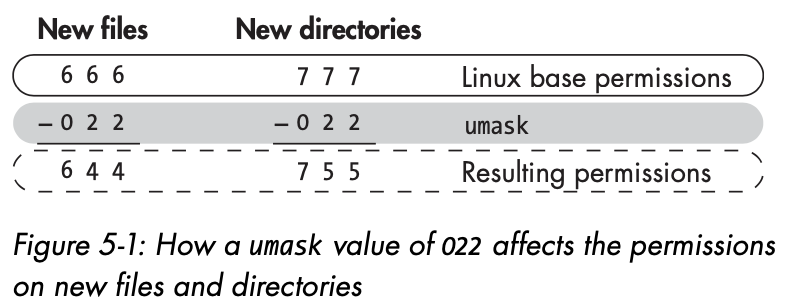
- umask is not universal to all users on the system
- each user can set a personal default umask value for the files in their
.profilefile - to change the umask value for a user, edit
/home/username/.profile
Special Permissions
Granting Temporary Root Permissions with SUID
- a user can execute a file only if they have permission to execute that particular file
- but if you want to change password you have to access to the
/etc/shadowfile - it requires root uesr privileges in order to execute
- so you can't change password
- Soooooooo temporarily grant the owner's privileges to execute the file with setting SUID bit
SUID : any user can execute the file with the permissions of the owner
- to set the SUID you
chmod 4XXX (X is original permission octal digit)
Granting the root user's group permissions SGID
- also grant temporary elevated permissions, but it grants the permissions of the file owner's group
- SGID bit : 2 before the regular permissions
ex) applied to a directory
- bit is set on a directory
ownership of new files created in that directory goes to the directory creator's group- very useful when a directory is shared by multiple users
- all users in that group can execute the file not just a single user
The outmoded sticky bit
- permission bit that you can set on a directory to allow a user to delete or rename files within the directory
sitcky bit is a legacy of older unix system, ignore in mordern systems
$ find / -user root -perm -40006. Process Management
- Process : simply a program that's running and using resource
Viewing Processes
root@b8e18b02148d:~# ps aux
USER PID %CPU %MEM VSZ RSS TTY STAT START TIME COMMAND
root 1 0.0 0.1 4624 3628 pts/0 Ss+ 04:19 0:00 /bin/bash
root 10 0.0 0.1 4624 3884 pts/1 Ss+ 04:19 0:00 /bin/bash
root 612 0.0 0.1 4624 3876 pts/2 Ss+ 05:39 0:00 /bin/bash
root 640 0.0 0.1 4624 3844 pts/3 Ss 05:52 0:00 /bin/bash
root 660 0.0 0.0 7060 1564 pts/3 R+ 06:25 0:00 ps auxUSER: the user who invoked the processPID: The Process ID%CPU: The percent of CPU this process is using%MEM: The precent of memory this process is usigCOMMAND: The name of the command that started the process
Finding the Greedies Processes with top
root@b8e18b02148d:~# top
top - 06:29:49 up 2 days, 23:40, 0 users, load average: 0.01, 0.02, 0.00
Tasks: 5 total, 1 running, 4 sleeping, 0 stopped, 0 zombie
%Cpu(s): 0.1 us, 0.3 sy, 0.0 ni, 99.6 id, 0.0 wa, 0.0 hi, 0.0 si, 0.0 st
MiB Mem : 1985.3 total, 144.7 free, 246.2 used, 1594.4 buff/cache
MiB Swap: 1024.0 total, 818.1 free, 205.9 used. 1396.0 avail Mem
PID USER PR NI VIRT RES SHR S %CPU %MEM TIME+ COMMAND
1 root 20 0 4624 3628 3076 S 0.0 0.2 0:00.03 bash
10 root 20 0 4624 3884 3224 S 0.0 0.2 0:00.29 bash
612 root 20 0 4624 3876 3288 S 0.0 0.2 0:00.04 bash
640 root 20 0 4624 3844 3240 S 0.0 0.2 0:00.05 bash
661 root 20 0 7304 3472 2928 R 0.0 0.2 0:00.00 topManaging Processes
Changing Process Priority with nice
- can use nice to suggest that a process should be elevated in priority
- nice range : -20 ~ +19 (default : 0)
- high nice value > low priority
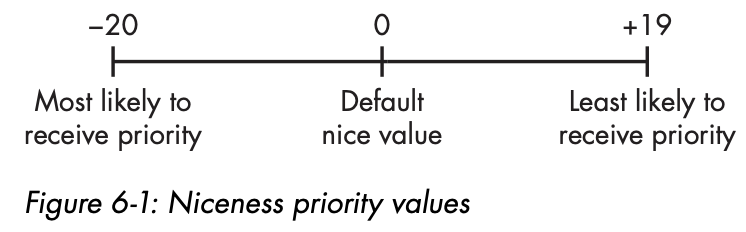
Setting the Priority When Starting a Process
$ nice -n -10 /bin/slowprocess- increasing its priority and allocating it more resource
Changing the Priority of a Running Process with renice
$ renice 19 5581Kill Process
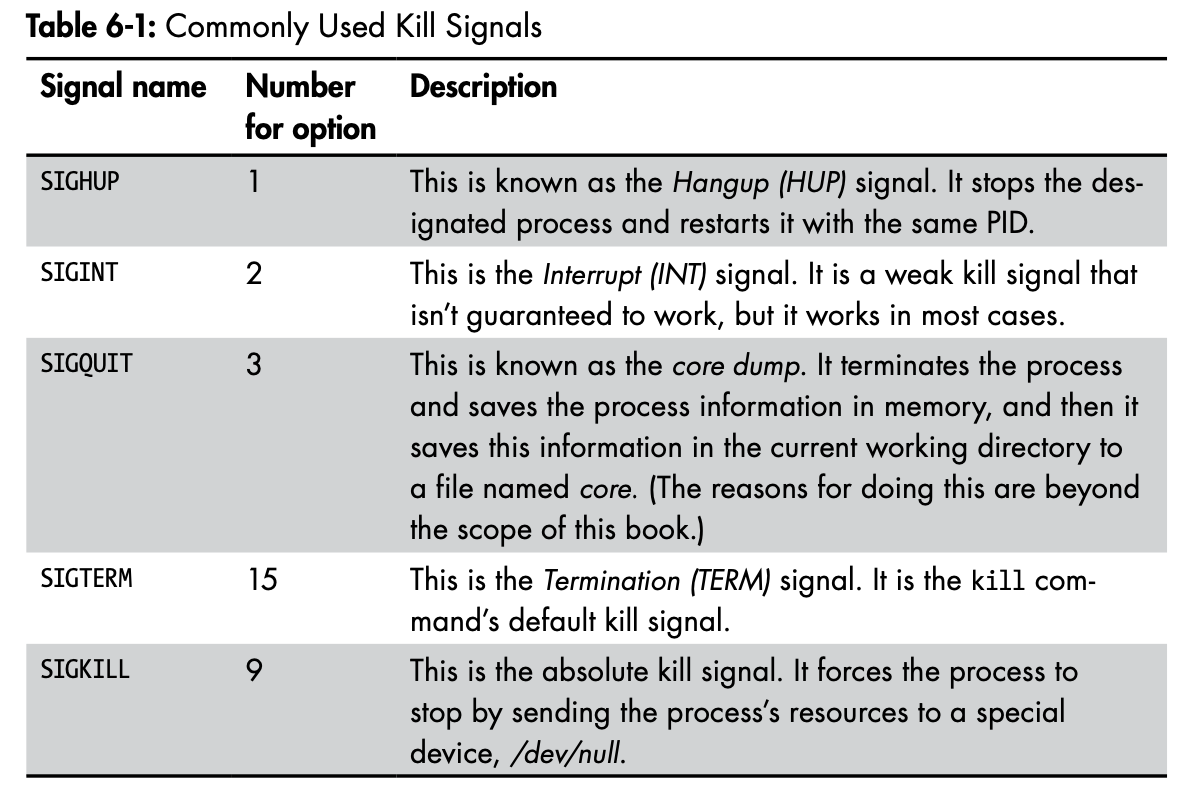
Running Processes in the background
$ do someting &&: change to background process
Moving a Process to the Foreground
$ fg 1234- move a process running in the background to the foreground
- use fg command
Scheduling processes
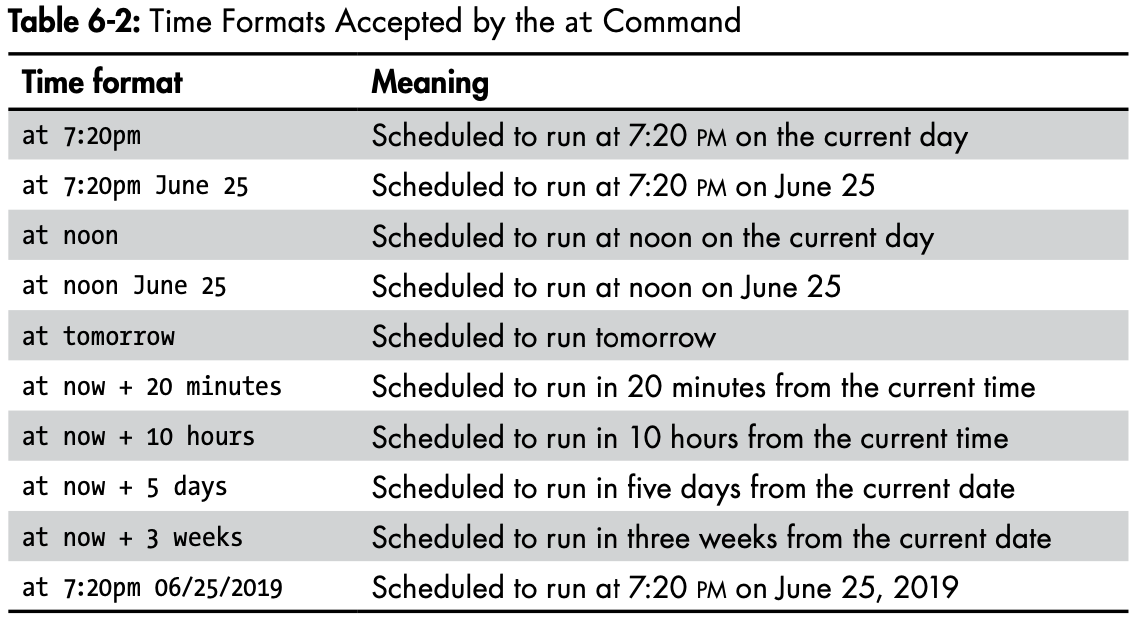
kali >at 7:20am
at >/root/myscanningscript7. Managing User Environment Variables
Viewing and Modifying Environment Variables
root@b8e18b02148d:~# env
HOSTNAME=b8e18b02148d
PWD=/root
HOME=/root
-- snip --- environment variables are always uppercase
Viewing All environment variables
- user-defined variables and command alias
root@b8e18b02148d:/# set | more
BASH=/bin/bash
BASHOPTS=checkwinsize:cmdhist:complete_fullquote:expand_aliases:extquote:force_f
ignore:globasciiranges:histappend:hostcomplete:interactive_comments:progcomp:pro
mptvars:sourcepath
BASH_ALIASES=()
BASH_ARGC=([0]="0")
-- snip --Chaging Variable Values of a Session
root@b8e18b02148d:/# HISTSIZE=10
root@b8e18b02148d:/# echo $HISTSIZE
10Making Variable Value Changes Permanent
- Save legacy environment
$ set > file.txt- After changed a variable, the change permanent by entering
export
$ export HISTSIZE- this code snippet will set your HISTSIZE variable value and export it to all your environments
Changing Your Shell Prompt
\u : the name of the current user
\h : the hostname
\w : the base name of the current working directory
PS1="World Best Hacker: $"
export PS1='C:\w> 'Changing Your PATH
- defualt PATH is
/user/local/sbin/usr/local/bin
$ echo $PATAdding to the PATH Variable
-
downloaded and installed a new tool
-
let's say newhackingtool into the
/root/newhackingtooldirectory -
you could only use commands from that tool when you're in that directory
-
To be able to use this new tool from any directory
-
you need to add the directory holding this tool to your PATH variable
$ PATH=$PATH:/root/newhackingtool- now you can execute newhackingtool application from anywhere on your system
Creating a User-Defined Variable
$ MYNEWVARIABLE="Hacking is the most valuable skill set in the 21st century"
$ echo $MYNEWVARIABLE
$ unset MYNEWVARIABLEPermanent Edit Variable
- if you want to apply it permanently
- edit bashrc and using source command for apply immediately
root@b8e18b02148d:~# vi .bashrc
root@b8e18b02148d:~# source .bashrc9. compressing and archiving
What is compressing?
Lossy compression: very effective in reducing the size of file, but the integrity of the information is lost
ex) mp3, mp4, jpg etc
Tarring Files Together
- combine them into an arcive
- archiving files, use
tar Tar=tape archive- prehistoric days of computing from many files, which is then referred to as an archive, tar file, tarball
$ tar -cvf HackersArise.tar hackersarise1 hackersarise2 hackersarise3c: createv: verbose, show list the files that tar is dealing withf: write to the following file
$ tar -tvf HackerArise.tart: show content list, without extracting them
$ tar -xvf HackersArise.tar-
x: extract tar file -
if you don't want to show list of files just remove v option in upper example command
Compressing file
-
tar make have one
archived file -
but is bigger than the sum of the original files -
What if you want to compress those file for ease of transport?
-
gzip:.tar.gz,.tgz -
bzip2:.tar.bz2 -
compress:.tar.z
Compressing with gzip
$ gzip HackersArise.*- You can compress your HackersArise.tar file by entering upper example
- wildcard * : file extension
HackerArise.taris replaced byHackerArise.tar.gz
$ gunzip HackerArise.*Compressing with bzip2
$ bzip2 HackersArise.*
$ bunzip2 HackersArise.*Compressing with compress
$ compress HackersArise.*
$ uncompress HackersArise.*Creating Bit-by-Bit or Physical Copies of Storage Devices
-
dd: makes a bit-by-bit copy of a file, a filesystem, or even an entire hard drive -
even deleted files are copied, making for easy discovery and recovery
-
will allow to copy the entire hard drive or a storage device to system
-
forensic investigators will likely to this command
-
deleted files and other artifacts will be found
-
this is very slow
$ dd if=inputfile of=outputfile$ dd if=/dev/sdb of=/root/flashcopy-
sdb : flash drive
-
/root/flashcopy: name of file you want to copy the physical copy to -
you can use multiple useful option with dd command
$ dd if=/dev/media of=/root/flashcopy bs=4096 conv:noerror- bs : sector size (4KB in here) / defualt 512 byte
- conv:noerror : ignore the error message and continue to copy even if errors are encountered
10. Filesystem and Storage Device management
The Device Directory /dev
- special directory that contains files represneting each attached device
root@b8e18b02148d:/dev# ls -al
total 4
drwxr-xr-x 5 root root 360 Jun 18 03:50 .
drwxr-xr-x 1 root root 4096 Jun 18 03:42 ..
crw--w---- 1 root tty 136, 0 Jun 18 03:50 console
lrwxrwxrwx 1 root root 11 Jun 18 03:50 core -> /proc/kcore
lrwxrwxrwx 1 root root 13 Jun 18 03:50 fd -> /proc/self/fd
crw-rw-rw- 1 root root 1, 7 Jun 18 03:50 full
drwxrwxrwt 2 root root 40 Jun 18 03:50 mqueue
crw-rw-rw- 1 root root 1, 3 Jun 18 03:50 null
lrwxrwxrwx 1 root root 8 Jun 18 03:50 ptmx -> pts/ptmx
drwxr-xr-x 2 root root 0 Jun 18 03:50 pts
crw-rw-rw- 1 root root 1, 8 Jun 18 03:50 random
drwxrwxrwt 2 root root 40 Jun 18 03:50 shm
lrwxrwxrwx 1 root root 15 Jun 18 03:50 stderr -> /proc/self/fd/2
lrwxrwxrwx 1 root root 15 Jun 18 03:50 stdin -> /proc/self/fd/0
lrwxrwxrwx 1 root root 15 Jun 18 03:50 stdout -> /proc/self/fd/1
crw-rw-rw- 1 root root 5, 0 Jun 18 04:29 tty
crw-rw-rw- 1 root root 1, 9 Jun 18 03:50 urandom
crw-rw-rw- 1 root root 1, 5 Jun 18 03:50 zero-
some device can recognize
-
but others have rather cryptic names
-
sda: hard drive partitions, USB, flash drive
How Linux Represents Storage Devices
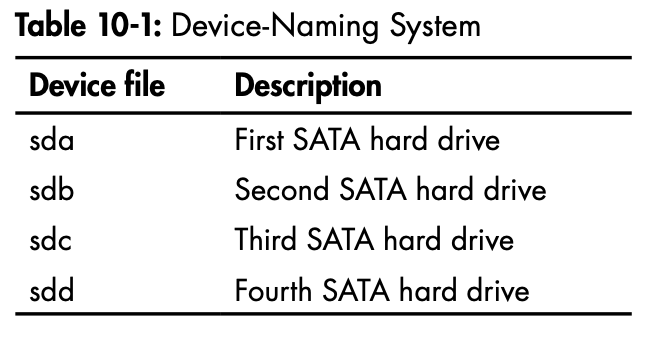
-
Linux use logical labels for drives that are then mounted on the filesystem
-
logical labels will vary depending on where the drives are mounted
-
same hard drive might have different labels at different times
-
Drives are sometimes split up into sections known as partitions
Drive Partitions
- some drives can be split into partitions in order to manage and seperate information
- linux labels each partition with a minor number that comes after the drive designation
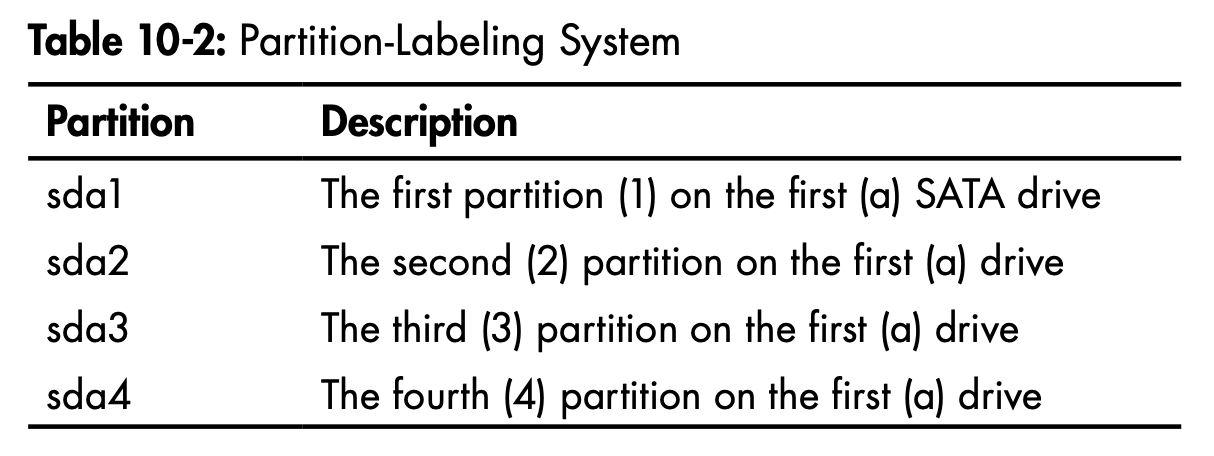
$ fdisk -l-
3 devices make up the virtual disk from my virtual machine
-
20GB drive with 3 partitions, including swap partition (sda5)
-
which acts like virtual RAM
-
filesystem : HPFS (High Performance File System) / NTFS (New Technology File System) / ExFAT (Extended File Allocation Table)
-
filesystem might indicate what kind of machine the drive war formatted on
-
old Windows system use FAT system
-
Linux most common are ext2, ext3, ext4
Character and Block Device
- in
/devdirectory, first position contains eithercorb
drwxr-xr-x 5 root root 360 Jun 18 03:50 .
crw--w---- 1 root tty 136, 0 Jun 18 03:50 console
lrwxrwxrwx 1 root root 15 Jun 18 03:50 stdout -> /proc/self/fd/1c: Character deviceb: Block devicel: Symbolic link file
List Block Devices and Information with lsblk
list block- each block device listed in
/dev - similar to the output from
fdisk -l - but it will also display devices with multiple partitions in a
kind of tree
root@b8e18b02148d:/dev# lsblk
NAME MAJ:MIN RM SIZE RO TYPE MOUNTPOINTS
nbd0 43:0 0 0B 0 disk
nbd1 43:32 0 0B 0 disk
nbd2 43:64 0 0B 0 disk
nbd3 43:96 0 0B 0 disk
nbd4 43:128 0 0B 0 disk
nbd5 43:160 0 0B 0 disk
nbd6 43:192 0 0B 0 disk
nbd7 43:224 0 0B 0 disk
vda 254:0 0 59.6G 0 disk
`-vda1 254:1 0 59.6G 0 part /etc/hosts
/etc/hostname
/etc/resolv.conf
nbd8 43:256 0 0B 0 disk
nbd9 43:288 0 0B 0 disk
nbd10 43:320 0 0B 0 disk
nbd11 43:352 0 0B 0 disk
nbd12 43:384 0 0B 0 disk
nbd13 43:416 0 0B 0 disk
nbd14 43:448 0 0B 0 disk
nbd15 43:480 0 0B 0 diskMounting and Unmounting
-
new versions of Linux
autounmountstorage device when they're attached -
meaning the new flash drie or hard drive is automatically attaches to the filesystem
-
storage device must be first physically connected to the filesystem
-
and logically attached to the filesystem in order for the data to be made available to the operating system
-
mount point: directory tree where devices are attached -
/mnt,/media: main mount point in Linux -
/mnt: external USB, flash drives -
/media: automatically mounted
Mounting Storage Devices Yourself
$ mount /dev/sdb1 /mnt
$ mount /dev/sdc1 /media- filesystem on a system that are mounted at boot-time are keypt in a file
/etc/fstab (filesystem table)
Unmounting with unmount
- before you remove a flash drive from your system
- eject it to keep from causing damage to the files stored on the device
eject=unmount
$ umount /dev/sdb1+) be careful, no n in here
Monitoring Filesystem
Getting information on Mounted Disks
df:disk free
root@b8e18b02148d:/dev# df
Filesystem 1K-blocks Used Available Use% Mounted on
overlay 61255492 27925448 30188720 49% /
tmpfs 65536 0 65536 0% /dev
tmpfs 1016480 0 1016480 0% /sys/fs/cgroup
shm 65536 0 65536 0% /dev/shm
/dev/vda1 61255492 27925448 30188720 49% /etc/hosts
tmpfs 1016480 0 1016480 0% /proc/acpi
tmpfs 1016480 0 1016480 0% /sys/firmwaresd : SATA hard drive
a : first hard drive
1 : first partition on that drive
Checking for Errors
fsck=filesystem check- check filesystem for errors and repairs the damage
root@b8e18b02148d:/dev# fsck
fsck from util-linux 2.37.2p: have fsck automatically repair any problems with the device
$ fsck -p /dev/sdb111. The logging system
The rsyslog Logging Daemon
root@b8e18b02148d:/dev# locate rsyslog
# in my ubuntu image there is no rsyslog configurationjoy@ip-172-31-27-193:~$ find / -type f -name rsyslog*
find: ‘/run/udisks2’: Permission denied
find: ‘/run/user/1005/inaccessible’: Permission denied
find: ‘/run/sudo’: Permission denied
find: ‘/run/cryptsetup’: Permission denied
find: ‘/run/multipath’: Permission denied
find: ‘/run/lvm’: Permission denied
find: ‘/run/systemd/ask-password-block’: Permission denied
find: ‘/run/systemd/unit-root’: Permission denied
find: ‘/run/systemd/inaccessible’: Permission denied
-- snip --The rsyslog configuration file
/etc/rsyslog.conf
joy@ip-172-31-27-193:/etc$ head rsyslog.conf
# /etc/rsyslog.conf configuration file for rsyslog
#
# For more information install rsyslog-doc and see
# /usr/share/doc/rsyslog-doc/html/configuration/index.html
#
# Default logging rules can be found in /etc/rsyslog.d/50-default.conf
#################
#### MODULES ####The rsyslog logging rules
- Each line is a seperate logging rule that says what message are logged and where they're logged to
#
auth,authpriv.* /var/log/auth.log
*.*;auth,authpriv.none -/var/log/syslog
#cron.* /var/log/cron.log
daemon.* -/var/log/daemon.log
kern.* -/var/log/kern.log
1pr.* -/var/log/lpr.log
mail.* -/var/log/mail.log
user.* -/var/log/user.logfacility.priority actionfacility: keyword references the programpriority: determines what kind of messages to log for that programaction: references the location where the log will be sent
facility
auth,authpriv: Security/authorization messagescron: Clock daemonsdaemon: Other daemonskern: Kernel messageslpr: Printing Systemmail: Mail Systemuser: Generic user-level messages
priority
- debug, info, notice, warning, warn, error, err, crit, alert, emerge, panic
mail.* /var/log/mail
kern.crit /var/log/kernel
emerg :omusrmsg:*emerge: critical priority or higher to /var/log/kernel:omusrmsg:*: show this message to all the user who are logged on
Automatically Cleaning Up Logs with logrotate
- process of regularly archiving log files by moving them to some other location, leaving you with a fresh log file
$ vi /etc/logrotate.conf
see "man logrotate" for details
# rotate log files weekly
weekly
# use the adm group by default, since this is the owning group
# of /var/log/syslog.
su root adm
# keep 4 weeks worth of backlogs
rotate 4
# create new (empty) log files after rotating old ones
create
# uncomment this if you want your log files compressed
#compress
-- snip --weekly: any number after the rotate keyword always refer to weeksrotate 4: rotate logs every 4 weekscreate: new empty file is created when old ones are rotated out
ex)
/var/log.auth.1,/var/log.auth.2,/var/log.auth.3,/var/log.auth.4,/var/log.auth.5(X)
Remaining Stealthy
Removing Evidence
-
want to remove any logs of your activity
-
simple open file and delete > easy to recover it by forensic
-
better and more secure solution :
shred the log file -
overwrite it several times, makeing it much harder to recover
$ shred -f -n 10 /var/log/auth.log.*- it overwrite file several times by default
Disabling logging
- to disbale all logging
- simply stop rsyslog daemon
$ service rsyslog stopservice: application that runs in the background waiting for you to use it
13. Becoming Secure and Anonymous
How the internet gives us away
-
When you send packet of data across the internet, it contains the IP addresses of the source and destination for the data
-
each packet hops through multiple internet routers until it finds its destination and then hops back to sender
-
There can be as many as
20-30 hopsbetween the sender ans the destination -
but usually any packet will find its way to the destination in
fewer than 15 hops -
see what hops a packet might make between you and the destination
root@b8e18b02148d:/# traceroute google.com
traceroute to google.com (142.250.206.238), 30 hops max, 60 byte packets
1 172.17.0.1 (172.17.0.1) 2.618 ms 1.327 ms 1.248 ms
2 192.168.0.1 (192.168.0.1) 5.614 ms 5.525 ms 5.456 ms
3 1.232.165.1 (1.232.165.1) 12.219 ms 12.152 ms 12.083 ms
4 * * *
5 100.75.16.205 (100.75.16.205) 13.382 ms 13.351 ms 13.222 ms
6 10.47.254.172 (10.47.254.172) 13.185 ms 5.525 ms 5.770 ms
7 10.222.24.216 (10.222.24.216) 7.535 ms 10.222.20.110 (10.222.20.110) 9.494 ms 10.222.24.208 (10.222.24.208) 22.667 ms
8 10.222.25.247 (10.222.25.247) 18.874 ms 10.222.22.97 (10.222.22.97) 18.491 ms 10.222.25.247 (10.222.25.247) 18.596 ms
9 142.250.162.182 (142.250.162.182) 47.332 ms 72.14.196.26 (72.14.196.26) 50.849 ms *
10 * * *
11 142.250.226.6 (142.250.226.6) 48.279 ms 209.85.248.112 (209.85.248.112) 50.004 ms 172.253.70.182 (172.253.70.182) 39.998 ms
12 * kix06s10-in-f14.1e100.net (142.250.206.238) 32.838 ms 108.170.242.98 (108.170.242.98) 36.963 ms- 12 hops across the internet from me
- results will likely be different because your request would be coming from a differen location
The Onion Router System
ONR (the US Office of Naval Research)set out to develop a method for anonymously navigating the internet for espionage purposes- plan was to set up a network of routers that was
seperate from the internet's routers - could
encrypt the traffic, and that only stored the unencrypted IP address of the previous router
How to Works
- Tor
encryptsthe data, destination, and sender IP address of each packet - At each hop, the information is encrypted and then decrypted by the next hop when it's received
- each packet contains information about
only the previous hopalong the path andnot the IP address of the origin
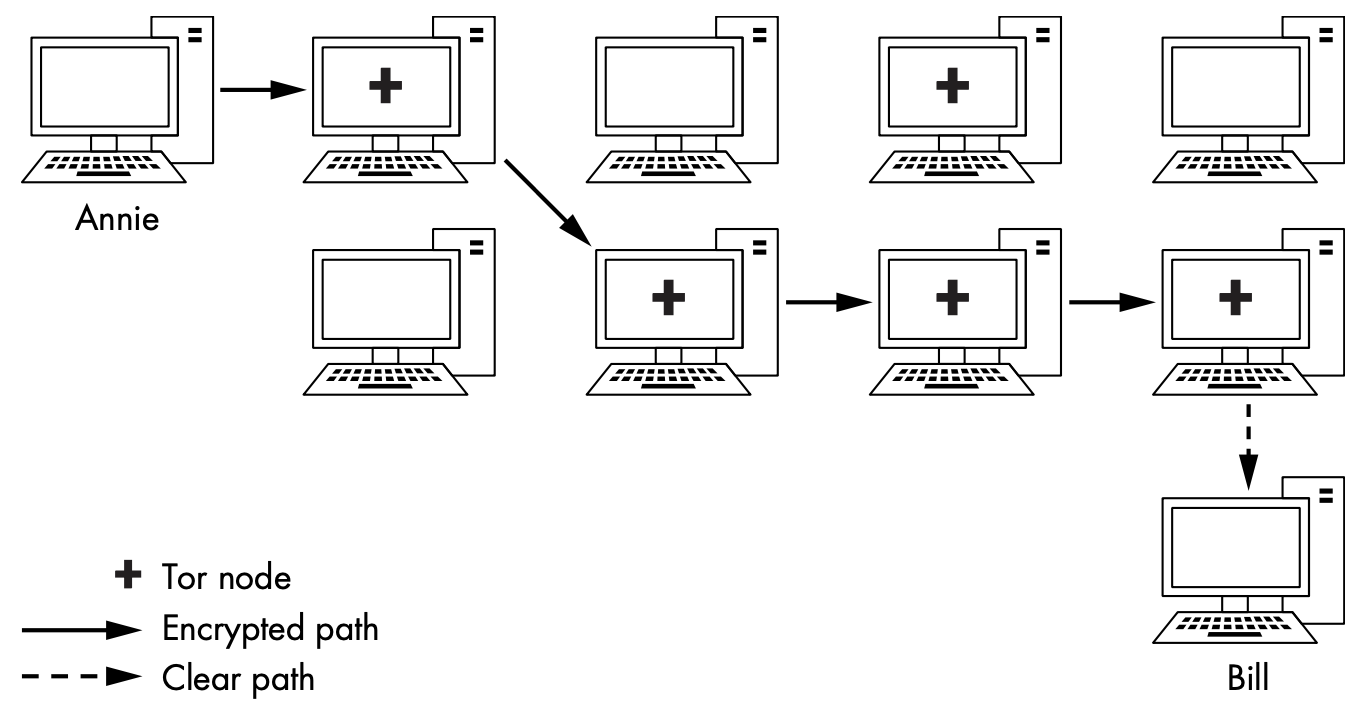
Security Concern
- Unite State, consider Tor network a threat to national security
NSA, runs itsown Tor router, meaning that your traffic may be traversing the NSA's rouers when you use Tor- If your trffic is exiting the NSA's routers,
exit node always knows your destination
Proxy Servers
- proxies which are intermediate systems that act as middlemen for traffic
Proxy will likely log your traffic, but an investigator would have to get a subpoena or search warrant to obtain the logs- To make your traffic even harder to trace, you can use more than one proxy,
proxy chain
$ proxychains nmap -sT -Pn <IP Address>Setting Proxies in the Config File
$ vi /etc/proxychains.conf
socks4 114.134.186.12 22020- proxychains defaults to using Tor
- Tor is usually ver slow (also NSA has broken Tor)
Virtual Private Networks
-
Using a VPN can certainly enhance your security and privacy
-
but it's not a guarantee of anonymity
-
The internet device you connect to must record or log your IP address to be able to properly send the data back to you
-
The strength of a VPN is
-
all your traffic is encrypted, protecting against snooping
-
your IP address is cloaked by the VPN IP address
-
but if they are pressured by espionage agencies or law enforcement, they might give up you identity
Enctypted Email
- ProtonMail is enctypt the email
- when exchanging email with non-ProtonMail uses, tere is the potential for some or all of the email not to be encrypted
14. Understanding and Insepcting Wireless networks
Wi-Fi Network
AP (Access Point): device wireless users connect to for internet accessESSID (Extended Service Set Identifier): used for multiple APs in a wireless LANBSSID (Basic Service Set Identifier): unique identifier of each AP, and it is the same as the MAC address of the deviceSSID (Service Set Identifier): name of the networkChannels: Wifi an operate on any one of 14 channels, in the united state, Wi-Fi is limited to channels 11 channelsPower: closer you are to he Wi-Fi AP, the greater the power and the easier the connection is to crackSecurity: Primary security Protocol for Wi-Fi- WEP (Wired Equivalent Privacy)
- WPA (Wi-Fi Protected Access)
- PSK (Pre-Shared Key)
Modes: managed, master, monitorWireless range: In the united state, Wi-Fi AP must legally broadcast its signal at an upper limit of 0.5 watt (100 meter)Frequency: Wi-Fi is designed to operate on 2.4GHz and 5GHz (modern Wi-Fi often use both)
Basic Wireless Commands
$ iwconfig
lo no wireless extensions
wlan0 IEEE 802.11bg ESSID:off/any
Mode:Managed Access Point:Not-Associated Tx-Power=20 dBm
Retry short limit:7 RTS thr:off Fragment thr:off
Encryption key:off
Power Management:off
eth0 no wireless extensions- Wi-fi interface is shown as
wlan0 - In kali Linux, Wi-Fi interfaces are usually designated as wlanX (X : number of that interface)
- just the wireless interfaces, also known as network cards
- managed : ready to join or has joined an AP
- master : is ready to act as or already is an AP
- monitor :
$ iwlist wlan0 scan wlan0 Scan completed:
Cell 01 - Address: 88:AD:43:75:B3:82
Channel:1
Frequency:2.412GHz (Channel 1)
Quality=70/70 Signal level =-38 dBm
Encryption key:off
ESSID:"Hackers-Arise"$ nmcli dev wifinmcli (network manager command line interface): View the Wi-Fi APs near you and their key data, as we did with iwlist, but this command gives us a little more information
How Bluetooth Works
-
universal protorolfor low-power, near-field communication operating at 2.4-2.495GHz -
minimum range of 10 meters but here is
no limit to the upper rangemanufacturers may implement in their devices -
Many devices have range
as large as 100 meters -
Connecting 2 Bluetooth devices is referred to as
pairing -
discoveable mode : Name, Class, List of services, Technical information
-
2 devices pair, they
exchange a secret or link key -
Each stores this link key so it can identify the other in future pairing
-
Every device has a unique 48bit identifier (MAC-like address) and usually a manufacturer-assigned name
Bluetooth Scanning and Reconnaissance
$ apt install bluez hciconfig: very similarly to ifconfig in Linuxhcitool: inquiry tool can provide us with device informationhcidump: enables us to sniff the Bluetooth communication
Scanning for bluetooth devices with hcitool
$ hcitool scan
72:6E:46:65:72:66 ANDROID BT
22:C5:96:08:5D:32 SCH-I535$ hcitool inq
Inquiring...
24:C5:96:08:5D:32 clock offset:0x4e8b class:0x5a020c
76:6F:46:65:72:67 clock offset:0x21c0 class:0x5a020cScanning for services with sdptool
Service Discovery Protocol (SDP)is a bluetooth protocol for searching for Bluetooth service- Bluez provides the sdptool tool for browsing a device for the services it provided
$ sdptool browse 76:6E:46:63:72:66 Browsing 76:6E:46:63:72:66... Service RecHandle: 0x10002
Service Class ID List:
""(0x1800)
Protocol Descriptor List:
"L2CAP" (0x0100)
PSM: 31
"ATT" (0x0007)
uint16: 0x0001
uint16: 0x0005
-- snip --- this device support ATT Protocol (Low Energy Attribute Protocol)
Seeing Whether the Device Are reachable with 12ping
- we've gathered the MAC addresses of all nearby devices
- send out pings to these devices
$ l2ping 76:6E:46:63:72:66 -c 315. Managing the linux kernel and Loadable Kernel modules
Checking the Kernel Version
root@b8e18b02148d:/# cat /proc/version
Linux version 5.10.47-linuxkit (root@buildkitsandbox) (gcc (Alpine 10.2.1_pre1) 10.2.1 20201203, GNU ld (GNU Binutils) 2.35.2) #1 SMP Sat Jul 3 21:51:47 UTC 2021Kernel Tuning with sysctl
- modern linux kernel use the
sysctlcommand to tune kernel options
/etc/sysctl.conf
root@b8e18b02148d:/# sysctl -a | less
abi.vsyscall32 = 1
debug.exception-trace = 1
debug.kprobes-optimization = 1
dev.cdrom.autoclose = 1
dev.cdrom.autoeject = 0
dev.cdrom.check_media = 0
-- snip --$ sysctl -w net.ipv4.ip_forward=1- to make premanent changes to sysctl, edit configuration file
/etc/sysctl.conf
Managing Kernel Modules
lsmod: list all the kernel modules
root@b8e18b02148d:/# lsmod
Module Size Used by
xfrm_user 36864 1
xfrm_algo 16384 1 xfrm_user
grpcfuse 16384 0
vmw_vsock_virtio_transport 16384 2
vmw_vsock_virtio_transport_common 28672 1 vmw_vsock_virtio_transport
vsock 36864 9 vmw_vsock_virtio_transport_common,vmw_vsock_virtio_transport-
insmod: insert modules -
we can load or insert a module with
insmodand remove a module withrmmod -
these commands are not perfect and may not take into account module dependencies
Finding More Information with modinfo
$ modinfo bluetooth
filename: /lib/modules/4.19.0-kali-amd64/kernel/net/bluetooth/bluetooth.ko alias: net-pf-31
license: GPL
version: 2.22
description:Bluetooth Core ver 2.22
author: Marcel Holtman <marcel@holtmann.org>
srcversion: 411D7802CC1783894E0D188
depends:
intree:
vermagic:
parm:
parm:
rfkill, ecdh_generic, crc16
Y
4.19.0-kali1-amd64 SMP mod_unload modversions
disable_esco: Disable eSCO connection creation (bool)
disable_ertm: Disable enhanced retransmission mode (bool)Adding and Removing Moduels with modprobe
- LKM management
- add a module to your kernel, use the modeprobe command with the
-a (add)switch
$ modprobe -a <module name>
$ modprobe -r <module to be removed>ex) install video module
$ modprobe -a HackersAriseNewVideo
$ dmesg | grep video
# dmesg : prints out the message buffer from the kernel
$ modprobe -r HackersAriseNewVideo16. Automating Tasks with Job Scheduling
- jobs : scrips or other tasks, that they want to run periodically
Scheduling an Event or Job to Run on an Automatic Basis
/etc/crontab: cron table file
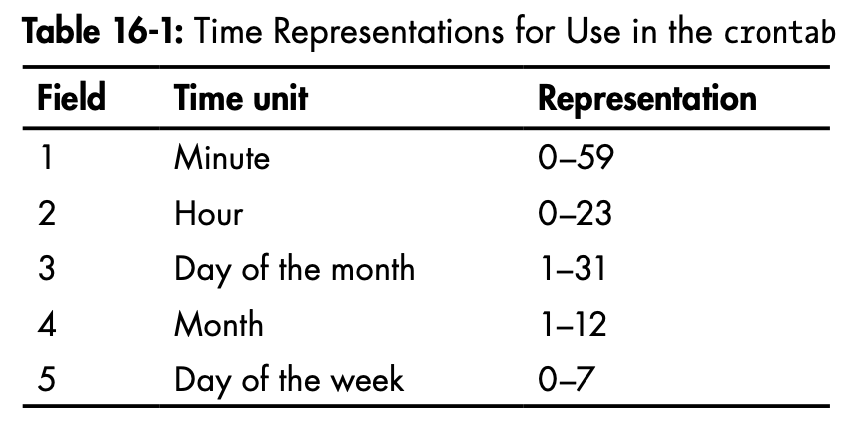

- @yearly, @annually, @monthly, @weekly, @daily, @midnight, @noon, @reboot
