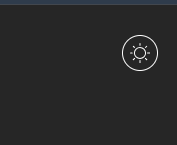Day 3. 다크모드, 라이트모드 설정하기
페이지를 구성하며 가장 먼저 서비스의 테마를 설정하기 위한 다크/라이트 모드를 구축했다.
단계는 다음과 같다.
styled-components를 통해theme선언하기recoil과 연동해 전역으로theme값을 저장하기local storage를 통해 값을 저장하고, 새로고침 이후에도 설정 테마 유지하기
1. 테마 지정하기
-
먼저 styled-components를 설치한다.
npm install styled-components
npm install --save-dev @types/styled-components -
theme파일을 선언한다.
src/styles/theme.ts
import { DefaultTheme } from "styled-components";
export const lightTheme: DefaultTheme = {
background: '#ffffff',
color: '#000000',
};
export const darkTheme: DefaultTheme = {
background: '#262626',
color: '#f7f7f7',
};src/styles/styled.d.ts
import 'styled-components';
declare module 'styled-components' {
export interface DefaultTheme {
background: string;
color: string;
}
}App.tsx에GlobalStyle을 선언한다.
src/App.tsx
import styled, { ThemeProvider, createGlobalStyle } from 'styled-components';
import { lightTheme, darkTheme } from './styles/theme';
const GlobalStyle = createGlobalStyle`
body {
background-color: ${(props) => props.theme.background};
color: ${(props) => props.theme.color};
transition: all 0.25s linear;
}
`;
2. 테마 변경 버튼
- 테마 변경 용 버튼을 만들어준다.
src/components/ThemeBtn.tsx
import styled from 'styled-components';
import { CiLight, CiDark } from 'react-icons/ci';
const Button = styled.button<{ isDark: boolean }>`
border-radius: 50%;
border: ${(props) => (props.isDark ? '1px solid white' : '1px solid black')};
...
justify-content: center;
`;
interface ThemeBtnProps {
isDark: boolean;
toggleTheme: () => void;
theme: 'light' | 'dark';
}
const ThemeBtn: React.FC<ThemeBtnProps> = ({ isDark, toggleTheme, theme }) => (
<Button isDark={isDark} onClick={toggleTheme}>
{theme === 'light' ? <CiDark size={24} /> : <CiLight size={24} color="white" />}
</Button>
);
export default ThemeBtn;

다음과 같은 모습으로 생긴다.
3. 테마 Atom
recoil을 통해 테마 값을 전역으로 저장하고 이를local storage에 저장해 동기화한다.
npm i recoil
src/atoms/themeAtom.ts
import { atom } from 'recoil';
// 테마 초기값 로컬 스토리지에서 가져오기
const getInitialTheme = () => {
const savedTheme = localStorage.getItem('theme');
// 로컬 스토리지에 key = 'theme' 값 가져옴
return savedTheme ? (savedTheme as 'light' | 'dark') : 'light';
// default : light
};
export const themeAtom = atom<'light' | 'dark'>({
key: 'themeAtom', // atom 고유 ID
default: getInitialTheme(), // 초기값, 스토리지에서 가져옴
effects : [ // atom 상태 변화에 따라 사이드 이펙트 설정 함수
({ onSet }) => {
onSet((newTheme) => { // onSet이라는 콜백함수 사용
localStorage.setItem('theme', newTheme); // theme가 변경될 때마다 로컬 스토리지에 저장
})
}
]
});- 이를
App.tsx에서 읽어와 저장된 테마로 지정한다.
src/App.tsx
import { useRecoilState } from 'recoil';
import { themeAtom } from './atoms/themeAtom';
import ThemeBtn from './components/ThemeBtn';
...
const App: React.FC = () => {
const [theme, setTheme] = useRecoilState(themeAtom);
const toggleTheme = () => {
setTheme((prevTheme) => (prevTheme === 'light' ? 'dark' : 'light'));
};
return (
<ThemeProvider theme={theme === 'light' ? lightTheme : darkTheme}>
<GlobalStyle />
<div className="App">
<ThemeBtn isDark={theme === 'dark'} toggleTheme={toggleTheme} theme={theme} />
<h1>Hello, World!</h1>
</div>
</ThemeProvider>
);
};
export default App;index.tsx를RecoilRoot로 감싼다.
src/index.tsx
import { RecoilRoot } from 'recoil';
...
const root = ReactDOM.createRoot(
document.getElementById('root') as HTMLElement
);
root.render(
<React.StrictMode>
<RecoilRoot>
<App />
</RecoilRoot>
</React.StrictMode>
);
...결과물
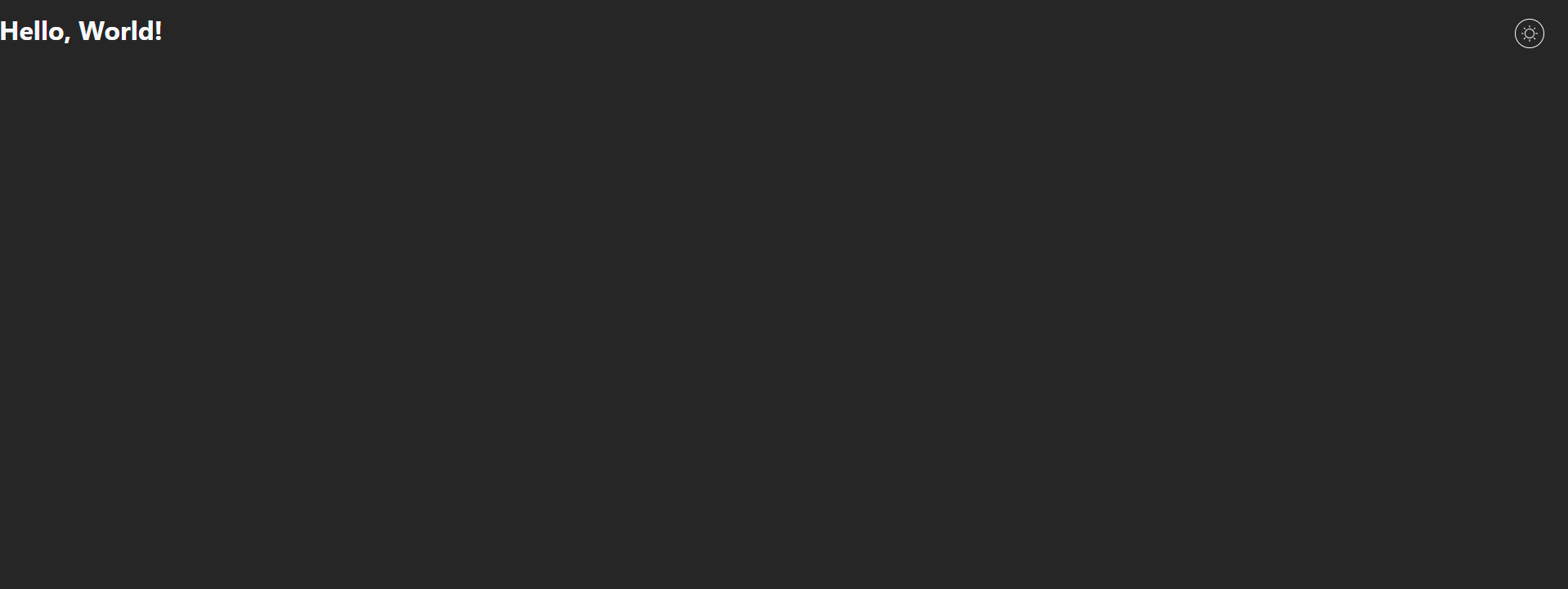
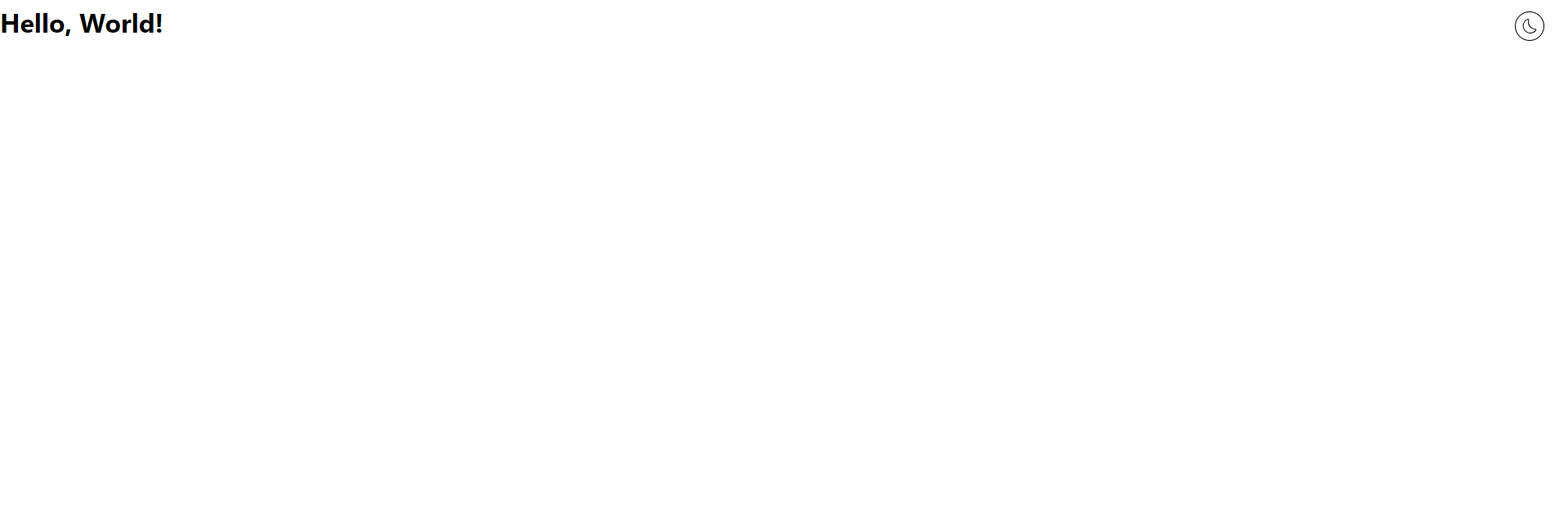
일단 한 발짝 걸었다에 의의를 두겠다...