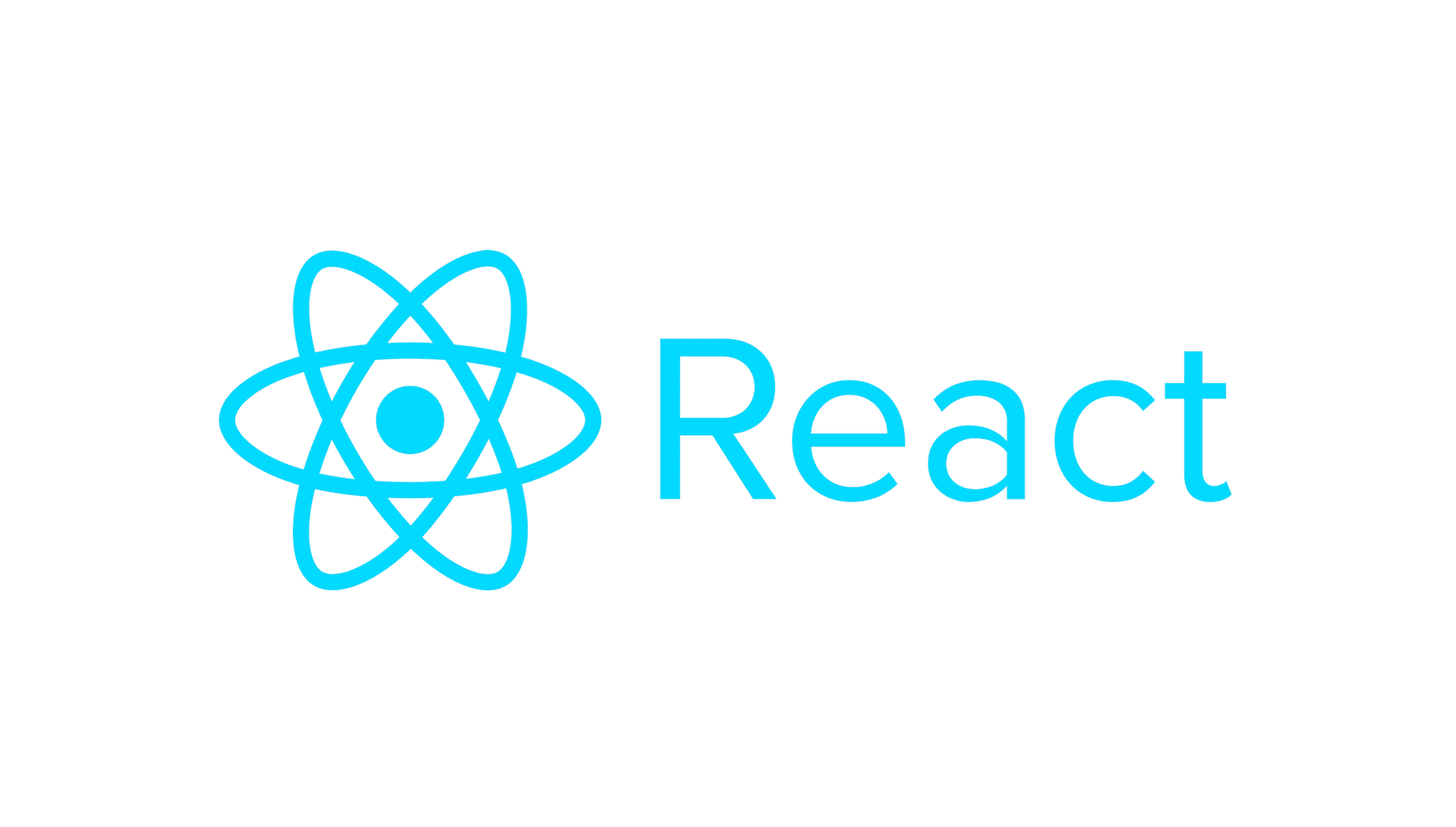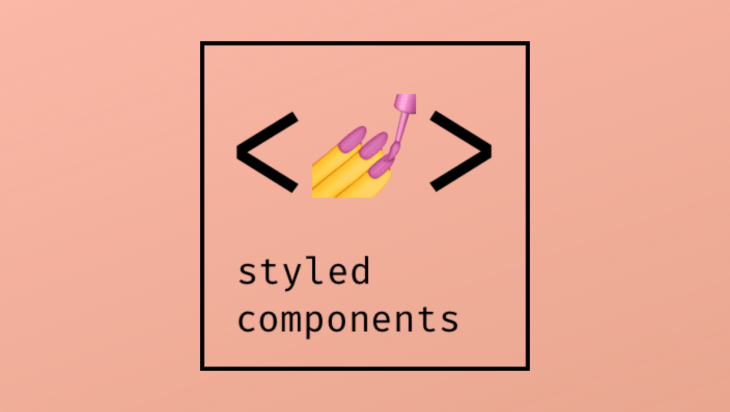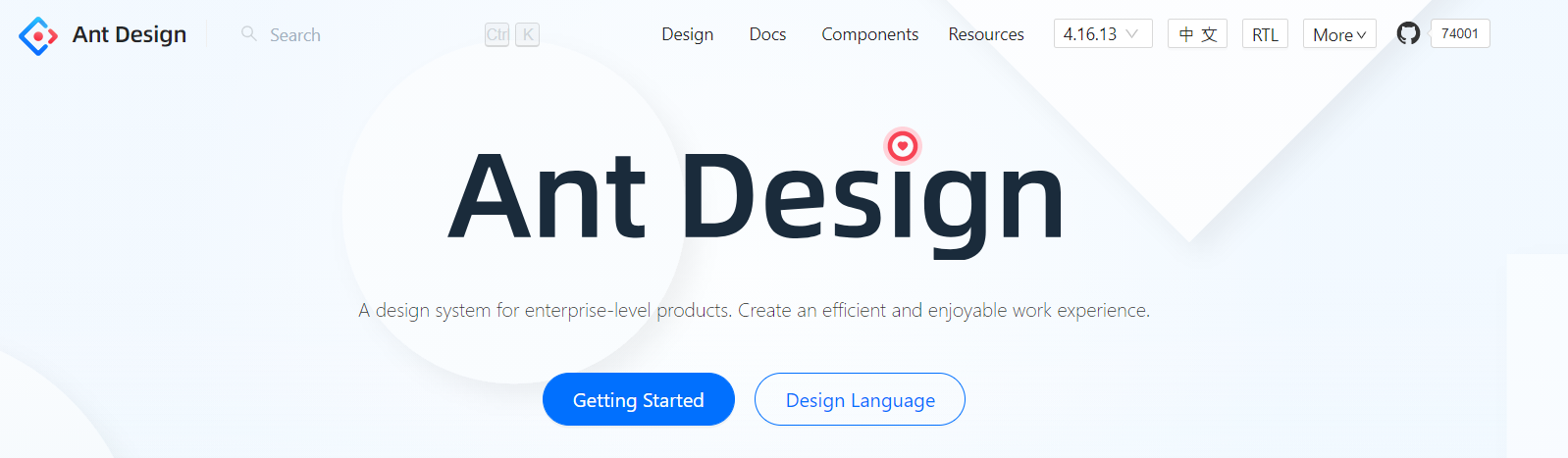1. SASS
- .scss: 위계질서 나타낼 때 중괄호 중첩 형태
$ npm i sass
2. CSS module
- 파일이름.module.css
$ npm i classnames
import classNames from ‘classnames’;
classNames(styles[“button”], styles[“loading”])import classNames from “classnames/bind”;
const cx = classNames.bind(styles);
cx(“button”, “loading”);
-> 매개변수 중 falsy인 값 제외하고 문자열로 띄어쓰기로 구분해 합쳐줌- 클래스 이름이 자동으로 고유해져 아무 단어나 사용 가능
3. Styled Components
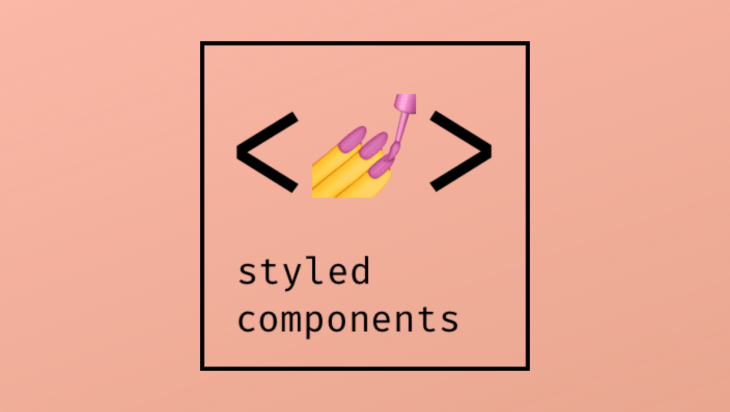
$ npm I styled-components (별도의 라이브러리 사용)
import styled from ‘styled-components’;
const StyledButton = styled.button`
background: transparent;
border-radius: 3px;
border: 2px solid palevioletred;
margin: 0 1em;
padding: 0.25em 1em;
font-size: 20px;
`;
export default StyledButton;
import StyledButton from ‘./components/StyledButton’;
<StyledButton>버튼</StyledButton>
1) props 사용하는 경우
import styled from ‘styled-components’;
const StyledButton = styled.button`
background: transparent;
border-radius: 3px;
border: 2px solid palevioletred;
margin: 0 1em;
padding: 0.25em 1em;
font-size: 20px;
${props => props.primary &&
css`
background: plaevioletred;
color: white;
`}
`;
export default StyledButton;
import StyledButton from ‘./components/StyledButton’;
<StyledButton>버튼</StyledButton>
2) 만든 버튼 재사용하는 경우
const PrimaryStyledButton = styled(StyledButton)`
background: palevioletred;
color: white;
`;
3) 다른 태그 형태로 사용하는 경우
<StyledButton as="a" href="/">버튼</StyledButton>
const UppercaseButton = (props) => (
<button {…props} children={props.children.toUppercase() />
);
<StyledButton as={UppercaseButton}>버튼</StyledButton>
const MyButton = (props) => (
<button
className={props.className}
children={`MyButton ${props..children}`}
/>
);
const StyledMyButton = styled(MyButton)`
background: transparent;
border-radius: 3px;
border: 2px solid ${(props) => props.color || “palevioletred”};
color: ${(props) => props.color || “palevioletred”};
margin: 0 1em;
padding: 0.25em 1em;
font-size: 20px;
:hover{
border: 2px solid red;
}
::before {
content: “@”;
}
`;
<StypedMyButton>버튼</StyledMyButton>
4) 전역설정 적용하는 경우
import styled, {createGlobalStyle} from “styled-components”;
const GlobalStyle = createGlobalStyle`
button{
color: yellow;
}
`;
- App.js의 return내
<GlobalStyle /> 삽입 필요 -> 하위 모든 component에 적용됨
5) 속성 포함하여 만드는 경우
const StyledA = styled.a.attrs(props => ({
target: “_BLANK”,
}))`
color: ${(props) => props.color};
`;
4. React Shadow
- HTML 안의 본래 HTML에 영향을 주지 않는 HTML
- css module, styled component, shadow DOM은 모두 스타일 오염 막고자 등장한 것
$ npm i react-shadowimport root from “react-shadow”;
const styles = ``;- App.js의 return 전체를
<root.div> </root.div>로 감싸면 외부 스타일 영향 받지 않게됨 -> 스타일은 위의 styles에 작성하고 </root.div>전에 <style type=”text/css”>{styles}</style> 작성
- 외부와 완전히 단절 -> 장단점 존재
5. Ant Design
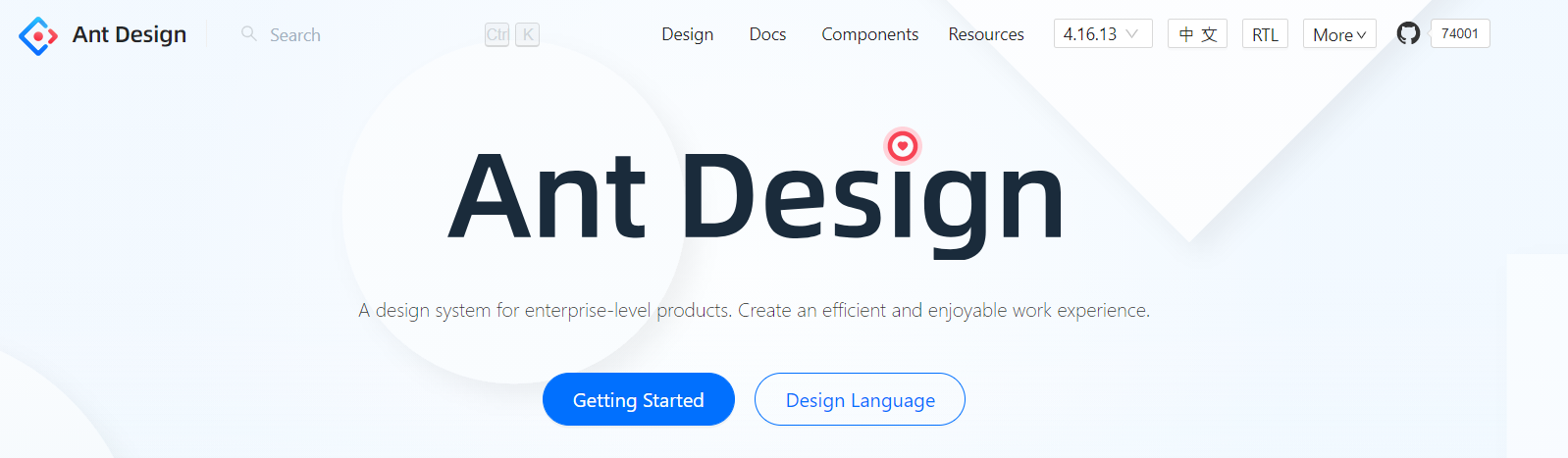
$ npm i antdimport “antd/dist/antd.css”; // index.js의 전역 스타일
import { DatePicker } from ‘antd’; // App.js의 리액트 컴포넌트- Ant Design 사이트에서 components 목록 확인해 필요한 것 가져오기
import DatePicker from ‘antd/es/date-picker’;
import ‘antd/es/date-picker/style/css’;
(필요한 파일만 선택적으로 가져올 수도 있음)- 아이콘 사용
$ npm i --save @ant-design/icons
import {GithubOutlined} from “@ant-design/icons”;
<GithubOutlined />