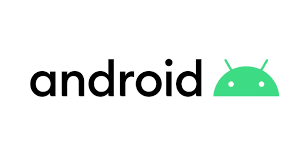
서론
요즘 컴포즈로 넘어가고 있고 xml은 레거시 뷰 취급이지만
아직 까지는 xml 기반의 뷰가 많을 것입니다.
컴포즈로 새로운 뷰를 만든다 하더라도 기존 xml 뷰도 유지보수 해줘야겠죠?
espresso를 이용해서 아주 간단한 UI 테스트를 보여드리겠습니다.
의존성 추가
androidTestImplementation("androidx.test.ext:junit:1.1.5")
androidTestImplementation("androidx.test.espresso:espresso-core:3.5.1")
사실 의존성은 기본적으로 추가 되어있을 것이기 때문에 굳이 추가 안해주셔도 됩니다.
XML Layout 작성
<?xml version="1.0" encoding="utf-8"?>
<androidx.constraintlayout.widget.ConstraintLayout xmlns:android="http://schemas.android.com/apk/res/android"
xmlns:app="http://schemas.android.com/apk/res-auto"
xmlns:tools="http://schemas.android.com/tools"
android:layout_width="match_parent"
android:layout_height="match_parent"
tools:context=".MainActivity">
<EditText
android:id="@+id/searchBar"
android:layout_width="0dp"
android:layout_height="wrap_content"
app:layout_constraintEnd_toStartOf="@id/search_button"
app:layout_constraintStart_toStartOf="parent"
app:layout_constraintTop_toTopOf="parent" />
<Button
android:id="@+id/search_button"
android:layout_width="wrap_content"
android:layout_height="wrap_content"
android:text="search"
app:layout_constraintEnd_toEndOf="parent"
app:layout_constraintTop_toTopOf="parent" />
<TextView
android:id="@+id/search_result"
android:layout_width="wrap_content"
android:layout_height="wrap_content"
android:text="nothing.."
app:layout_constraintBottom_toBottomOf="parent"
app:layout_constraintEnd_toEndOf="parent"
app:layout_constraintStart_toStartOf="parent"
app:layout_constraintTop_toTopOf="parent" />
</androidx.constraintlayout.widget.ConstraintLayout>아~~주 간단한 뷰죠?
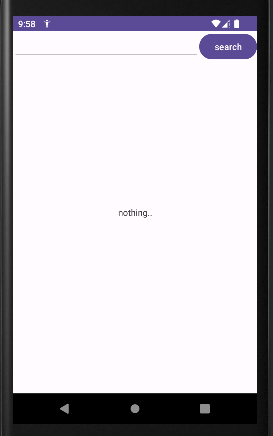
초기화면입니다.
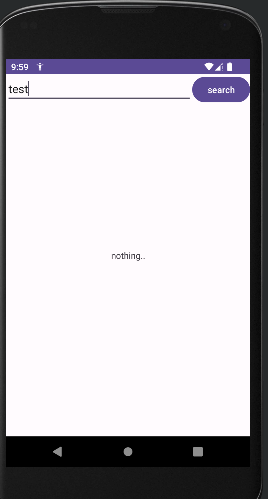
검색창에 test를 치고서 버튼을 누르면?
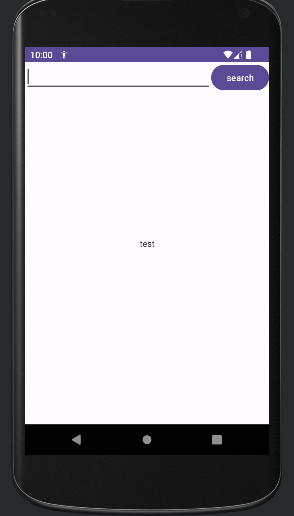
결과에 test가 땋!~
Activity 작성
class MainActivity : AppCompatActivity() {
private lateinit var binding: ActivityMainBinding
override fun onCreate(savedInstanceState: Bundle?) {
super.onCreate(savedInstanceState)
binding = ActivityMainBinding.inflate(layoutInflater)
setContentView(binding.root)
binding.searchButton.setOnClickListener {
val input = binding.searchBar.text.toString()
binding.searchResult.text = input
binding.searchBar.text.clear()
}
}
}뷰 바인딩으로 작성했습니다.
Espresso Test 작성 하는 법
onView().perform().check()
ViewMatcher.ViewAction.ViewAssertion
어떤 뷰에서 어떤 행동을 하고 특정 조건을 검증한다.
아주 간단하죠?
UI Test
class SearchFeatureTest {
@get:Rule
val activityRule = ActivityScenarioRule(MainActivity::class.java)
@Test
fun `초기화면은_nothing을_보여줘야_한다`() {
onView(withId(R.id.searchBar)).check(matches(withText("")))
onView(withId(R.id.search_button)).check(matches(withText("search")))
onView(withId(R.id.search_result)).check(matches(withText("nothing..")))
}
@Test
fun searchBar에_test_를_입력했을_때_test_를_띄워준다() {
Thread.sleep(1000)
onView(withId(R.id.searchBar)).perform(typeText("test")).check(matches(withText("test")))
Thread.sleep(1000)
onView(withId(R.id.search_button)).perform(click())
onView(withId(R.id.searchBar)).check(matches(withText("")))
Thread.sleep(1000)
onView(withId(R.id.search_result)).check(matches(withText("test")))
Thread.sleep(1000)
}
}중간중간에 Thread.sleep 을 넣은 이유는 UI 동작을 확인하기 위해서입니다.
ActivityScenarioRule 을 통해 MainActivty를 Test하도록 설정합시다.
searchBar에test를입력했을때test를_띄워준다 이 테스트 함수를 보도록 합시다.
- EditText에 test 를 타이핑하고 test가 잘 타이핑 됐는지 확인한다.
onView(withId(R.id.searchBar)).perform(typeText("test")).check(matches(withText("test")))- 버튼을 클릭한다.
onView(withId(R.id.search_button)).perform(click())- EditText의 내용이 지워졌는지 확인한다.
onView(withId(R.id.searchBar)).check(matches(withText("")))- 결과에 test가 잘 나오는지 확인한다.
onView(withId(R.id.search_result)).check(matches(withText("test")))한번 풀어서 봅시다.
onView(withId(R.id.search_result)).check(matches(withText("test")))
R.id.search_result 란 Id를 가진 뷰에서 "test" 란 텍스트를 가지고 있는지 check 한다.
느낌 오시나요?
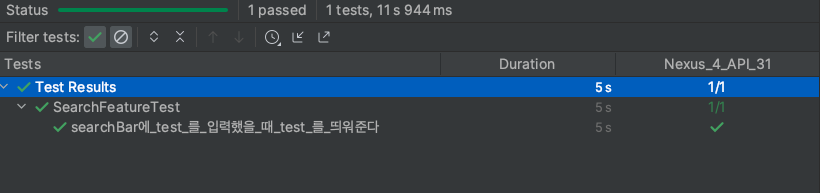
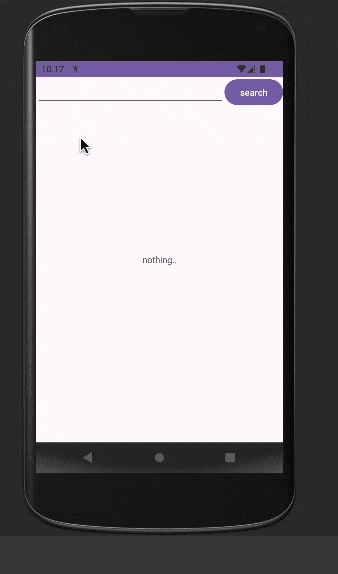
Thread.sleep을 하지 않는다면 순식간에 테스트가 완료돼서 UI 테스트 과정을 확인하기 힘듭니다.
하고 싶은 말
요즘 compose 밖에 안쓰지만 espresso 사용법을 익히는 것도
좋다고 생각합니다.
기존 앱도 유지보수 해야죠 ^^
참조
https://developer.android.com/training/testing/espresso/basics?hl=ko#finding-view-considerations
espresso cheatsheet <-- 꼭 보세요!
