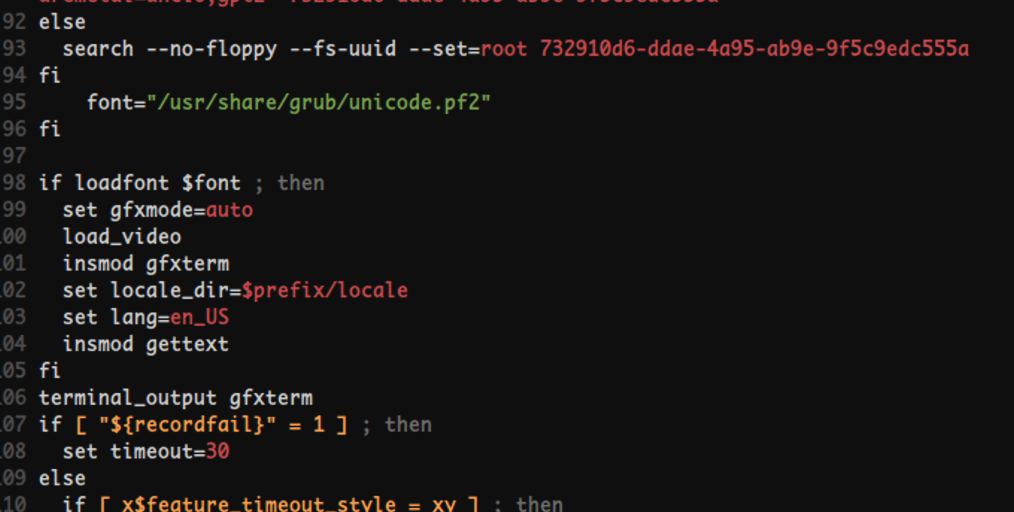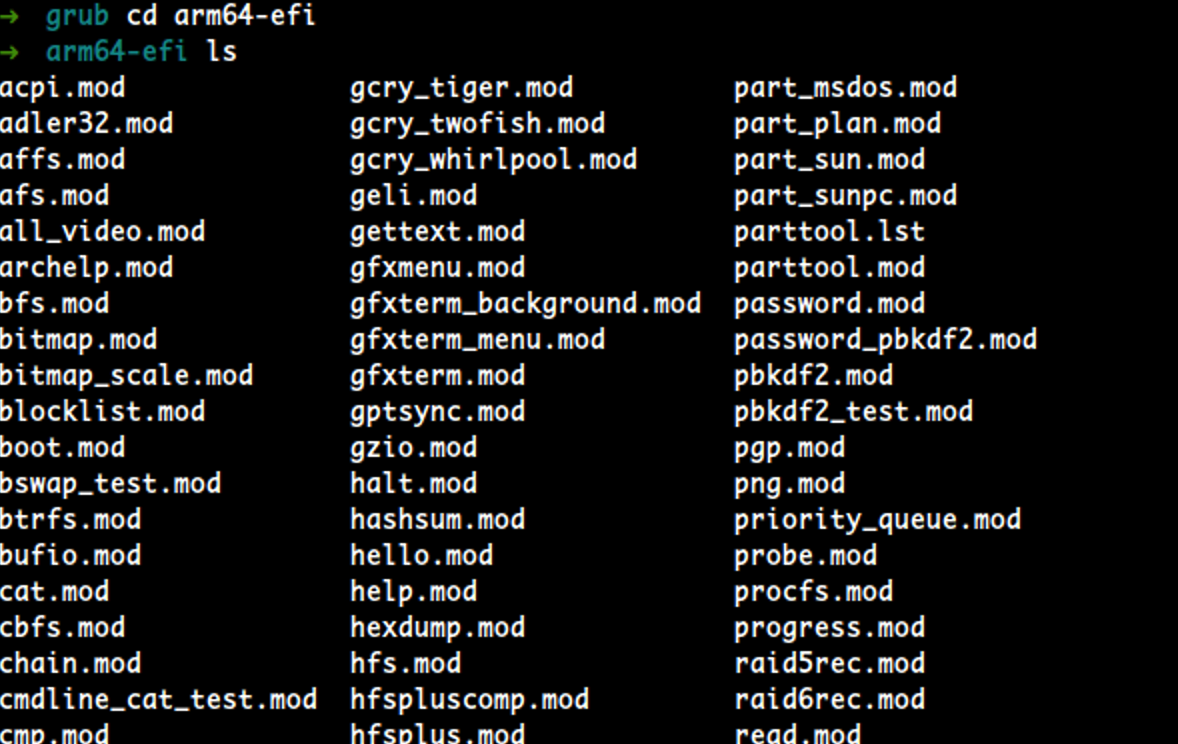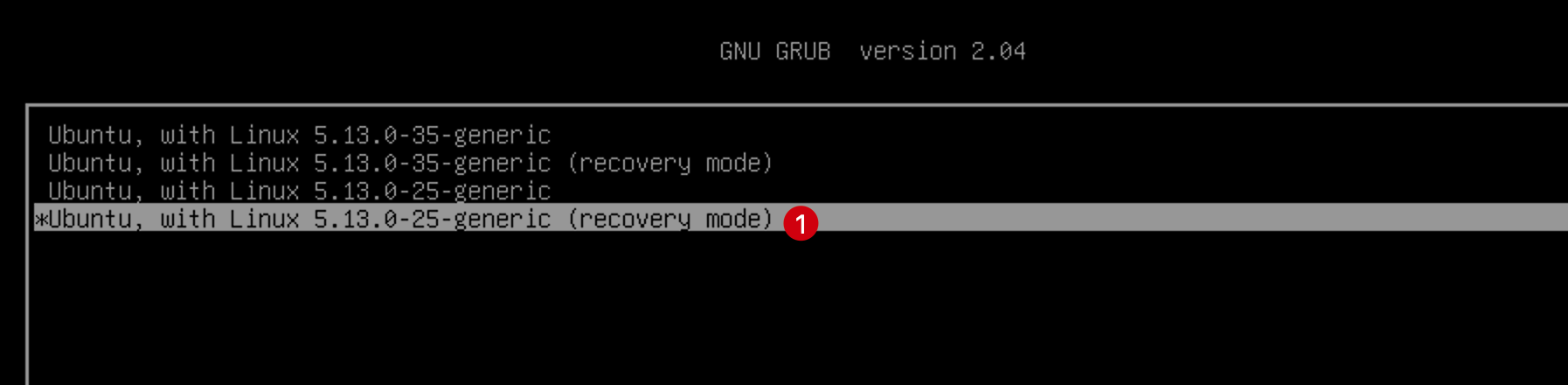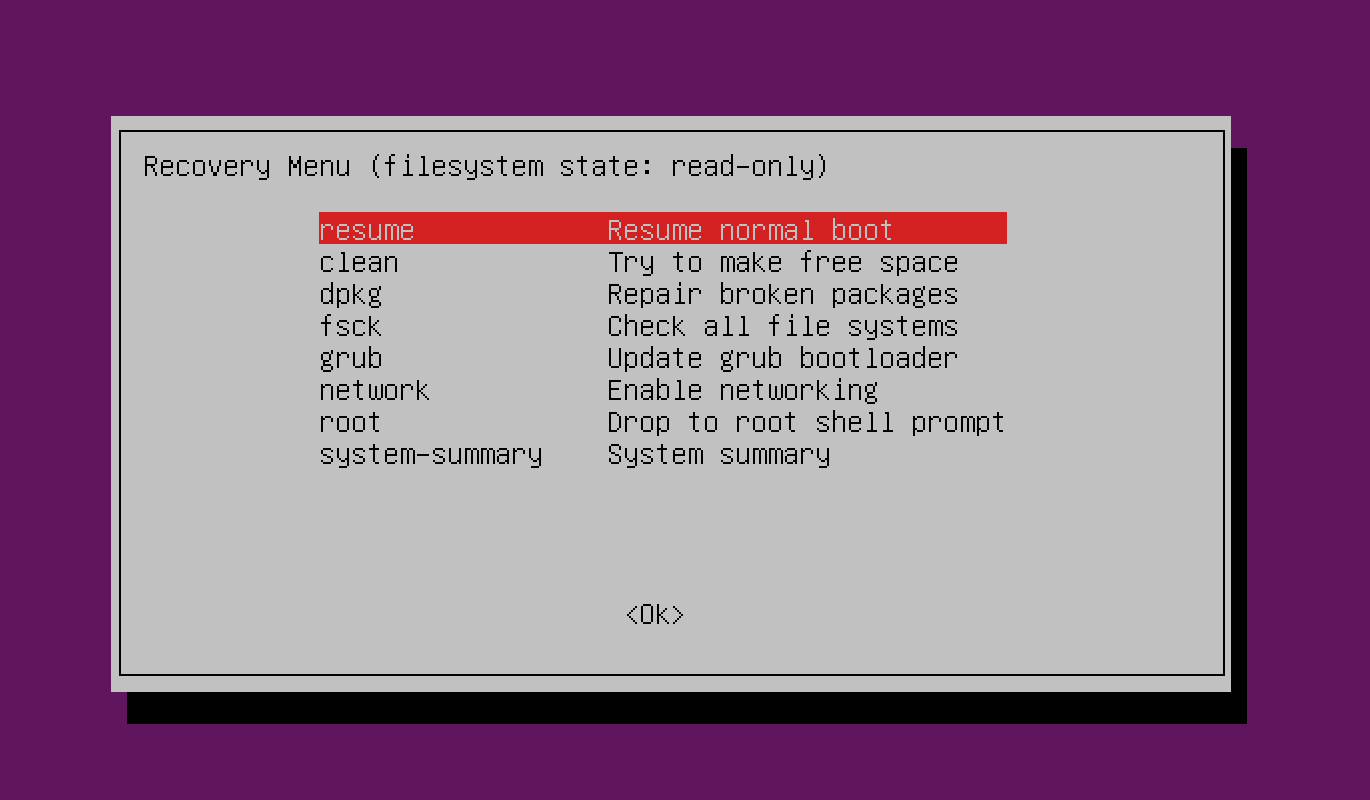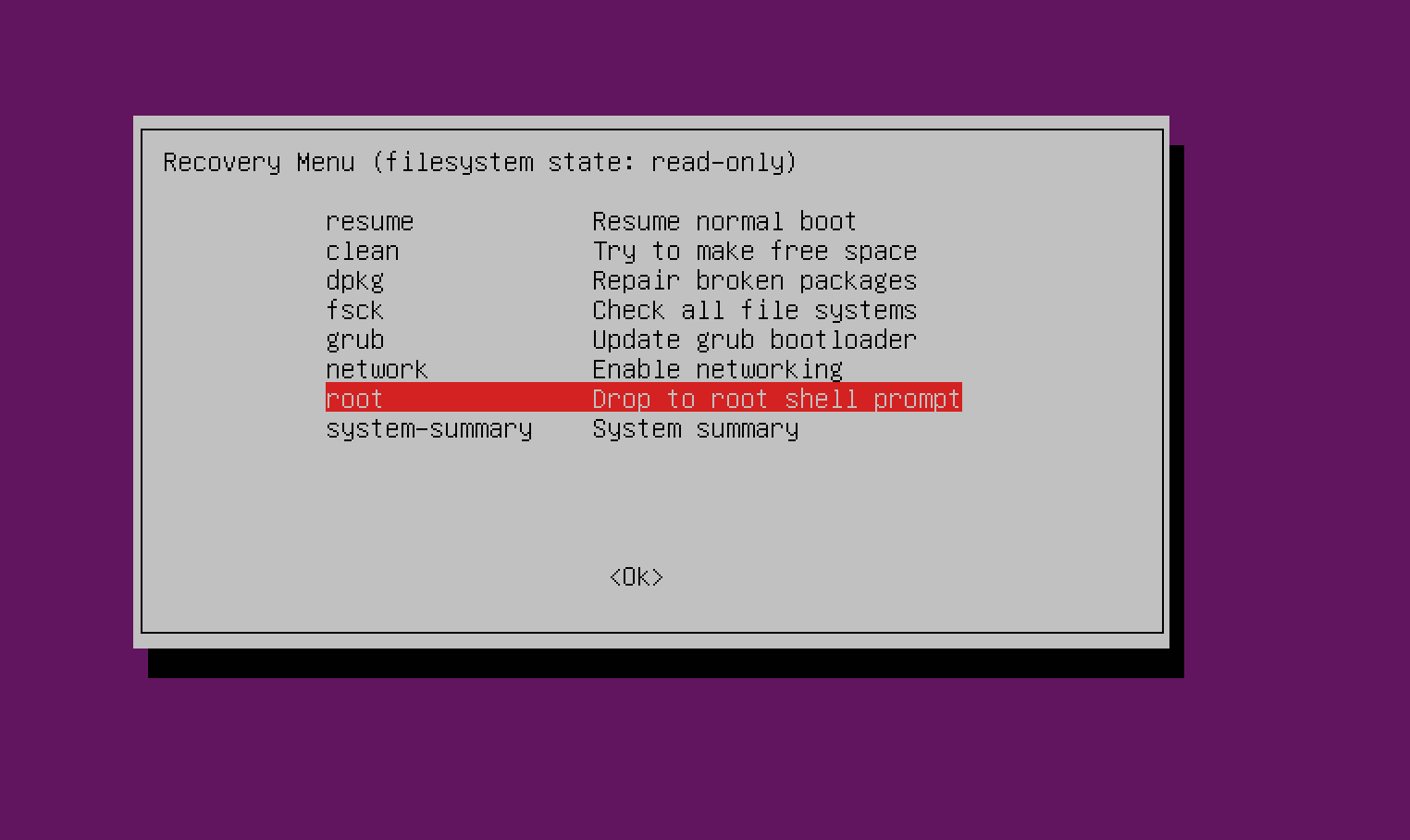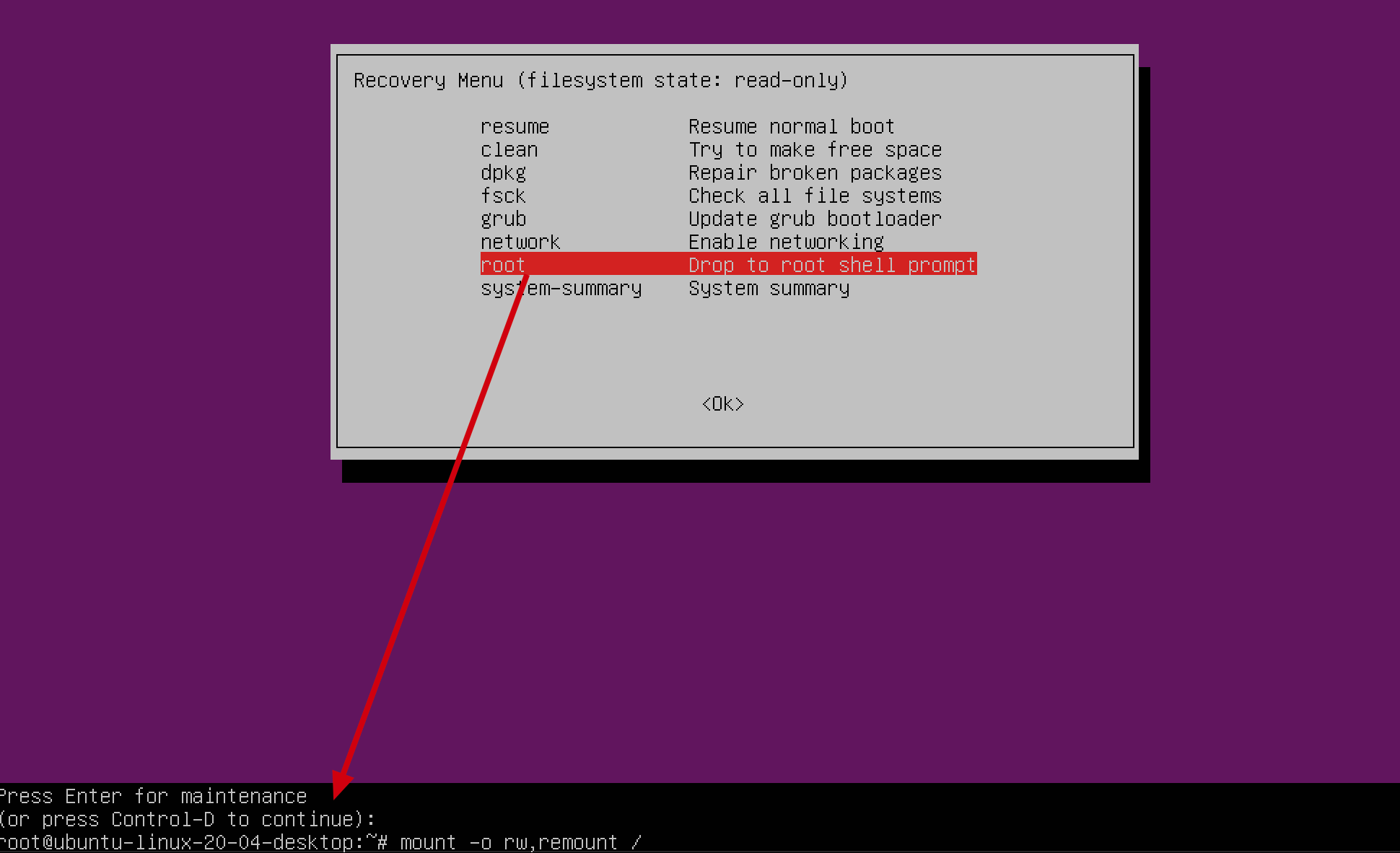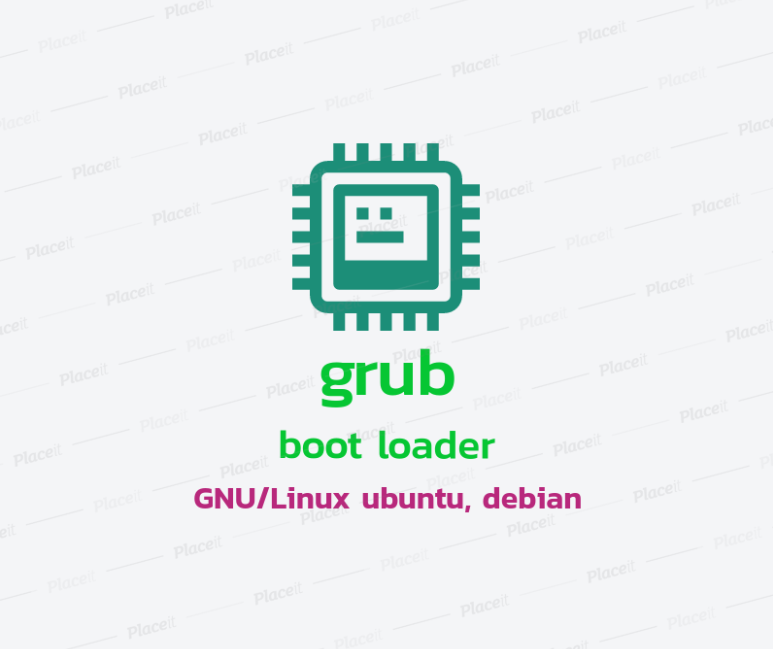
OS: Ubuntu 20.04.3 LTS
Kernel: Linux 5.13.0-27-generic
Architecture: x86-64
grub
- UEFI boot system에서, GRUB 위치
- efi라는 디렉토리를 항상 포함하고 있다.
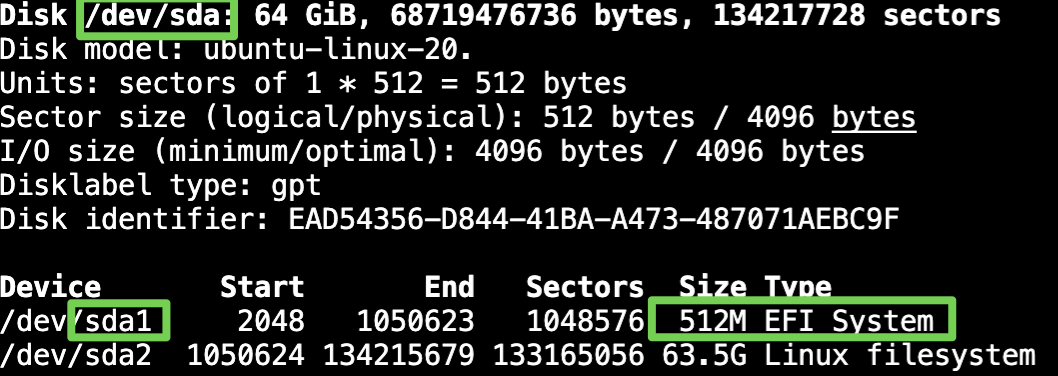

- efi라는 디렉토리를 항상 포함하고 있다.
/boot
├── efi
│ └── EFI
│ ├── BOOT
│ │ └── BOOTAA64.EFI
│ └── ubuntu
│ ├── grubaa64.efi <- 부트로더 파일
│ └── grub.cfg <- 부트로더 설정 파일
└── grub
└── grub.cfg <- 위의 부트로더 설정 파일에 담긴 uuid, root(hd?,gpt?) 를 읽어서 로드함
└── arm64-efi
└── *.mod <- grub에서 탑재하는 모듈들
- 실제 boot될때 읽어오는 grub 설정파일은
/boot/grub/grub.cfg이다.
/boot/efi/EFI/ubuntu/grub.cfg: 부트로더 설정 파일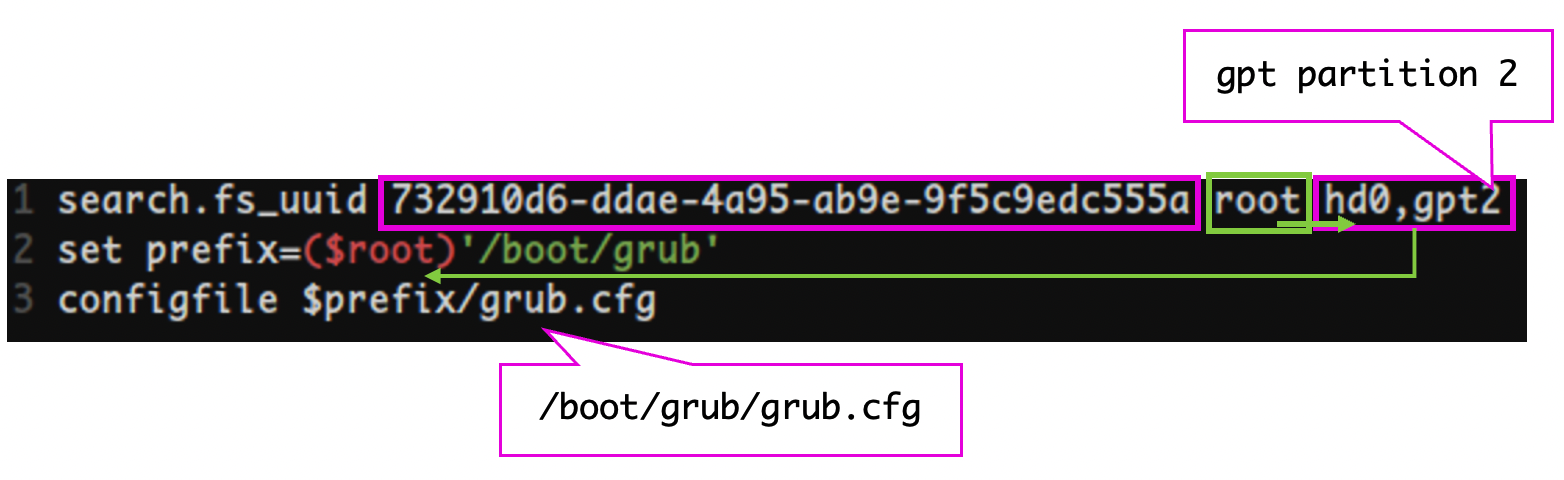
/boot/grub/grub.cfg: 실제 boot될 때 읽어오는 grub 설정 파일
/boot/grub/arm64-efi(본인 컴 아키텍처): 탑재가능한 grubmod파일들
- 당연히 위 파일들 은 직접 건드리지 말고 아래의
/etc/'defaults'/grub파일을 수정하는 식으로 해야한다.
부팅 커널 버전 설정
- menutary script: https://askubuntu.com/questions/599208/how-to-list-grubs-menuentries-in-command-line
/boot/grub/grub.cfg에서menuentry를 읽어온다.$ awk -F\' '/menuentry / {print $2}' /boot/grub/grub.cfg
/etc/default/grub에GRUB_DEFAULT=saved설정
$ sudo vi /etc/default/grub
GRUB_DEFAULT=0이 아니여야 이 파일이 적용됨
- 커널 고르기
3-1.Advanced options for Ubuntu>Ubuntu, with Linux 5.13.0-25-generic
5.13.0-25커널을 사용할 것임

3-2.$ grep submenu /boot/grub/grub.cfg,$ grep gnulinux /boot/grub/grub.cfg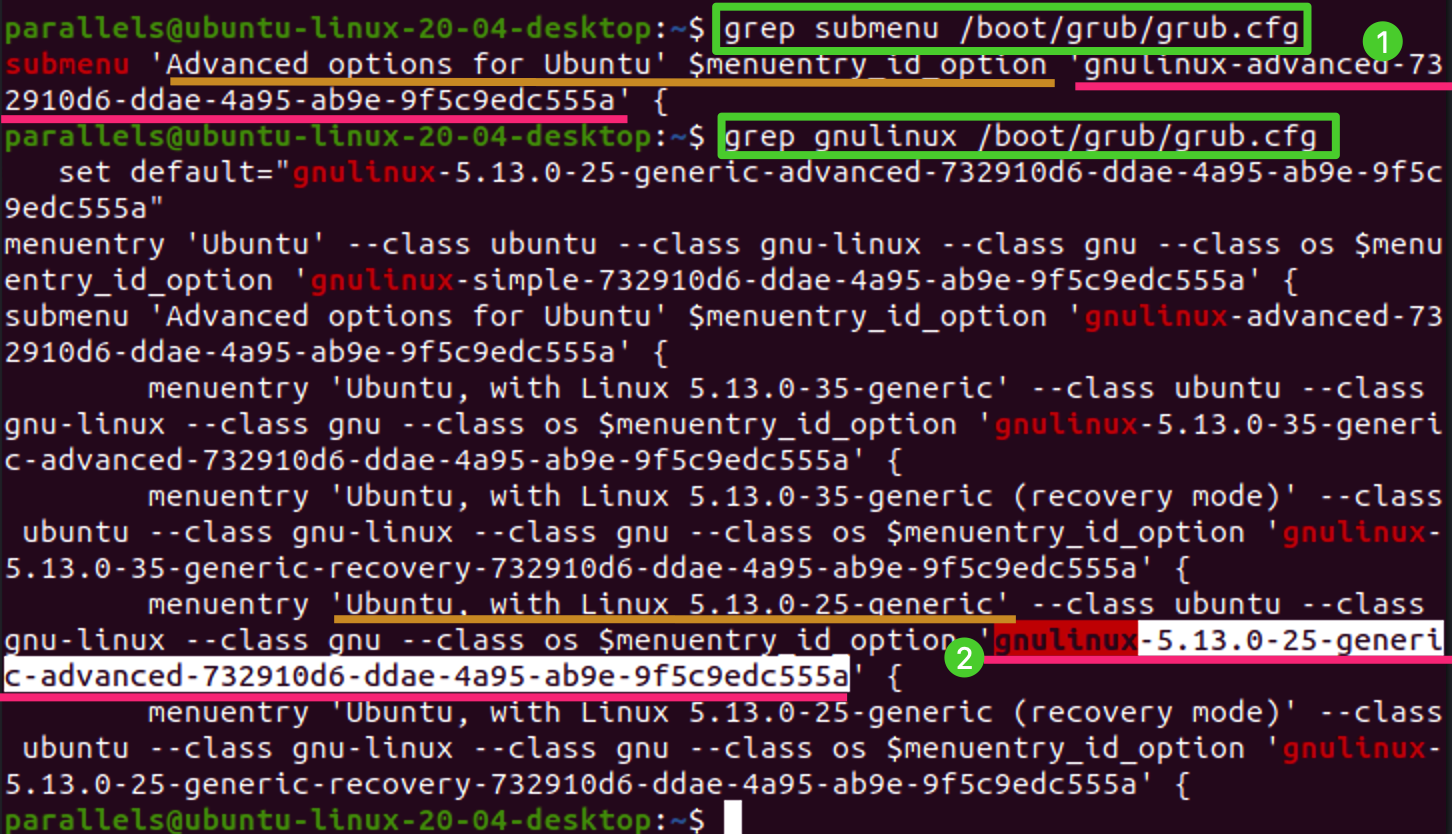
'>' 로 연결
gnulinux-advanced-732910d6-ddae-4a95-ab9e-9f5c9edc555a>gnulinux-5.13.0-25-generic-advanced-732910d6-ddae-4a95-ab9e-9f5c9edc555a
/etc/default/grub에 아래와 같이 설정
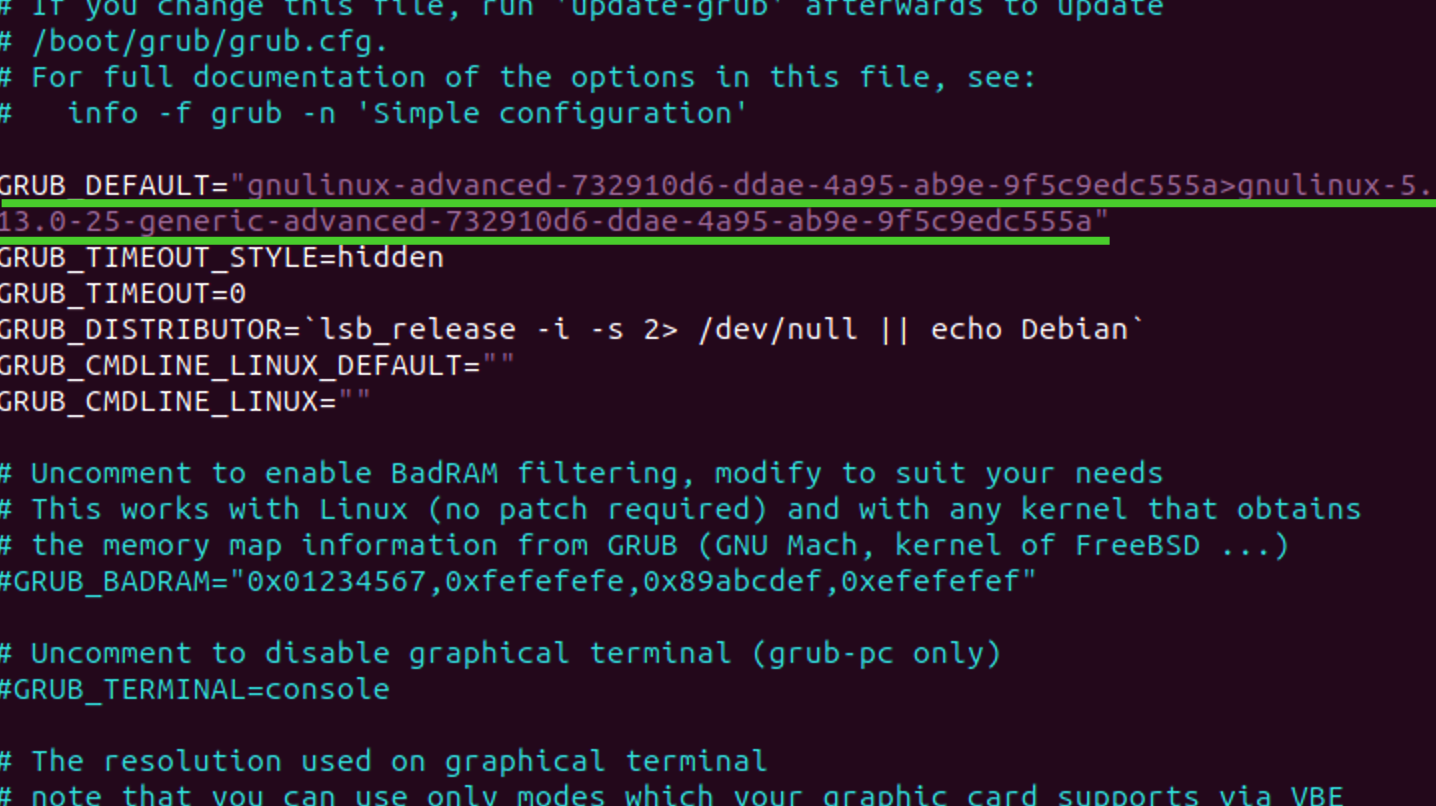
sudo update-grub로/etc/default/grub내용을/boot/grub/grub.cfg에 적용
$ sudo update-grub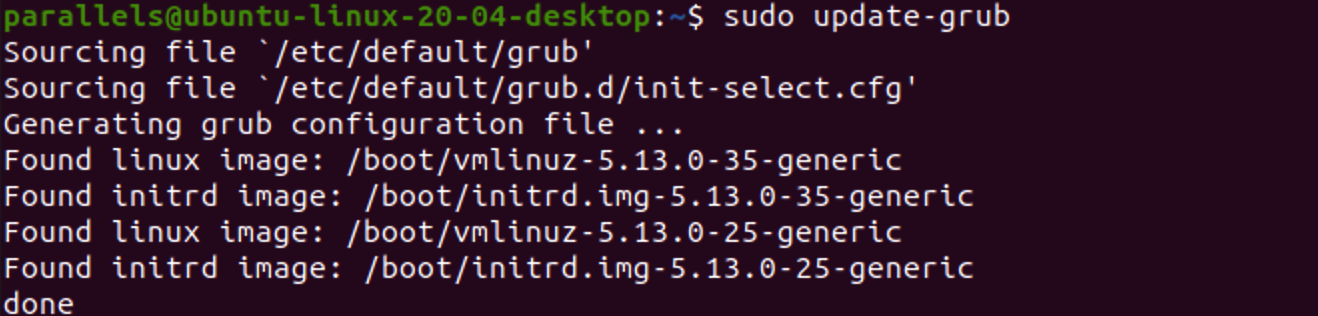
grub-set-default
$ grub-set-default [OPTION] MENU_ENTRY/etc/default/grub에GRUB_DEFAULT=saved설정- 여튼
GRUB_DEFAULT=0만 아니면 grub.cfg를/etc/default/grub로서 열 수 있음
- 여튼
recovery mode
reset passwd (recovery mode)
mount -o rw,remount /
ls /homepasswd <username>grub 수정 파일
/etc/default/grub
- /etc/default/grub
- 이 파일을 수정해야한다.
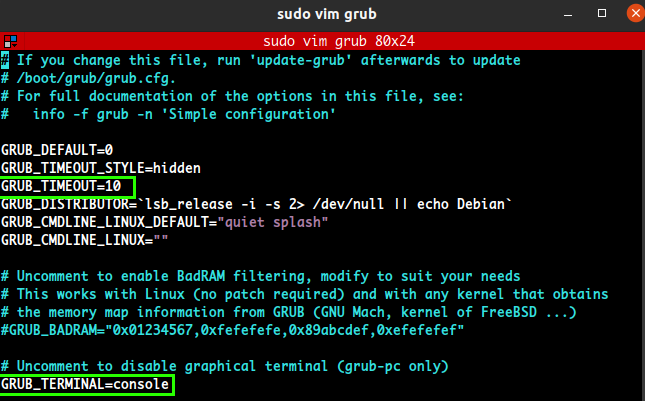
$ grub-mkconfig
grub-mkconfig기능
grub-mkconfig를 통해 GRUB 환경 설정 파일인 <grub_name>.cfg 파일을 만들 수 있다.- /etc/default/grub 참조
- /etc/grub.d/* 파일들 참조한다.
40_custom,41_custom스크립트를 custom setting하여 custom grub를 만들어낸다.
grub-mkconfig명령을 사용한다.- 없다면 패키지를 설치한다.
$ sudo apt install grub-common
$ sudo grub-mkconfig -o /boot/grub/grub.cfg명령$ sudo grub-mkconfig -o /boot/grub/grub.cfg/etc/default/grub가 자동으로 input으로 먹힌다.
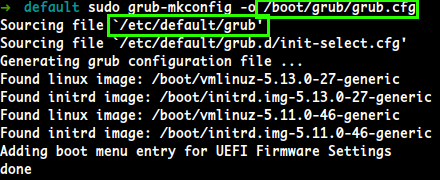

여기로 덮어 씌워진다.
- fedora 에서는
grub2-mkconfig명령어를 사용할 것!
/etc/grub.d/
/etc/grub.d

/etc/grub.d 설정 디렉터리는 두 가지 옵션,40_custom과41_custom을 제공한다.
40_custom: 편집할 수 있는 스크립트.. 이지만, 아마도 가장 언정성이 떨어질 것.
패키지 업그레이드가 변경한 부분을 없애버릴 수도 있다.

41_custom: 더 간단하다. GRUB가 시작될 때,custom.cfg를 로딩하는 명령이다.
만약 이 두 번째 옵션을 선택한다면 설정 파일을 생성할 때, 우리가 변경한 사항들이 나타나지 않을 것이다.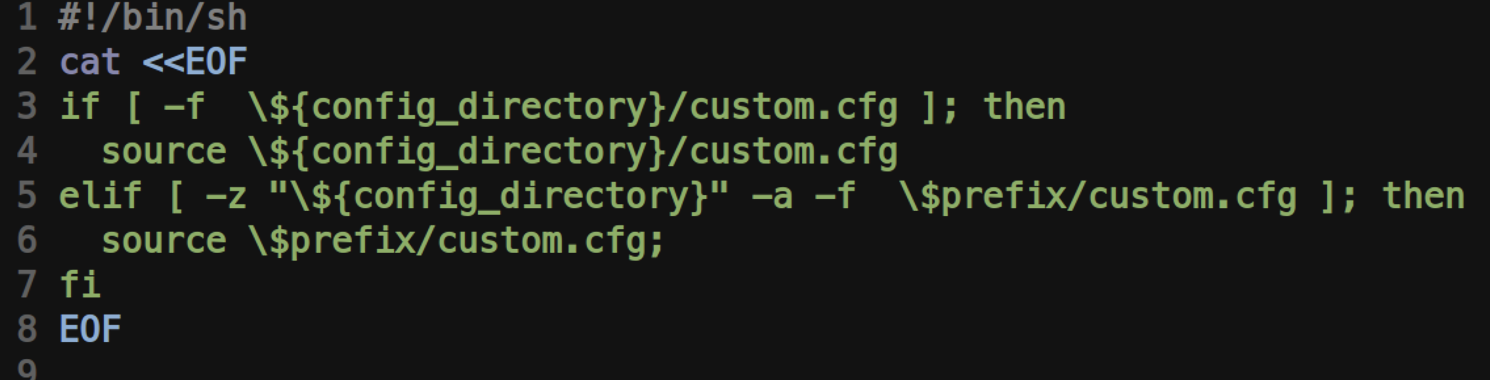
설정 파일을 직접 편집하는 두 가지 옵션은 많이 사용되지 않는다.
우분투는 메모리 테스터 부트 옵션(memtest86+)를 설정에 추가한다.
grub 설치
- GRUB2의 기본 메인 디렉토리
/boot/grub//etc/grub.d
- User preference
/etc/default/grub에 저장
- GRUB2의 메뉴는
/boot/grub/grub.cfg에 포함된 정보를 빌드한다
1. BIOS/MBR
- MBR(https://velog.io/@markyang92/disk#mbr) 참고
- GRUB2의 부트로더 default 설치 위치: 1)MBR 다음, and 2)첫 번째 파티션 이전.
- 부트로더 정보는 MBR의 embedded area에 반드시 설치할 필요가 없고, bypass 하여 특정 파티션에 지정할 수 있다.
- 이렇게 함으로써 GRUB 2 파일의 위치는 블록리스트를 사용하여 지정할 수 있지만, 설치 후 터미널을 통해 만들 수 있다. (비추천)
2. BIOS/GPT
- BIOS 부트 파티션이라는 '작은 파티션'을 생성해 (약 1MB) 부트로더, 부트로더 코드를 위치시킨다.
- 이 파티션은
gparted와 같은 툴들로 생성할 수 있다. bios_grub플래그로 식별된다.- GPT는 최근 UEFI와 함께 사용되므로, 아래 참고
3. UEFI 부트
- EFI: BIOS의 심각하게 떨어지는 제한된 성능을 해결하고나 대체된 Extensible Firmware Interface
- UEFI: 표준 EFI (Unified EFI)
- 내장 셸 기능과 파티션 테이블을 읽고, 파일 시스템을 다룰 수 있는 기능들을 포함한다.
- GPT 파티셔닝은 UEFI 표준의 일부이다.
- UEFI 상의 부트는 파일 시스템 외부에 존재하는 실행 가능한 부트 코드라기 보다는 EFI 시스템 파티션(ESP)이라고 불리는 특별한 파일 시스템이 항상 존재한다.
- 각 부트로더는 자체의 식별자를 갖고, 그에 상응하는
efi/microsoft,efi/apple,efi/grub와 같은 서브 디렉토리를 보유하고 있다. - 부트로더 파일은
.efi확장자를 가지며, 이 서브 디렉토리들 중 하나에 다른 지원 파일들과 같이있다. - ESP는 BIOS Boot 파티션과 다르며, 이와 다른 UUID를 가지고 있음!
- 각 부트로더는 자체의 식별자를 갖고, 그에 상응하는
- 이전의 부트로더 코드를 ESP에 삽입할 수 없다. 이는 BIOS 인터페이스를 위해 작성된 것이다.
- 사용자가 UEFI를 위해 작성된 부트 로더를 제공해야한다.
- e.g. GRUB를 사용할 때 BIOS 버전이 아니라 GRUB의 UEFI 버전을 설치해야한다.
- 새로운 부트로더를 펌웨어에 '알려야'하며, 아래의 보안 부트에 관해 생각해봐야한다.
$ grub-install
- GRUB2 차제를 설치하는 명령
- Package:
grub2-common- Install Package:
$ sudo apt install grub2-common
- Install Package:
# grub-install [OPTION...] [OPTION] [INSTALL_DEVICE]
Option:
--compress=no|xz|gz|lzo
compress GRUB files [optional]
--dtb=FILE
embed a specific DTB
-d, --directory=DIR
use images and modules under DIR [default=/usr/lib/grub/<platform>]
--fonts=FONTS
install FONTS [default=unicode]
-k, --pubkey=FILE
embed FILE as public key for signatrue checking
--locale-directory=DIR use translations under DIR
[default=/usr/share/locale]
--locales=LOCALES
install only LOCALES [default=all]
--modules=MODULES
pre-load specified modules MODULES
--themes=THEMES
install THEMES [default=starfield]
-v, --verbose
print verbose messages.
--allow-floppy
make the drive also bootable as floppy (default for fdX devices). May break on some
BIOSes.
--boot-directory=DIR
install GRUB images under the directory DIR/grub instead of the boot/grub directory
--bootloader-id=ID
the ID of bootloader. This option is only available on EFI and Macs.
--core-compress=xz|none|auto
choose the compression to use for core image
--disk-module=MODULE
disk module to use (biosdisk or native). This option is only available on BIOS
target.
--efi-directory=DIR
use DIR as the EFI System Partition root.
--force
install even if problems are detected
--force-file-id
use identifier file even if UUID is available
--label-bgcolor=COLOR
use COLOR for label background
--label-color=COLOR
use COLOR for label
--label-font=FILE
use FILE as font for label
--macppc-directory=DIR use DIR for PPC MAC install.
--no-bootsector
do not install bootsector
--no-extra-removable
Do not install bootloader code to the removable media path. This option is only
available on EFI.
--no-nvram
don't update the `boot-device'/`Boot*' NVRAM variables. This option is only
available on EFI and IEEE1275 targets.
--no-rs-codes
Do not apply any reed-solomon codes when embedding core.img. This option is only
available on x86 BIOS targets.
--no-uefi-secure-boot
do not install an image usable with UEFI Secure Boot, even if the system was
currently started using it. This option is only available on EFI.
--product-version=STRING
use STRING as product version
--recheck
delete device map if it already exists
--removable
the installation device is removable. This option is only available on EFI.
-s, --skip-fs-probe
do not probe for filesystems in DEVICE
--target=TARGET
install GRUB for TARGET platform [default=i386-pc]; available targets:
arm-coreboot, arm-efi, arm-uboot, arm64-efi, i386-coreboot, i386-efi,
i386-ieee1275, i386-multiboot, i386-pc, i386-qemu, i386-xen, i386-xen_pvh,
ia64-efi, mips-arc, mips-qemu_mips, mipsel-arc, mipsel-loongson, mipsel-qemu_mips,
powerpc-ieee1275, riscv32-efi, riscv64-efi, sparc64-ieee1275, x86_64-efi,
x86_64-xen
--uefi-secure-boot
install an image usable with UEFI Secure Boot. This option is only available on
EFI and if the grub-efi-amd64-signed package is installed.
-?, --help
give this help list
--usage
give a short usage message
-V, --version
print program version
Mandatory or optional arguments to long options are also mandatory or optional for any corresponding short options.
INSTALL_DEVICE must be system device filename. grub-install copies GRUB images into boot/grub. On some platforms, it may also install GRUB into the boot sector.1. 외부 저장 장치에 GRUB 설치
- 현재 시스템이 아닌, '외부 저장장치'에 GRUB를 설치하려면, 수동으로 그 장치상의 GRUB 디렉터리를 명시해야한다.
- 타겟 장치:
/dev/sdc - 루트/부트 파일 시스템:
/dev/sdc1 - 현재 시스템에 마운트 포인트:
/mnt
- GRUB가 GRUB파일을 찾을 위치:
/mnt/boot/grub
$ sudo grub-install --boot-directory=/mnt/boot /dev/sdc
2. UEFI에 GRUB 설치
efibootmgr명령을 사용해, 펌웨어어에 부트 로더를 알려주는 작업을 해야한다.- 아래의 명령을 사용하면 자동적으로 UEFI에게 부트로더 위치를 알려준다.
$ sudo grub-install --efi-directory=<efi_dir> --bootloader-id=<name><efi_dir>: 현재 시스템에서 'UEFI' 디렉터리가 있는 장소다. (보통은/boot/efi/efi)- UEFI 파티션이 때로
/boot/efi에 마운트 되기 때문 - 부트로더의 식별자:
<name>
- UEFI 파티션이 때로
- UEFI 부트 로더를 설치할 때 많은 문제들이 발생할 수 있다.
- e.g., 다른 시스템에 들어가는 디스크에 설치하려고 하면 새로운 해당 시스템의 펌웨어에 그 부트 로더를 알릴 방법이 있어야한다.
또한 UEFI 보안 부트 문제가 있다.
- e.g., 다른 시스템에 들어가는 디스크에 설치하려고 하면 새로운 해당 시스템의 펌웨어에 그 부트 로더를 알릴 방법이 있어야한다.
2-1. UEFI 보안 부트 문제
- 최근 PC들은 보안 부트 기능을 탑재하는데, 이것이 활성화되면 UEFI의 매커니즘은 부팅을 위해 신뢰할 수 있는 권한으로 디지털 서명이된 부트 로더를 요구한다.
- MS는 Windows 8을 출하하는 판매자들에게 보안 부트를 사용하도록 요구했다.
- 서명이 없는 부트로더(대부분의 현재 리눅스 배포판들)를 설치하려고 시도하면 로딩되지 않는다.
- Windows에 관심 없으면, 이 것을 비활성화하면 된다.
- 이중 부팅 시스템의 경우 깔끔하게 안 돌아갈 수 있다.
- 최근 리눅스 배포판들은 서명이된 부트 로더를 제공하고 있다.
- 일부 해결책들은 GRUB의 전단계에 해당하는 것이고, 어떤 것은 부트로더로부터 커널까지 완전히 서명된 절차를 제공하지만 또 어떤 것은 (일부
efilinux를 근거로하는) 완전히 새로운 부트로더이다.
3. 다른 OS 체인 로딩
- UEFI는 상대적으로 다른 OS의 로딩을 지원하기 쉽다.
- EFI 파티션에 다수의 부트 로더를 설치할 수 있다.
- MBR은 지원하지 않는다.
- UEFI를 갖추더라도 여전히 MBR 스타일의 부트 로더를 가진 개별적인 파티션들을 보유하고 있을 수도 있다.
- 이 때, 체인 로딩을 통해 GRUB로 하여금 디스크상의 특정 파티션에 있는 다른 부트로더를 로딩하고 실행하도록 할 수 있다.
체인 로딩을 하려면, GRUB 설정에서 새로운 메뉴를 생성해야 한다. 다음은 디스크의 세 번째 파티션 상에 윈도우즈를 설치하는 것에 대한 예제이다.
menuentry "Windows" {
insmod chain
insmod ntfs
set root=(hd0,3)
chainloader +1
}chainloader +1: 첫 번째 섹터에 있는 것이 무엇이든, 그것을 로딩하라고 지시하는 것
파일을 직접 로드할 수 도있다. 다음은 io.sys MS-DOS 로더를 로딩하는 설정이다.
menuentry "DOS" {
insmode chain
insmod fat
set root=(hd0,3)
chainloader /io.sys
}부팅 시, grub 컨트롤
- 부팅 시, GRUB 메뉴가 뜨지 않으면, splash 이미지에서
shift키를 잠시 누르고 있으면, GRUB가 뜬다.
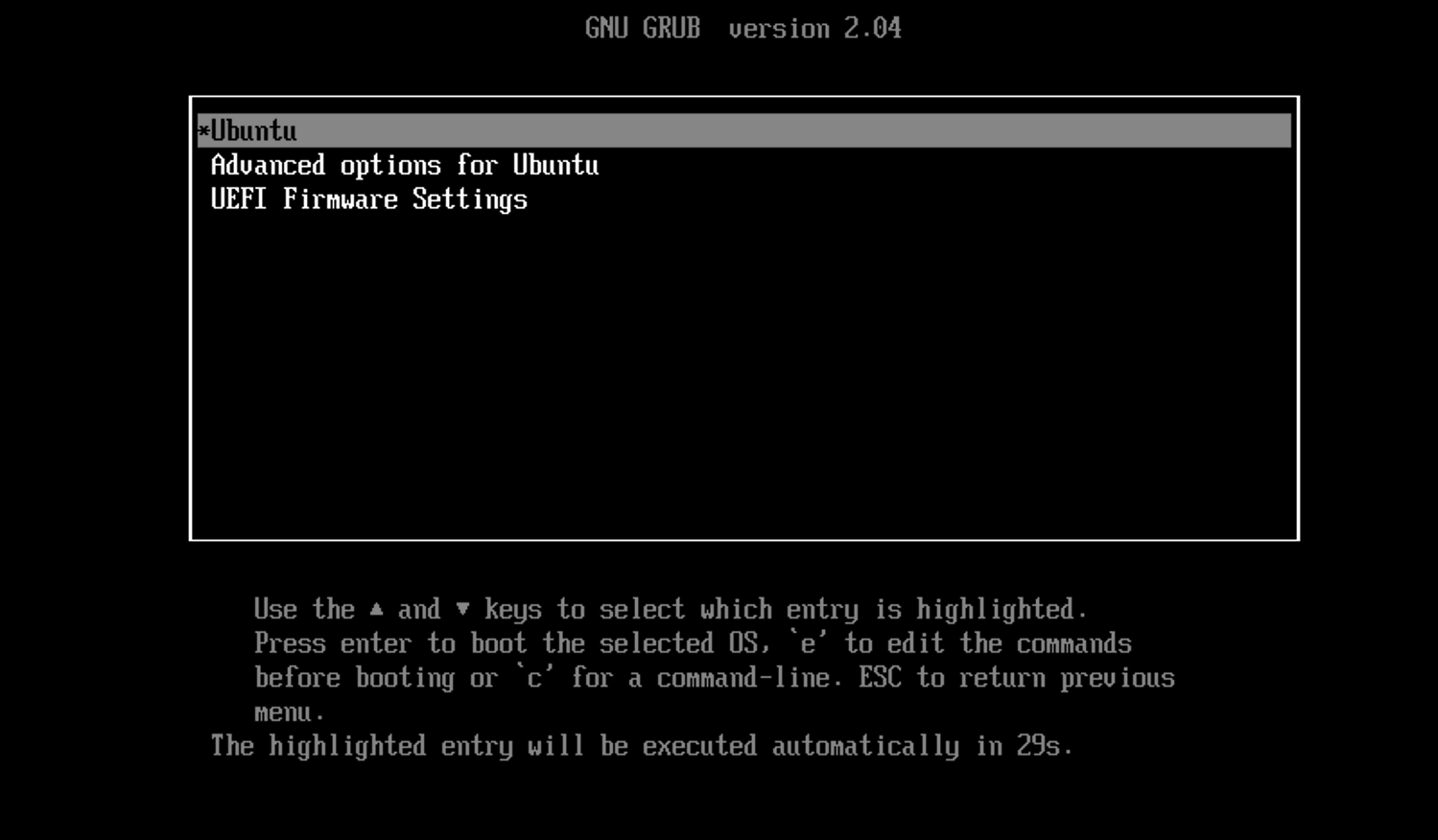
- 여기서
e키를 누르면, 디폴트 부트 옵션에 대한 부트로더 설정 명령들을 확인한다.
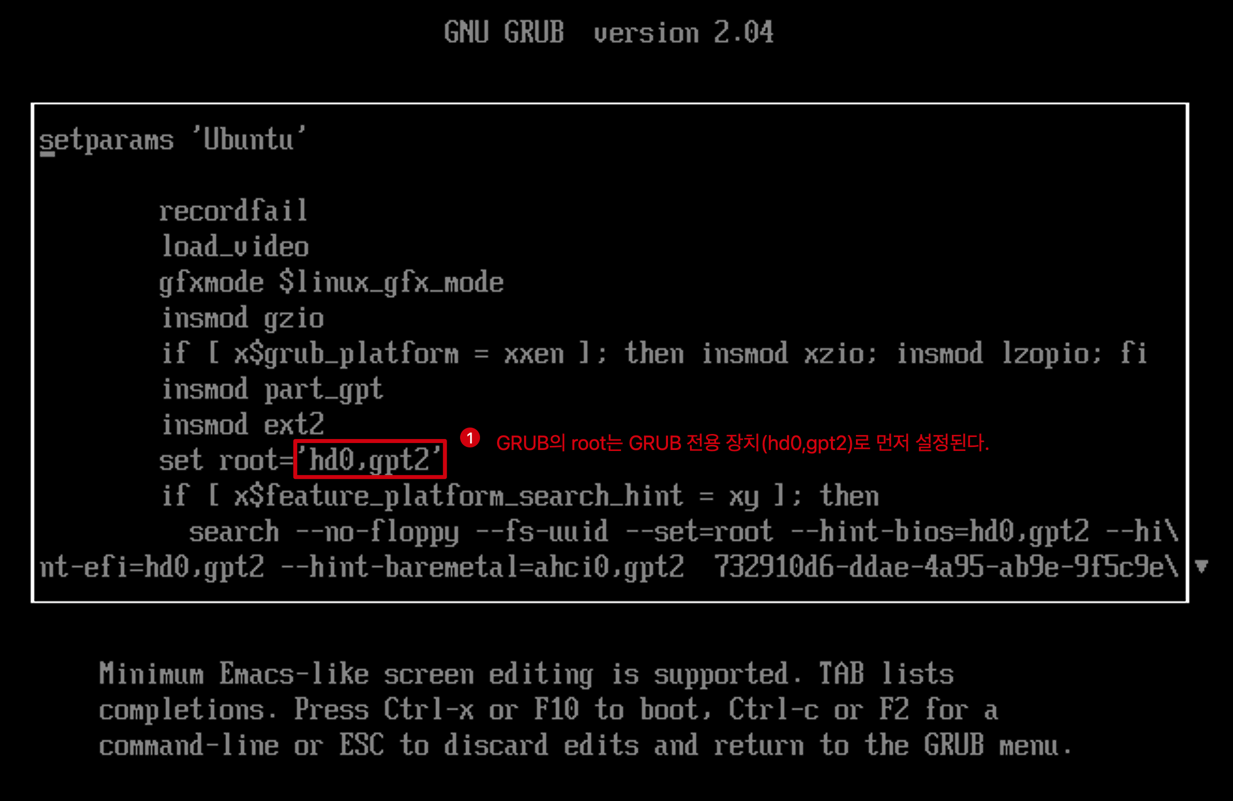 GRUB 내부 명령이다.
GRUB 내부 명령이다.
GRUB는 '자체 커널'을 보유하고, 동적으로 GRUB 모듈들을 로딩하는 자체insmod명령을 갖고 있으며, 리눅스 커널과는 완전히 별개이다.- 'GRUB의
root=hd0,gpt2'로 set된다. (GRUB 전용 장치이다)- GRUB는 자체 장치 주소 체계를 갖고 있는 것이다. 첫 째로 발견된 디스크를
hd0으로 지정하고 그 뒤부터는hd1.. 로 지정한다. 즉,hd0은 유동 적이고 모든 파티션에서UUID를 찾는다.
- GRUB는 자체 장치 주소 체계를 갖고 있는 것이다. 첫 째로 발견된 디스크를
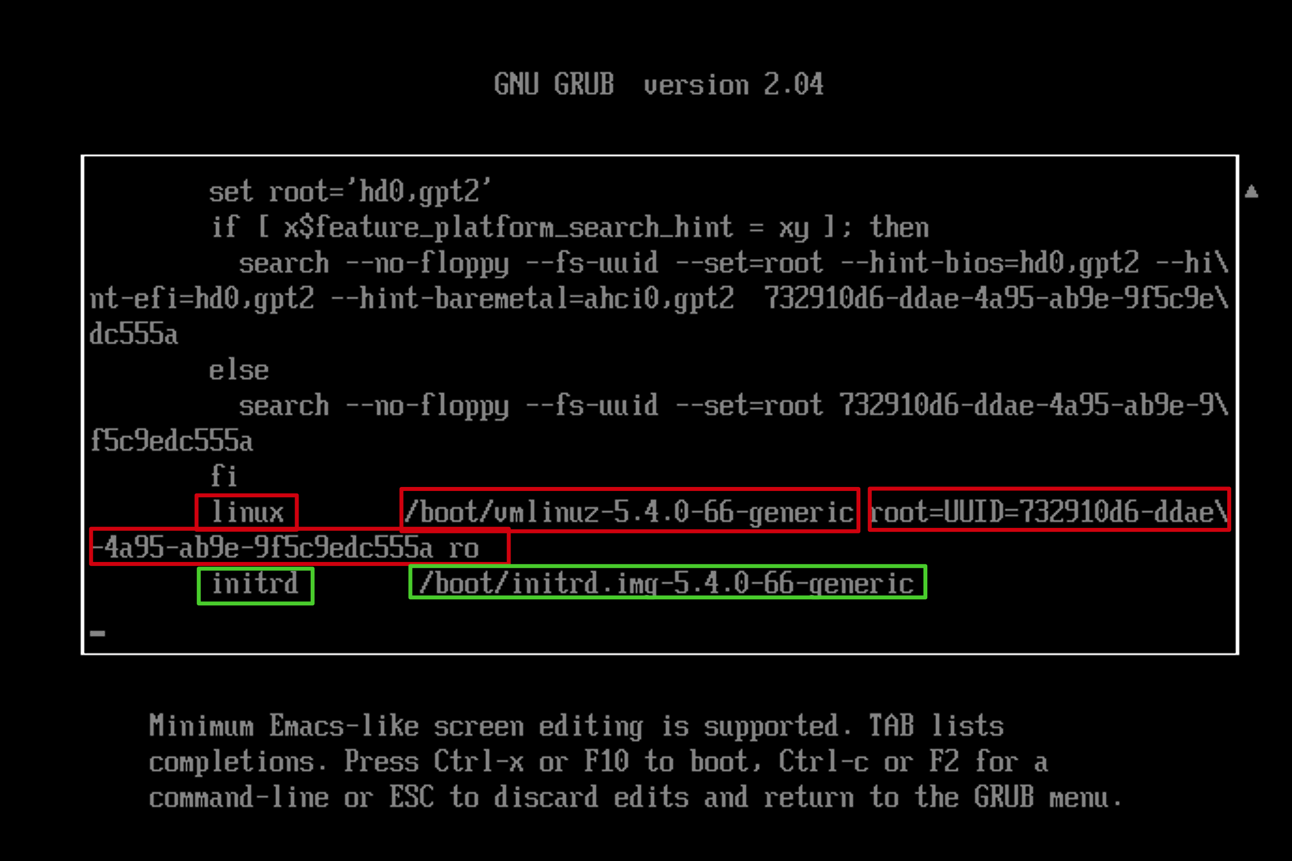
- 밑으로 가면
linux /boot/vmlinuz-5.4.0-66-generic root=UUID ...가 있다.linux='load할 리눅스 커널 이미지 위치', GRUB는 이 이미지 파일을 'GRUB의 root'에서 로드root=UUID.... ro로 rootfs를 UUID로 설정하며,ro옵션으로 마운트한다.quiet,splash등 옵션을 줄 수 있다.- 당연히 이 'root'는 rootfs의 UUID이다. (
/dev/sda2)
- 이 명령이 커널 매개변수이다. (
/proc/cmdline) - 루트 커널 매개 변수만이 시스템을 부팅할 때 루트 파일 시스템이 될 것이다.
-1.jpg)
initrd /boot/initrd.img-5.4.0-66-generic- 초기 RAM 파일 시스템을 위한 파일을 명시한다.
GRUB cmd

Ctrl + c를 누르면, GRUB cmd 라인에 들어갈 수 있다.

ls명령을 입력하면,(proc)(hd0)(hd0,gpt2)(hd0,gpt1)...proc디바이스, 파일 시스템과hd0,gptX라는 suffix가 붙는다. 이는hd0이gpt파티션 테이블을 사용한다는 말이다.

ls -l명령은 좀 더 자세히 보여준다.
- Device:
proc, Filesystem:procfs - Device:
hd0,gpt2, Filesystem:ext*, UUID= (/dev/sdb2) - Device:
hd0,gpt1, Filesystem:fat, UUID= (/dev/sda1)

root=hd0,gpt2로 설정되어 있음ls ($root)=root변수의 자세한 내용ls ($root)/=root변수내 있는 파일들- 위
ls는 GRUB의ls명령임
- 위
ls ($root)/boot에는 커널 이미지가 있다.

set명령을 사용하면, 현재 GRUB의 변수들이 출력된다.
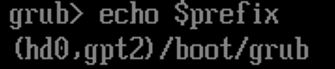
prefix변수에는$(root)/boot/grub로 셋 되어 있다.- GRUB는 이 파일 시스템과 디렉토리에서 그 설정과 보조적 지원에 대해 찾을 것이다.
GNU/Linux
- grub의 root device를 설정.
find /vmlinuz같은 것으로 찾을 수 있다. - 커널로드
grub> kernel /vmlinuz root=/dev/hda1 [Kernel Parameters]- initrd
grub> initrd /initrd- boot
grub> boot