들어가기에 앞서
실제 프로젝트 진행했던 코드 내용은 업로드하지 않았으며
그 외 세부 내용은 일부만 업로드하였습니다.
8. 데이터베이스 접근 로직 테스트 정의
(1) 데이터베이스 접근 가능 상태로 세팅
- 사용 DB :
MySQL MySQL Community Server설치 (이미 설치했음)- Intellij 우측
Database > + > Datasource > MySQL > test connection > apply > ok - SQL 실행 시
ctrl + enter= 실행 단축키 선택 (해당 쿼리문, 해당 지점까지 전체 등) - SQL 입력하여 유저 생성 및 권한 부여 (모든 권한을 부여)
- <''> 과 <``>구분할 것!!
create user 'mrcocoball'@'localhost' identified by '비밀번호';
use mysql;
select `user` from `mysql`.`user`;
show grants for 'mrcocoball'@'localhost';
grant all on `board`.* to 'mrcocoball'@'localhost' with grant option;
flush privileges;- dependency 추가
Spring Data JPA,MySQL Driver,H2 Database
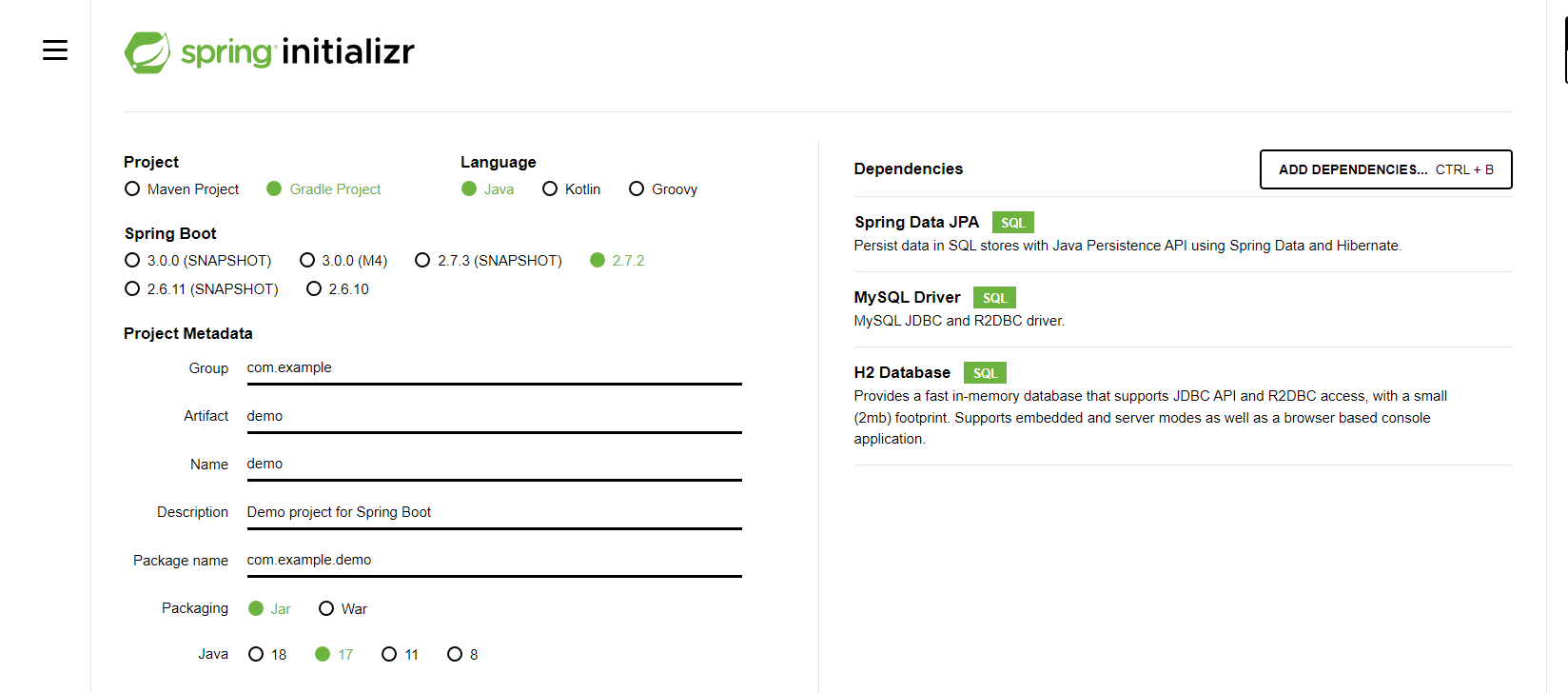
spring initializr에서 추가한 후explore, dependency 추가 후 gradle 새로고침- 좌측에 추가된
JPA Structure:JPA Buddy에 의해 설치된 것
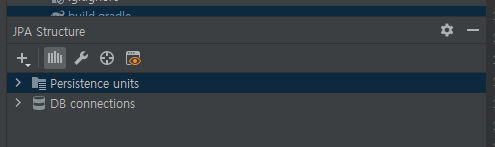
resources > application.properties에서 JPA를 위한 설정 변경application.properties를 yml 파일로 refactoring >application.yml- 설정 추가
debug: false # debug 로그 활성화 여부
management.endpoints.web.exposure.include: "*" # actuator의 endpoints에 감춰진 것을 모두 활성화, 검색 필요
logging: # 로그 관련
level: # 로그 레벨 설정
com.fastcampus.projectboard: debug # 여기에 발생하는 모든 로그를 debug 레벨로
org.springframework.web.servlet: debug # 여기에 발생하는 모든 로그를 debug 레벨로, 위의 debug를 false하고 이 부분만 확인
org.hibernate.type.descriptor.sql.BasicBinder: trace # JPA 쿼리 로그를 관찰
spring:
datasource:
url: jdbc:mysql://localhost:3306/board # DB 접근 url
username: mrcocoball
password: 비밀번호
driver-class-name: com.mysql.cj.jdbc.Driver # 외우지 않아도 자동완성됨! 사용 가능 Driver만 표시됨
jpa: # 차후 JPA 관련 강의 다시 확인해보기!
defer-datasource-initialization: true # 테스트용 DB 데이터를 생성할 수 있게 함
hibernate.ddl-auto: create # Entity, JPA 설정들을 통해 테이블 데이터를 유추, 자동으로 DDL문을 만듬 (테스트 시 자동화)
# open-in-view: false
show-sql: true
properties: # JPA에서 부가로 사용하고 싶은 properties 넣음
hibernate.format_sql: true # 한줄로 나오는 쿼리문을 포맷팅해서 출력, 실무에서 많이 사용
hibernate.default_batch_fetch_size: 100
h2.console.enabled: false
sql.init.mode: always
# thymeleaf.cache: false
# data.rest:
# bast-path: /api
# detection-strategy: annotated
---
# --- 세 줄을 기준으로 여러 개의 Document 생성 가능
# Test DB용 설정
spring:
config.activate.on-profile: testdb
# datasource:
# url: jdbc:h2:mem:board;mode=mysql
# driverClassName: org.h2.Driver
# sql.init.mode: always
# test.database.replace: none- 테스트 DB에 넣을 데이터 초기화를 위해
resources > new file > data.sqlGeneric SQL > MySQL로 변경
