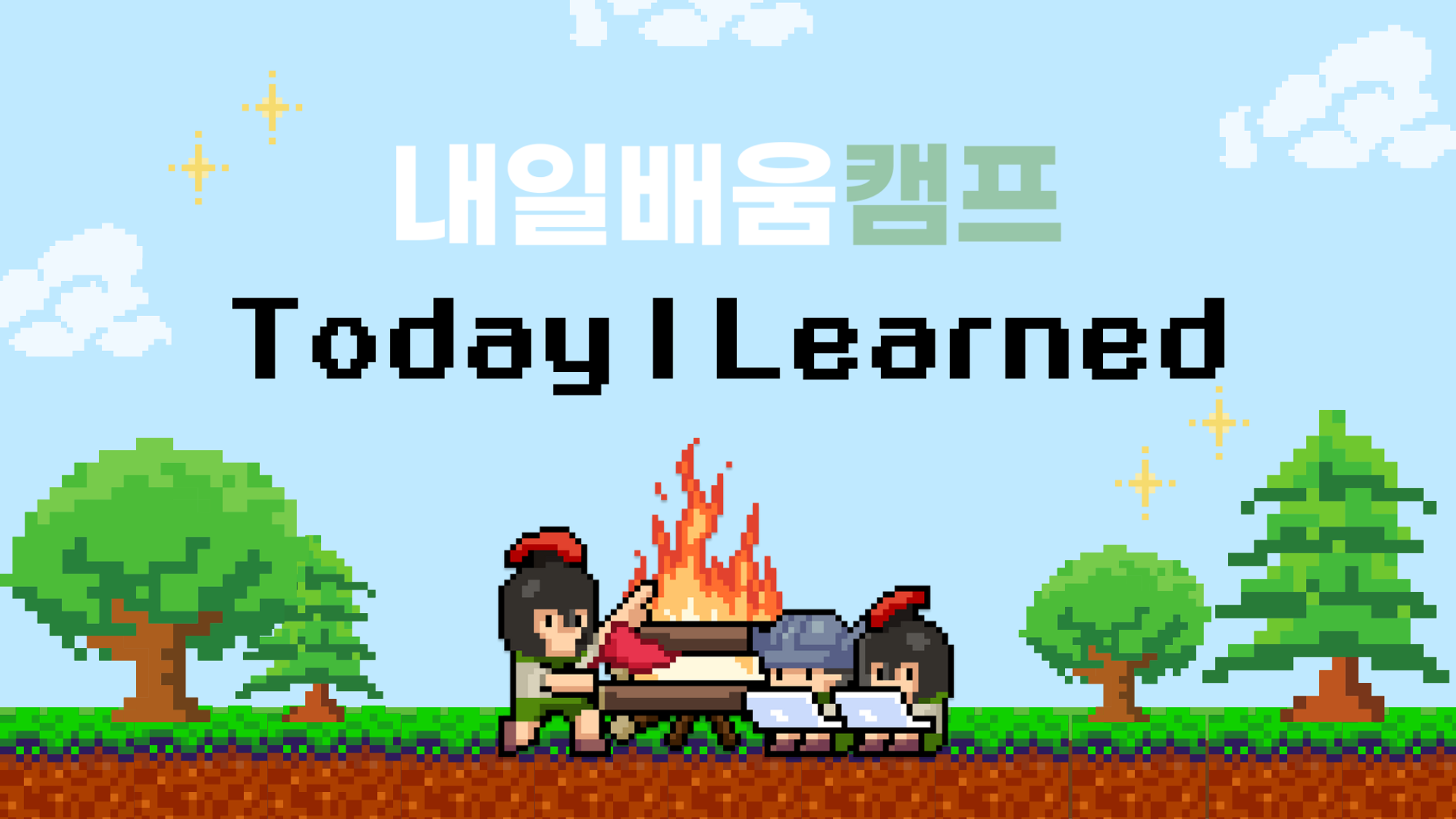
본 내용은 내일배움캠프에서 활동한 내용을 기록한 글입니다.
💻 TIL(Today I Learned)
📌 Today I Done
✏️ 개인과제 공연 등록 기능 구현
-
ADMIM으로 로그인한 사용자가 공연을 등록하는 API -
createShowDto를 통해서 사용자의 입력을 Controller로 가져옴 -
매개변수로 풀어서 Service로 넘기기에는 입력하는 데이터가 많아서
createShowDto객체 형태로 한 번에 넘김 -
Service에서 데이터를 추가할 테이블의 종류가 많기 때문에 트랜젝션으로 묶어서 테이블에 데이터 추가
-
이미지를 여러개 받기 때문에 Multer와 AWS S3를 활용
-
일단 이미지는 Multer를 통해서 이미지URL를 받아오는 것까지 진행함
✏️ show 모듈에서 TypeORM를 설정
- show 모듈에서 TypeORM를 사용할 엔티티들을 정의
// show.module.ts
@Module({
imports: [
// JwtModule이라는 동적 모듈을 설정하고 다른 auth 모듈에서 사용하기 위한 코드
JwtModule.registerAsync({
useFactory: (config: ConfigService) => ({
secret: config.get<string>('JWT_SECRET_KEY'),
}),
inject: [ConfigService],
}),
TypeOrmModule.forFeature([Show, ShowImage, ShowTime, ShowPlace, ShowPrice]),
AwsModule,
],
providers: [ShowService],
controllers: [ShowController],
exports: [ShowService],
})
export class ShowModule {}✏️ 사용자 입력값 설정
-
사용자의 입력은 createShowDto를 통해서 받음
-
추후에 좌석 지정에 대한 코드도 구현할 계획이기에 등급별 좌석에 대한 데이터도 사용자에게 받아옴
// create-show.dto.ts
export class CreateShowDto {
// 공연 제목
@IsString()
@IsNotEmpty({ message: '공연 제목을 입력해 주세요.' })
title: string;
// 공연 내용
@IsString()
@IsNotEmpty({ message: '공연 내용을 입력해 주세요.' })
content: string;
// 공연 카테고리
@IsEnum(Category)
@IsNotEmpty({ message: '공연 카테고리를 입력해 주세요.' })
category: Category;
// 공연 상영 시간
@Type(() => Number)
@IsNumber()
@IsNotEmpty({ message: '공연 상영 시간을 입력해 주세요.' })
runningTime: number;
// 공연 시간 배열
// 가져오는 시간 배열이 문자열 형태의 배열이기 때문에
// 데이터를 가공할 필요가 있음
@Transform(({ value }) => {
const dateTimeArray = value.slice(1, -1).split(',');
const dates = dateTimeArray.map((str: string) => new Date(str.trim().slice(1, -1)));
if (Array.isArray(dates)) {
return dates.map((item) => new Date(item));
}
return dates;
})
@IsArray()
@IsDate({ each: true })
@IsNotEmpty({ message: '공연 시간을 입력해 주세요.' })
times: Date[];
// 장소명
@IsString()
@IsNotEmpty({ message: '장소명을 입력해 주세요.' })
placeName: string;
// A좌석 수
@Type(() => Number)
@IsNumber()
@IsNotEmpty({ message: '장소의 A좌석 수를 입력해 주세요.' })
seatA: number;
// S좌석 수
@IsOptional()
@Type(() => Number)
@IsNumber()
seatS: number;
// R좌석 수
@IsOptional()
@Type(() => Number)
@IsNumber()
seatR: number;
// Vip좌석 수
@IsOptional()
@Type(() => Number)
@IsNumber()
seatVip: number;
// A좌석 가격
@Type(() => Number)
@IsNumber()
@IsNotEmpty({ message: '장소의 A좌석 가격을 입력해 주세요.' })
priceA: number;
// S좌석 가격
@IsOptional()
@Type(() => Number)
@IsNumber()
priceS: number;
// R좌석 가격
@IsOptional()
@Type(() => Number)
@IsNumber()
priceR: number;
// Vip좌석 가격
@IsOptional()
@Type(() => Number)
@IsNumber()
priceVip: number;
}✏️ 공연 정보 엔티티 설정
- 공연의 기본적인 정보와 다른 테이블과의 관계를 설정
// show.entity.ts
@Entity({
name: 'show',
})
export class Show {
@PrimaryGeneratedColumn()
id: number;
@Column({ type: 'varchar', nullable: false })
title: string;
@Column({ type: 'text', nullable: false })
content: string;
@Column({ type: 'enum', enum: Category, nullable: false })
category: Category;
@Column({ type: 'int', nullable: false })
runningTime: number;
@CreateDateColumn()
createdAt: Date;
@UpdateDateColumn()
updatedAt: Date;
@OneToMany(() => ShowImage, (showImage) => showImage.show)
showImages: ShowImage[];
@OneToMany(() => ShowTime, (showTime) => showTime.show)
showTimes: ShowTime[];
@OneToOne(() => ShowPrice, (showPrice) => showPrice.show)
showPrice: ShowPrice;
@OneToOne(() => ShowPlace, (showPlace) => showPlace.show)
showPlace: ShowPlace;
}✏️ 공연 이미지 엔티티 설정
-
공연 등록 시 등록할 이미지들의 URL를 저장하는 엔티티
-
공연 엔티티와 일대다 관계를 가짐
// showImage.entity.ts
@Entity({
name: 'show_image',
})
export class ShowImage {
@PrimaryGeneratedColumn()
id: number;
// 공연 외래키 설정
@Column({ type: 'int', name: 'show_id' })
showId: number;
@Column({ type: 'varchar', nullable: false })
imageUrl: string;
@CreateDateColumn()
createdAt: Date;
// 공연 엔티티와 관계 설정
@ManyToOne(() => Show, (show) => show.showImages, { onDelete: 'CASCADE' })
@JoinColumn({ name: 'show_id' })
show: Show;
}✏️ 공연 시간 엔티티 설정
-
공연을 하는 시간대들을 저장하는 엔티티
-
공연 엔티티와 일대다 관계를 가짐
// showTime.entity.ts
@Entity({
name: 'show_time',
})
export class ShowTime {
@PrimaryGeneratedColumn()
id: number;
// 공연 외래키 설정
@Column({ type: 'int', name: 'show_id' })
showId: number;
@Column({ type: 'datetime', nullable: false })
showTime: Date;
@CreateDateColumn()
createdAt: Date;
@UpdateDateColumn()
updatedAt: Date;
// 공연 엔티티와 관계 설정
@ManyToOne(() => Show, (show) => show.showTimes, { onDelete: 'CASCADE' })
@JoinColumn({ name: 'show_id' })
show: Show;
}✏️ 공연 장소 엔티티 설정
-
공연을 하는 장소에 대한 정보를 저장하는 엔티티
-
총 좌석이 몇개고 각 등급별 좌석이 몇개 있는지 저장
-
공연 엔티티와 일대일 관계를 가짐
// showPlace.entity.ts
@Entity({
name: 'show_place',
})
export class ShowPlace {
@PrimaryGeneratedColumn()
id: number;
// 공연 외래키 설정
@Column({ type: 'int', name: 'show_id' })
showId: number;
@Column({ type: 'varchar', nullable: false })
placeName: string;
@Column({ type: 'int', nullable: false })
totalSeat: number;
@Column({ type: 'int', nullable: false })
seatA: number;
@Column({ type: 'int', nullable: true, default: 0 })
seatS: number;
@Column({ type: 'int', nullable: true, default: 0 })
seatR: number;
@Column({ type: 'int', nullable: true, default: 0 })
seatVip: number;
@CreateDateColumn()
createdAt: Date;
@UpdateDateColumn()
updatedAt: Date;
// 공연 엔티티와 관계 설정
@OneToOne(() => Show, (show) => show.showPlace, { onDelete: 'CASCADE' })
@JoinColumn({ name: 'show_id' })
show: Show;
}✏️ 공연 가격 엔티티 설정
-
공연 예매를 위한 가격 정보를 저장하는 엔티티
-
각 등급별 좌석의 가격 정보를 저장
-
공연 엔티티와 일대일 관계를 가짐
// showPrice.entity.ts
@Entity({
name: 'show_price',
})
export class ShowPrice {
@PrimaryGeneratedColumn()
id: number;
// 공연 외래키 설정
@Column({ type: 'int', name: 'show_id' })
showId: number;
@Column({ type: 'int', nullable: false })
priceA: number;
@Column({ type: 'int', nullable: true, default: 0 })
priceS: number;
@Column({ type: 'int', nullable: true, default: 0 })
priceR: number;
@Column({ type: 'int', nullable: true, default: 0 })
priceVip: number;
@CreateDateColumn()
createdAt: Date;
@UpdateDateColumn()
updatedAt: Date;
// 공연 엔티티와 관계 설정
@OneToOne(() => Show, (show) => show.showPrice, { onDelete: 'CASCADE' })
@JoinColumn({ name: 'show_id' })
show: Show;
}✏️ 역할 인가를 위한 커스텀 데코레이터
-
해당 메서드가 어떤 역할이 가능한지 설정하기 위한 커스텀 데코레이터
-
@Roles(Role.ADMIN)처럼 사용함으로써 사용 가능한 역할을 지정
// auth/utils/roles.decorator.ts
import { SetMetadata } from '@nestjs/common';
import { Role } from 'src/user/types/userRole.type';
export const Roles = (...roles: Role[]) => SetMetadata('roles', roles);✏️ JWT 토큰과 역할 인가 체크를 위한 가드(Guard)
-
클래스 전역으로 설정 가능하기에 클래스의 메서드에도 적용 가능
-
해당 메서드가 실행되기 위해서 JWT 토큰이 유효한지 검사
-
그 후 메서드의 역할 데코레이터에 설정된 역할 메타데이터를 기반으로 사용 가능 여부를 파악
// auth/utils/roles.guard.ts
// 가드(Guard)는 roles.decorator를 기반으로 인가를 할지 결정함
// 즉, roles.decorator에서 알려주는 역할이 통과될 수 있는지 검사함
import { Role } from 'src/user/types/userRole.type';
import { CanActivate, ExecutionContext, Injectable } from '@nestjs/common';
import { Reflector } from '@nestjs/core';
import { AuthGuard } from '@nestjs/passport';
@Injectable()
// AuthGuard('jwt') jwt 인증이 된 상태에서 역할을 확인하기 위해서 extends를 함
export class RolesGuard extends AuthGuard('jwt') implements CanActivate {
// eslint-disable-next-line prettier/prettier
constructor(private reflector: Reflector) {
super();
}
// 가능할 경우에 동작하는 것
async canActivate(context: ExecutionContext) {
const authenticated = await super.canActivate(context);
if (!authenticated) {
return false;
}
// @Roles(Role.Admin) -> 'roles'에 [Role.Admin] 배열이 담겨 있음
// 즉, requiredRoles에 [Role.Admin] 배열이 들어감
// reflector를 통해서 메타데이터를 탐색 후 'roles' 키의 값을 가져옴
const requiredRoles = this.reflector.getAllAndOverride<Role[]>('roles', [
context.getHandler(),
context.getClass(),
]);
if (!requiredRoles) {
return true;
}
const { user } = context.switchToHttp().getRequest();
// 사용자의 role이 메타데이터 'roles' 배열인 requiredRoles에 포함되는지 확인
// 포함되어 있으면 true 반환
return requiredRoles.some((role) => user.role === role);
}
}✏️ 공연 Controller의 공연 등록 메서드
-
공연 등록 API를 사용하기 위해 공연 Controller에 해당 메서드를 등록
-
해당 기능은
ADMIN만 사용 가능하기에 JWT 토큰과 역할 데코레이터에 의해 설정된 역할에 해당하는지 검증 -
파일이 입력되면
@UseInterceptors(FilesInterceptor('files', 10))데코레이터를 통해서files라는 키의 파일 데이터를 가져옴 -
@UploadedFiles()데코레이터는 인터셉터를 통해 가져온 파일 데이터를files변수에 할당함
// show.controller.ts
@UseGuards(RolesGuard)
@Controller('show')
export class ShowController {
// eslint-disable-next-line prettier/prettier
constructor(private readonly showService: ShowService) {}
// 공연 등록 (ADMIN만 사용 가능)
@Roles(Role.ADMIN)
@UseInterceptors(FilesInterceptor('files', 10))
@Post()
async createShow(@Body() createShowDto: CreateShowDto, @UploadedFiles() files) {
console.log(files);
return await this.showService.createShow(createShowDto, files);
}
}✏️ 공연 Service의 공연 등록 메서드
-
사용자 입력을 통해 받아온 createShowDto 객체 형태로 가져와서 객체 구조 분해 할당으로 해당 객체를 풀어서 사용
-
공연의 기본 정보, 장소, 가격, 시간을 하나의 트랜젝션에서 처리해야 하기 때문에
queryRunner를 통해서 해당 기능들을 트랜젝션 처리함 -
이 때
queryRunner를 사용할 때 save + create 조합을 정확히 사용해야 트랜젝션이 동작함 -
아직 데이터베이스에 이미지 URL를 저장하는 코드는 구현하지 못했지만
files를 통해서 이미지가 AWS S3에 등록되는 것을 확인함
// show.service.ts
...
// 공연 등록
async createShow(createShowDto: CreateShowDto, files: Express.Multer.File[]) {
const {
title,
content,
category,
runningTime,
times,
placeName,
seatA,
seatS,
seatR,
seatVip,
priceA,
priceS,
priceR,
priceVip,
} = createShowDto;
const uploadImage = await this.imageUpload(files);
console.log(uploadImage);
const queryRunner = this.dataSource.createQueryRunner();
await queryRunner.connect();
await queryRunner.startTransaction();
try {
// show 테이블에 데이터 저장
const show = await queryRunner.manager.save(
this.showRepository.create({
title,
content,
category,
runningTime,
}),
);
// show_place 테이블에 데이터 저장
const showPlace = await queryRunner.manager.save(
this.showPlaceRepository.create({
showId: show.id,
placeName,
totalSeat: seatA + (seatS ?? 0) + (seatR ?? 0) + (seatVip ?? 0),
seatA,
seatS,
seatR,
seatVip,
}),
);
// show_price 테이블에 데이터 저장
const showPrice = await queryRunner.manager.save(
this.showPriceRepository.create({
showId: show.id,
priceA,
priceS,
priceR,
priceVip,
}),
);
// show_time 테이블에 데이터 저장
const showTimes = await queryRunner.manager.save(
await Promise.all(
times.map(async (time) => {
return this.showTimeRepository.create({
showId: show.id,
showTime: time,
show,
});
}),
),
);
// 출력 형식 지정
const createdShow = {
id: show.id,
title: show.title,
content: show.content,
runningTime: show.runningTime,
placeName: showPlace.placeName,
totalSeat: showPlace.totalSeat,
priceA: showPrice.priceA,
priceS: showPrice.priceS,
priceR: showPrice.priceR,
priceVip: showPrice.priceVip,
showTimes: showTimes.map((time) => time.showTime),
createdAt: show.createdAt,
updatedAt: show.updatedAt,
};
await queryRunner.commitTransaction();
return createdShow;
} catch (err) {
await queryRunner.rollbackTransaction();
throw new InternalServerErrorException('공연 등록에 실패했습니다.');
} finally {
await queryRunner.release();
}
}✏️ 이미지를 AWS S3에 업로드
-
aws 라는 새로운 모듈의 Service에서 작업을 진행함
-
생성자에서 AWS S3에 필요한 설정을 작성
-
사용자에게 받은 파일 데이터에서 S3에 업로드될 파일명, 파일 원본, 확장자를 매개변수로 받아옴
-
AWS S3의 버킷 정보를 기입하고 해당 데이터를 S3 클라이언트에게 전달 후 만들어지는 URL를 반환함
// aws/aws.service.ts
@Injectable()
export class AwsService {
s3Client: S3Client;
constructor(private configService: ConfigService) {
// AWS S3 클라이언트 초기화. 환경 설정 정보를 사용하여 AWS 리전, Access Key, Secret Key를 설정.
this.s3Client = new S3Client({
region: this.configService.get('AWS_S3_REGION'), // AWS Region
credentials: {
accessKeyId: this.configService.get('AWS_S3_ACCESS_KEY'), // Access Key
secretAccessKey: this.configService.get('AWS_S3_SECRET_KEY'), // Secret Key
},
});
}
// 이미지를 S3에 업로드
async imageUploadToS3(
fileName: string, // 업로드될 파일의 이름
file: Express.Multer.File, // 업로드할 파일
ext: string, // 파일 확장자
) {
try {
// AWS S3에 이미지 업로드 명령을 생성합니다. 파일 이름, 파일 버퍼, 파일 접근 권한, 파일 타입 등을 설정합니다.
const command = new PutObjectCommand({
Bucket: this.configService.get('AWS_BUCKET'), // S3 버킷 이름
Key: fileName, // 업로드될 파일의 이름
Body: file.buffer, // 업로드할 파일
ACL: 'public-read', // 파일 접근 권한
ContentType: `image/${ext}`, // 파일 타입
});
// 생성된 명령을 S3 클라이언트에 전달하여 이미지 업로드를 수행합니다.
await this.s3Client.send(command);
// 업로드된 이미지의 URL을 반환합니다.
return `https://s3.${process.env.AWS_S3_REGION}.amazonaws.com/${process.env.AWS_BUCKET}/${fileName}`;
} catch (err) {
console.log(err);
throw new InternalServerErrorException('관리자에게 문의해 주세요.');
}
}
}✏️ AWS S3에 업로드 전 파일 가공 처리
-
위에서 본 AWS S3에 이미지를 업로드하는 작업을 하기 전에 S3로 보낼 이미지 파일의 이름을 가공하기 위한 작업을 진행함
-
지금은 이미지 데이터를 순차적으로 하나씩 업로드하고 있지만 속도 개선을 위해서
await this.awsService.imageUploadToS3를 비동기적으로 동작시킬 필요가 있음
// show.service.ts
// 받아온 파일 데이터 가공해서 aws 서비스에 전달
async imageUpload(files: Express.Multer.File[]) {
const allowedExtensions = ['.png', '.jpg', '.jpeg', '.bmp', '.gif'];
// 오늘 날짜 구하기
const today = new Date();
const currentYear = today.getFullYear();
const currentMonth = today.getMonth() + 1;
const currentDate = today.getDate();
const date = `${currentYear}-${currentMonth}-${currentDate}`;
const imageUrls: string[] = [];
for (const file of files) {
// 임의번호 생성
let randomNumber: string = '';
for (let i = 0; i < 8; i++) {
randomNumber += String(Math.floor(Math.random() * 10));
}
// 확장자 검사
const extension = path.extname(file.originalname).toLowerCase();
if (!allowedExtensions.includes(extension)) {
throw new Error('확장자 에러');
}
const imageName = `test/${date}_${randomNumber}`;
const ext = file.originalname.split('.').pop();
const imageUrl = await this.awsService.imageUploadToS3(`${imageName}.${ext}`, file, ext);
imageUrls.push(imageUrl);
}
return { imageUrls };
}📌 Tomorrow's Goal
✏️ 개인과제 공연 조회, 검색 관련 코드 구현
-
공연 등록에서 이미지 URL를 데이터베이스 등록하는 로직이 아직 덜 구현되어서 마저 구현할 예정
-
그리고 공연 목록을 조회하는 API를 구현할 예정
-
단순한 목록 조회는 간단하기에 금방 구현될 예정
-
공연 검색은 공연명으로 검색을 하는데 단순히 완벽히 같은 공연명으로 검색할지 아니면 공연명 일부라도 일치하면 검색되도록 할지는 구현하면서 생각해볼 예정
📌 Today's Goal I Done
✔️ 개인과제 공연 등록 기능 구현
-
공연 등록하는 로직이 생각보다 길어져서 하루 종일 구현함
-
특히 트랜젝션과 Multer & S3를 구현하는데 거의 모든 시간을 사용함
-
사실 지금 Service에 있는 공연 등록 메서드가 너무 길어져서 각 테이블별로 모듈을 따로 만들어서 구현을 해야 할지 고민임
-
가독성을 위해서는 따로 분리해서 작업하는게 맞는 것 같음
-
하지만 과제 시간을 맞추기 위해서는 일단 구현에 집중하는게 맞을 것 같음
📌 ⚠️ 구현 시 발생한 문제
✔️ Error: resolved credential object is not valid
- Aws S3를 이용한 Multer를 구현하던 도중 아래와 같은 에러가 발생함

- 처음에는 도대체 어디가 문제인지 알 수가 없어서 일단 의심되는 aws의 Service 쪽을 콘솔로 찍어보니
// 생성된 명령을 S3 클라이언트에 전달하여 이미지 업로드를 수행합니다.
await this.s3Client.send(command);-
위 코드 기준으로 다음의 콘솔들이 찍히지 않고 에러가 발생함
-
인터넷에 검색해보니 .env의 AWS S3 키 값이 잘못 설정되어 있다고 적혀 있음
-
즉, AWS S3와 연결하기 위한 S3Client 설정의 문제 같아 보임
constructor(private configService: ConfigService) {
// AWS S3 클라이언트 초기화. 환경 설정 정보를 사용하여 AWS 리전, Access Key, Secret Key를 설정.
this.s3Client = new S3Client({
region: this.configService.get('AWS_S3_REGION'), // AWS Region
credentials: {
accessKeyId: this.configService.get('AWS_S3_ACCESS_KEY'), // Access Key
secretAccessKey: this.configService.get('AWS_S3_SECRET_ACCESS_KEY'), // Secret Key
},
});
}-
에러에서 말하는 credential object가 위의 코드에서 정의한 credentials 객체에 대한 에러를 말하는 것 같음
-
약 2시간 정도의 대치 후 잘못된 곳을 발견함
-
.env에서 가져오기 위한 키의 이름이 잘못 설정되어 있었음
-
즉, 단순한 오타였음....ㅠㅠ
-
아래와 같이 .env의 키 이름에 맞도록 작성하니 정상적으로 동작함
constructor(private configService: ConfigService) {
// AWS S3 클라이언트 초기화. 환경 설정 정보를 사용하여 AWS 리전, Access Key, Secret Key를 설정.
this.s3Client = new S3Client({
region: this.configService.get('AWS_S3_REGION'), // AWS Region
credentials: {
accessKeyId: this.configService.get('AWS_S3_ACCESS_KEY'), // Access Key
secretAccessKey: this.configService.get('AWS_S3_SECRET_KEY'), // Secret Key
},
});
}