
본 내용은 내일배움캠프에서 활동한 내용을 기록한 글입니다.
💻 TIL(Today I Learned)
📌 Today I Done
✏️ ejs를 이용해 프론트엔드 예제 구현
-
필요한 패키지 설치 (pull 받으면 자동으로 받아짐)
$ npm install axios $ npm install ejs -
ejs를 위한 디렉토리 구성 (파일 이름은 임시로 지정함)
📦views ┣ 📂auth ┃ ┣ 📜auth.view.controller.ts ┃ ┗ 📜sign.view.ejs ┣ 📂common ┃ ┗ 📜header.view.ejs ┣ 📂users ┣ 📜index.view.controller.ts ┗ 📜index.view.ejs📦public ┣ 📂css ┃ ┣ 📂auth ┃ ┃ ┗ 📜sign.css ┃ ┣ 📂common ┃ ┃ ┗ 📜header.css ┃ ┗ 📜index.css ┗ 📂js ┃ ┣ 📂auth ┃ ┃ ┗ 📜sign.js ┃ ┗ 📂common ┃ ┃ ┗ 📜header.js-
controller 파일은 해당 ejs와 URL 주소를 연결하기 위한 파일
-
ejs 파일은 실제로 사용자에게 보여질 HTML 파일
-
views 폴더에 해당 기능마다 폴더를 생성해서 controller와 ejs 파일을 만들어서 작업 진행
-
- 실행할 ejs에 필요한 경로 설정
// main.ts import { NestFactory } from '@nestjs/core'; import { AppModule } from './app.module'; import { ConfigService } from '@nestjs/config'; import { ValidationPipe } from '@nestjs/common'; import { DocumentBuilder, SwaggerModule } from '@nestjs/swagger'; import { NestExpressApplication } from '@nestjs/platform-express'; import { resolve } from 'path'; async function bootstrap() { // NestExpressApplication는 Express 기능을 Nest.js에서 활용할 수 있게 해줌 const app = await NestFactory.create<NestExpressApplication>(AppModule); const configService = app.get(ConfigService); const port = configService.get<number>('SERVER_PORT'); app.setGlobalPrefix('/'); app.useGlobalPipes( new ValidationPipe({ transform: true, }) ); const config = new DocumentBuilder() .setTitle('티켓 예매 및 중고 거래 서비스') .setVersion('1.0') .addTag('Ticketing') .addBearerAuth({ type: 'http', scheme: 'bearer', bearerFormat: 'JWT' }) .build(); const document = SwaggerModule.createDocument(app, config); SwaggerModule.setup('/', app, document, { swaggerOptions: { persistAuthorization: true, // 새로고침 시에도 JWT 유지하기 tagsSorter: 'alpha', // API 그룹 정렬을 알파벳 순으로 operationsSorter: 'alpha', // API 그룹 내 정렬을 알파벳 순으로 }, }); // ejs 설정 app.useStaticAssets(resolve('./src/public')); // 정적 파일 경로 설정 (js, css, img) app.setBaseViewsDir(resolve('./src/views')); // 클라이언트에 보여질 파일들의 경로 설정 app.setViewEngine('ejs'); // 클라이언트엑세 보여질 템플릿 엔진 설정 await app.listen(port); } bootstrap();
- URL 상에서 해당 View 컨트롤러를 사용하기 위해서 app.module에 등록
-
나중에 View 컨트롤러가 많아지면 View를 위한 모듈을 생각 중…
// app.module.ts import { MiddlewareConsumer, Module } from '@nestjs/common'; import { AppController } from './app.controller'; import { AppService } from './app.service'; import { ConfigModule, ConfigService } from '@nestjs/config'; import { TypeOrmModule } from '@nestjs/typeorm'; import { configModuleValidationSchema } from 'src/configs/env-validation.config'; import { typeOrmModuleOptions } from 'src/configs/database.config'; import { AuthModule } from './modules/auth/auth.module'; import { UsersModule } from './modules/users/users.module'; import { ShowsModule } from './modules/shows/shows.module'; import { TradesModule } from './modules/trades/trades.module'; import { ImagesModule } from './modules/images/images.module'; import { RedisModule } from './modules/redis/redis.module'; import { BullModule } from '@nestjs/bullmq'; import { ViewsController } from './views/index.view.controller'; import { AuthViewsController } from './views/auth/auth.view.controller'; @Module({ imports: [ ConfigModule.forRoot({ isGlobal: true, validationSchema: configModuleValidationSchema, }), BullModule.forRootAsync({ imports: [ConfigModule], inject: [ConfigService], useFactory: (configService: ConfigService) => ({ connection: { host: configService.get<string>('REDIS_HOST'), port: configService.get<number>('REDIS_PORT'), password: configService.get<string>('REDIS_PASSWORD'), }, }), }), TypeOrmModule.forRootAsync(typeOrmModuleOptions), AuthModule, UsersModule, ShowsModule, TradesModule, ImagesModule, RedisModule, ], controllers: [AppController, ViewsController, AuthViewsController], providers: [AppService], }) export class AppModule {}
-
- View 컨트롤러 예제
-
index.view 를 메인 view 파일로 지정
-
사실 메인 페이지의 주소를 지정하기 위해서 index.view.controller.ts를 사용
// index.view.controller.ts import { Controller, Get, Render } from '@nestjs/common'; @Controller('views') export class ViewsController { @Get() @Render('index.view.ejs') moveToHome() {} } -
@Render() 데코레이터를 통해서 어떤 파일을 통해 클라이언트에게 보여질지 설정
-
즉, localhost:3000/views 경로로 들어가면 index.view.ejs 파일이 랜더링 된다는 의미
-
원래 ejs 자체가 서버 사이드 랜더링(SSR)를 위해 주로 사용된다고 하지만 이 프로젝트에서는 클라이언트 사이드 랜더링(CSR)를 위해서 컨트롤러는 그저 URL 설정을 위한 용도로만 사용
-
서버 사이드 랜더링(SSR)은 서버에서 HTML을 생성하여 클라이언트에게 전달하는 방식
-
클라이언트 사이드 랜더링(CSR)은 클라이언트(브라우저)에서 JavaScript를 통해 HTML을 생성하는 방식
-
이번 프로젝트에서 필요한 페이지를 기준으로 컨트롤러에 주소와 ejs 파일을 설정하면 됨
-
- View ejs 예제
-
<head>테그에서 필요한 JS, CSS를 설정함 -
<%- include() %>를 사용하면 공통적으로 사용하는 ejs 형식을 불러다 사용 가능함
-
그 밖의 내용은 대부분 캠프 초반에 학습한 HTML 코드임
<!-- index.view.ejs --> <!DOCTYPE html> <html lang="en"> <head> <meta charset="UTF-8"> <meta name="viewport" content="width=device-width, initial-scale=1.0"> <title>Nest & EJS ❤</title> <link href="https://cdn.jsdelivr.net/npm/bootstrap@5.2.3/dist/css/bootstrap.min.css" rel="stylesheet" integrity="sha384-rbsA2VBKQhggwzxH7pPCaAqO46MgnOM80zW1RWuH61DGLwZJEdK2Kadq2F9CUG65" crossorigin="anonymous"> <link rel="stylesheet" href="/css/index.css"> <script src="https://cdn.jsdelivr.net/npm/@popperjs/core@2.11.6/dist/umd/popper.min.js" integrity="sha384-oBqDVmMz9ATKxIep9tiCxS/Z9fNfEXiDAYTujMAeBAsjFuCZSmKbSSUnQlmh/jp3" crossorigin="anonymous"></script> <script src="https://cdn.jsdelivr.net/npm/bootstrap@5.2.3/dist/js/bootstrap.min.js" integrity="sha384-cuYeSxntonz0PPNlHhBs68uyIAVpIIOZZ5JqeqvYYIcEL727kskC66kF92t6Xl2V" crossorigin="anonymous"></script> </head> <body> <!-- include 안에는 상대 경로 작성 --> <%- include('./common/header.view.ejs') %> <main> <div id="carouselExampleIndicators" class="carousel slide" data-bs-ride="true"> <div class="carousel-indicators"> <button type="button" data-bs-target="#carouselExampleIndicators" data-bs-slide-to="0" class="active" aria-current="true" aria-label="Slide 1"></button> <button type="button" data-bs-target="#carouselExampleIndicators" data-bs-slide-to="1" aria-label="Slide 2"></button> <button type="button" data-bs-target="#carouselExampleIndicators" data-bs-slide-to="2" aria-label="Slide 3"></button> </div> <div class="carousel-inner"> <div class="carousel-item active"> <img src="https://velog.velcdn.com/images/my_code/post/33437564-f78e-42f0-9b6a-d6dd2e950e40/image.png" class="d-block w-100" alt="..."> </div> <div class="carousel-item"> <img src="https://velog.velcdn.com/images/my_code/post/33437564-f78e-42f0-9b6a-d6dd2e950e40/image.png" class="d-block w-100" alt="..."> </div> <div class="carousel-item"> <img src="https://velog.velcdn.com/images/my_code/post/33437564-f78e-42f0-9b6a-d6dd2e950e40/image.png" class="d-block w-100" alt="..."> </div> </div> <div> <button class="carousel-control-prev" type="button" data-bs-target="#carouselExampleIndicators" data-bs-slide="prev"> <span class="carousel-control-prev-icon" aria-hidden="true"></span> <span class="visually-hidden">Previous</span> </button> <button class="carousel-control-next" type="button" data-bs-target="#carouselExampleIndicators" data-bs-slide="next"> <span class="carousel-control-next-icon" aria-hidden="true"></span> <span class="visually-hidden">Next</span> </button> </div> </div> </main> <footer> </footer> </body> </html>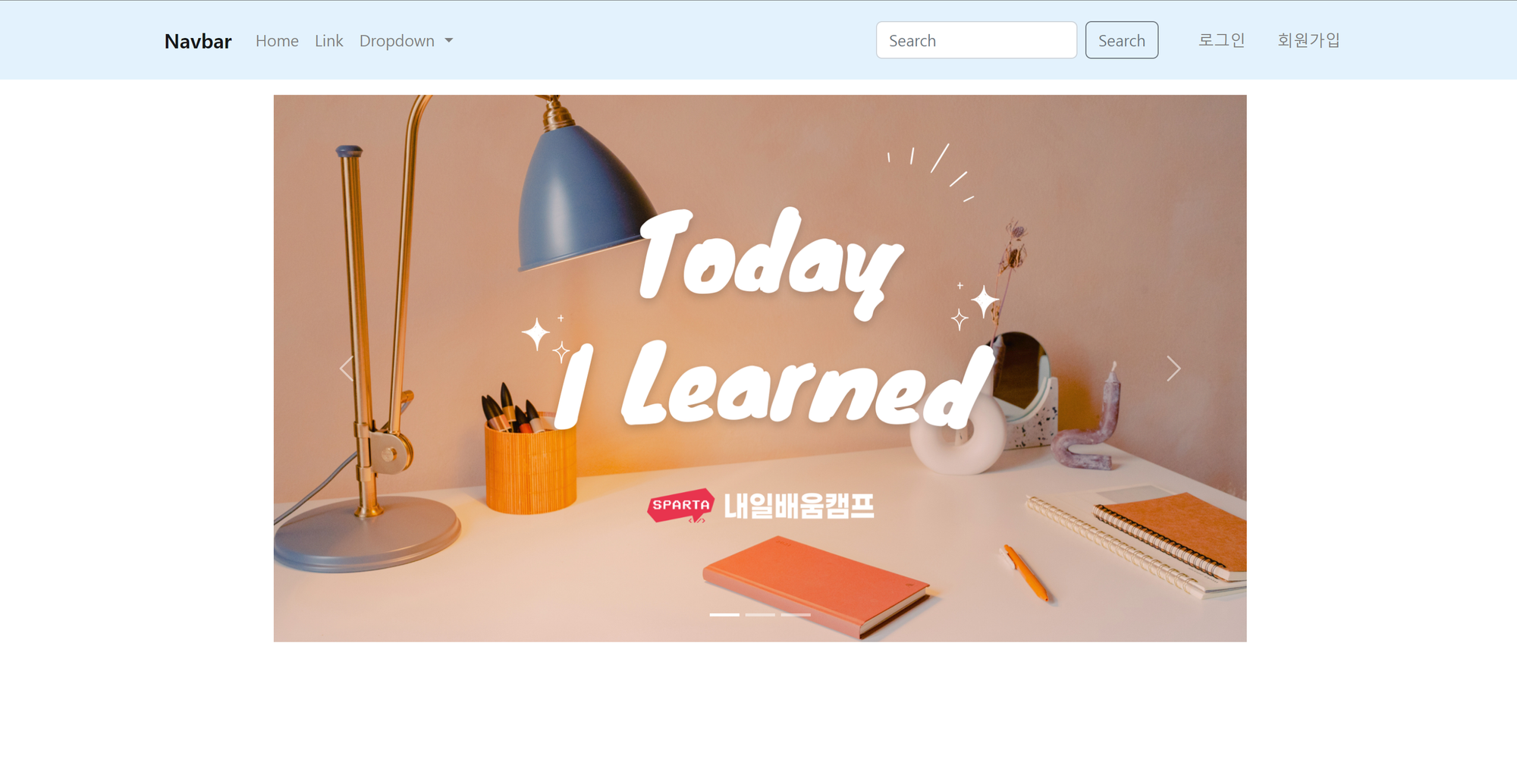
-
- 작동 순서 간단 정리
- localhost:3000/views 경로로 접속
- inde.view.controller.ts 를 통해서 해당하는 경로에 맞는 ejs 파일을 랜더링 함
- 이 때, 필요한 JS와 CSS가 동작함
- 크게 나누면 View 컨트롤러, View ejs, JS, CSS로 나눌 수 있음
✏️ ejs를 이용한 로그인 프론트엔드 예제
-
로그인 동작 순서
-
사용자가 이메일과 비밀번호를 입력하고 로그인 버튼을 클릭함
-
해당 버튼에 설정된 이벤트 동작
-
입력한 이메일과 비밀번호를 JS 코드로 가져옴
-
JS 코드에서 axios를 통해서 백엔드와 통신
-
이 때, 사용자가 입력한 이메일과 비밀번호를 같이 넘김
-
만약 잘못된 이메일이나 비밀번호를 넘길 경우 에러를 출력함
-
성공한다면 백엔드의 로그인 API는 해당 사용자의 토큰을 반환함
-
프론트엔트 측에서 반환받은 토큰을 localStorage에 저장 (보안은 취약하지만 일단 임시로 사용)
-
혹시나 사용자 인가를 위해 토큰이 필요하다면 해당 API를 axios로 요청할 때 headers에 토큰을 넣어서 전달
-
-
로그인 기능 ejs 및 JS 예제 (Auth)
-
View 컨트롤러 예제
-
localhost:3000/views/auth/sign 에 접속하면 auth/sign.view.ejs 파일을 랜더링 함
import { Controller, Get, Render } from '@nestjs/common'; @Controller('views/auth') export class AuthViewsController { @Get('/sign') @Render('auth/sign.view.ejs') signIn() {} }
-
- View ejs 예제
-
아직은 기본적인 틀인 예제
-
여기는 클라이언트에게 보여줄 HTML 파일이라고 생각해도 됨
<!-- sign.view.ejs --> <!DOCTYPE html> <html lang="en"> <head> <meta charset="UTF-8"> <meta name="viewport" content="width=device-width, initial-scale=1.0"> <title>Nest & EJS ❤</title> <!-- 부트스트랩 CSS CDN--> <link href="https://cdn.jsdelivr.net/npm/bootstrap@5.2.3/dist/css/bootstrap.min.css" rel="stylesheet" integrity="sha384-rbsA2VBKQhggwzxH7pPCaAqO46MgnOM80zW1RWuH61DGLwZJEdK2Kadq2F9CUG65" crossorigin="anonymous"> <!-- 부트스트랩 JS CDN --> <script src="https://cdn.jsdelivr.net/npm/@popperjs/core@2.11.6/dist/umd/popper.min.js" integrity="sha384-oBqDVmMz9ATKxIep9tiCxS/Z9fNfEXiDAYTujMAeBAsjFuCZSmKbSSUnQlmh/jp3" crossorigin="anonymous"></script> <script src="https://cdn.jsdelivr.net/npm/bootstrap@5.2.3/dist/js/bootstrap.min.js" integrity="sha384-cuYeSxntonz0PPNlHhBs68uyIAVpIIOZZ5JqeqvYYIcEL727kskC66kF92t6Xl2V" crossorigin="anonymous"></script> <!-- 로그인 페이지에 필요한 CSS 및 JS --> <link rel="stylesheet" href="/css/auth/sign.css"> <script type="module" src="/js/auth/sign.js"></script> </head> <body> <!-- include 안에는 상대 경로 작성 --> <%- include('../common/header.view.ejs') %> <main> <div class="container"> <!-- Heading --> <h1>SIGN IN</h1> <!-- Links --> <ul class="links"> <li> <a href="#" id="signin">SIGN IN</a> </li> <li> <a href="#" id="signup">SIGN UP</a> </li> <li> <a href="#" id="reset">RESET</a> </li> </ul> <!-- Form --> <form class="sign-form"> <!-- email input --> <div class="first-input input__block first-input__block"> <input type="email" placeholder="Email" class="input" id="email" /> </div> <!-- password input --> <div class="input__block"> <input type="password" placeholder="Password" class="input" id="password" /> </div> <!-- repeat password input --> <div class="input__block"> <input type="password" placeholder="Repeat password" class="input repeat__password" id="repeat__password" /> </div> <!-- sign in button --> <button class="signin__btn"> Sign in </button> </form> <!-- separator --> <div class="separator"> <p>OR</p> </div> <!-- google button --> <button class="google__btn"> <i class="fa fa-google"></i> Sign in with Google </button> </div> </main> <footer> </footer> </body> </html>
-
- 백엔드 로그인 API를 호출 및 결과값 처리를 위한 JS
document.addEventListener('DOMContentLoaded', function () { const signUp = document.querySelector('#signup'); const signIn = document.querySelector('#signin'); const reset = document.querySelector('#reset'); const firstInput = document.querySelector('.first-input'); const hiddenInput = document.querySelector('#repeat__password'); const signInBtn = document.querySelector('.signin__btn'); // 이미 로그인 했는지 확인 if (window.localStorage.getItem('accessToken')) { alert('이미 로그인한 사용자입니다.'); window.location.href = '/views'; } //----------- sign up --------------------- signUp.addEventListener('click', function (e) { e.preventDefault(); const h1 = signUp.closest('li').parentNode.previousElementSibling; // h1 요소 찾기 h1.textContent = 'SIGN UP'; signUp.parentElement.style.opacity = '1'; Array.from(signUp.parentElement.parentElement.children).forEach(function (sibling) { if (sibling !== signUp.parentElement) sibling.style.opacity = '.6'; }); firstInput.classList.remove('first-input__block'); firstInput.classList.add('signup-input__block'); hiddenInput.style.opacity = '1'; hiddenInput.style.display = 'block'; signInBtn.textContent = 'Sign up'; // 회원 가입 이벤트 연결 }); //----------- sign in --------------------- signIn.addEventListener('click', function (e) { e.preventDefault(); const h1 = signIn.closest('li').parentNode.previousElementSibling; // h1 요소 찾기 h1.textContent = 'SIGN IN'; signIn.parentElement.style.opacity = '1'; Array.from(signIn.parentElement.parentElement.children).forEach(function (sibling) { if (sibling !== signIn.parentElement) sibling.style.opacity = '.6'; }); firstInput.classList.add('first-input__block'); firstInput.classList.remove('signup-input__block'); hiddenInput.style.opacity = '0'; hiddenInput.style.display = 'none'; signInBtn.textContent = 'Sign in'; }); // 로그인 이벤트 연결 signInBtn.addEventListener('click', async (e) => { e.preventDefault(); // 기본 이벤트 동작을 막기 위한 부분 // 로그인 API에게 보낼 사용자 입력 DTO 객체 const signInDto = { email: document.getElementById('email').value, password: document.getElementById('password').value, }; try { // 백엔드 로그인 API 호출 const result = await axios.post('/auth/sign-in', signInDto); // 반환된 토큰을 localStorage에 저장 window.localStorage.setItem('accessToken', result.data.accessToken); window.localStorage.setItem('refreshToken', result.data.refreshToken); // 로그인 완료 후 메인 페이지로 이동 window.location.href = '/views'; } catch (err) { // 로그인 실패 시 에러 처리 (에러 메세지 출력) console.log(err.response.data); const errorMessage = err.response.data.message; alert(errorMessage); } }); //----------- reset --------------------- reset.addEventListener('click', function (e) { e.preventDefault(); const inputs = document.querySelectorAll('.input__block .input'); inputs.forEach(function (input) { input.value = ''; }); }); });
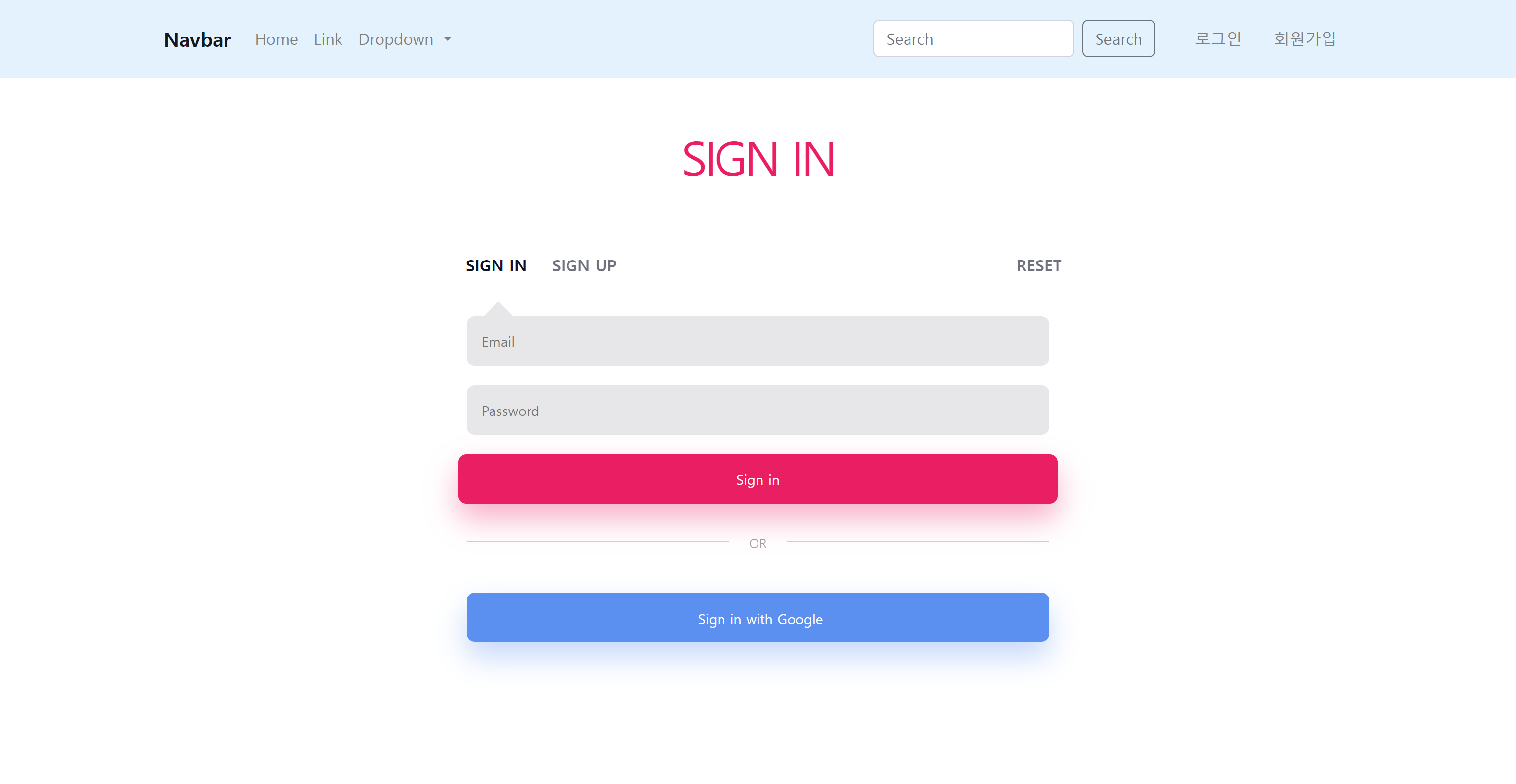
📌 Tomorrow's Goal
✏️ 프론트엔드 구현 방법 전파 및 개발 시작
-
일단 내일 오전에 팀원들에게 이러한 내용을 작성했다고 전파하고 사용방법을 간단하게 이야기할 예정
-
그리고 기능 구현이 끝난 사람부터 본인이 맡았던 기능 구현에 대한 프론트엔드를 개발할 예정
-
프론트엔드를 빠르게 시작해야 프론트엔드 개발을 통해 알게 되는 백엔드 에러를 수정할 수 있기 때문에 서둘러 진행할 예정
📌 Today's Goal I Done
✔️ ejs를 이용해 프론트엔드 예제 구현
-
오늘은 ejs를 이용해 간단한 프론트앤드 예제를 구현함
-
기본적인 파일 구조와 메인 페이지, 로그인 페이지를 구현함
-
그리고 axios를 이용해서 백엔드와의 통신해 실제 로그인되는 과정을 구현함
-
이 프론트엔드 예제를 만드는 이유는 기능 구현이 빨리 끝나서 미리 기본적인 세팅을 진행하고 팀원들에게 이를 전파하기 위해서 구현함
-
팀원들이 이 내용을 보고 조금이라도 더 빨리 개발에 들어가는 것이 목적임
