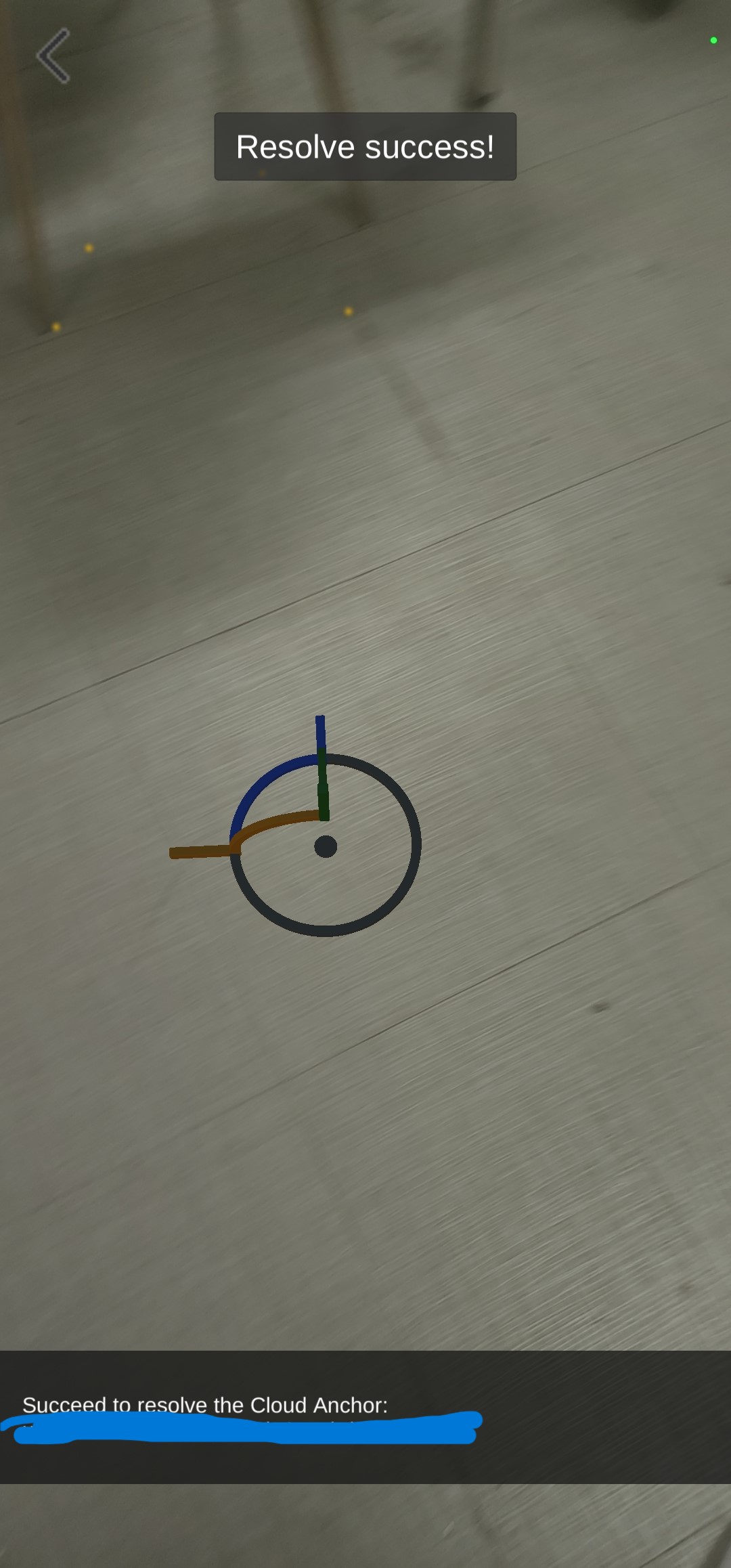
0. Prerequisites
Before we start the ARCore CloudAnchors, under processes will be done:
- Download
JDKto usekeytool - Register
Google Cloud Platform - Download
arcore-unity-extensionspackage from thegoogle-arofficial github.
1. Start with a new Project.
- Environments
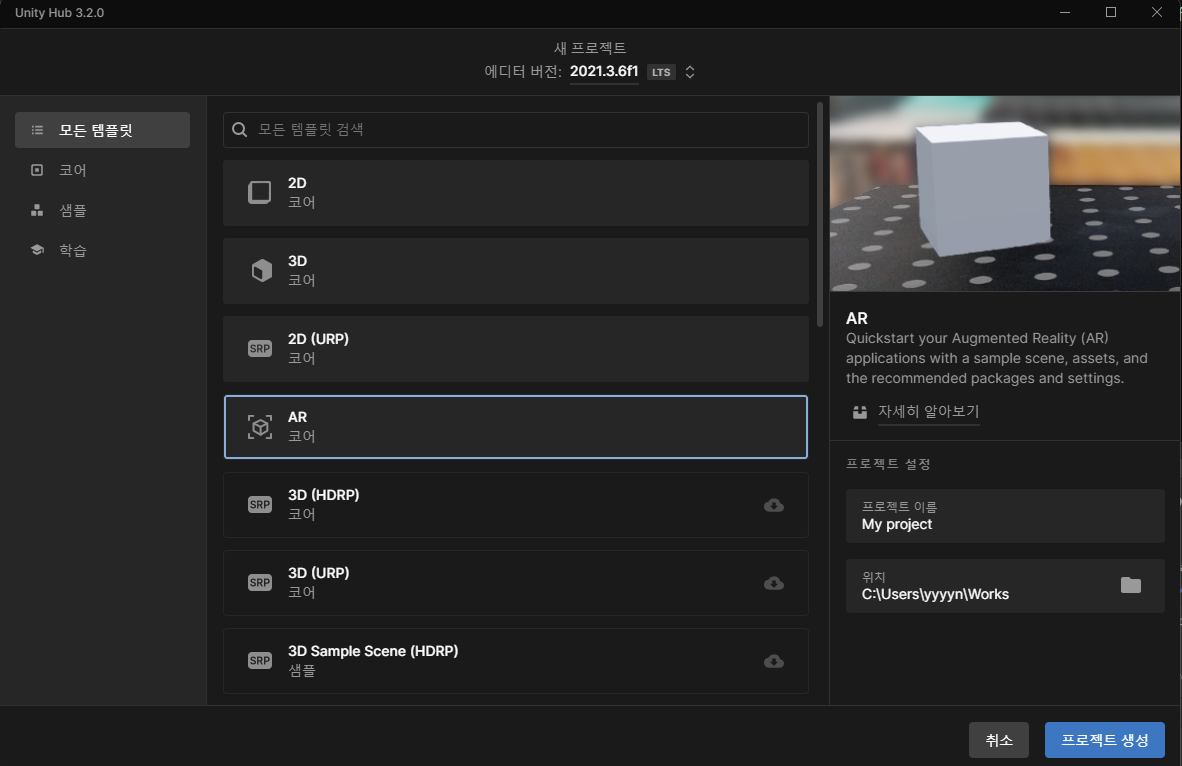
Create a new Project Templated by AR (Core).
- Unity Hub Version:
3.2.0 - Editor Version:
2021.3.6f1 (LTS)
- Import package
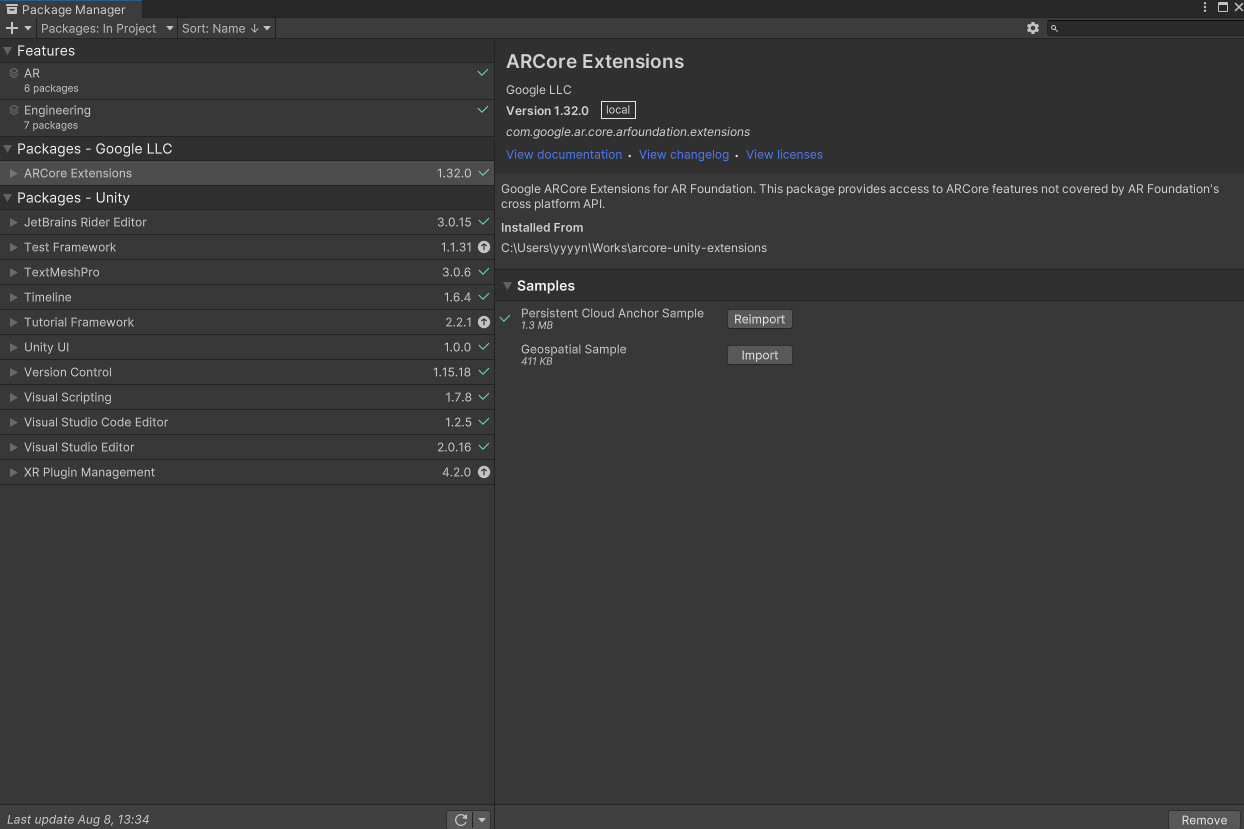
- Importing the package that was downloaded from
0. PrerequisitesWindows>Package Manager>+ Add package from disk...>package.json
- Import a sample
Persistent Cloud Anchor Sample
- Project Settings
* Player
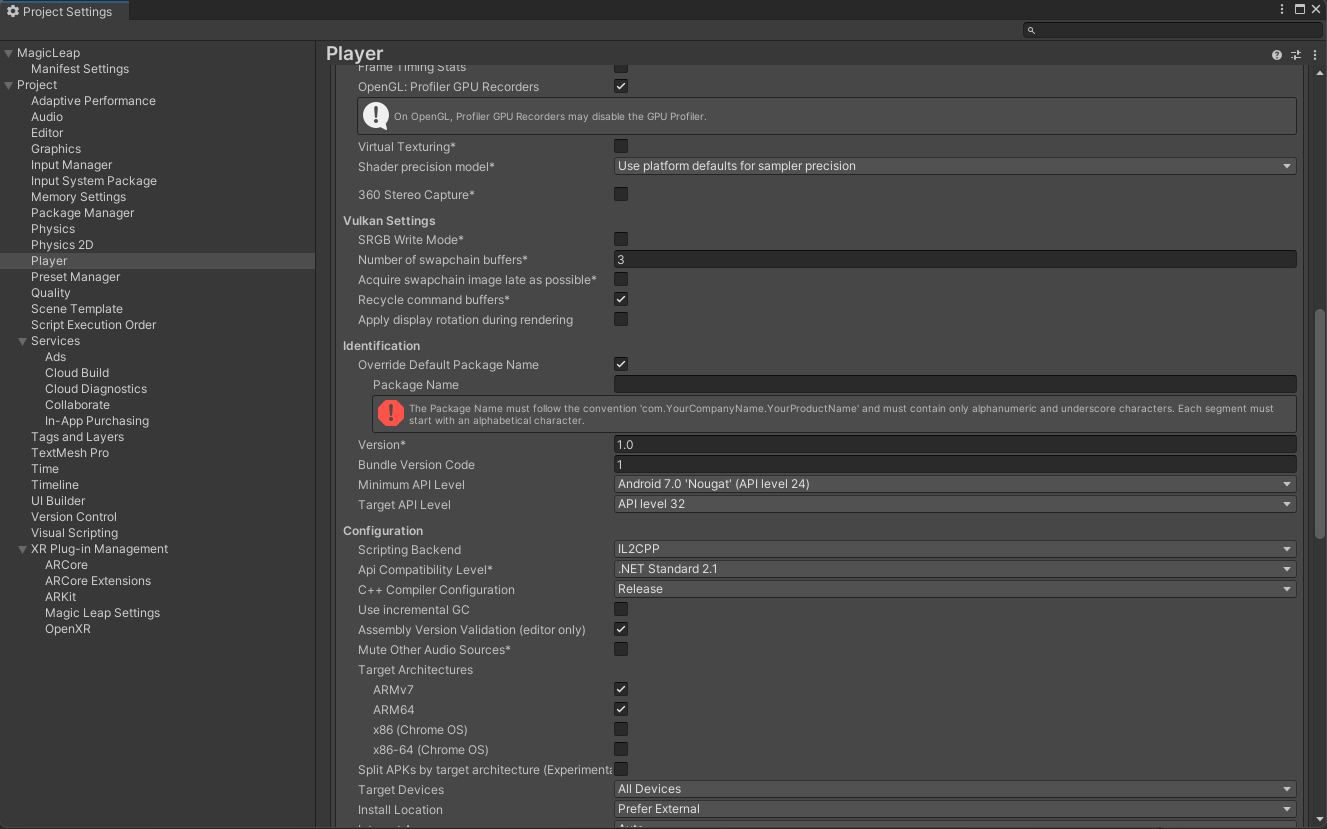
Other Settings> Set theTarget API LeveltoAPI Level 32- Set the
Package Nameto what you want.
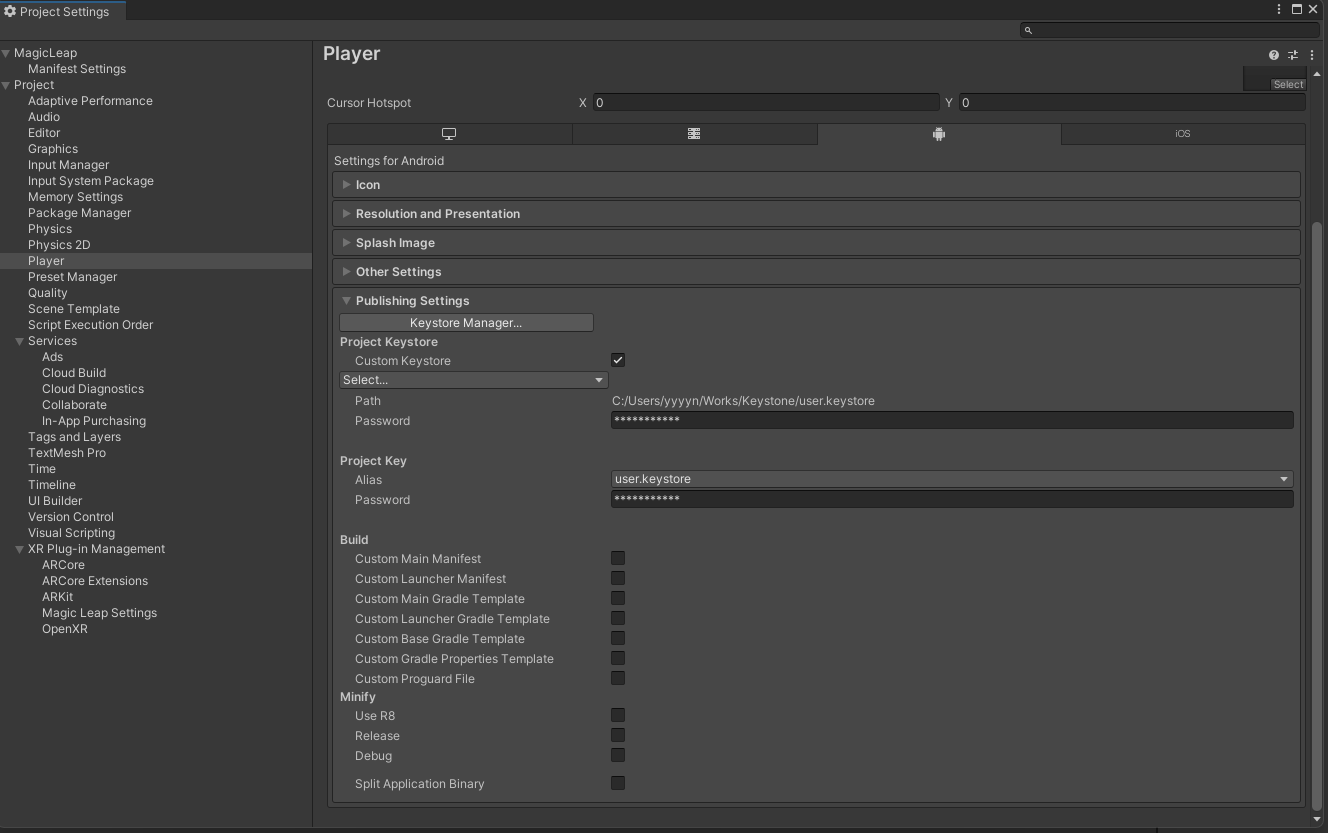
Publishing Settings > Keystore Manager... > Create New
* XR Plug-in Management

Plug-in Providers > Check ARCore
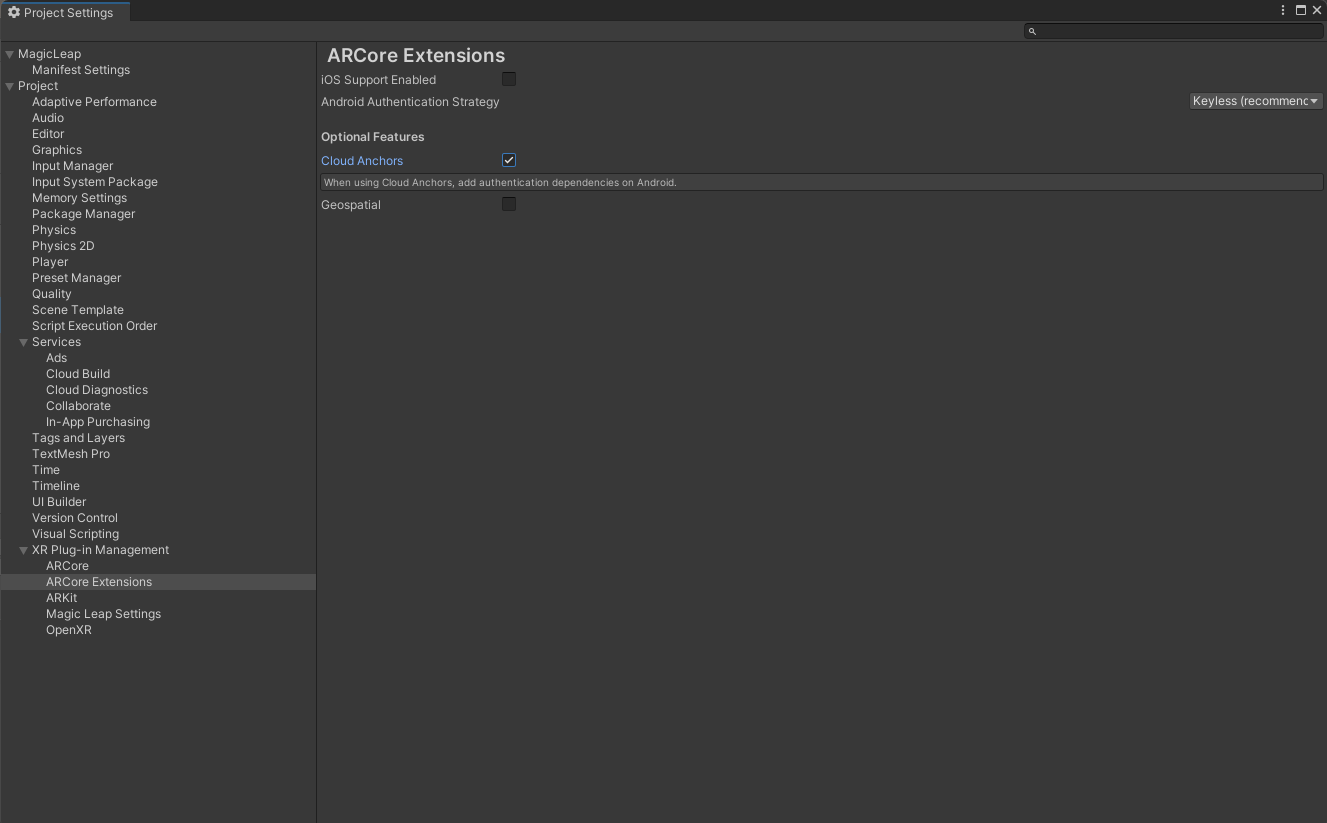
ARCore Extensions / Android Authentication Strategy > Change Keyless (Recommanded)
Optional Features > Check Cloud Anchors
2. Create GCP API Key
- Create a new GCP Project
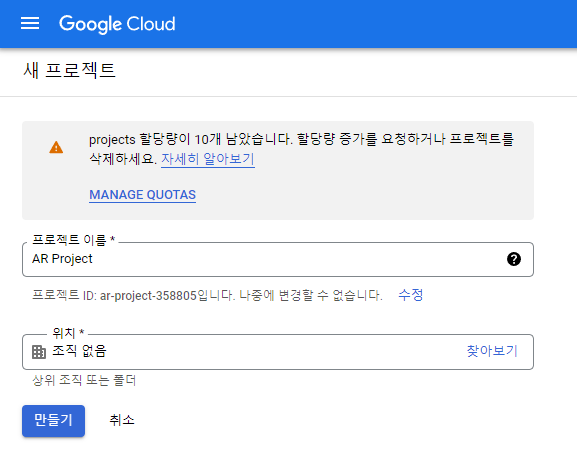
- Enable ARCore Cloud Anchor API
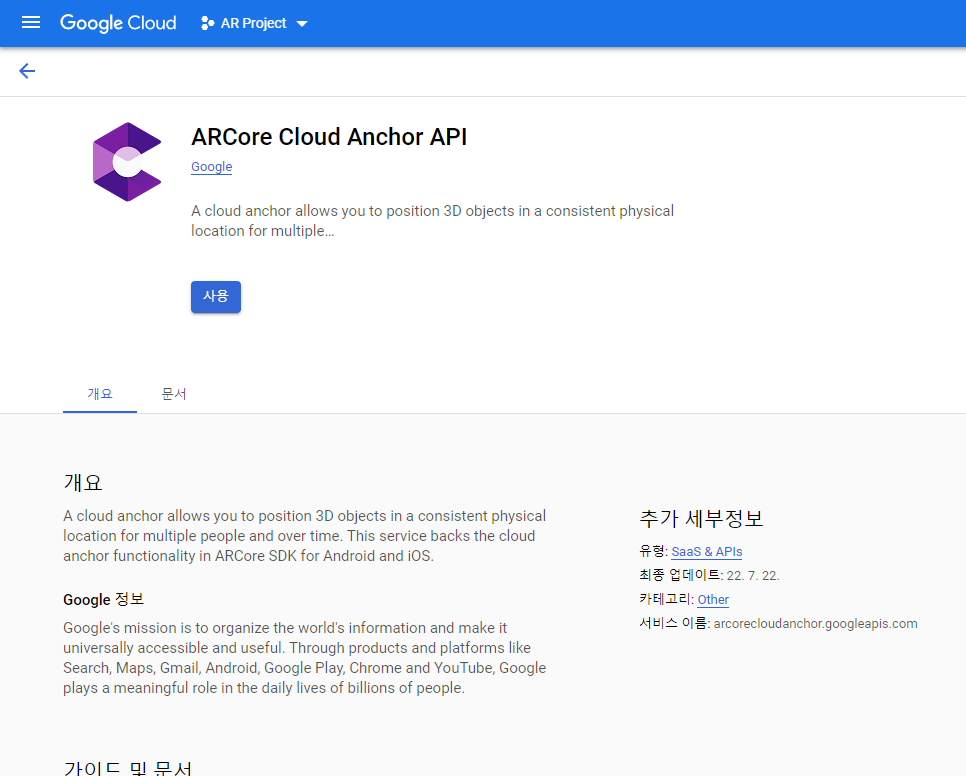
Click the button to use ARCore Cloud Anchor API.
- Create API Key
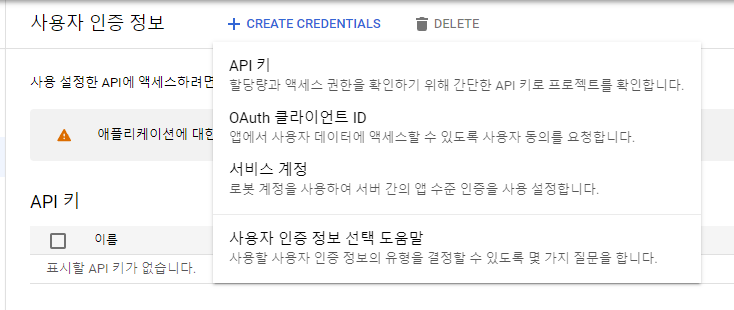
Create a new API Key.
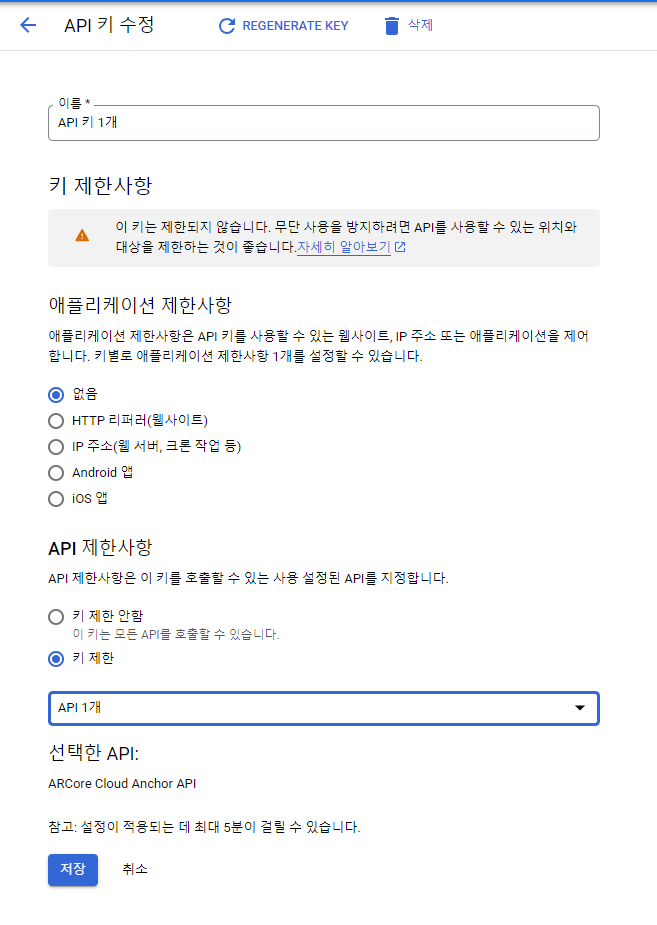
And set the API Restriction to ARCore Cloud Anchor API, then Save.
3. Link with GCP OAuth Client ID
- Find SHA-1 Fingerprint from keystore
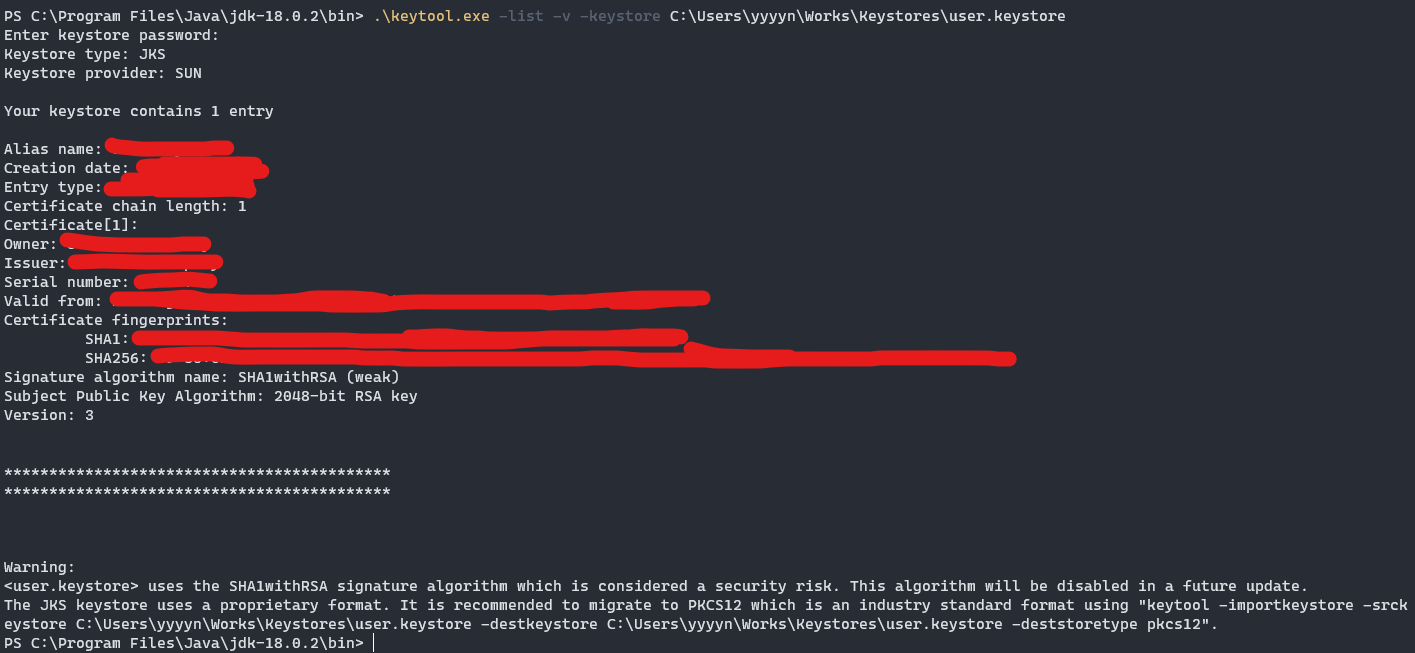
cd <Java/JDK/bin/>
.\keytool.exe -list -v -keystore <your keystore path>
Enter keystore password: <your password> Backup SHA-1 Certificate fingerprint.
- Create new OAuth Client ID

Create OAuth Client ID
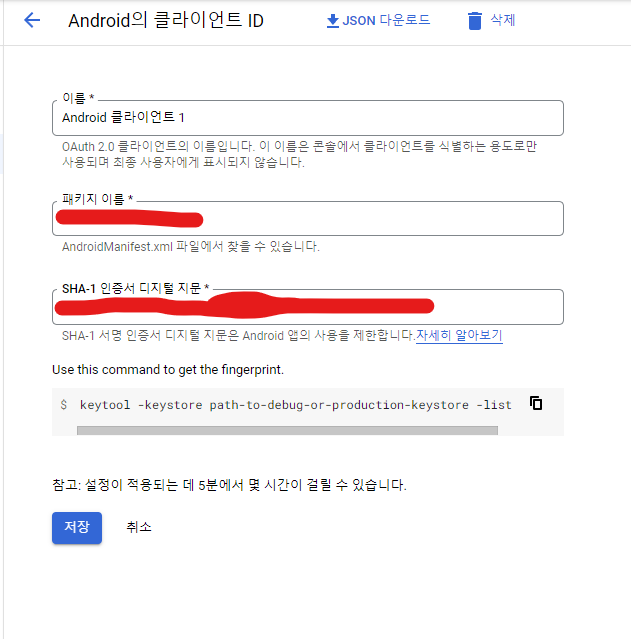
Package nameinProject SettingsSHA-1 Certificate fingerprintinkeystore
And then Save.
3. Build Project
- Open Sample Scene
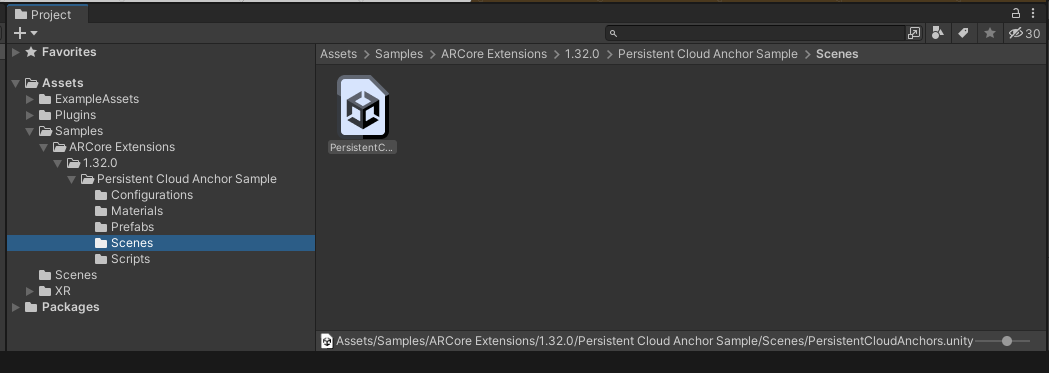
PersistentCloudAnchors.unity Scene in Assets/Samples
- Build Settings
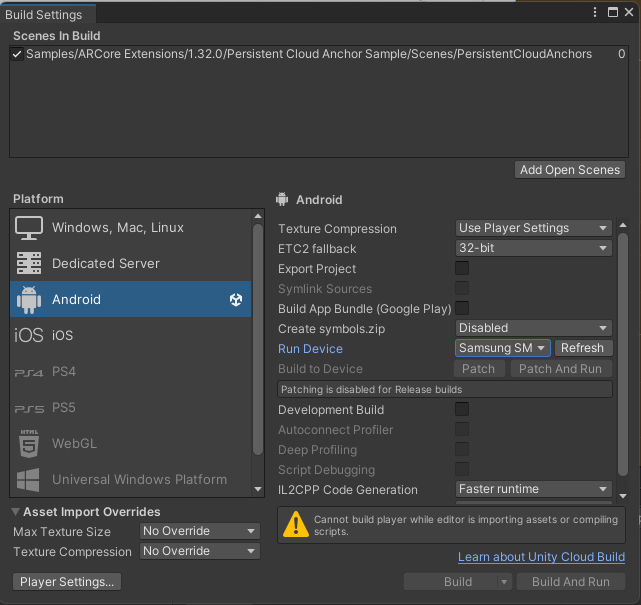
- Add Open Scenes
- Switch platform to
Android - Build And Run
4. Run
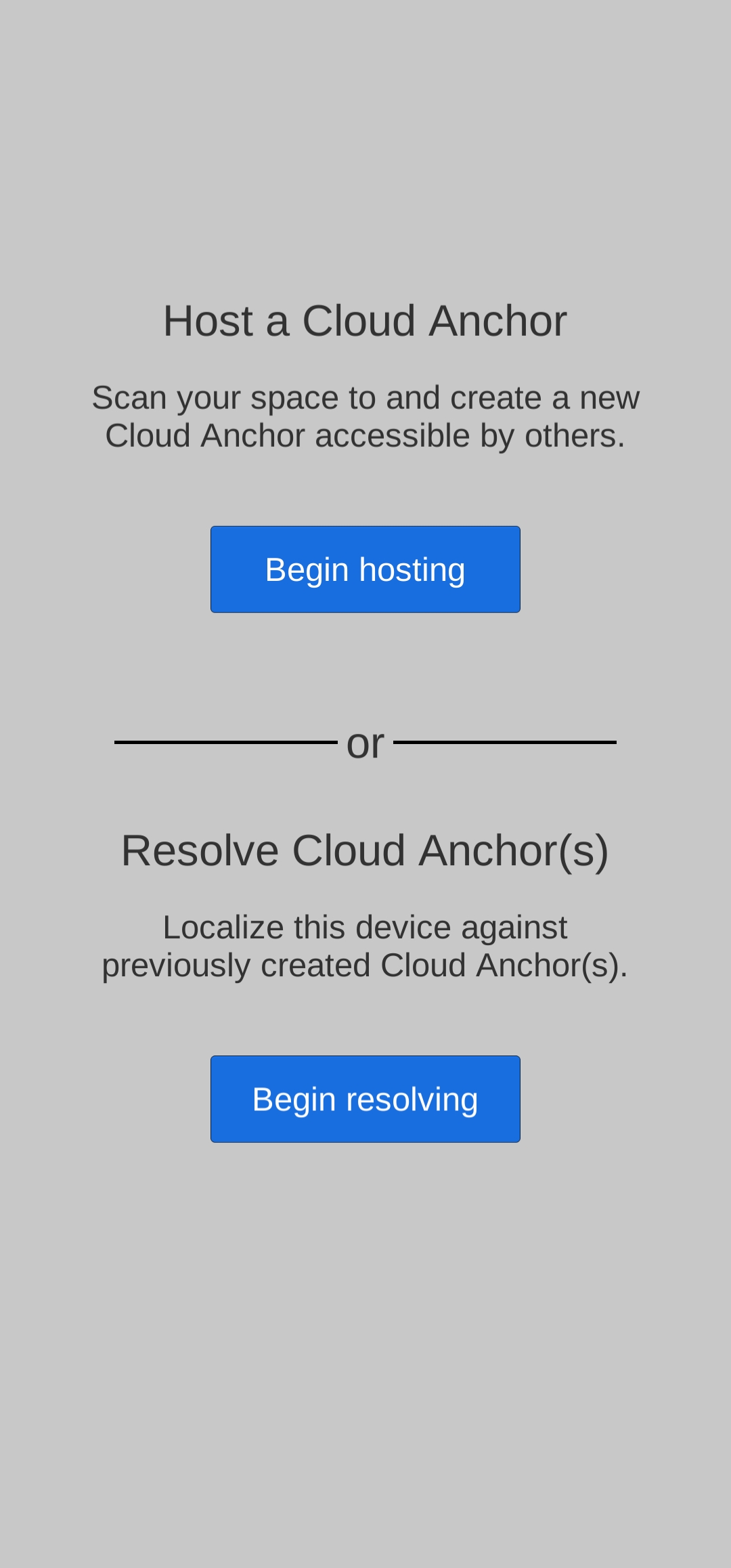
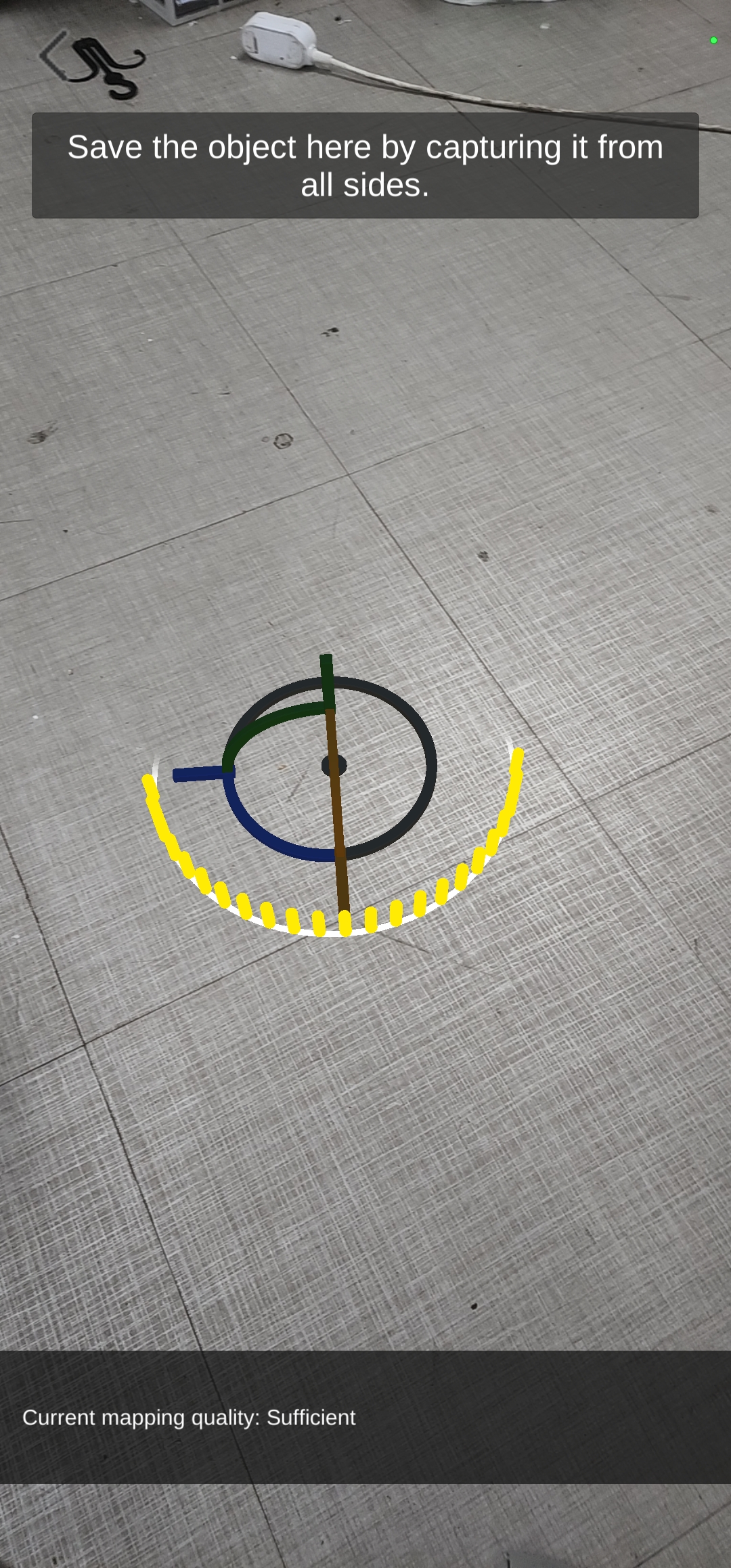
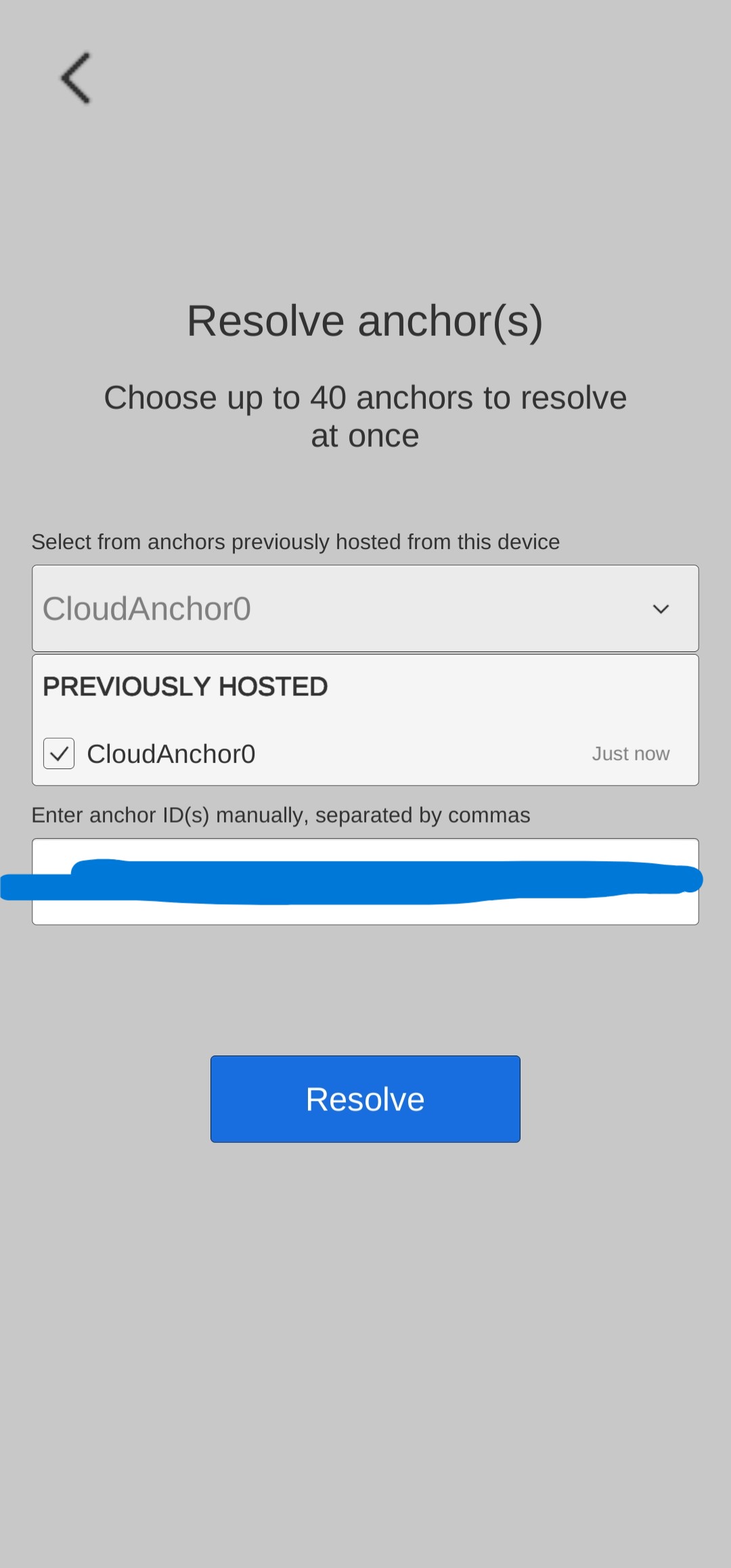
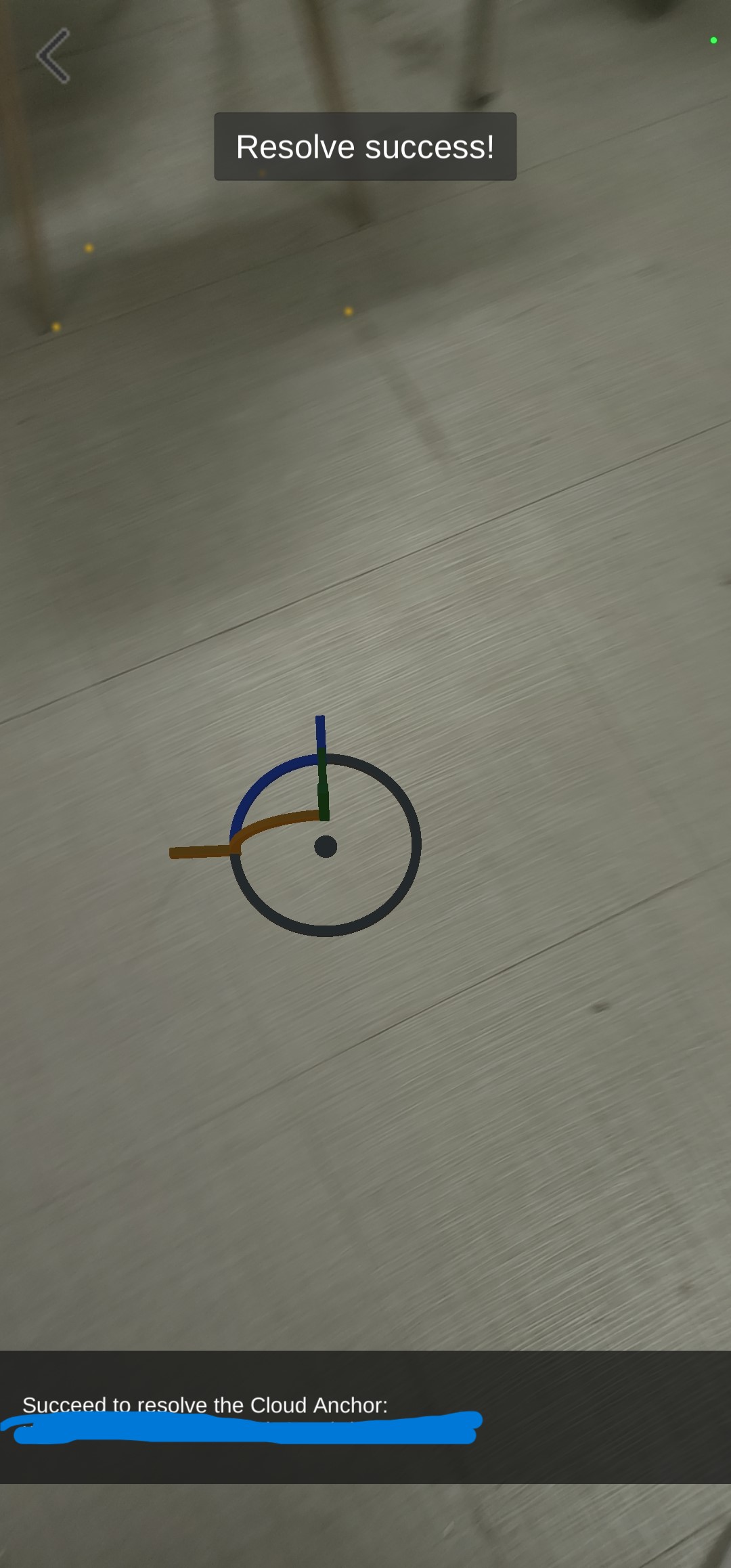
- References
[Link] https://developers.google.com/ar/develop/unity-arf/cloud-anchors/developer-guide-android
[Link] https://www.oracle.com/java/technologies/downloads/
[Link] https://github.com/google-ar/arcore-unity-extensions
