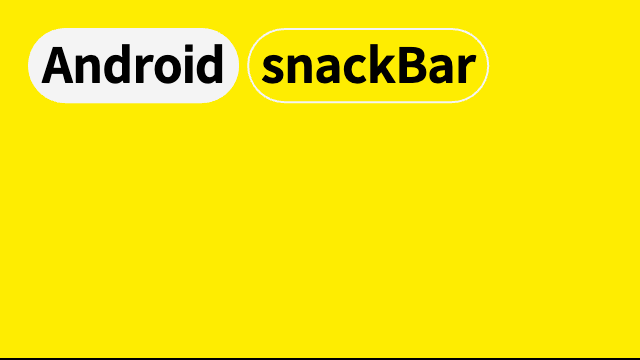snackBar의 gravity, marin, background변경, drawable 삽입, animation 지정 등을 해보자!
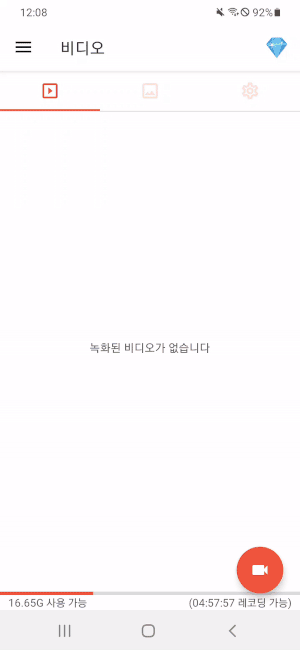
//customSnackbar.kt
class SampleSnackBar(view: View, private val message: String, private val drawable: Drawable) {
companion object {
fun make(view: View, message: String, drawable: Drawable) =
SampleSnackBar(view, message, drawable)
}
private val context = view.context
private val snackBar = Snackbar.make(view, "", 2000)
private val snackBarLayout = snackBar.view as Snackbar.SnackbarLayout
private val inflater = LayoutInflater.from(context)
private val snackBarBinding: CustomBinding =
DataBindingUtil.inflate(inflater, R.layout.custom, null, false)
init {
initView()
initData()
}
private fun initView() {
with(snackBarLayout) {
val layoutParams = layoutParams as FrameLayout.LayoutParams
//애니메이션 추가
//정석은 snackBar을 extend한 class 에서 contentViewCallback 을 커스텀 해주는거 같음
//그러나 나는 야매로 snackbarLayout에 animation을 줬다.
val snackBarShowAnim = AnimationUtils.loadAnimation(context, R.anim.snackbar_show)
val snackBarHideAnim = AnimationUtils.loadAnimation(context, R.anim.snackbar_hide)
this.startAnimation(snackBarShowAnim) // 👈 시작할때 애니메이션
Handler(Looper.getMainLooper()).postDelayed({
this.startAnimation(snackBarHideAnim)
}, 2000L) // 👈 핸들러로 메인 쓰레드 2초 잠재우고, 스낵바 hide 하는 애니메이션 실행
layoutParams.gravity = Gravity.TOP // 👈 gravity 설정
removeAllViews()
setPadding(0, 16, 0, 0) // 👈 padding 설정. 위에서 16만큼 떨어져있게.
setBackgroundColor(ContextCompat.getColor(context, android.R.color.transparent))
addView(snackBarBinding.root, 0)
}
}
private fun initData() {
snackBarBinding.tvSample.text = message
snackBarBinding.image.background = drawable
}
fun show() {
snackBar.show()
}
}
//custom.xml
<?xml version="1.0" encoding="utf-8"?>
<layout xmlns:android="http://schemas.android.com/apk/res/android"
xmlns:app="http://schemas.android.com/apk/res-auto"
xmlns:tools="http://schemas.android.com/tools">
<androidx.appcompat.widget.LinearLayoutCompat
android:layout_width="match_parent"
android:layout_height="wrap_content"
android:orientation="vertical">
<androidx.cardview.widget.CardView
android:layout_width="300dp"
android:layout_height="wrap_content"
android:layout_gravity="center_horizontal"
app:cardBackgroundColor="#2B353E"
app:cardCornerRadius="20dp"
app:cardElevation="0dp">
<androidx.constraintlayout.widget.ConstraintLayout
android:layout_width="match_parent"
android:layout_height="50dp"
android:layout_gravity="center_horizontal"
android:paddingStart="16dp"
android:paddingEnd="16dp">
<ImageView
android:id="@+id/image"
android:layout_width="24dp"
android:layout_height="24dp"
app:layout_constraintBottom_toBottomOf="parent"
app:layout_constraintStart_toStartOf="parent"
app:layout_constraintTop_toTopOf="parent"
tools:src="@drawable/check_1" />
<TextView
android:id="@+id/tvSample"
android:layout_width="wrap_content"
android:layout_height="wrap_content"
android:layout_marginStart="30dp"
android:layout_marginEnd="20dp"
android:text="Hello World!"
android:textColor="@android:color/white"
android:textSize="15dp"
app:layout_constraintBottom_toBottomOf="parent"
app:layout_constraintStart_toEndOf="@id/image"
app:layout_constraintTop_toTopOf="parent" />
</androidx.constraintlayout.widget.ConstraintLayout>
</androidx.cardview.widget.CardView>
</androidx.appcompat.widget.LinearLayoutCompat>
</layout>//style.xml
<?xml version="1.0" encoding="utf-8"?>
<resources>
<declare-styleable name="Common">
<attr name="android:src"/> // 👈 스낵바 이미지를 커스텀 할 수 있도록 style 에 지정
</declare-styleable>
</resources>//snackbar show anim.xml
//위에서 아래로 내려오는 fade in 효과
<?xml version="1.0" encoding="utf-8"?>
<set xmlns:android="http://schemas.android.com/apk/res/android"
android:fillAfter="true">
<translate
android:duration="400"
android:fromYDelta="-100%"
android:toYDelta="0%" />
<alpha
android:duration="400"
android:fromAlpha="0.0"
android:interpolator="@android:anim/accelerate_interpolator"
android:toAlpha="1.0" />
</set>
//snackbar hide anim.xml
//아래에서 위로 올라가는 fade out 효과
<?xml version="1.0" encoding="utf-8"?>
<set xmlns:android="http://schemas.android.com/apk/res/android"
android:fillAfter="true">
<translate
android:duration="400"
android:fromYDelta="0%"
android:toYDelta="-100%" />
<alpha
android:duration="400"
android:fromAlpha="1.0"
android:interpolator="@android:anim/accelerate_interpolator"
android:toAlpha="0.0" />
</set>
//실제사용
val drawable = ContextCompat.getDrawable(this, R.drawable.check_1)!!
SampleSnackBar.make(binding.root, "월요일 좋아", drawable).show()