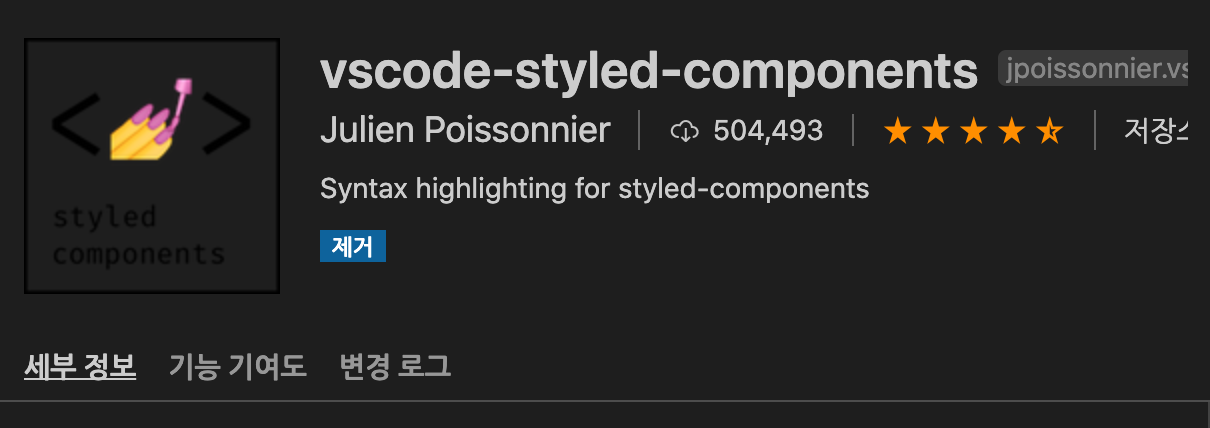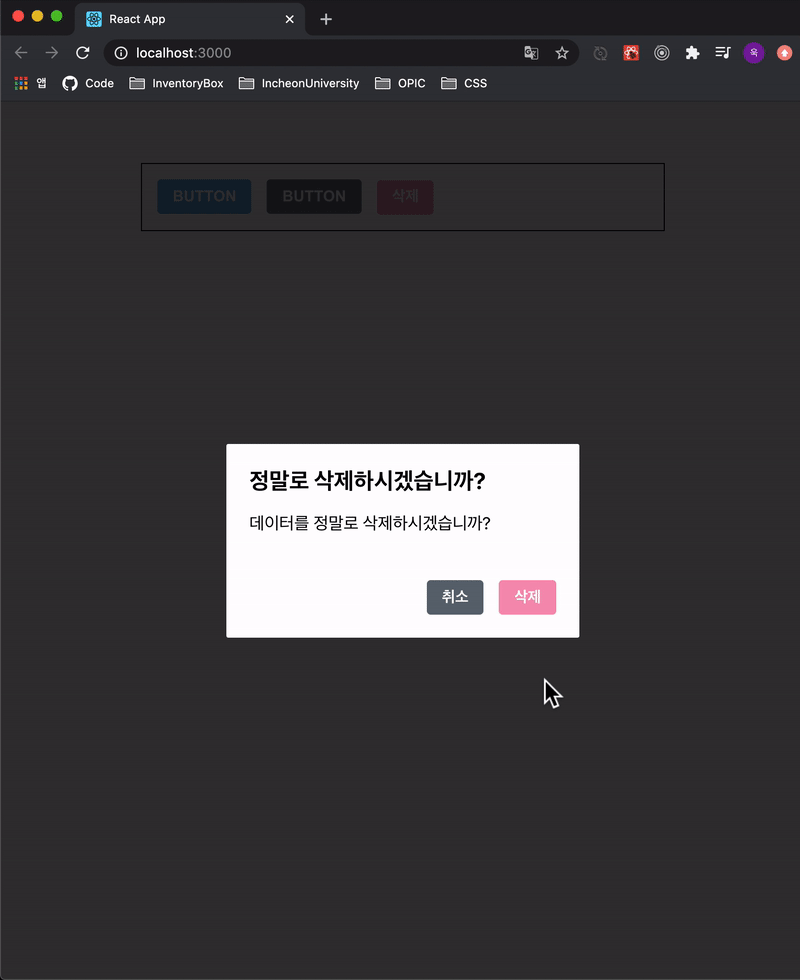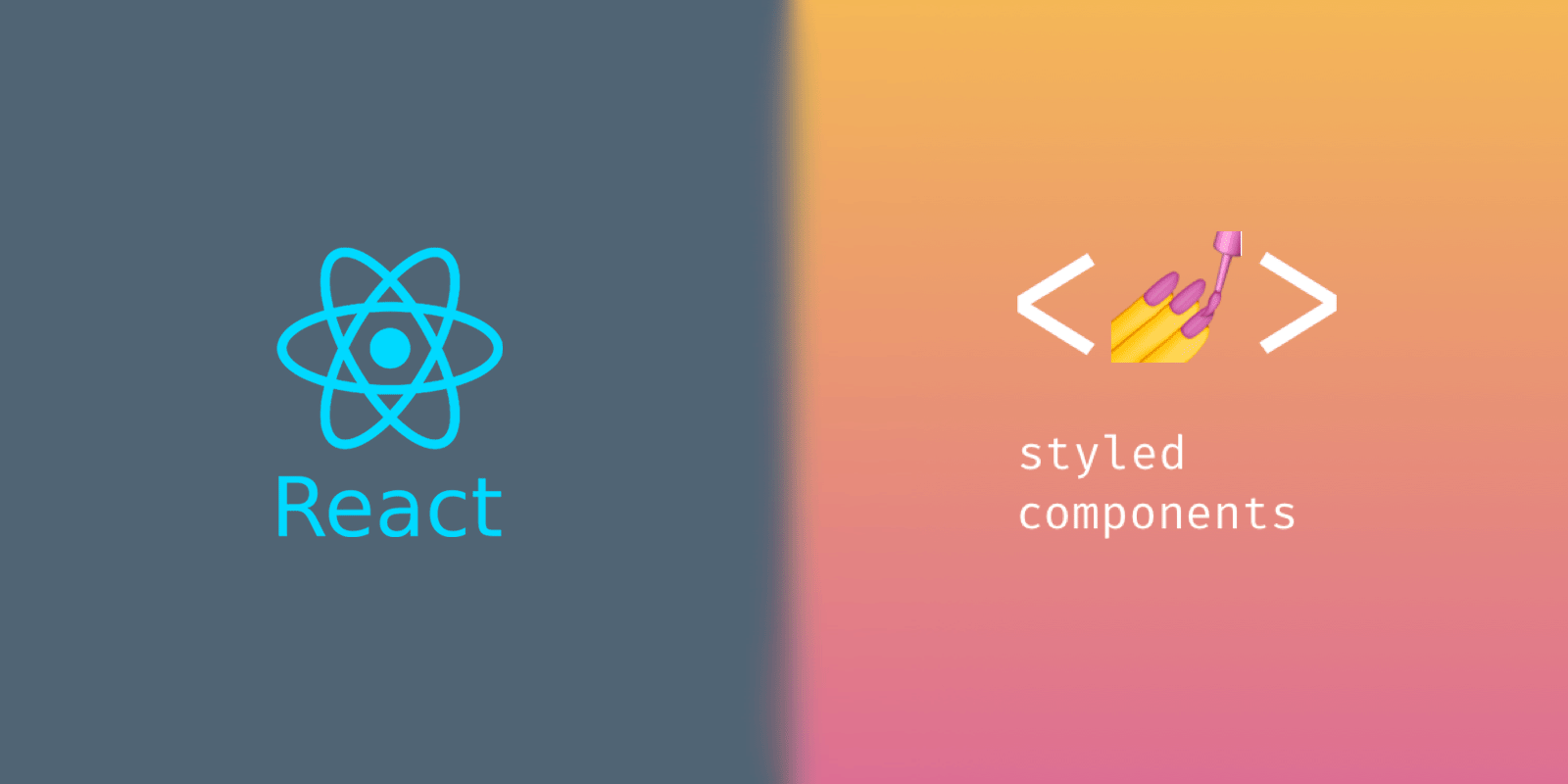
(본 글은 velopert님의 https://react.vlpt.us/styling/03-styled-components.html 를 참조합니다.)
styled-components
[ 설명 ]
: 순수 CSS로 스타일링 하는 문제점을 개선하기 위한 방법 중 하나로
JS 안에 CSS를 작성하는 여러 라이브러리 중 인기가 가장 많다
(자세한 설명 : https://blog.nerdfactory.ai/2019/10/25/react-styled-components.html)
[ 준비 ]
1) CRA 만들기
npx create-react-app styling-with-styled-components
2) styled-components 설치
yarn add styled-components
3) extenstion 설치
: styled-components 내부에서 css속성 자동완성을 하기 위한 확장툴
[ Template Literal 사용 & 조건 부 css 적용 ]
import React from 'react'; import styled, {css} from 'styled-components'; const Circle = styled.div` width: 5rem; height: 5rem; background: ${props => props.color || 'black'}; border-radius: 50%; ${props => props.huge && css` width: 10rem; height: 10rem; ` } `; function App() { return ( <Circle color="red" huge/> ); }
[ & 사용 / lighten(), darken() 사용 ]
import React from 'react'; import styled from 'styled-components'; import { darken, lighten } from 'polished'; const StyledButton = styled.button` /* 색상 */ background: #228be6; &:hover { background: ${lighten(0.1, '#228be6')}; } &:active { background: ${darken(0.1, '#228be6')}; } /* 기타 */ & + & { margin-left: 1rem; } `; function Button({ children, ...rest }) { return <StyledButton {...rest}>{children}</StyledButton>; } export default Button;
&은 Sass 문법
1)styled.button
:<button>에 대한 스타일을 정의 하겠다.
2)&.hover==.button.hover
3)& + &==.button + .button
: button끼리 붙어 있을 때lighten과 darken은 polish 라이브러리로 사용
설치 :$ yarn add polished
4)lighten (0.1, '#228be6')
: 지정한 색에서 10% 밝아 진다
[ ThemeProvider 사용하여 전역 변수 사용 ]
: 여러번 사용되는 객체를 전역 선언하여 쓰는 방법
1) App.js에서 선언
import styled, { ThemeProvider } from 'styled-components'; ... function App() { return ( <ThemeProvider theme={{ palette: { blue: '#228be6', gray: '#495057', pink: '#f06595' } }} <AppBlock> <Button>BUTTON</Button> <Button color="gray">BUTTON</Button> <Button color="pink">BUTTON</Button> </AppBlock> </ThemeProvider> ); }: ThemeProvider를 styled-component에서 꺼내와서 감싸준다.
그리고 전역 변수로 지정할 값(ex) palette)을 선언한다.
2) Button.js에서 사용
const StyledButton = styled.button` ... /* 색상 */ ${ ({thema, color}) => { const selected = theme.palette[color]; return css` background: ${selected}; &:hover { background: ${lighten(0.1, selected)}; } &:active { background: ${darken(0.1, selected)}; } ... Button.defaultProps = { color: 'blue' };: prop.theme.palette로 전역 객체 접근
prop.color로 전달받은 색상 접근
따라서 !
구조분해 문법으로 props에서 thema와 color를 빼서 정리
({thema, color})
- styled-component 내부가 너무 길어지면
const 변수로 분리할 수 있음- props에 따라서 조건부 스타일링을 해주는 것이 가능하다.
- 자세한 내용은 아래 참조
(https://react.vlpt.us/styling/03-styled-components.html)
[ Dialog 만들기 ]
( 기능 구현 )
1) Dialog.js 작성
import React from 'react' import styled from 'styled-components'; import Button from './Button'; // 배경을 고정 + 색 변경 + Dialogblock을 중앙에 배치 const DarkBackground = styled.div` position: fixed; left: 0; top: 0; width: 100%; height: 100%; display: flex; align-items: center; justify-content: center; background: rgba(0,0,0,0.8); `; // DialogBlock 작성 const DialogBlock = styled.div` width: 320px; padding: 1.5rem; background: white; border-radius: 2px; h3{ /* DialogBlock 밑에 있는 h3요소에 적용 */ margin: 0; font-size: 1.5rem; } p{ /* DialogBlock 밑에 있는 p요소에 적용 */ font-size: 1.125rem; } `; const ButtonGroup = styled.div` margin-top: 3rem; display: flex; justify-content: flex-end; `; function Dialog({ title, children, confirmText, cancelText, onConfirm, onCancel, visible}) { if(!visible) return null; return ( <DarkBackground> <DialogBlock> <h3>{title}</h3> <p>{children}</p> <ButtonGroup> <Button color="gray" onClick={onCancel}>{cancelText}</Button> <Button color="pink" onClick={onConfirm}>{confirmText}</Button> </ButtonGroup> </DialogBlock> </DarkBackground> ) } Dialog.defaultProps = { confirmText: '확인', cancelText: '취소' } export default Dialog2) App.js 작성
... <Dialog title="정말로 삭제하시겠습니까?" confirmText="삭제" cancelText="취소" onConfirm={onConfirm} onCancel={onCancel} visible={dialog} 데이터를 정말로 삭제하시겠습니까? </Dialog> ...
- Dialog.js에서 틀을 만든다.
- 재사용을 위해 title / confirmText / cancelText를 받는다.
- App.js에서 dialog라는 state를 통해 false/true로 관리한다.
- 각 버튼 클릭시 내용은 App.js에서 콜백 함수로 전달
(하위컴포넌트 -> 상위컴포넌트 는 콜백 함수를 통해 값 전달!)
( 트랜지션 구현 )
: Dialog가 나타나고 사라질때 생기는 트랜지션 효과를
styled-component에서 keyframe을 이용해서 구현한다
1) Dialog 등장할 때
1-1) DarkBackground 쪽에는 서서히 나타나는 fadeIn 효과
import styled, { keyframes } from 'styled-components'; const fadeIn = keyframes` from { opacity: 0 } to { opacity: 1 } `; const DarkBackground = styled.div` ... animation-duration: 0.25s; animation-timing-function: ease-out; animation-name: ${fadeIn}; animation-fill-mode: forwards; `; ...
1.2) DialogBlock는 아래에서부터 위로 올라오는 slideUp 효과
import styled, { keyframes } from 'styled-components'; const slideUp = keyframes` from { transform: translateY(200px); } to { transform: translateY(0px); } `; const DialogBlock = styled.div` ... animation-duration: 0.25s; animation-timing-function: ease-out; animation-name: ${slideUp}; animation-fill-mode: forwards; `; ...
[ 결과 확인 ]
2) Dialog 사라질 때
: 2개의 변수를 이용해 Dialog가 닫힐 때 setTimeout으로 잠시 지연시킨 뒤 애니메이션을 적용시켜야 한다.
'animate' : 현재 트랜지션 효과를 보여주고 있는 상태를 의미하는 변수
'localVisible' : 컴포넌트가 사라지는 시점을 지연시키기 위한 변수
2.1) animate / localVisible 변수 선언
const [animate,setAnimate] = useState(false); const [localVisible, setLocalVisible] = useState(visible);
2.2) useEffect 작성
useEffect(()=>{ // visible 값이 true -> false 되는 시점에 수행! if(localVisible && !visible){ setAnimate(true); setTimeout(()=>setAnimate(false),250); } setLocalVisible(visible); },[localVisible, visible])
2.3) return null 조건 수정
if(!animate && !localVisible) return null;
2.4) DarkBackground에 fadeOut 설정
import styled, { keyframes, css} from 'styled-components'; const fadeOut = keyframes` from { opacity: 1 } to { opacity: 0 } `; const DarkBackground = styled.div` ... ${props => props.disappear && css` animation-name: ${fadeOut}; `} `; ... <DarkBackground disappear={!visible}> ...
2.5) Dialog에 slideDown 설정
import styled, { keyframes, css} from 'styled-components'; const slideDown = keyframes` from { transform: translateY(0px); } to { transform: translateY(200px); } `; const DialogBlock = styled.div` ... ${props => props.disappear && css` animation-name: ${slideDown}; `} `; ... <DialogBlock disappear={!visible}> ...
[ 결과 확인 ]