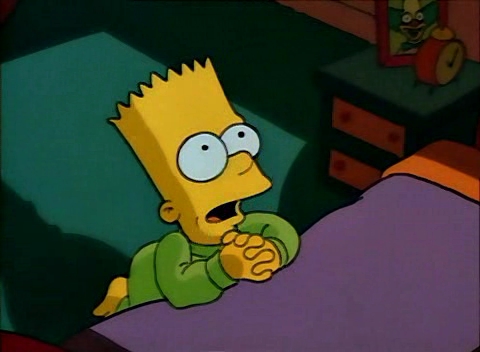Spring Boot Actuator
- Actuator also integrates with external application monitoring systems like Prometheus, Graphite, DataDog, Influx, Wavefront, New Relic and many more.
- Actuator uses Micrometer, an application metrics facade to integrate with these external application monitoring systems. This makes it super easy to plug-in any application monitoring system with very little configuration.
의존성 추가하기
<dependencies>
<dependency>
<groupId>org.springframework.boot</groupId>
<artifactId>spring-boot-starter-actuator</artifactId>
</dependency>
</dependencies>dependencies {
compile("org.springframework.boot:spring-boot-starter-actuator")
}어플리케이션 모니터링 하기
-
/health
- 어플리케이션에 대한 기본적인 정보를 제공한다.
- Status가
UP인 경우 어플리케이션이 건강하다는 뜻이다 DOWN인경우 디비와 연결 문제가 있거나 디스크 공간이 부족하거나 등등의 문제가 있다는 것이다.
-
/metrics
- JVM memory 사용률
- CPU usage
-
/loggers
- 어플리케이션의 로그를 보여준다
- 로그 설정을 바꿔 런타임에 로그 레벨을 바꿀 수 있다.
-
http://localhost:8080/actuator
- 
-

Endpoints 활성화(비활성화)하기
기본적으로 모든 endpoint은 활성화 되어 있다. (shutdown 빼고) properties파일을 통해 endpoint를 활성화하고 비활성화 할 수 있다.
management.endpoint.<id>.enabled = truemanagement.endpoint.shutdown.enabled=true //false
Endpoints 공개하기
HTTP상에서
health와info만 공개되어 있다.
- Http 상에서 endpoint 공개하기
management.endpoints.web.exposure.include=health,info management.endpoints.web.exposure.exclude=health,info
endpoints
/health endpoint
-
세부 정보 표시하기
-
management.endpoint.health.show-details=always -
// http://localhost:8080/actuator/health { "status": "UP", "details": { "diskSpace": { "status": "UP", "details": { "total": 1000240963584, "free": 890297954304, "threshold": 10485760 } }, "db": { "status": "UP", "details": { "database": "MySQL", "hello": 1 } } } }
-
커스텀 helth indicator 만들기
HealthIndicator를 구현하거나AbstractHealthIndicator를 상속받아 커스텀한 인디케이터를 만들 수 있다.
package com.example.actuatordemo.health;
import org.springframework.boot.actuate.health.AbstractHealthIndicator;
import org.springframework.boot.actuate.health.Health;
import org.springframework.stereotype.Component;
@Component
public class CustomHealthIndicator extends AbstractHealthIndicator {
@Override
protected void doHealthCheck(Health.Builder builder) throws Exception {
// Use the builder to build the health status details that should be reported.
// If you throw an exception, the status will be DOWN with the exception message.
builder.up()
.withDetail("app", "Alive and Kicking")
.withDetail("error", "Nothing! I'm good.");
}
}/metrics endpoint
-
http://localhost:8080/actuator/metrics/{MetricName}-
http://localhost:8080/actuator/metrics/system.cpu.usage -
{ "name":"system.cpu.usage", "measurements":[ { "statistic":"VALUE", "value":0.11774479321066383 } ], "availableTags":[ ] }
-
/loggers endpoint
-
http://localhost:8080/actuator/loggers- 설정된 로거들의 목록을 보여준다
-
http://localhost:8080/actuator/loggers/{name}-
해당 로거의 세부 사항을 보여준다
-
// http://localhost:8080/actuator/loggers/root { "configuredLevel": "INFO", "effectiveLevel": "INFO" }
-
-
런타임에 로그 레벨 변경하기
-

-
다음과 같이 POST로 요청을 보내면 아래와 같이 로그 레벨이 변경된다.
-
// http://localhost:8080/actuator/loggers/root { "configuredLevel": "DEBUG", "effectiveLevel": "DEBUG" }
-
/info endpoint
info엔드포인트는 어플리케이션의 정보를 보여준다. 빌드 정보는META-INF/build-info.properties에서 가져오고 , 깃 정보는git.properties에서 가져온다 또한info로 시작하는 모든 property도 보여준다 아래는 예시이다.
# INFO ENDPOINT CONFIGURATION
info.app.name=@project.name@
info.app.description=@project.description@
info.app.version=@project.version@
info.app.encoding=@project.build.sourceEncoding@
info.app.java.version=@java.version@// http://localhost:8080/actuator/info
{
"app": {
"name": "@project.name@",
"description": "@project.description@",
"version": "@project.version@",
"encoding": "@project.build.sourceEncoding@",
"java": {
"version": "@java.version@"
}
}
}스프링 스큐리티와 함께 쓰기
endpoints에는 민감한 정보가 있기에 보호되어야한다.
import org.springframework.boot.actuate.autoconfigure.security.servlet.EndpointRequest;
import org.springframework.boot.actuate.context.ShutdownEndpoint;
import org.springframework.boot.autoconfigure.security.servlet.PathRequest;
import org.springframework.context.annotation.Configuration;
import org.springframework.security.config.annotation.web.builders.HttpSecurity;
import org.springframework.security.config.annotation.web.configuration.WebSecurityConfigurerAdapter;
@Configuration
public class ActuatorSecurityConfig extends WebSecurityConfigurerAdapter {
/*
This spring security configuration does the following
1. Restrict access to the Shutdown endpoint to the ACTUATOR_ADMIN role.
2. Allow access to all other actuator endpoints.
3. Allow access to static resources.
4. Allow access to the home page (/).
5. All other requests need to be authenticated.
5. Enable http basic authentication to make the configuration complete.
You are free to use any other form of authentication.
*/
@Override
protected void configure(HttpSecurity http) throws Exception {
http
.authorizeRequests()
.requestMatchers(EndpointRequest.to(ShutdownEndpoint.class))
.hasRole("ACTUATOR_ADMIN")
.requestMatchers(EndpointRequest.toAnyEndpoint())
.permitAll()
.requestMatchers(PathRequest.toStaticResources().atCommonLocations())
.permitAll()
.antMatchers("/")
.permitAll()
.antMatchers("/**")
.authenticated()
.and()
.httpBasic();
}
}Spring Boot Actuator with Prometheus and Grafana
Prometheus
- A data scraper that pulls metrics data over HTTP periodically at a configured interval.
- A time-series database to store all the metrics data.
- A simple user interface where you can visualize, query, and monitor all the metrics.
Grafana
Elasticsearch, Prometheus, Graphite, InfluxDB 등에서 데이터를 가져와 시각화하여 보여준다.
의존성 추가
<!-- Micrometer Prometheus registry -->
<dependency>
<groupId>io.micrometer</groupId>
<artifactId>micrometer-registry-prometheus</artifactId>
</dependency>/prometheus Endpoint
Prometheus 다운 받고 실행하기
- Prometheus 다운로드
$ docker pull prom/prometheus$ docker image ls
REPOSITORY TAG IMAGE ID CREATED SIZE
prom/prometheus latest b82ef1f3aa07 5 days ago 119MB- Prometheus config 설정하기
# my global config
global:
scrape_interval: 15s # Set the scrape interval to every 15 seconds. Default is every 1 minute.
evaluation_interval: 15s # Evaluate rules every 15 seconds. The default is every 1 minute.
# scrape_timeout is set to the global default (10s).
# Load rules once and periodically evaluate them according to the global 'evaluation_interval'.
rule_files:
# - "first_rules.yml"
# - "second_rules.yml"
# A scrape configuration containing exactly one endpoint to scrape:
# Here it's Prometheus itself.
scrape_configs:
# The job name is added as a label `job=<job_name>` to any timeseries scraped from this config.
- job_name: 'prometheus'
# metrics_path defaults to '/metrics'
# scheme defaults to 'http'.
static_configs:
- targets: ['127.0.0.1:9090']
- job_name: 'spring-actuator'
metrics_path: '/actuator/prometheus'
scrape_interval: 5s
static_configs:
- targets: ['HOST_IP:8080']Please make sure to replace the
HOST_IPwith the IP address of the machine where your Spring Boot application is running. Note that,localhostwon’t work here because we’ll be connecting to the HOST machine from the docker container. You must specify the network IP address.
- Docker로 Prometheus실행하기
$ docker run -d --name=prometheus -p 9090:9090 -v <PATH_TO_prometheus.yml_FILE>:/etc/prometheus/prometheus.yml prom/prometheus --config.file=/etc/prometheus/prometheus.yml
$ docker run -d --name=prometheus -p 9090:9090 -v /Users/yeongsamno/Desktop/com/soma/recorder/backend/sprint1/src/main/resources/
prometheus.yml:/etc/prometheus/prometheus.yml prom/prometheus --config.file=/etc/prometheus/prometheus.ymlPlease make sure to replace the
<PATH_TO_prometheus.yml_FILE>with the PATH where you have stored the Prometheus configuration file.
$ docker container ls
CONTAINER ID IMAGE COMMAND CREATED STATUS PORTS NAMES
e036eb20b8ad prom/prometheus "/bin/prometheus --c…" 4 minutes ago Up 4 minutes 0.0.0.0:9090->9090/tcp prometheus-
Prometheus dashboard로 메트릭 시각화 하기
[http://localhost:9090](http://localhost:9090/)으로 Prometheus dashboard 접근
Grafana 설치하고 실행하기
$ docker run -d --name=grafana -p 3000:3000 grafana/grafana $ docker container ls
CONTAINER ID IMAGE COMMAND CREATED STATUS PORTS NAMES
cf9196b30d0d grafana/grafana "/run.sh" Less than a second ago Up 5 seconds 0.0.0.0:3000->3000/tcp grafana
e036eb20b8ad prom/prometheus "/bin/prometheus --c…" 16 minutes ago Up 16 minutes 0.0.0.0:9090->9090/tcp prometheusThat’s it! You can now navigate to
http://localhost:3000and log in to Grafana with the default usernameadminand passwordadmin.
Grafana 설정하기
-
데이터 소스에 Prometheus 추가하기
- 
- 
-
새로운 대시보드 만들기
-
쿼리 에디터에 Prometheus Query expression 추가하기