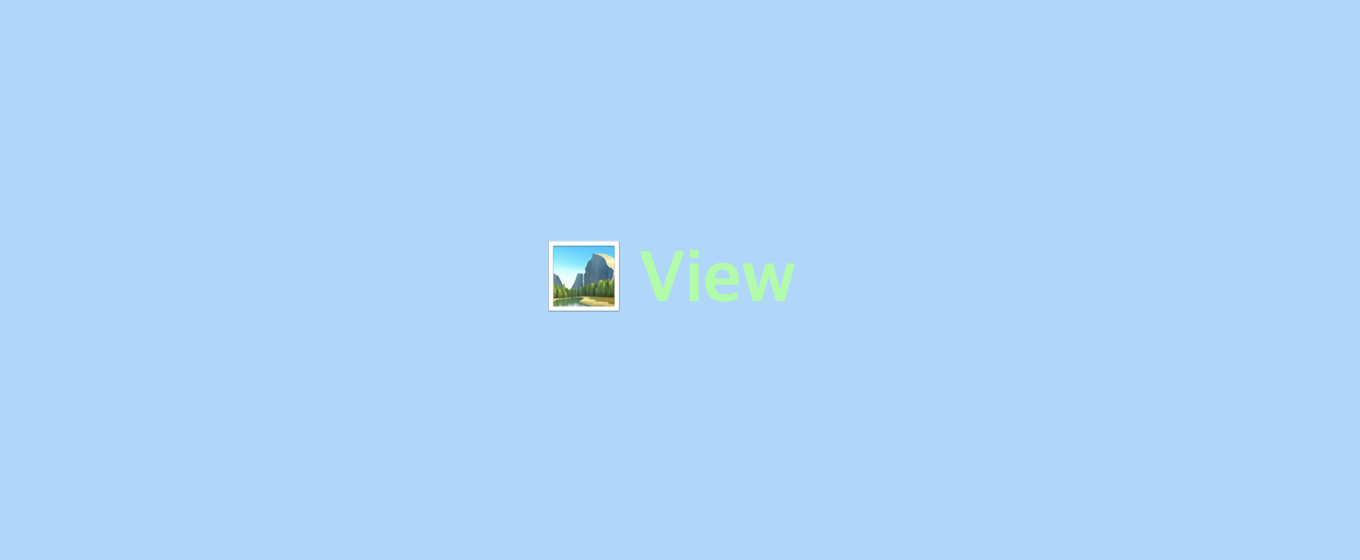main.storyboard를 이용해 View를 구성하는 것은 제일 쉬운 방법이다.
하지만 이 방법 외에도 코드를 이용해 View를 구성할 수 있다.
private let termsButton: UIButton = {
let button = UIButton()
button.setTitle("Terms of Service", for: .normal)
button.setTitleColor(.secondaryLabel, for: .normal)
return button
}()위와 같이 먼저 넣고 싶은 View의 설정을 해주고 viewDidLoad() 함수 내에서 SubView로 추가해주면 된다.
override func viewDidLoad() {
super.viewDidLoad()
view.addSubview(termsButton)
}위치를 지정해주고 싶으면 layoutSubviews를 override 해준다.
override func layoutSubviews() {
super.layoutSubviews()
profilePhotoImageView.frame = CGRect(x: 5,
y: 5,
width: profilePhotoSize,
height: profilePhotoSize).integral
postsButton.frame = CGRect(x: profilePhotoImageView.right,
y: 5,
width: countButtonWidth,
height: buttonHeight).integral
}위와 같이 CGRect를 사용해 x, y 좌표를 지정하고 width 와 height를 지정해주어야 한다.
또한 색상, 글자 크기, 글자 폰트 등의 이름을 지정하여 사용할 수 있다.
import UIKit
public struct Specs {
public struct Color {
public let tint = UIColor(red: 0.77, green: 0.82, blue: 0.86, alpha: 1.00)
public let red = UIColor.red
public let blue = UIColor(hex: 0x228aae)
}
public static var color: Color {
return Color()
}
}위와 같이 지정된 색상들을 아래와 같이 불러와 쉽게 사용 가능하다.
navigationController?.navigationBar.barTintColor = Specs.color.tint