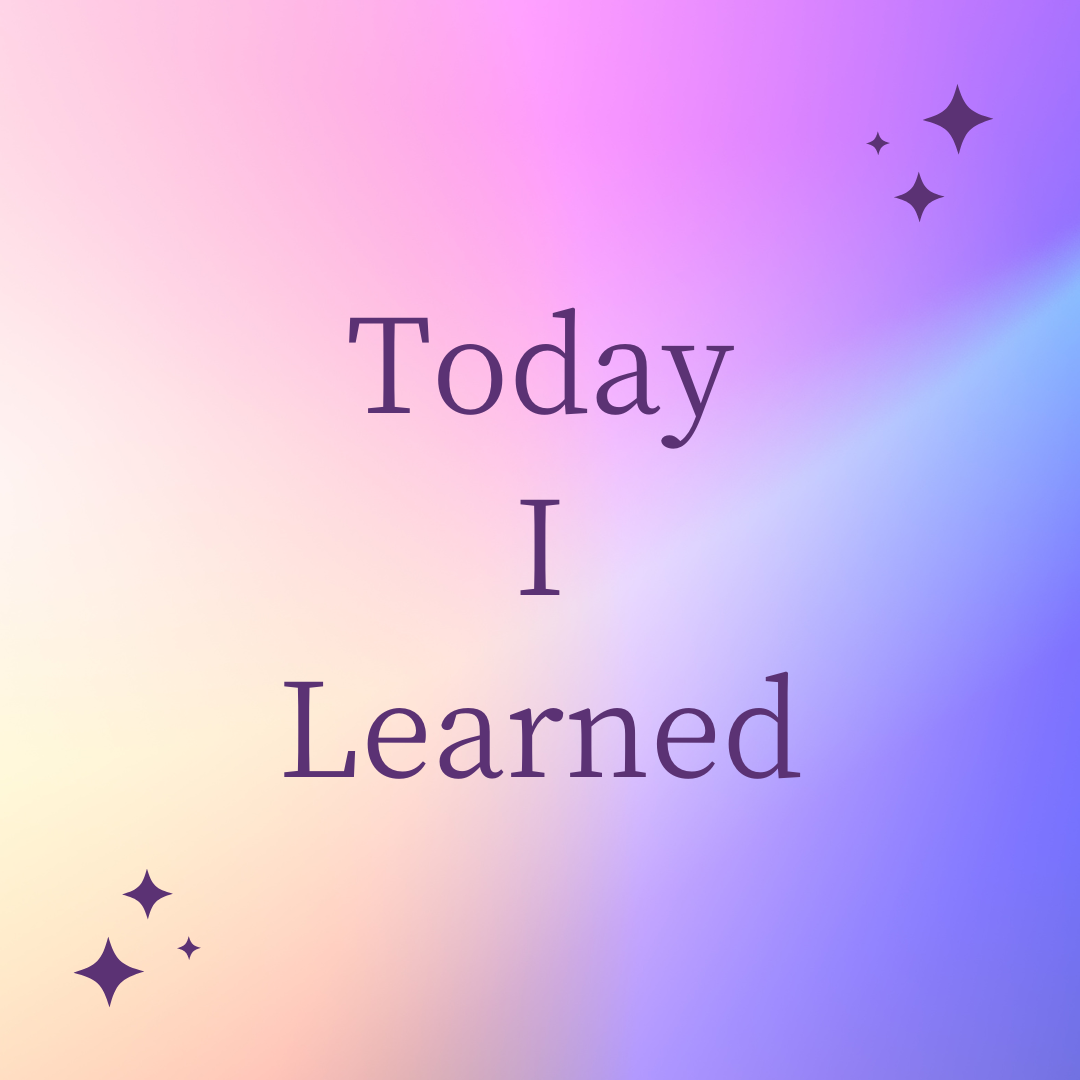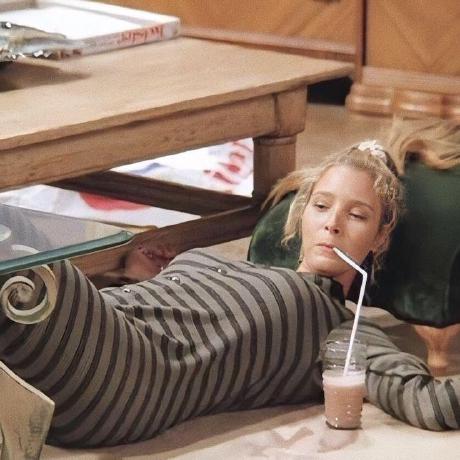Testing Library를 이용해 예제를 작성해 보자.
예제는 빨간색 버튼이 있고, 이 버튼을 클릭하면 파란색으로 변하는 것을 테스트하는 코드다.
먼저 jest 혹은 vitest를 설치해 준다. 내 경우에는 Next.js에서 작성할 것이기 때문에 jest를 설치해 주었다.
npx create-next-app@latest --example with-jest <프로젝트명>만약 --with-jest 없이 프로젝트를 세팅했다면 다음 방식으로 세팅하면 된다.
- jest와 관련 패키지들을 개발 종속성으로 설치해 준다.
npm install -D jest jest-environment-jsdom @testing-library/react @testing-library/jest-dom
# or
yarn add -D jest jest-environment-jsdom @testing-library/react @testing-library/jest-dom
# or
pnpm install -D jest jest-environment-jsdom @testing-library/react @testing-library/jest-dom- 다음 커맨드를 실행하여 구성 파일을 생성해 준다. 이 커맨드를 실행하면
jest.config.ts|js파일이 생성된다.
npm init jest@latest
# or
yarn create jest@latest
# or
pnpm create jest@latest생성된 파일을 다음과 같이 설정해 준다.
import type { Config } from 'jest'
import nextJest from 'next/jest.js'
const createJestConfig = nextJest({
// Provide the path to your Next.js app to load next.config.js and .env files in your test environment
dir: './',
})
// Add any custom config to be passed to Jest
const config: Config = {
coverageProvider: 'v8',
testEnvironment: 'jsdom',
// Add more setup options before each test is run
// setupFilesAfterEnv: ['<rootDir>/jest.setup.ts'],
}
// createJestConfig is exported this way to ensure that next/jest can load the Next.js config which is async
export default createJestConfig(config)+) 선택 사항
만약 프로젝트에서 모듈 경로 별칭 (ex: @/components/button)을 사용한다면, path 옵션을 매치해주어야 한다.
tsconfig.json
{
"compilerOptions": {
"baseUrl": "./",
"paths": {
"@/components/*": ["components/*"]
}
}
}만약 위와 같이 설정되어 있다면, jest의 config에서도 일치시키기 위하여 다음과 같이 처리해 주어야 한다.
jest.config.ts
moduleNameMapper: {
// ...
'^@/components/(.*)$': '<rootDir>/components/$1',
}매처 함수를 더 쉽게 사용하기 위해, 옵션을 추가해 줄 수 있다.
jest.config.ts
setupFilesAfterEnv: ['<rootDir>/jest.setup.ts']jest.test.ts 파일을 생성한 뒤, 아래를 import한다. 그리고 테스트 파일에 해당 파일을 import하면 테스트 코드를 더 쉽게 작성할 수 있다.
import '@testing-library/jest-dom'마지막으로 test를 위해 package.json에 다음 스크립트를 추가해 준다.
{
"scripts": {
"dev": "next dev",
"build": "next build",
"start": "next start",
"test": "jest",
"test:watch": "jest --watch" // 추가
}
}