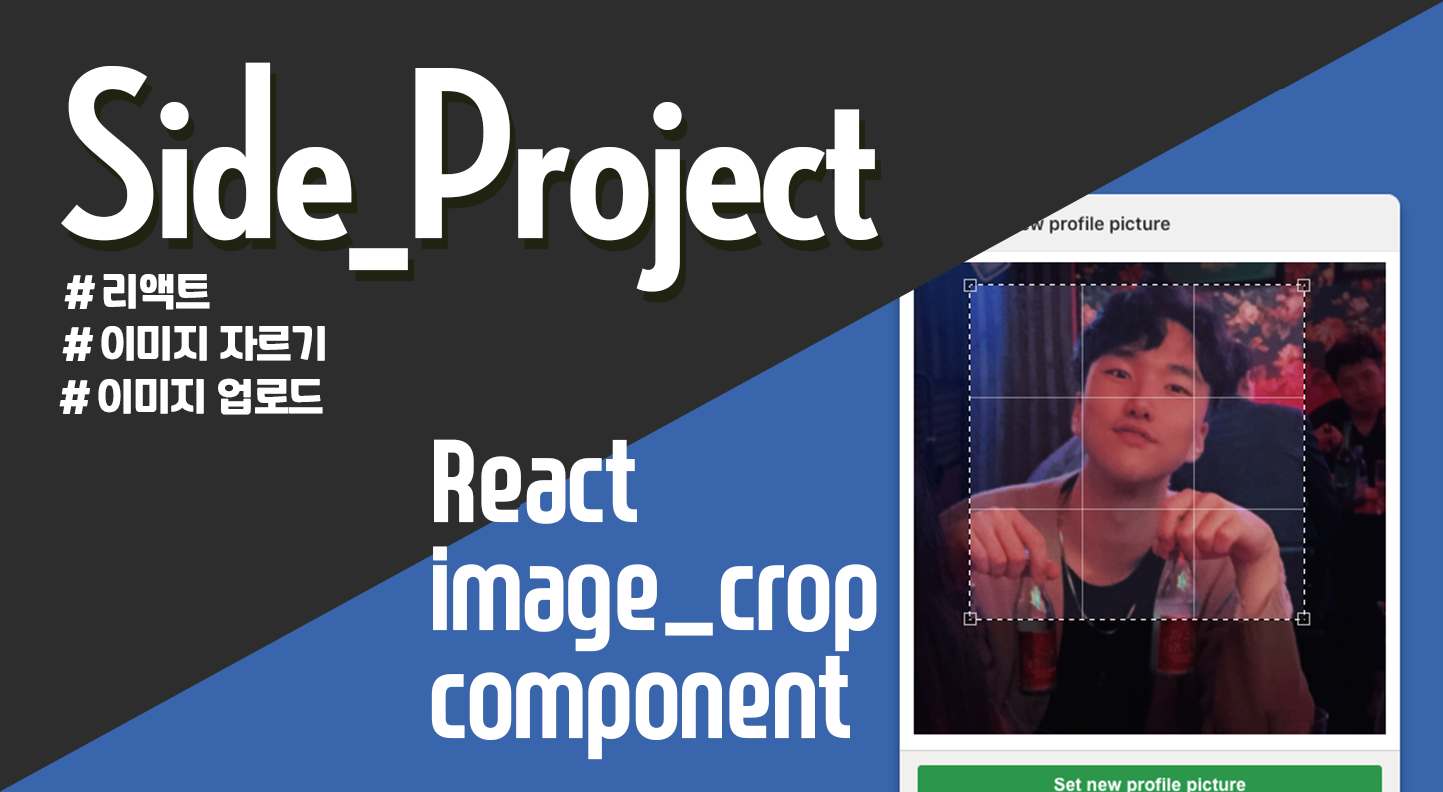
개요
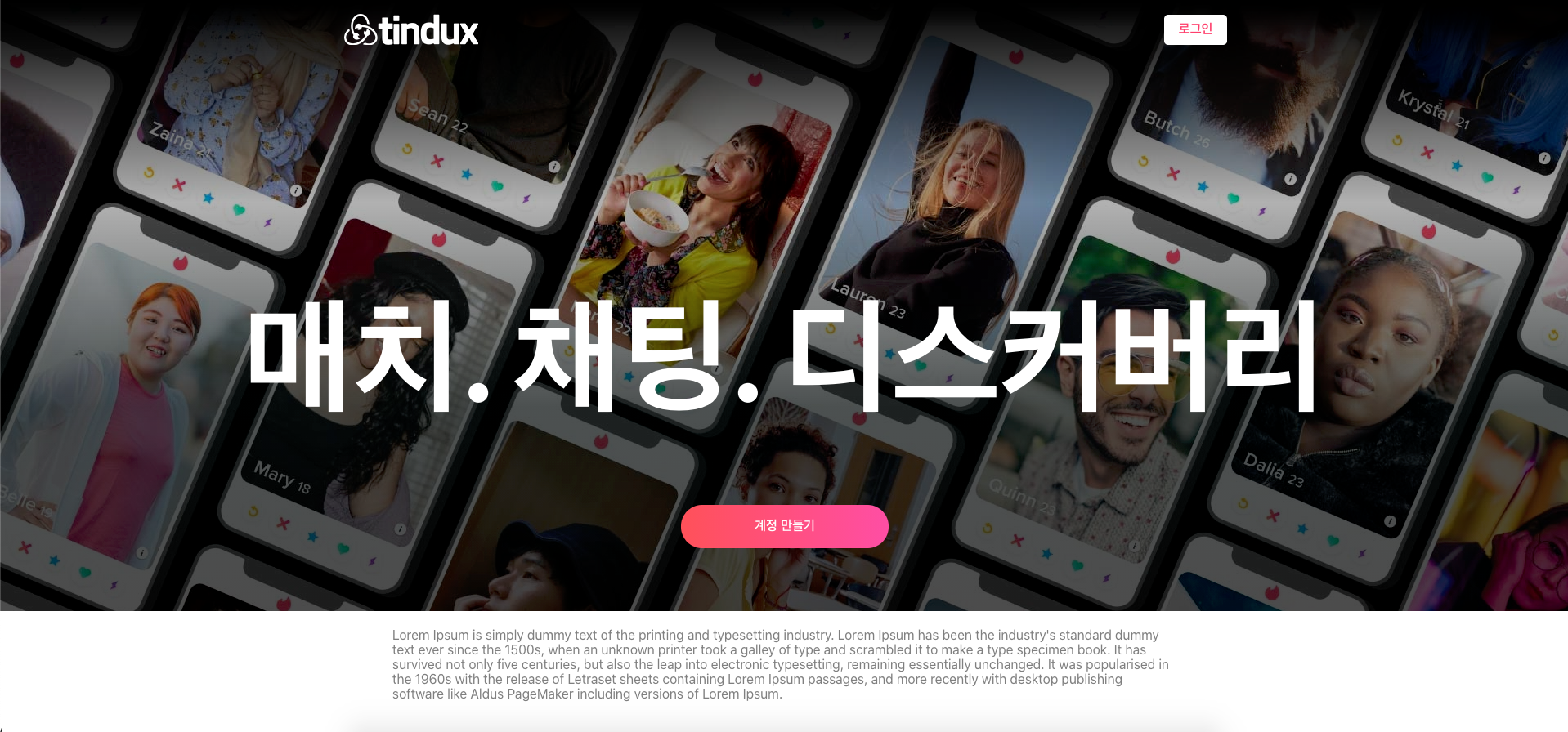
현재 토이 프로젝트로 개발중인 블라인드 데이팅 서비스 Tindux는 유저 개개인의 프로필 이미지가 중요한 역활을 하기 때문에, 기존 방식대로 유저의 이미지를 통째로 받아서 업로드한 후 이미지 정중앙을 틀에 끼워넣는식의 방식은 맞지않다고 생각했다. 그래서 유저의 프로파일 이미지를 1:1 사이즈로 crop한 뒤 업로드하는 방식으로 교체하였다.
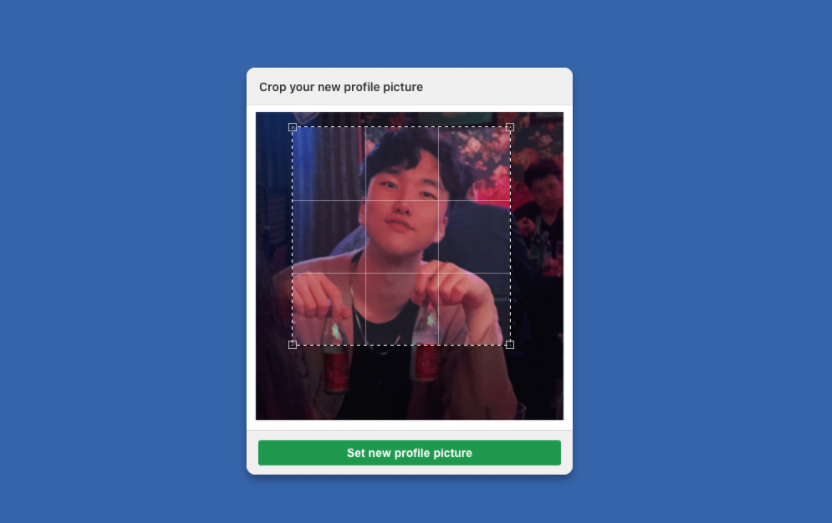
재사용을 위해 프로젝트 폴더를 따로 만들어서 그 내부에서 작업하였으며, UI는 임시로 깃허브의 유저 프로필 이미지 업로드 UI를 참고했다.
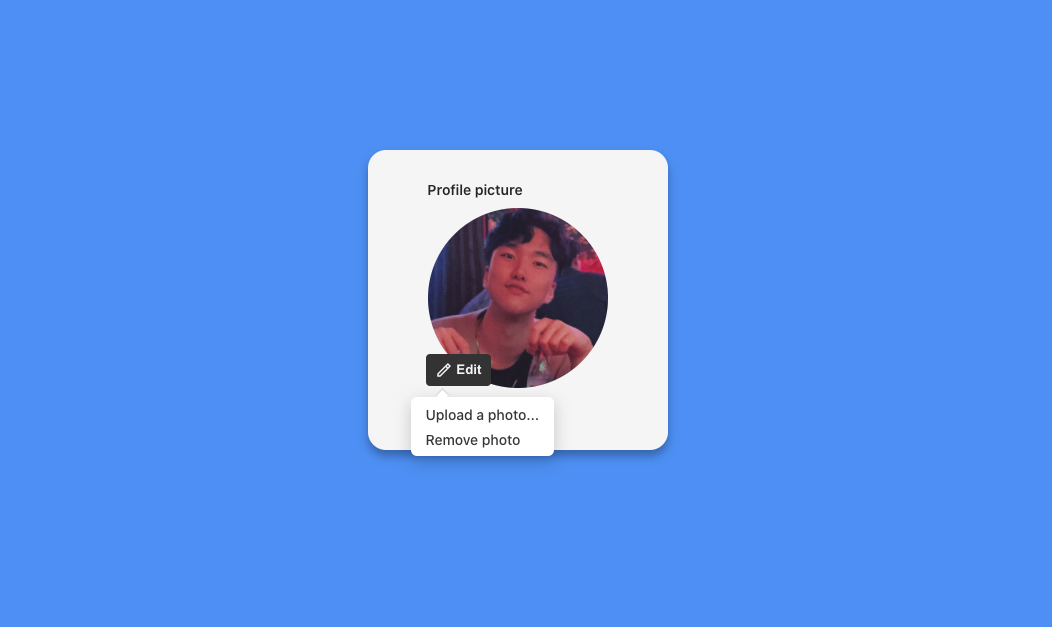
Edit 버튼을 누르면 버튼 하단에 리스트가 나오며, 'Upload a photo' 클릭 시 이미지를 자르고 업로드 할 수 있는 팝업 창이 나오도록 설계하였다. 또한, Edit 버튼을 통해서 버튼 리스트가 나왔을때 외부 영역을 클릭하면 리스트가 사라지는 기능은 'react-onclickoutside' 라이브 러리를 이용하여 손쉽게 구현했다.
Stack List
- React (v16.13.1)
- Node js / Express (서버)
- multer (서버 업로드)
- styled component (css)
- redux Saga (상태 관리)
- react icon (기타 라이브러리)
- react-onclickoutside (기타 라이브러리)
- react-image-crop (기타 라이브러리)
작업 과정
ImageCrop.js
import React, { PureComponent } from 'react';
import ReactCrop from 'react-image-crop';
import style from 'styled-components';
import 'react-image-crop/dist/ReactCrop.css';
class ImageCrop extends PureComponent {
state = {
src: null,
crop: {
unit: '%',
width: 30,
aspect: 5 / 5, // crop 비율을 설정 할 수 있다.
},
cropSrc: null,
};
onSelectFile = (e) => {
if (e.target.files && e.target.files.length > 0) {
const reader = new FileReader();
reader.addEventListener('load', () =>
this.setState({ src: reader.result }),
);
reader.readAsDataURL(e.target.files[0]);
}
};
onImageLoaded = (image) => {
this.imageRef = image;
};
onCropComplete = (crop) => {
this.makeClientCrop(crop);
};
onCropChange = (crop, percentCrop) => {
this.setState({ crop });
};
async makeClientCrop(crop) {
if (this.imageRef && crop.width && crop.height) {
const croppedImageUrl = await this.getCroppedImg(
this.imageRef,
crop,
'newFile.jpeg',
);
this.setState({
cropSrc: croppedImageUrl,
});
}
}
setNewImage = () => {
const { cropSrc } = this.state;
this.props.updateCropSrc(cropSrc);
this.setState({ src: null });
};
getCroppedImg(image, crop, fileName) {
const canvas = document.createElement('canvas');
const scaleX = image.naturalWidth / image.width;
const scaleY = image.naturalHeight / image.height;
canvas.width = crop.width;
canvas.height = crop.height;
const ctx = canvas.getContext('2d');
ctx.drawImage(
image,
crop.x * scaleX,
crop.y * scaleY,
crop.width * scaleX,
crop.height * scaleY,
0,
0,
crop.width,
crop.height,
);
return new Promise((resolve, reject) => {
canvas.toBlob((blob) => {
if (!blob) {
console.error('Canvas is empty');
return;
}
blob.name = fileName;
window.URL.revokeObjectURL(this.fileUrl);
this.fileUrl = window.URL.createObjectURL(blob);
resolve(this.fileUrl);
}, 'image/jpeg');
});
}
render() {
const { crop, src } = this.state;
return (
<>
{!src && (
<div>
<Square></Square>
<UploadBtn htmlFor="ex_file">Upload a photo...</UploadBtn>
<input
style={{ display: 'none' }}
type="file"
id="ex_file"
accept="image/*"
onChange={this.onSelectFile}
></input>
</div>
)}
{!src && <Btn>Remove photo</Btn>}
<div>
{src && (
<BackGround>
<CropContainer>
<MainTextSpan>
<MainTextH3>Crop your new profile picture</MainTextH3>
</MainTextSpan>
<div
style={{
padding: '0px 11px',
}}
>
<ReactCrop
src={src}
crop={crop}
ruleOfThirds
onImageLoaded={this.onImageLoaded}
onComplete={this.onCropComplete}
onChange={this.onCropChange}
/>
</div>
<BtnDiv>
<SetButton onClick={this.setNewImage}>
Set new profile picture
</SetButton>
</BtnDiv>
</CropContainer>
</BackGround>
)}
</div>
</>
);
}
}
/*
... styled component
*/
export default ImageCrop;해당 작업의 중심역활을 하는 ImageCrop.js 컴포넌트이다. react-image-crop 라이브러리를 사용했으며, 깃허브의 ui와 최대한 비슷하게 구현하기위해 파일 업로드 시 file타입의 input을 label태그를 통해 숨겨주었다.
<UploadBtn htmlFor="ex_file">Upload a photo...</UploadBtn>해당 부분이 label태그이며, styled component 사용을 위해 태그를 바꿔주었다.
setNewImage = () => {
const { cropSrc } = this.state;
this.props.updateCropSrc(cropSrc);
this.setState({ src: null });
};또한 위 예제 중간에 setNewImage라는 함수가 존재하는데 이는 crop을 마친 후 해당 이미지의 blob Url을 상위 컴포넌트인 UploadTab.js의 props로 전달된 함수인 updateCropSrc를 통해 상위로 전달해주는 역활을 한다.
UploadTab.js
import style from 'styled-components';
import onClickOutside from 'react-onclickoutside';
import React, { useState, useEffect } from 'react';
import { useDispatch } from 'react-redux';
import ImageCrop from './ImageCrop';
import { uploadState } from '../../modules/profileImageUpload';
function UploadTab({ EditHandler }) {
UploadTab.handleClickOutside = () => EditHandler();
const [cropSrc, setCropSrc] = useState();
const updateCropSrc = (src) => {
setCropSrc(src);
};
const dispatch = useDispatch();
useEffect(() => {
if (cropSrc !== undefined) dispatch(uploadState(cropSrc));
}, [dispatch, cropSrc]);
return (
<ButtonList>
<div>
<ImageCrop updateCropSrc={updateCropSrc} />
</div>
</ButtonList>
);
}
/*
... styled component
*/
const clickOutsideConfig = {
handleClickOutside: () => UploadTab.handleClickOutside,
};
export default onClickOutside(UploadTab, clickOutsideConfig);
ImageCrop.js의 직계 상위 컴포넌트인 UploadTab.js이다. 해당 컴포넌트는 cropSrc라는 state 를 갖고있는데, 하위 컴포넌트의 props로 내려준
updateCropSrc함수에 위에서 설명했던 이미지 url이 담기면 setCropSrc로 상태를 업데이트 하고, useEffect 훅을 통해 dispatch되어 redux단으로 url이 넘어가게 된다.
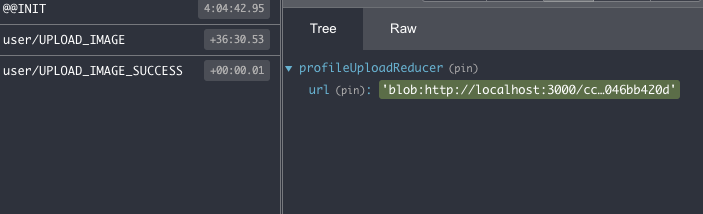
ImageUploadContainer.js
/*
... some import
*/
const ImageUploadContainer = () => {
const [avatar, setAvatar] = useState({
default: defaultAvatar,
});
const [active, setActive] = useState(false);
const { preview } = useSelector(({ profileUploadReducer }) => ({
preview: profileUploadReducer.url,
}));
useEffect(() => {
if (preview) {
setAvatar({ ...avatar, default: preview });
setActive(!active);
}
}, [preview]);
const EditHandler = () => {
setActive(!active);
};
const previewImage = (
<Preview src={avatar.default} alt="profileImagie"></Preview>
);
/*
... styled component
*/
export default ImageUploadContainer;그리고 가장 최상단 요소인 ImageUploadContainer에서는 useSelector를 통해 리덕스 store에 이미지 url이 담기면, 이를 감지하고 해당 url을 이미지 태그의 src로 넣어서 미리보기를 만들어준다.
